Are you seeing “To continue the work of your browser you should install the extension” pop-ups in the Google Chrome, FF, Internet Explorer or Microsoft Edge every time you use the internet browser to surf the World Wide Web? This means that your computer is infected with an ‘ad-supported’ software (also known as adware) which looks the entire traffic generated by you and on this basis, it displays a large number of annoying ads. Currently, this adware are widely spread, due to the fact that most people are trying to find free software, download and install them on the computer without proper attention to the fact that the adware can penetrate into the machine along with them.
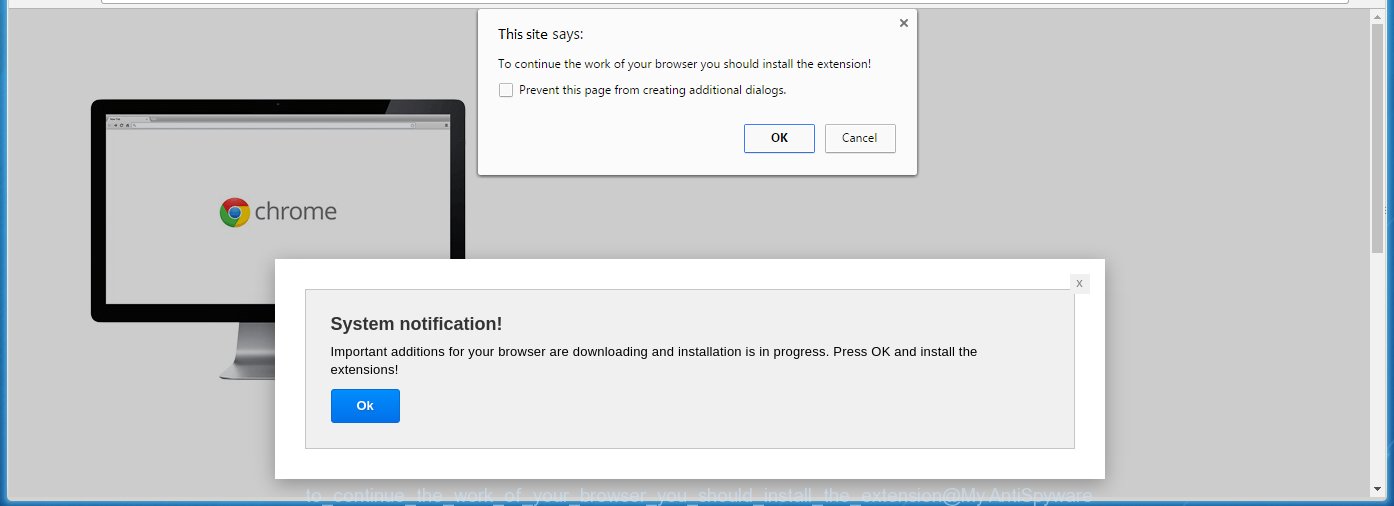
Most often, the ad supported software affects the most common web browsers like the Chrome, Mozilla Firefox, Microsoft Internet Explorer and MS Edge. But such the dangerous software as well may infect another browsers by changing its shortcuts (adding an argument such as ‘http://site.address’ into Target field of a browser’s shortcut). So every time you open the internet browser, it will redirect to the annoying “To continue the work of your browser you should install the extension” web page. Even if you setup a new startpage, an unwanted web page will be the first thing you see when you start the Google Chrome, Mozilla Firefox, Microsoft Edge and Microsoft Internet Explorer.
The ‘ad-supported’ software may insert lots of ads directly to the web pages that you visit, creating a sense that the ads has been added by the creators of the web-site. Moreover, a legal advertising links may be replaced on the fake ads, that will offer to download and install various unnecessary and harmful programs. Moreover, the adware has the ability to collect a huge number of personal information about you (your ip address, what is a web page you are viewing now, what you are looking for on the Net, which links you are clicking), which can later transfer to third parties.
Therefore it is very important to follow the step-by-step guide below as soon as possible. The instructions will assist you to get rid of adware as well as clean your computer from the “To continue the work of your browser you should install the extension” . What is more, the steps below will help you get rid of other dangerous software such as unwanted toolbars and browser hijackers, which could penetrate the PC along with the adware.
How does “To continue the work of your browser you should install the extension” pop-ups get installed onto system
The adware spreads along with various free applications, as a supplement, which is installed automatically. This is certainly not an honest way to get installed onto your PC system. To avoid infecting of your PC system and side effects in the form of the “To continue the work of your browser you should install the extension” annoying advertisements, you should always carefully read the ‘Terms of Use’ and the ‘Software license’. Additionally, always select Manual, Custom or Advanced setup mode. This allows you to disable the installation of unnecessary and often harmful applications.
How to manually remove “To continue the work of your browser you should install the extension” pop-ups
This step-by-step instructions will help you get rid of “To continue the work of your browser you should install the extension” advertisements. These “To continue the work of your browser you should install the extension” removal steps work for the Firefox, Chrome, Internet Explorer and Edge, as well as every version of Windows operating system. Some of the steps may require you to close the web-browser or reboot your system. So, bookmark or print it for later reference.
- Delete suspicious and unknown software by using Windows Control Panel
- Disinfect the browser’s shortcuts to remove “To continue the work of your browser you should install the extension” redirect
- Get rid of “To continue the work of your browser you should install the extension” advertisements from Google Chrome
- Remove “To continue the work of your browser you should install the extension” advertisements from Firefox
- Remove “To continue the work of your browser you should install the extension” ads from IE
- Get rid of unwanted Scheduled Tasks
Uninstall suspicious and unknown software by using Windows Control Panel
Press Windows key ![]() , then click Search
, then click Search ![]() . Type “Control panel”and press Enter. If you using Windows XP or Windows 7, then press “Start” and select “Control Panel”. It will show the Windows Control Panel as shown below.
. Type “Control panel”and press Enter. If you using Windows XP or Windows 7, then press “Start” and select “Control Panel”. It will show the Windows Control Panel as shown below. 
Next, click “Uninstall a program” ![]() It’ll open a list of all programs. Scroll through the all list and uninstall any suspicious and unknown programs.
It’ll open a list of all programs. Scroll through the all list and uninstall any suspicious and unknown programs.
Disinfect the browser’s shortcuts to remove “To continue the work of your browser you should install the extension” redirect
Once installed, the ad supported software may add an argument such as “http://site.address” into the Target property of the desktop shortcut for the Chrome, FF, Microsoft Internet Explorer and Edge. Due to this, every time you run the browser, it will show the “To continue the work of your browser you should install the extension” annoying page.
Right click on the internet browser’s shortcut, click Properties option. On the Shortcut tab, locate the Target field. Click inside, you will see a vertical line – arrow pointer, move it (using -> arrow key on your keyboard) to the right as possible. You will see a text which starts with “http://”. Remove it or everything after .exe. An example, for Google Chrome you should remove everything after chrome.exe.

Next, click OK to save changes. You need to clean all browser’s shortcuts. So, repeat this step for the Chrome, Mozilla Firefox, Internet Explorer and Edge.
Get rid of “To continue the work of your browser you should install the extension” advertisements from Google Chrome
Reset Chrome settings is a simple way to remove the malicious and ad-supported extensions, as well as to restore the internet browser’s start page and search provider by default that have been changed by ad-supported software.

- Open the Google Chrome, then press the Menu icon (icon in the form of three horizontal stripes).
- It will show the Google Chrome main menu. Click the “Settings” menu.
- Next, click the “Show advanced settings” link, which located at the bottom of the Settings page.
- Further, press the “Reset settings” button, that located at the bottom of the Advanced settings page.
- The Chrome will open the reset settings dialog box as on the image above.
- Confirm the web-browser’s reset by clicking on the “Reset” button.
- To learn more, look the post How to reset Google Chrome settings to default.
Remove “To continue the work of your browser you should install the extension” advertisements from Firefox
If the FF settings have been changed by the ad-supported software, then resetting it to the default state can help you to remove the redirect onto “To continue the work of your browser you should install the extension” web-site.
First, launch the Firefox and press ![]() button. It will open the drop-down menu on the right-part of the web browser. Next, press the Help button (
button. It will open the drop-down menu on the right-part of the web browser. Next, press the Help button (![]() ) as shown below.
) as shown below.

In the Help menu, select the “Troubleshooting Information” option. Another way to open the “Troubleshooting Information” screen – type “about:support” in the web-browser address bar and press Enter. It will display the “Troubleshooting Information” page as on the image below. In the upper-right corner of this screen, click the “Refresh Firefox” button.

It will show the confirmation dialog box, click the “Refresh Firefox” button. The Firefox will begin a process to fix your problems that caused by the ad-supported software. When it is finished, click the “Finish” button
Remove “To continue the work of your browser you should install the extension” ads from IE
First, run the Internet Explorer, then press ![]() button. Next, press “Internet Options” as shown in the figure below.
button. Next, press “Internet Options” as shown in the figure below.

In the “Internet Options” screen select the Advanced tab. Next, click the “Reset” button. The Internet Explorer will open the “Reset Internet Explorer” settings prompt. Select the “Delete personal settings” check box and click Reset button.

You will now need to restart your PC system for the changes to take effect. It will restore the IE’s settings such as homepage, new tab page and search engine by default to default state, disable ad-supported browser’s extensions and thereby remove the redirect to “To continue the work of your browser you should install the extension” annoying page.
Get rid of unwanted Scheduled Tasks
If the unwanted “To continue the work of your browser you should install the extension” page opens automatically on Windows startup or at equal time intervals, then you need to check the Task Scheduler Library and get rid of all the tasks that have been created by ‘ad-supported’ software.
Press Windows and R keys on the keyboard at the same time. This displays a dialog box that titled as Run. In the text field, type “taskschd.msc” (without the quotes) and click OK. Task Scheduler window opens. In the left-hand side, click “Task Scheduler Library”, as shown in the figure below.

Task scheduler
In the middle part you will see a list of installed tasks. Select the first task, its properties will be show just below automatically. Next, press the Actions tab. Pay attention to that it launches on your PC. Found something like “explorer.exe http://site.address” or “chrome.exe http://site.address”, then you need delete it. If you are not sure that executes the task, check it through a search engine. If it is a component of the malicios application, then this task also should be removed.
Having defined the task that you want to remove, then press on it with the right mouse button and select Delete as shown in the figure below.

Delete a task
Repeat this step, if you have found a few tasks that have been created by adware. Once is finished, close the Task Scheduler window.
Delete “To continue the work of your browser you should install the extension” automatically
You can get rid of “To continue the work of your browser you should install the extension” pop-up ads automatically with a help of Malwarebytes Free. We recommend this free malware removal tool because it can easily delete ‘ad-supported’ software, browser hijackers, potentially unwanted programs and toolbars with all their components such as files, folders and registry entries.
Download Malwarebytes Free on your PC using the link below. Save it on your Desktop.
327760 downloads
Author: Malwarebytes
Category: Security tools
Update: April 15, 2020
After the download is complete, close all windows on your machine. Further, launch the file named mb3-setup. If the “User Account Control” dialog box pops up as shown on the screen below, press the Yes button.

It will open the “Setup wizard” that will assist you install Malwarebytes on the PC system. Follow the prompts and do not make any changes to default settings.

When the installation is finished successfully, click Finish button. Then Malwarebytes will automatically start and you can see its main window like below.

Next, click the “Scan Now” button for scanning your PC for the malware and adware which cause the “To continue the work of your browser you should install the extension” advertisements. When a threat is found, the number of the detected objects will change accordingly. Wait until the the scanning is finished. Please be patient.

Once the checking is complete, you can check all threats detected on your PC. Make sure all entries have “checkmark” and press “Quarantine Selected” button.

The Malwarebytes will start removing malware and adware which cause “To continue the work of your browser you should install the extension” ads. Once the disinfection is done, you may be prompted to restart your computer. I recommend you look at the following video, which completely explains the procedure of using the Malwarebytes to remove ad supported software and other dangerous software.
How to stop “To continue the work of your browser you should install the extension” redirect
To increase your security and protect your computer against new annoying ads and malicious web pages, you need to use an application that blocks access to dangerous ads and web-sites. Moreover, the program can block the display of intrusive advertising, which also leads to faster loading of web sites and reduce the consumption of web traffic.
- Download AdGuard program from the following link.
Adguard download
27047 downloads
Version: 6.4
Author: © Adguard
Category: Security tools
Update: November 15, 2018
- Once the download is finished, start the downloaded file. You will see the “Setup Wizard” window. Follow the prompts.
- Once the install is done, click “Skip” to close it and use the default settings, or press “Get Started” to see a quick tutorial that will allow you get to know AdGuard better.
- In most cases, the default settings are enough and you do not need to change anything. Each time, when you start your personal computer, AdGuard will start automatically and block popup ads, “To continue the work of your browser you should install the extension” redirects, as well as other malicious or misleading sites. For an overview of all the features of the program, or to change its settings you can simply double-click on the AdGuard icon, which is located on your Windows desktop.
If the problem with “To continue the work of your browser you should install the extension” pop-up ads is still remained
If MalwareBytes cannot delete “To continue the work of your browser you should install the extension” advertisements, then we suggests to use the AdwCleaner. AdwCleaner is a free removal tool for adware, browser hijackers, PUPs, toolbars.

- Download AdwCleaner by clicking on the link below. AdwCleaner download
225799 downloads
Version: 8.4.1
Author: Xplode, MalwareBytes
Category: Security tools
Update: October 5, 2024
- Double click the AdwCleaner icon. Once the utility is started the main screen will appear as shown on the image above.
- Now, click the “Scan” button . This will begin scanning the whole machine to find out adware that generates “To continue the work of your browser you should install the extension” advertisements.
- When it has finished scanning, AdwCleaner will open a scan report. Review the report and then click “Clean” button. It will display a prompt, click “OK” button.
The following video explains the step-by-step instructions above on how to delete ad supported software with AdwCleaner.
Finish words
Once you have finished the few simple steps outlined above, your PC should be clean from malware and ad-supported software. The Google Chrome, FF, IE and MS Edge will no longer display “To continue the work of your browser you should install the extension” unwanted pop-ups and redirect you to unknown sites. Unfortunately, if the few simple steps does not help you, then you have caught a new type of adware, and then the best way – ask for help.
- Download HijackThis using the link below and save it to your Desktop. HijackThis download
5330 downloads
Version: 2.0.5
Author: OpenSource
Category: Security tools
Update: November 7, 2015
- Double-click on the HijackThis icon. Next press “Do a system scan only” button.
- Once the scanning is finished, the scan button will read “Save log”, press it. Save this log to your desktop.
- Create a Myantispyware account here. Once you’ve registered, check your e-mail for a confirmation link, and confirm your account. After that, login.
- Copy and paste the contents of the HijackThis log into your post. If you are posting for the first time, please start a new thread by using the “New Topic” button in the Spyware Removal forum. When posting your HJT log, try to give us some details about your problems, so we can try to help you more accurately.
- Wait for one of our trained “Security Team” or Site Administrator to provide you with knowledgeable assistance tailored to your problem with the unwanted “To continue the work of your browser you should install the extension” advertisements.



















