The mansjournaln.com pop-ups appeared on your machine without any notice? After that, you’re faced with the fact that your web-browser is now rerouted to other unwanted web sites and filled with a variety of ads and banners. The cause of all your problems with your computer is adware (sometimes called ‘ad-supported’ software) that has been installed on many computers around the world without users permission, so you’re one of many. Most probably, you do not even know how and where this adware has got into your system. In the step-by-step instructions below, we will explain all the general features of ad-supported software and its typical behavior on the system, as well as effective methods for manually removing it from your computer.
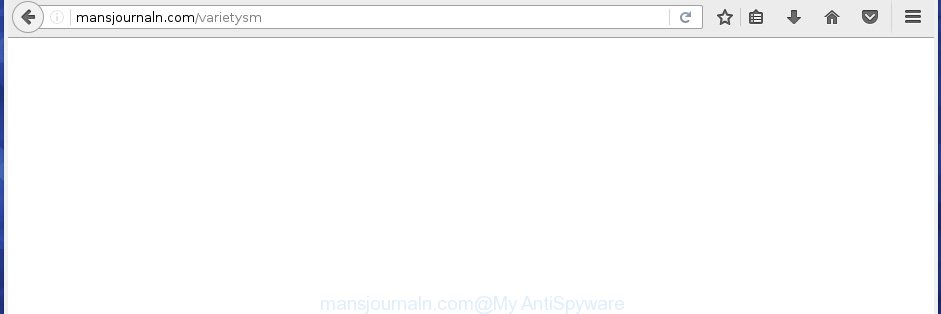
http://mansjournaln.com/varietysm
The malicious applications from the adware family that modifies the settings of browsers usually affects only the Google Chrome, Firefox, Microsoft Internet Explorer and Microsoft Edge. However, possible situations, when any other internet browsers will be affected too. The ad supported software may change the Target property of a web-browser’s shortcut, so every time you open the browser, instead of your homepage, you will see the unwanted mansjournaln.com ads.
Technically, the ‘ad-supported’ software is not a virus, but it does bad things, it generates a large number of pop-ups, hindering or completely blocking the work in the internet browser. It may install other unknown and unwanted software without your permission, force you to visit dangerous sites. Moreover, a browser hijacker can be additionally installed on to your computer with the ‘ad-supported’ software. Once installed, it will change your home page with an unwanted web site.
Instructions, which is shown below, will allow you to clean your computer from the adware as well as remove mansjournaln.com annoying pop-up ads from the Chrome, FF, MS Edge and Microsoft Internet Explorer and other web-browsers.
How does mansjournaln.com ads get installed onto PC
The adware usually spreads bundled with various free software. Most commonly, it may be bundled within the installation packages from Softonic, Cnet, Soft32, Brothersoft or other similar web pages. So, you should run any files downloaded from the World Wide Web with great caution, read the User agreement, Software license and Terms of use. In the process of installing a new application, you should choose a Manual, Advanced or Custom installation mode to control what components and additional programs to be installed, otherwise you run the risk of infecting your PC with an adware like this that shows a ton of the mansjournaln.com ads within the Chrome, Firefox, Microsoft Edge and IE.
How to manually remove mansjournaln.com redirect
This steps will help you get rid of mansjournaln.com redirect. These mansjournaln.com removal steps work for the Google Chrome, FF, Microsoft Internet Explorer and Microsoft Edge, as well as every version of Windows operating system. Some of the steps may require you to close the browser or reboot your PC system. So, bookmark or print it for later reference.
- Uninstall suspicious and unknown software by using Windows Control Panel
- Disinfect the browser’s shortcuts to delete mansjournaln.com redirect
- Remove mansjournaln.com from Firefox
- Remove mansjournaln.com pop-ups from Google Chrome
- Remove mansjournaln.com ads from Microsoft Internet Explorer
- Get rid of unwanted Scheduled Tasks
Delete suspicious and unknown software by using Windows Control Panel
The best way to begin the computer cleanup is to uninstall unknown and suspicious applications. Using the Windows Control Panel you can do this quickly and easily. This step, in spite of its simplicity, should not be ignored, because the removing of unneeded programs can clean up your internet browser from pop-ups, hijackers and so on.
- If you are using Windows 8, 8.1 or 10 then press Windows key, click Search. Type “Control panel”and press Enter.
- If you are using Windows XP, Vista, 7, then press “Start” button and click “Control Panel”.
- It will open the Windows Control Panel.
- Click “Uninstall a program” under Programs category.
- You will see a list of all installed software.
- Scroll through the all list, and remove suspicious and unknown applications. To quickly find the latest installed programs, we recommend sort applications by date.
See more details in the video instructions below.
Disinfect the browser’s shortcuts to delete mansjournaln.com redirect
Once the ‘ad-supported’ software is started, it can also modify the browser’s shortcuts, adding an argument like “http://site.address” into the Target field. Due to this, every time you run the browser, it will be rerouted to an unwanted advertisements.
To clear the web browser shortcut, right-click to it and select Properties. On the Shortcut tab, locate the Target field. Click inside, you will see a vertical line – arrow pointer, move it (using -> arrow key on your keyboard) to the right as possible. You will see a text which starts with “http://” which has been added here. You need to remove it.

When the argument is removed, click the OK button. You need to clean all shortcuts of all your internet browsers, as they may be infected too.
Remove mansjournaln.com from Firefox
First, launch the Mozilla Firefox. Next, press the button in the form of three horizontal stripes (![]() ). It will show the drop-down menu. Next, press the “Help” button (
). It will show the drop-down menu. Next, press the “Help” button (![]() ).
).

In the Help menu, click the “Troubleshooting Information”. In the upper-right corner of the “Troubleshooting Information” page, press “Refresh Firefox” button.

Confirm your action, click the “Refresh Firefox”.
Remove mansjournaln.com pop-ups from Google Chrome
Like other modern web browsers, the Google Chrome has the ability to reset the settings to their default values and thereby remove the redirect to mansjournaln.com annoying advertisements that is caused by the ad supported software.
At first, launch the Google Chrome. Next, press the button in the form of three horizontal stripes (![]() ). It will appear the main menu. Click on the option named “Settings”. Another way to open the Chrome’s settings – type chrome://settings in the web browser adress bar and press Enter.
). It will appear the main menu. Click on the option named “Settings”. Another way to open the Chrome’s settings – type chrome://settings in the web browser adress bar and press Enter.

The web browser will open the settings screen. Scroll down to the bottom of the page and click on the “Show advanced settings” link. Now scroll down until the “Reset settings” section is visible, as shown on the image below and click the “Reset settings” button.

The Chrome will open the confirmation dialog box. You need to confirm your action, click the “Reset” button. The program will start the process of cleaning. When it is complete, the internet browser settings including the ‘block pop-ups’ option back to the values that have been when the Chrome was first installed on your computer.
Remove mansjournaln.com ads from Microsoft Internet Explorer
To remove the mansjournaln.com you need to reset the Internet Explorer to the state, that was when the Windows was installed on your machine.
First, launch the Internet Explorer, then click ‘gear’ icon ![]() . It will show the drop-down menu on the right part of the web browser, then click the “Internet Options” as shown on the image below.
. It will show the drop-down menu on the right part of the web browser, then click the “Internet Options” as shown on the image below.

In the “Internet Options” screen, you need to select the “Advanced” tab and press the “Reset” button. The Internet Explorer will open the “Reset Internet Explorer settings” prompt as shown in the figure below. Next, press the “Delete personal settings” check box to select it. After that, click the “Reset” button.

Once the procedure is finished, click “Close” button. Close the Internet Explorer and reboot your personal computer for the changes to take effect. This step will help you to restore your browser’s settings to default state and disable ‘ad-supported’ extensions.
Get rid of unwanted Scheduled Tasks
Once installed, the adware can add a task in to the Windows Task Scheduler Library. Due to this, every time when you run your computer, it will show mansjournaln.com annoying page. So, you need to check the Task Scheduler Library and remove all tasks that have been created by malicios program.
Press Windows and R keys on your keyboard at the same time. It will display a dialog box that titled with Run. In the text field, type “taskschd.msc” (without the quotes) and click OK. Task Scheduler window opens. In the left-hand side, click “Task Scheduler Library”, as shown on the screen below.

Task scheduler, list of tasks
In the middle part you will see a list of installed tasks. Select the first task, its properties will be display just below automatically. Next, click the Actions tab. Necessary to look at the text which is written under Details. Found something such as “explorer.exe http://site.address” or “chrome.exe http://site.address” or “firefox.exe http://site.address”, then you need get rid of this task. If you are not sure that executes the task, then google it. If it’s a component of the malicios program, then this task also should be removed.
Further click on it with the right mouse button and select Delete as shown on the image below.

Task scheduler, delete a task
Repeat this step, if you have found a few tasks that have been created by ‘ad-supported’ software. Once is complete, close the Task Scheduler window.
How to remove mansjournaln.com automatically
Manual removal is not always as effective as you might think. Often, even the most experienced users can not completely get rid of mansjournaln.com from the infected computer. This is because the adware can hide its components which are difficult for you to find out and get rid of completely. This may lead to the fact that after some time, the adware again infect your PC system and it will start to display annoying mansjournaln.com pop-ups. Moreover, I want to note that it is not always safe to remove ‘ad-supported’ software manually, if you do not have much experience in setting up and configuring the machine.
I suggest using the Malwarebytes Free which are completely clean your PC. It is an advanced malware removal program developed by (c) Malwarebytes lab. This application uses the world’s most popular anti-malware technology. It is able to help you remove browser hijackers, malware, ad-supported software, toolbars, ransomware and other security threats from your computer for free.
Now, click the link below to download Malwarebytes Free on your PC. Save it on your Windows desktop or in any other place.
327765 downloads
Author: Malwarebytes
Category: Security tools
Update: April 15, 2020
Once the download is finished, close all programs on your computer. Next, run the setup file named mb3-setup. If the “User Account Control” dialog box pops up as shown on the screen below, press the Yes button.

It will show the “Setup wizard” which will help you install Malwarebytes on your PC system. Follow the prompts and don’t make any changes to default settings.

Once installation is complete successfully, click Finish button. Then Malwarebytes will automatically start and you can see its main screen as shown in the figure below.

Now click the “Scan Now” button to perform a system scan for the adware which cause a redirect to mansjournaln.com. Once the ad supported software or malware is found, the number of the detected objects will change accordingly. Wait until the the scanning is finished. Please be patient.

Once the scan is finished, you can check all threats detected on your computer. Make sure all entries have “checkmark” and click “Quarantine Selected” button. The Malwarebytes will start removing malware and adware that cause mansjournaln.com pop-up ads. Once disinfection is complete, you may be prompted to restart your PC system.
I suggest you look at the following video, which completely explains the process of using the Malwarebytes program to delete ad-supported software and other malware.
How to block mansjournaln.com advertisements
To increase your security and protect your PC system against new annoying ads and malicious web-sites, you need to use an application that blocks access to dangerous ads and web sites. Moreover, the program can block the open of intrusive advertising, which also leads to faster loading of web-sites and reduce the consumption of web traffic.
- Download AdGuard program from the following link.
Adguard download
27048 downloads
Version: 6.4
Author: © Adguard
Category: Security tools
Update: November 15, 2018
- Once the downloading process is finished, start the downloaded file. You will see the “Setup Wizard” window. Follow the prompts.
- When the install is complete, click “Skip” to close it and use the default settings, or press “Get Started” to see a quick tutorial that will assist you get to know AdGuard better.
- In most cases, the default settings are enough and you do not need to change anything. Each time, when you start your PC system, AdGuard will run automatically and block popup ads, mansjournaln.com redirects, as well as other malicious or misleading web sites. For an overview of all the features of the application, or to change its settings you can simply double-click on the AdGuard icon, that is located on your Windows desktop.
Scan your PC and delete mansjournaln.com pop-up ads with AdwCleaner.
This removal program is free and easy to use. It can scan and remove adware, browser hijackers, malware and unwanted toolbars in Chrome, Firefox, Edge and Microsoft Internet Explorer browsers and thereby restore back their default settings (start page and search provider by default). AdwCleaner is powerful enough to find and delete malicious registry entries and files that are hidden on the system.
Download AdwCleaner utility from the link below. Save it to your Desktop so that you can access the file easily.
225801 downloads
Version: 8.4.1
Author: Xplode, MalwareBytes
Category: Security tools
Update: October 5, 2024
Once downloading is finished, open the directory in which you saved it and double-click the AdwCleaner icon. It will run the AdwCleaner utility and you will see a screen as shown below. If the User Account Control prompt will ask you want to open the program, press Yes button to continue.

Now, click the “Scan” . This will start scanning the whole personal computer to find out adware that cause a redirect to mansjournaln.com advertisements.

Once the system scan is finished, it will open a list of all items detected by this tool as on the image below.

You need to press “Clean” button. It will show a dialog box, click “OK” to start the cleaning procedure. When the clean up is finished, the AdwCleaner may ask you to reboot your computer. After reboot, the AdwCleaner will open the log file.
All the above steps are shown in detail in the following video guide.
Finish words
After completing the steps outlined above, your system should be clean from malware and adware. The Google Chrome, Firefox, Internet Explorer and Edge will no longer open mansjournaln.com unwanted pop-ups and redirect you to unknown web sites. Unfortunately, if the steps does not help you, then you have caught a new type of ‘ad-supported’ software, and then the best way – ask for help.
- Download HijackThis from the link below and save it to your Desktop. HijackThis download
5332 downloads
Version: 2.0.5
Author: OpenSource
Category: Security tools
Update: November 7, 2015
- Double-click on the HijackThis icon. Next click “Do a system scan only” button.
- When the system scan is done, the scan button will read “Save log”, click it. Save this log to your desktop.
- Create a Myantispyware account here. Once you’ve registered, check your e-mail for a confirmation link, and confirm your account. After that, login.
- Copy and paste the contents of the HijackThis log into your post. If you are posting for the first time, please start a new thread by using the “New Topic” button in the Spyware Removal forum. When posting your HJT log, try to give us some details about your problems, so we can try to help you more accurately.
- Wait for one of our trained “Security Team” or Site Administrator to provide you with knowledgeable assistance tailored to your problem with the unwanted mansjournaln.com .



















