The annualsurveyconsumer.com is an one of the many advertising web sites, which can be opened automatically each time you run the internet browser. The reason of automatic opening of this web-page is an adware (also known as ‘ad-supported’ software), which was set on your PC system without your consent. Because, the adware is often used to open a large number of unwanted pop-ups within the Google Chrome, Internet Explorer, Mozilla Firefox and Microsoft Edge’s screen. As, the advertisers do not disdain to use any methods to promote their sites and attract new users. Below we explain how to remove adware and thereby remove annualsurveyconsumer.com annoying ads from your browser.
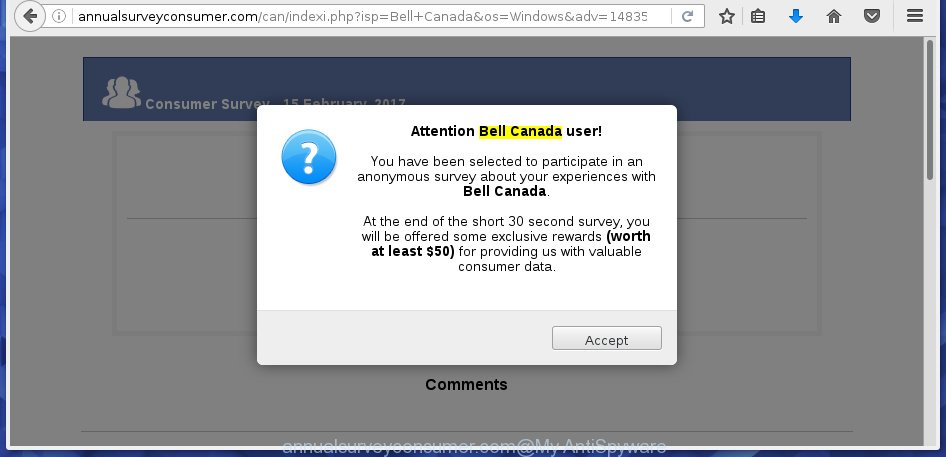
http://annualsurveyconsumer.com/can/indexi.php …
The adware usually affects only the Google Chrome, Internet Explorer, FF and Microsoft Edge by changing the internet browser’s settings or installing a dangerous extensions (addons). Moreover, possible situations, when any other web browsers will be affected too. The adware will perform a scan of the personal computer for web-browser shortcuts and modify them without your permission. When it infects the internet browser shortcuts, it’ll add the argument such as ‘http://site.address’ into Target property. So, each time you start the web-browser, you will see an annoying annualsurveyconsumer.com web-site.
The adware is not a virus, but the virus behaves similarly. As a rootkit hides in the system, changes browser settings and blocks them from changing. Also the adware can install additional browser extensions, addons and modules that will inject ads within the Mozilla Firefox, Chrome, Internet Explorer and Edge’s screen. Moreover, the adware may install a browser hijacker that once started, will change the internet browser’s start page and search engine. And finally, the adware can collect a wide variety of personal information such as what web-sites you are opening, what you are looking for the Internet and so on. This information, in the future, may be transferred to third parties.
Instructions, which is shown below, will allow you to clean your PC from the adware as well as delete annualsurveyconsumer.com annoying ads from the Chrome, Mozilla Firefox, Microsoft Internet Explorer and Microsoft Edge and other web-browsers.
How does annualsurveyconsumer.com advertisements get installed onto computer
The adware usually spreads bundled with various freeware. Most commonly, it may be bundled within the installation packages from Softonic, Cnet, Soft32, Brothersoft or other similar web-sites. So, you should run any files downloaded from the Web with great caution, read the User agreement, Software license and Terms of use. In the process of installing a new program, you should choose a Manual, Advanced or Custom installation mode to control what components and additional programs to be installed, otherwise you run the risk of infecting your computer with an ad-supported software like this that shows lots of the annualsurveyconsumer.com ads within the Google Chrome, Microsoft Internet Explorer, Firefox and MS Edge.
How to manually remove annualsurveyconsumer.com pop-up ads
This step-by-step instructions will help you get rid of annualsurveyconsumer.com . These annualsurveyconsumer.com removal steps work for the Google Chrome, Mozilla Firefox, MS Edge and IE, as well as every version of Windows operating system. Some of the steps may require you to close the web-browser or reboot your PC. So, bookmark or print it for later reference.
- Delete suspicious and unknown software by using Windows Control Panel
- Disinfect the browser’s shortcuts to delete annualsurveyconsumer.com redirect
- Remove annualsurveyconsumer.com pop-ups from Chrome
- Get rid of annualsurveyconsumer.com ads from Mozilla Firefox
- Get rid of annualsurveyconsumer.com ads from Internet Explorer
- Delete unwanted Scheduled Tasks
Uninstall suspicious and unknown software by using Windows Control Panel
We recommend that you start the PC system cleaning process by checking the list of installed programs and delete all unknown or suspicious applications. This is a very important step, as mentioned above, very often the malicious programs such as adware and browser hijackers may be bundled with free software. Remove the unwanted programs may remove the annoying ads or web-browser redirect to unknown or unwanted pages.
Windows 8, 8.1, 10
Windows XP, Vista, 7

Next, click “Uninstall a program” ![]() It’ll open a list of all applications. Scroll through the all list, and delete any suspicious and unknown applications. To quickly find the latest installed software, we recommend sort applications by date of installation in the Control panel.
It’ll open a list of all applications. Scroll through the all list, and delete any suspicious and unknown applications. To quickly find the latest installed software, we recommend sort applications by date of installation in the Control panel.
Disinfect the browser’s shortcuts to delete annualsurveyconsumer.com redirect
Click the right mouse button to a desktop shortcut which you use to run your web-browser. Next, select the “Properties” option. Important: necessary to click on the desktop shortcut for the browser which is redirected to the annualsurveyconsumer.com or other annoying site.
Further, necessary to look at the text which is written in the “Target” field. The ad-supported software can replace the contents of this field, which describes the file to be start when you run your browser. Depending on the web browser you are using, there should be: Google Chrome: chrome.exe, Opera: opera.exe, Firefox: firefox.exe, Internet Explorer: iexplore.exe. If you are seeing an unknown text like “http://site.address” that has been added here, then you should delete it, as shown on the image below.

Next, click the “OK” button to save the changes. Now, when you start the browser from this desktop shortcut, it does not occur automatically reroute on the annualsurveyconsumer.com web-site or any other annoying pages that is advertised by the ad-supported software. Once the step is finished, we recommend to go to the next step.
Remove annualsurveyconsumer.com pop-ups from Chrome
Reset Google Chrome settings is a simple way to remove the malware and adware, as well as to restore the browser’s settings that have been changed by ‘ad-supported’ software.

- Now run the Google Chrome and press Menu button (small button in the form of three horizontal stripes).
- It will display the Google Chrome main menu. Select “Settings” option.
- You will see the Chrome’s settings page. Scroll down and click “Show advanced settings” link.
- Scroll down again and click the “Reset settings” button.
- The Google Chrome will show the reset profile settings page as shown on the screen above.
- Next, click the “Reset” button.
- When this task is finished, your web browser’s settings will be restored to their original defaults. This will reset your startpage, new tab page and default search engine.
- To learn more, read the article How to reset Google Chrome settings to default.
Get rid of annualsurveyconsumer.com ads from Mozilla Firefox
First, launch the FF. Next, click the button in the form of three horizontal stripes (![]() ). It will open the drop-down menu. Next, press the “Help” button (
). It will open the drop-down menu. Next, press the “Help” button (![]() ).
).

In the Help menu, click the “Troubleshooting Information”. In the upper-right corner of the “Troubleshooting Information” page, click “Refresh Firefox” button.

Confirm your action, press the “Refresh Firefox”.
Get rid of annualsurveyconsumer.com ads from Internet Explorer
First, launch the Internet Explorer, then press the button in the form of gear (![]() ). It will display the Tools drop-down menu as shown on the image below. Next, click the “Internet Options”.
). It will display the Tools drop-down menu as shown on the image below. Next, click the “Internet Options”.

In the Internet Options window click on the Advanced tab, then click the Reset button. The Internet Explorer will show the “Reset Internet Explorer settings” window like below. Select the “Delete personal settings” check box, then click on “Reset” button.

You will now need to reboot your PC system for the changes to take effect.
Delete unwanted Scheduled Tasks
Once installed, the adware can add a task in to the Windows Task Scheduler Library. Due to this, every time when you open your computer, it will show annualsurveyconsumer.com annoying web page. So, you need to check the Task Scheduler Library and remove all tasks that have been created by adware.
Press Windows and R keys on your keyboard at the same time. It will display a prompt which titled with Run. In the text field, type “taskschd.msc” (without the quotes) and press OK. Task Scheduler window opens. In the left-hand side, click “Task Scheduler Library”, as shown on the image below.

Task scheduler, list of tasks
In the middle part you will see a list of installed tasks. Select the first task, its properties will be open just below automatically. Next, click the Actions tab. Necessary to look at the text which is written under Details. Found something such as “explorer.exe http://site.address” or “chrome.exe http://site.address” or “firefox.exe http://site.address”, then you need remove this task. If you are not sure that executes the task, then google it. If it’s a component of the ‘ad-supported’ applications, then this task also should be removed.
Further click on it with the right mouse button and select Delete as shown on the screen below.

Task scheduler, delete a task
Repeat this step, if you have found a few tasks that have been created by ‘ad-supported’ program. Once is done, close the Task Scheduler window.
Remove annualsurveyconsumer.com with Malwarebytes
Remove annualsurveyconsumer.com pop-ups manually is difficult and often the adware is not completely removed. Therefore, we recommend you to use the Malwarebytes Free that are completely clean your computer. The Malwarebytes is a reputable malware removal program. It can automatically detect and remove the adware (also known as ‘ad-supported’ software) of the your machine. Moreover, this free program will help you to remove browser hijackers, malware and toolbars that your personal computer may be infected too. You can follow the few simple steps below to get rid of the annualsurveyconsumer.com unwanted advertisements completely.
Download Malwarebytes Free by clicking on the link below.
327261 downloads
Author: Malwarebytes
Category: Security tools
Update: April 15, 2020
Once downloaded, close all software and windows on your PC system. Open a directory in which you saved it. Double-click on the icon that’s named mb3-setup like below.
![]()
When the installation begins, you will see the “Setup wizard” that will help you install Malwarebytes on your personal computer.

Once setup is finished, you will see window as shown on the image below.

Now press on the “Scan Now” button to perform a system scan for the adware that causes the redirect to annualsurveyconsumer.com web page. This procedure can take some time, so please be patient.

Once the scanning is finished, make sure all entries have “checkmark” and click “Quarantine Selected” button. The Malwarebytes will start removing the adware related files, folders, registry keys. When the disinfection is finished, you may be prompted to reboot the personal computer.
The following video explains the few simple steps above on how to remove ad-supported software with Malwarebytes Anti-malware.
Stop annualsurveyconsumer.com pop-ups and other unwanted sites
To increase your security and protect your computer against new annoying ads and malicious pages, you need to use program that stops access to dangerous advertisements and web sites. Moreover, the program can block the open of intrusive advertising, that also leads to faster loading of sites and reduce the consumption of web traffic.
Download AdGuard program by clicking on the following link.
26897 downloads
Version: 6.4
Author: © Adguard
Category: Security tools
Update: November 15, 2018
When the download is finished, run the file named adguardInstaller. You will see the “Setup Wizard” screen as shown below.

Follow the prompts. When the installation is finished, you will see a window as shown on the image below.

You can press “Skip” to close the installation application and use the default settings, or press “Get Started” button to see an quick tutorial which will help you get to know AdGuard better.
In most cases, the default settings are enough and you do not need to change anything. Each time, when you start your system, AdGuard will run automatically and block pop-up ads, web-sites like annualsurveyconsumer.com, as well as other dangerous or misleading web-sites. For an overview of all the features of the application, or to change its settings you can simply double-click on the AdGuard icon, that is located on your Windows desktop.
Scan your PC and get rid of annualsurveyconsumer.com pop-ups with AdwCleaner.
This removal application is free and easy to use. It can scan and delete ad-supported software, browser hijackers, malware and unwanted toolbars in Chrome, IE, FF and Microsoft Edge web browsers and thereby restore back their default settings (homepage, new tab page and search engine by default). AdwCleaner is powerful enough to find and remove malicious registry entries and files that are hidden on the PC.
Download AdwCleaner tool from the link below. Save it to your Desktop so that you can access the file easily.
225628 downloads
Version: 8.4.1
Author: Xplode, MalwareBytes
Category: Security tools
Update: October 5, 2024
When downloading is finished, open the file location and double-click the AdwCleaner icon. It will run the AdwCleaner utility and you will see a screen as shown on the screen below. If the User Account Control prompt will ask you want to display the program, press Yes button to continue.

Now, click the “Scan” to begin scanning your PC for the ‘ad-supported’ software that cause a redirect to annualsurveyconsumer.com advertisements.

When it has finished scanning, it will display a list of all items detected by this utility like below.

You need to press “Clean” button. It will open a prompt, click “OK” to start the cleaning procedure. When the clean up is complete, the AdwCleaner may ask you to reboot your machine. After restart, the AdwCleaner will open the log file.
All the above steps are shown in detail in the following video guide.
Finish words
Once you have finished the step-by-step instructions outlined above, your system should be free from malware and ‘ad-supported’ software. The Chrome, Firefox, Microsoft Internet Explorer and Microsoft Edge will no longer show annualsurveyconsumer.com annoying advertisements or redirect you to unwanted web sites. Unfortunately, if the step-by-step instructions does not help you, then you have caught a new type of adware, and then the best way – ask for help in our Spyware/Malware removal forum.


















