The GetCouponsFast is classified as the browser hijacker (sometimes called hijackware). It’s a type of unwanted software that changes your computer’s internet browser settings like homepage, new tab and default search engine. Once started, this browser hijacker will modify the Google Chrome, Internet Explorer, Firefox and Edge settings to GetCouponsFast start page. Please ignore this site and refrain from clicking to any links on it and going to any web sites mentioned on it. I suggest you to clean your machine and thereby back your homepage as soon as possible . Use the step-by-step guide below. The detailed removal guide will assist you on how to get rid of the GetCouponsFast and protect your PC system from more dangerous malware and trojans.
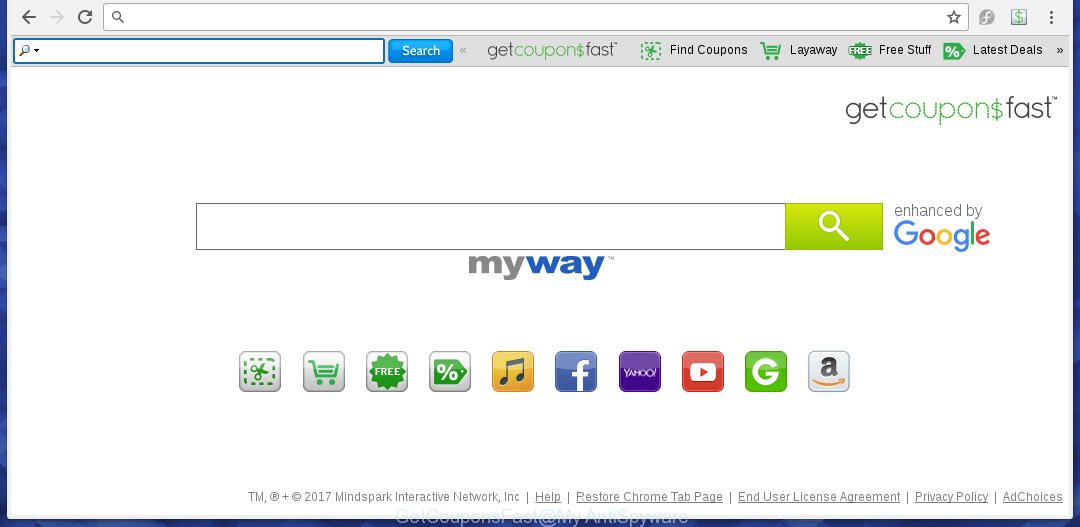
GetCouponsFast by MyWay
The GetCouponsFast hijacker can modify settings of the Chrome, Microsoft Internet Explorer, Mozilla Firefox and Microsoft Edge, but often that unwanted software like this can also infect all types of browsers by changing their desktop shortcuts. Thus forcing the user to see GetCouponsFast unwanted web site every time start the web browser.
Besides the fact that GetCouponsFast hijacker replaces your home page, this unwanted web-site can set yourself as your search engine. But, obviously, it does not give you a good search results, as they will consist of a large amount of advertisements, links to unwanted and ad web-pages and only the remaining part is search results for your query from the major search engines. Of course, the very fact that you encounter with the inability to properly search the Internet, is an unpleasant moment. Moreover, the GetCouponsFast hijacker may collect information about you, and in the future to transfer it to third parties. What creates the risk of theft of your personal data.
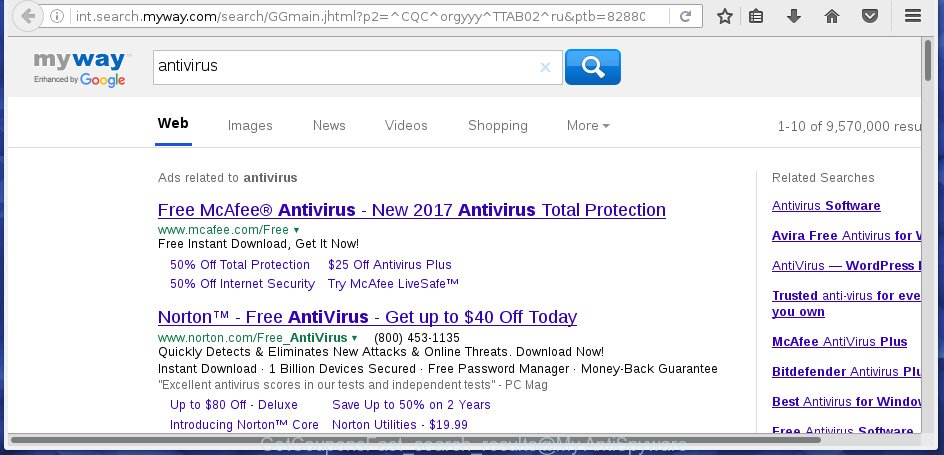
The GetCouponsFast browser hijacker is not a virus, but the virus behaves similarly. As a rootkit hides in the system, modifies browser settings, and blocks them from changing. Also this hijacker can install additional web browser addons, extensions and modules that will display advertisements and popups. And finally, the GetCouponsFast hijacker infection can collect a wide variety of personal information like what web-sites you are opening, what you are looking for the Web and so on. This information, in the future, may be transferred to third parties.
Therefore it is very important to free your system as soon as possible. Follow the steps below to delete GetCouponsFast , as well as other malware and ad-supported software, which can be installed onto your computer along with it.
How can you protect your computer from GetCouponsFast infection
The GetCouponsFast infection usually come bundled with other free software that you download off of the Internet. Once started, it will infect your machine and change web-browser’s settings like start page and search provider by default without your permission. To avoid infection, in the Setup wizard, you should be be proactive and carefully read the ‘Terms of use’, the ‘license agreement’ and other installation screens, as well as to always choose the ‘Manual’ or ‘Advanced’ setup mode, when installing anything downloaded from the Internet.
How to manually remove GetCouponsFast
Without a doubt, the hijacker infection is harmful to your computer. So you need to quickly and completely delete this malicious software. To remove this infection, you can use the manual removal which are given below or malware removal utility like Malwarebytes and AdwCleaner (both are free). I note that we recommend that you use automatic removal which will allow you to remove GetCouponsFast startpage easily and safely. Manual removal is best used only if you are well versed in system or in the case where browser hijacker infection is not removed automatically.
- Delete GetCouponsFast associated software by using Windows Control Panel
- Remove GetCouponsFast homepage from FF
- Get rid of GetCouponsFast redirect from Google Chrome
- Get rid of GetCouponsFast from IE
- Disinfect the browser’s shortcuts to remove GetCouponsFast redirect
Delete GetCouponsFast associated software by using Windows Control Panel
Press Windows button ![]() , then press Search
, then press Search ![]() . Type “Control panel”and press Enter. If you using Windows XP or Windows 7, then click “Start” and select “Control Panel”. It will open the Windows Control Panel as shown on the screen below.
. Type “Control panel”and press Enter. If you using Windows XP or Windows 7, then click “Start” and select “Control Panel”. It will open the Windows Control Panel as shown on the screen below. 
Further, press “Uninstall a program” ![]() It will display a list of all software installed on your machine. Scroll through the all list, and uninstall any suspicious and unknown software.
It will display a list of all software installed on your machine. Scroll through the all list, and uninstall any suspicious and unknown software.
Remove GetCouponsFast homepage from FF
First, run the Mozilla Firefox. Next, click the button in the form of three horizontal stripes (![]() ). It will display the drop-down menu. Next, click the Help button (
). It will display the drop-down menu. Next, click the Help button (![]() ).
).

In the Help menu click the “Troubleshooting Information”. In the upper-right corner of the “Troubleshooting Information” page click on “Refresh Firefox” button as shown in the figure below.

Confirm your action, click the “Refresh Firefox”.
Get rid of GetCouponsFast redirect from Google Chrome
Reset Google Chrome settings is a easy way to get rid of the browser hijacker, harmful and ‘ad-supported’ extensions, as well as to restore the web browser’s start page and search provider by default that have been replaced by GetCouponsFast infection.

- First start the Chrome and click Menu button (small button in the form of three horizontal stripes).
- It will show the Google Chrome main menu. Select “Settings” option.
- You will see the Google Chrome’s settings page. Scroll down and click “Show advanced settings” link.
- Scroll down again and click the “Reset settings” button.
- The Google Chrome will show the reset profile settings page as shown on the screen above.
- Next click the “Reset” button.
- Once this process is done, your web browser’s homepage and search engine by default will be restored to their original defaults.
- To learn more, read the blog post How to reset Chrome settings to default.
Get rid of GetCouponsFast from IE
To restore the startpage, new tab page and default search engine you need to reset the Internet Explorer to the state, that was when the Windows was installed on your personal computer.
First, start the Microsoft Internet Explorer, then click ‘gear’ icon ![]() . It will show the Tools drop-down menu on the right part of the web-browser, then click the “Internet Options” as shown in the figure below.
. It will show the Tools drop-down menu on the right part of the web-browser, then click the “Internet Options” as shown in the figure below.

In the “Internet Options” screen, select the “Advanced” tab, then press the “Reset” button. The Internet Explorer will display the “Reset Internet Explorer settings” dialog box. Further, click the “Delete personal settings” check box to select it. Next, press the “Reset” button as shown in the figure below.

When the task is done, click “Close” button. Close the Internet Explorer and restart your PC system for the changes to take effect. This step will help you to restore your web browser’s homepage and search engine by default to default state.
Disinfect the browser’s shortcuts to remove GetCouponsFast redirect
Click the right mouse button to a desktop shortcut that you use to launch your internet browser. Next, select the “Properties” option. Important: necessary to click on the desktop shortcut for the web-browser which is redirected to the GetCouponsFast or other annoying web page.
Further, necessary to look at the text that is written in the “Target” field. The hijacker infection can change the contents of this field, which describes the file to be run when you start your internet browser. Depending on the internet browser you are using, there should be:
- Google Chrome: chrome.exe
- Opera: opera.exe
- Firefox: firefox.exe
- Internet Explorer: iexplore.exe
If you are seeing an unknown text such as “http://site.address” which has been added here, then you should remove it, as shown on the image below.

Next, click the “OK” button to save the changes. Now, when you launch the web browser from this desktop shortcut, it does not occur automatically redirect on the GetCouponsFast web-site or any other unwanted pages. Once the step is finished, we recommend to go to the next step.
How to remove GetCouponsFast automatically
Manual removal is not always as effective as you might think. Often, even the most experienced users can not completely remove browser hijacker from the infected PC. This is because the browser hijacker can hide its components which are difficult for you to find out and get rid of completely. This may lead to the fact that after some time, the browser hijacker again infect your PC system and alter its settings to GetCouponsFast. Moreover, I want to note that it is not always safe to remove browser hijacker manually, if you do not have much experience in setting up and configuring the operating system.
I suggest using the Malwarebytes Free which are completely clean your computer. The free tool is an advanced malware removal program developed by (c) Malwarebytes lab. This application uses the world’s most popular anti-malware technology. It is able to help you remove browser hijackers, malware, adware, toolbars, ransomware and other security threats from your PC for free.
Download Malwarebytes on your system from the link below. Save it on your Windows desktop or in any other place.
327764 downloads
Author: Malwarebytes
Category: Security tools
Update: April 15, 2020
Once the downloading process is finished, close all applications and windows on your personal computer. Double-click the set up file named mb3-setup. If the “User Account Control” dialog box pops up like below, click the “Yes” button.

It will open the “Setup wizard” which will help you install Malwarebytes on your computer. Follow the prompts and don’t make any changes to default settings.

Once installation is finished successfully, click Finish button. Malwarebytes will automatically start and you can see its main screen as shown on the screen below.

Now press the “Scan Now” button to start checking your computer for the browser hijacker which cause a redirect to GetCouponsFast. When a malware is found, the number of the security threats will change accordingly. Wait until the the scanning is finished. Please be patient.

As the scanning ends, you can check all threats detected on your computer. Make sure all entries have “checkmark” and click “Quarantine Selected” button. The Malwarebytes will start removing GetCouponsFast hijacker and other security threats. Once disinfection is done, you may be prompted to restart the system.
I recomend you look at the following video, which completely explains the process of using the Malwarebytes to get rid of browser hijacker and other malware.
How to stop GetCouponsFast redirect
To increase your security and protect your PC against new unwanted advertisements and malicious web-sites, you need to use program that blocks access to dangerous advertisements and web-sites. Moreover, the software can block the open of intrusive advertising, which also leads to faster loading of web sites and reduce the consumption of web traffic.
- Download AdGuard program from the following link.
Adguard download
27047 downloads
Version: 6.4
Author: © Adguard
Category: Security tools
Update: November 15, 2018
- Once the downloading process is complete, run the downloaded file. You will see the “Setup Wizard” program window. Follow the prompts.
- Once the setup is finished, click “Skip” to close the installation application and use the default settings, or press “Get Started” to see an quick tutorial that will help you get to know AdGuard better.
- In most cases, the default settings are enough and you do not need to change anything. Each time, when you start your PC, AdGuard will launch automatically and block advertisements, web-pages such GetCouponsFast, as well as other malicious or misleading sites. For an overview of all the features of the program, or to change its settings you can simply double-click on the icon named AdGuard, which is located on your desktop.
Scan your machine and remove GetCouponsFast with AdwCleaner.
This removal program is free and easy to use. It can scan and remove browser hijacker like GetCouponsFast, malware and ‘ad supported’ software in Chrome, Mozilla Firefox, Internet Explorer and Microsoft Edge web browsers and thereby restore back their default settings (homepage and search engine by default). AdwCleaner is powerful enough to find and remove malicious registry entries and files that are hidden on the machine.
Download AdwCleaner utility from the link below. Save it to your Desktop so that you can access the file easily.
225800 downloads
Version: 8.4.1
Author: Xplode, MalwareBytes
Category: Security tools
Update: October 5, 2024
After downloading is done, open the file location and double-click the AdwCleaner icon. It will start the AdwCleaner utility and you will see a screen as shown on the image below. If the User Account Control prompt will ask you want to display the program, click Yes button to continue.

Next, press “Scan” . This will begin scanning the whole machine to find out GetCouponsFast browser hijacker and other malware and adware.

When the system scan is complete is done, it will open a list of all items detected by this utility as shown on the image below.

You need to click “Clean” button. It will show a dialog box. Click “OK” to begin the cleaning procedure. Once the clean-up is done, the AdwCleaner may ask you to reboot your PC. After restart, the AdwCleaner will display the log file.
All the above steps are shown in detail in the following video instructions.
Finish words
Once you have finished the instructions outlined above, your machine should be clean from malware and browser hijackers. The Chrome, Firefox, Microsoft Internet Explorer and MS Edge will no longer display GetCouponsFast unwanted homepage on startup. Unfortunately, if the step-by-step guide does not help you, then you have caught a new browser hijacker, and then the best way – ask for help.
- Download HijackThis by clicking on the link below and save it to your Desktop. HijackThis download
5332 downloads
Version: 2.0.5
Author: OpenSource
Category: Security tools
Update: November 7, 2015
- Double-click on the HijackThis icon. Next press “Do a system scan only” button.
- Once the scan is done, the scan button will read “Save log”, click it. Save this log to your desktop.
- Create a Myantispyware account here. Once you’ve registered, check your e-mail for a confirmation link, and confirm your account. After that, login.
- Copy and paste the contents of the HijackThis log into your post. If you are posting for the first time, please start a new thread by using the “New Topic” button in the Spyware Removal forum. When posting your HJT log, try to give us some details about your problems, so we can try to help you more accurately.
- Wait for one of our trained “Security Team” or Site Administrator to provide you with knowledgeable assistance tailored to your problem with the annoying GetCouponsFast search.



















