If you keep receiving the toponclick.com pop-up ads, when you surf the World Wide Web with the Google Chrome, Mozilla Firefox, MS Edge or Microsoft Internet Explorer, then it could mean your computer is infected with ‘ad-supported’ software (also known as adware) from the big malware family. Once started, it may install a malicious internet browser’s extension that generates lots of popup ads or alter the internet browser’s settings to show advertisements on all pages that you are opening in the browser, even on those web-pages where before you did not see any ads. We recommend you to clean you computer from adware and thereby delete toponclick.com advertisements. Follow the step-by-step instructions below ASAP. It’ll remove the annoying popup ads and protect your system from more dangerous software and trojans.
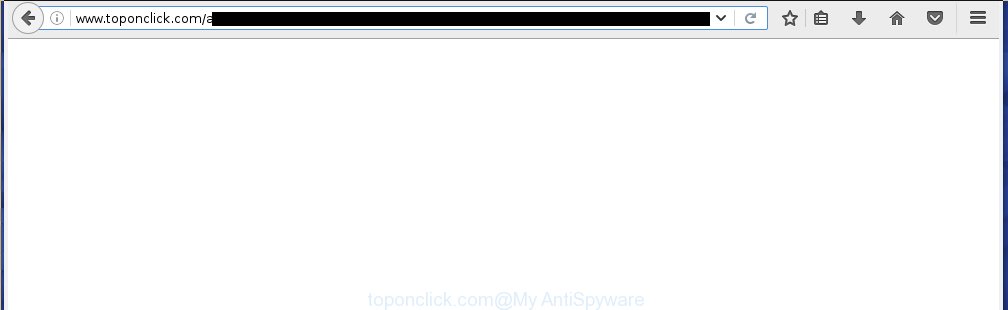
Most often, the adware affects the most common web-browsers like the Firefox, Google Chrome, Internet Explorer and Microsoft Edge. But such the dangerous software as well may infect another browsers by changing its shortcuts (adding an argument like ‘http://site.address’ into Target field of a web browser’s shortcut). So every time you start the web browser, it will redirect to the annoying toponclick.com page. Even if you setup a new home page, an annoying page will be the first thing you see when you open the Chrome, Internet Explorer, Mozilla Firefox and Microsoft Edge.
The adware may insert a large number of ads directly to the web-pages that you visit, creating a sense that the advertising banners has been added by the creators of the web-site. Moreover, a legal advertising banners may be replaced on the fake ads, that will offer to download and install various unnecessary and harmful programs. Moreover, the adware has the ability to collect lots of personal information about you (your ip address, what is a web page you are viewing now, what you are looking for on the Net, which links you are clicking), which can later transfer to third parties.
Therefore it is very important to follow the steps below ASAP. The guide will assist you to remove ‘ad-supported’ software as well as clean your PC from the toponclick.com pop-up ads. What is more, the step-by-step guide below will help you get rid of other dangerous software like unwanted toolbars and browser hijackers, which could penetrate the system along with the adware.
How does toponclick.com ads get installed onto PC
The ad supported software spreads with a simple but quite effective way. It is integrated into the installation package of various free software. Thus on the process of install, it will infect your web-browser. To avoid adware infection, you just need to follow a few simple rules: carefully read the ‘Terms of Use’ and the ‘License’, select only a Manual, Custom or Advanced installation mode, which enables you to make sure that the program you want to install, thereby protect your computer from the malicious software such as this ad-supported software that shows the toponclick.com ads.
How to manually remove toponclick.com advertisements
This useful removal guide for the toponclick.com . The detailed procedure can be followed by anyone as it really does take you step-by-step. If you follow this process to remove toponclick.com redirect let us know how you managed by sending us your comments please.
- Remove suspicious and unknown software by using Windows Control Panel
- Disinfect the browser’s shortcuts to remove toponclick.com redirect
- Remove toponclick.com from Chrome
- Remove toponclick.com ads from Firefox
- Delete toponclick.com pop-up ads from Internet Explorer
- Remove unwanted Scheduled Tasks
Uninstall suspicious and unknown software by using Windows Control Panel
First, you should try to identify and uninstall the program that causes the appearance of unwanted advertisements and web browser redirect to unwanted web-pages, using the ‘Uninstall a program’ which is located in the ‘Control panel’.
Windows 8, 8.1, 10
 When the ‘Control Panel’ opens, press the ‘Uninstall a program’ under Programs category as shown in the following image.
When the ‘Control Panel’ opens, press the ‘Uninstall a program’ under Programs category as shown in the following image.  You will see the ‘Uninstall a program’ panel as shown on the screen below.
You will see the ‘Uninstall a program’ panel as shown on the screen below.  Very carefully look around the entire list of installed programs. Most likely, one or more of them are responsible for the browser redirect to unwanted toponclick.com advertisements. If you have many programs installed, you can help simplify the search of malicious applications by sort the list by date of installation. Once you have found a suspicious, unwanted or unused application, right click to it and press ‘Uninstall’.
Very carefully look around the entire list of installed programs. Most likely, one or more of them are responsible for the browser redirect to unwanted toponclick.com advertisements. If you have many programs installed, you can help simplify the search of malicious applications by sort the list by date of installation. Once you have found a suspicious, unwanted or unused application, right click to it and press ‘Uninstall’.
Windows XP, Vista, 7
 When the Windows ‘Control Panel’ opens, you need to press ‘Uninstall a program’ under ‘Programs’ like below.
When the Windows ‘Control Panel’ opens, you need to press ‘Uninstall a program’ under ‘Programs’ like below.  You will see a list of programs installed on your personal computer. We recommend to sort the list by date of installation to quickly find the applications that were installed last. Most likely they responsibility for the appearance of unwanted pop-ups and web browser redirect. If you are in doubt, you can always check the program by doing a search for her name in Google, Yahoo or Bing. When the program, you need to uninstall, is found, simply press on its name, and then click ‘Uninstall’ as shown on the screen below.
You will see a list of programs installed on your personal computer. We recommend to sort the list by date of installation to quickly find the applications that were installed last. Most likely they responsibility for the appearance of unwanted pop-ups and web browser redirect. If you are in doubt, you can always check the program by doing a search for her name in Google, Yahoo or Bing. When the program, you need to uninstall, is found, simply press on its name, and then click ‘Uninstall’ as shown on the screen below. 
Disinfect the browser’s shortcuts to remove toponclick.com redirect
Now you need to clean up the web browser shortcuts. Check that the shortcut referring to the right exe-file of the web-browser, and not on any unknown file. Right click to a desktop shortcut for your browser. Choose the “Properties” option.
It will display the Properties window. Select the “Shortcut” tab here, after that, look at the “Target” field. The adware can replace it. If you are seeing something like “…exe http://web.site.address” then you need to remove “http…” and leave only, depending on the web-browser you are using:
- Google Chrome: chrome.exe
- Opera: opera.exe
- Firefox: firefox.exe
- Internet Explorer: iexplore.exe
Look at the example on the screen below.

Once is done, click the “OK” button to save the changes. Please repeat this step for web-browser shortcuts which redirects to an annoying web pages. When you have completed, go to next step.
Remove toponclick.com from Chrome
Reset Google Chrome settings is a easy way to get rid of the malicious and ad-supported extensions, as well as to restore the browser’s homepage, new tab page and search engine by default that have been changed by ‘ad-supported’ software.

- Open the Google Chrome, then click the Menu icon (icon in the form of three horizontal stripes).
- It will show the Google Chrome main menu. Click the “Settings” menu.
- Next, press the “Show advanced settings” link, which located at the bottom of the Settings page.
- Further, click the “Reset settings” button, that located at the bottom of the Advanced settings page.
- The Google Chrome will show the reset settings prompt as shown on the image above.
- Confirm the web-browser’s reset by clicking on the “Reset” button.
- To learn more, look the blog post How to reset Chrome settings to default.
Remove toponclick.com ads from Firefox
If the Firefox settings have been changed by the adware, then resetting it to the default state can help you to delete the redirect onto toponclick.com web page.
First, run the Mozilla Firefox and press ![]() button. It will display the drop-down menu on the right-part of the internet browser. Next, press the Help button (
button. It will display the drop-down menu on the right-part of the internet browser. Next, press the Help button (![]() ) like below.
) like below.

In the Help menu, select the “Troubleshooting Information” option. Another way to open the “Troubleshooting Information” screen – type “about:support” in the browser address bar and press Enter. It will display the “Troubleshooting Information” page as shown below. In the upper-right corner of this screen, press the “Refresh Firefox” button.

It will display the confirmation prompt, click the “Refresh Firefox” button. The Firefox will begin a process to fix your problems that caused by the adware. Once it’s finished, click the “Finish” button
Delete toponclick.com pop-up ads from Internet Explorer
First, start the Microsoft Internet Explorer, then click ![]() button. Next, click “Internet Options” as shown in the following image.
button. Next, click “Internet Options” as shown in the following image.

In the “Internet Options” screen select the Advanced tab. Next, press the “Reset” button. The Internet Explorer will open the “Reset Internet Explorer” settings prompt. Select the “Delete personal settings” check box and press Reset button.

You will now need to restart your computer for the changes to take effect. It will restore the Microsoft Internet Explorer’s settings such as homepage, new tab and default search engine to default state, disable ad-supported browser’s extensions and thereby delete the redirect to toponclick.com annoying web site.
Remove unwanted Scheduled Tasks
If the unwanted toponclick.com web page opens automatically on Windows startup or at equal time intervals, then you need to check the Task Scheduler Library and remove all the tasks that have been created by malicious applications.
Press Windows and R keys on the keyboard simultaneously. This displays a dialog box that titled as Run. In the text field, type “taskschd.msc” (without the quotes) and click OK. Task Scheduler window opens. In the left-hand side, press “Task Scheduler Library”, as shown in the following image.

Task scheduler
In the middle part you will see a list of installed tasks. Select the first task, its properties will be show just below automatically. Next, press the Actions tab. Pay attention to that it launches on your PC system. Found something like “explorer.exe http://site.address” or “chrome.exe http://site.address”, then you need remove it. If you are not sure that executes the task, check it through a search engine. If it is a component of the ‘ad-supported’ software, then this task also should be removed.
Having defined the task that you want to get rid of, then click on it with the right mouse button and select Delete as shown on the screen below.

Delete a task
Repeat this step, if you have found a few tasks that have been created by adware. Once is complete, close the Task Scheduler window.
How to remove toponclick.com pop-up ads with free malware remover
Delete toponclick.com ads manually is difficult and often the ad-supported software is not completely removed. Therefore, we recommend you to use the Malwarebytes Free that are completely clean your system. Moreover, the free program will help you to delete malware, internet browser hijacker and toolbars that your machine may be infected too.
- Download Malwarebytes from the link below. Malwarebytes Anti-malware
327714 downloads
Author: Malwarebytes
Category: Security tools
Update: April 15, 2020
- Close all applications and windows on your system. Open the file location. Double-click on the icon that’s named mb3-setup.
- This will start the installation of Malwarebytes. Next, click Next button and follow the prompts.
- When install is finished, press on the “Scan Now” button to perform a system scan for the adware which redirects your web browser to the toponclick.com unwanted site. This process can take some time, so please be patient.
- Once the scan is done, make sure all entries have “checkmark” and click “Quarantine Selected”. When the disinfection is done, you may be prompted to reboot your machine.
These steps above are shown in detail in the following video guide.
Stop toponclick.com advertisements and other annoying web pages
To increase your security and protect your personal computer against new unwanted ads and malicious web-sites, you need to use program that stops access to malicious ads and pages. Moreover, the program can block the show of intrusive advertising, that also leads to faster loading of web pages and reduce the consumption of web traffic.
Download AdGuard program from the following link.
27034 downloads
Version: 6.4
Author: © Adguard
Category: Security tools
Update: November 15, 2018
Once the download is finished, start the file named adguardInstaller. You will see the “Setup Wizard” screen like below.

Follow the prompts. Once the installation is done, you will see a window as shown in the figure below.

You can click “Skip” to close the setup application and use the default settings, or press “Get Started” button to see an quick tutorial that will allow you get to know AdGuard better.
In most cases, the default settings are enough and you do not need to change anything. Each time, when you run your system, AdGuard will launch automatically and block popup ads, web sites like toponclick.com, as well as other dangerous or misleading sites. For an overview of all the features of the program, or to change its settings you can simply double-click on the AdGuard icon, that is located on your Windows desktop.
If the problem with toponclick.com pop-ups is still remained
If MalwareBytes cannot remove toponclick.com advertisements, then we suggests to use the AdwCleaner. AdwCleaner is a free removal tool for adware, browser hijackers, PUPs, toolbars.

- Download AdwCleaner using the link below. AdwCleaner download
225786 downloads
Version: 8.4.1
Author: Xplode, MalwareBytes
Category: Security tools
Update: October 5, 2024
- Double click the AdwCleaner icon. Once the tool is started the main screen will appear as shown on the image above.
- Now, click the “Scan” button to start scanning your PC for the ‘ad-supported’ software that generates toponclick.com advertisements.
- Once the system scan is complete, AdwCleaner will open a scan report. Review the report and then press “Clean” button. It will open a prompt, click “OK” button.
The following video explains the guide above on how to remove adware with AdwCleaner.
Finish words
Now your PC system should be free of the toponclick.com . Remove AdwCleaner. We suggest that you keep AdGuard (to help you block unwanted pop-up ads and annoying malicious sites) and Malwarebytes (to periodically scan your PC for new malware and ‘ad-supported’ software). Make sure that you have all the Critical Updates recommended for Windows OS. Without regular updates you WILL NOT be protected when new dangerous programs and ‘ad-supported’ software are released.
If you are still having problems while trying to remove toponclick.com ads from your computer, then ask for help in our Spyware/Malware removal forum.

















