The bestgame.directory web page appeared on your system without any notice? After that, you’re faced with the fact that your internet browser is now redirected to other annoying pages and filled with a variety of advertisements and banners. The cause of all your problems with your machine is ‘ad-supported’ software (also known as adware) that has been installed on many PCs around the world without users permission, so you’re one of many. Most probably, you do not even know how and where this adware has got into your PC. In the step-by-step instructions below, we will explain all the general features of ad-supported software and its typical behavior on the computer, as well as effective methods for manually removing it from your machine.
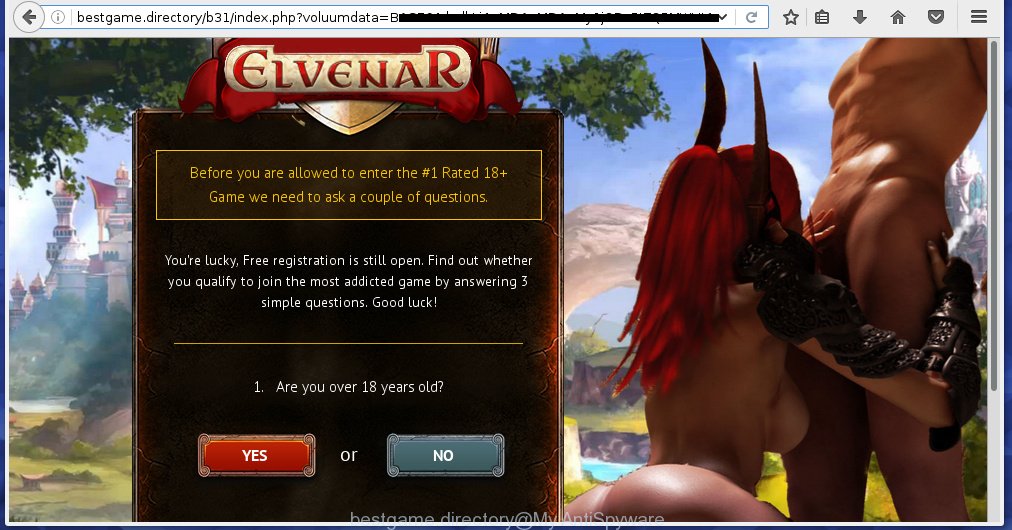
http://bestgame.directory/b31/index.php?voluumdata= …
The adware usually affects only the Chrome, IE, Firefox and Edge by changing the web-browser’s settings or installing a malicious extensions (addons). Moreover, possible situations, when any other web browsers will be affected too. The ad-supported software will perform a scan of the PC system for web-browser shortcuts and modify them without your permission. When it infects the browser shortcuts, it’ll add the argument like ‘http://site.address’ into Target property. So, each time you launch the web-browser, you will see an annoying bestgame.directory web page.
What is more, the adware may display ads depend on a web-site that you are visiting. That is, it’s clear that this ad-supported software, without your permission, steals your private information such as: your ip address, what is a web page you are viewing now, what you are looking for on the Internet, which links you are clicking, and much, much more. The adware may monetize its functionality by collecting data from your browsing sessions and selling it to third party companies. This puts your personal information at a security risk.
Therefore it’s very important to follow the step-by-step instructions below ASAP. The step-by-step guide will assist you to remove adware as well as clean your machine from the bestgame.directory advertisements. What is more, the few simple steps below will help you remove other dangerous software like unwanted toolbars and browser hijackers, which could penetrate the PC system along with the ‘ad-supported’ software.
How does bestgame.directory ads get installed onto computer
Just as the beginning of this article, if you have ever seen the bestgame.directory web page appear in your internet browser, it means your computer has been infected with the ad-supported software. Most often ad supported software is bundled with free software. So, think back, have you ever download and start any free applications? Because most users, in the Setup Wizard, simply click the Next button and do not read any information such as ‘Terms of use’ and ‘Software license’. This leads to the fact that the machine is infected, the web browser’s configured to open a ton of the bestgame.directory unwanted ads. Even removing the free programs that contains this ad supported software, the unwanted ads does not disappear. Therefore, you must follow the instructions below to clean your personal computer from the ad supported software and thereby delete bestgame.directory ads.
How to manually remove bestgame.directory advertisements
This useful removal guide for the bestgame.directory . The detailed procedure can be followed by anyone as it really does take you step-by-step. If you follow this process to remove bestgame.directory redirect let us know how you managed by sending us your comments please.
- Remove suspicious and unknown software by using Windows Control Panel
- Disinfect the browser’s shortcuts to get rid of bestgame.directory redirect
- Get rid of bestgame.directory pop-ups from Chrome
- Remove bestgame.directory redirect from FF
- Get rid of bestgame.directory redirect from IE
- Remove unwanted Scheduled Tasks
Uninstall suspicious and unknown software by using Windows Control Panel
First, you should try to identify and remove the program that causes the appearance of annoying ads and web browser redirect to unwanted sites, using the ‘Uninstall a program’ which is located in the ‘Control panel’.
Windows 8, 8.1, 10
 When the ‘Control Panel’ opens, click the ‘Uninstall a program’ under Programs category as on the image below.
When the ‘Control Panel’ opens, click the ‘Uninstall a program’ under Programs category as on the image below.  You will see the ‘Uninstall a program’ panel as shown on the screen below.
You will see the ‘Uninstall a program’ panel as shown on the screen below.  Very carefully look around the entire list of installed applications. Most likely, one or more of them are responsible for the internet browser redirect to annoying bestgame.directory pop-ups. If you have many programs installed, you can help simplify the search of malicious applications by sort the list by date of installation. Once you have found a suspicious, unwanted or unused program, right click to it and press ‘Uninstall’.
Very carefully look around the entire list of installed applications. Most likely, one or more of them are responsible for the internet browser redirect to annoying bestgame.directory pop-ups. If you have many programs installed, you can help simplify the search of malicious applications by sort the list by date of installation. Once you have found a suspicious, unwanted or unused program, right click to it and press ‘Uninstall’.
Windows XP, Vista, 7
 When the Windows ‘Control Panel’ opens, you need to click ‘Uninstall a program’ under ‘Programs’ as shown in the figure below.
When the Windows ‘Control Panel’ opens, you need to click ‘Uninstall a program’ under ‘Programs’ as shown in the figure below.  You will see a list of software installed on your machine. We recommend to sort the list by date of installation to quickly find the software that were installed last. Most likely they responsibility for the appearance of annoying ads and browser redirect. If you are in doubt, you can always check the program by doing a search for her name in Google, Yahoo or Bing. When the program, you need to uninstall, is found, simply press on its name, and then click ‘Uninstall’ as shown below.
You will see a list of software installed on your machine. We recommend to sort the list by date of installation to quickly find the software that were installed last. Most likely they responsibility for the appearance of annoying ads and browser redirect. If you are in doubt, you can always check the program by doing a search for her name in Google, Yahoo or Bing. When the program, you need to uninstall, is found, simply press on its name, and then click ‘Uninstall’ as shown below. 
Disinfect the browser’s shortcuts to get rid of bestgame.directory redirect
When the adware is started, it can also modify the browser’s shortcuts, adding an argument like “http://site.address” into the Target field. Due to this, every time you launch the internet browser, it will be rerouted to an annoying ads.
To clear the browser shortcut, right-click to it and select Properties. On the Shortcut tab, locate the Target field. Click inside, you will see a vertical line – arrow pointer, move it (using -> arrow key on your keyboard) to the right as possible. You will see a text which begins with “http://” which has been added here. You need to remove it.

When the argument is removed, click the OK button. You need to clean all shortcuts of all your browsers, as they may be infected too.
Get rid of bestgame.directory pop-ups from Chrome
Reset Chrome settings is a simple way to get rid of the malware and adware, as well as to restore the browser’s settings that have been replaced by adware.

- Now launch the Google Chrome and press Menu button (small button in the form of three horizontal stripes).
- It will show the Google Chrome main menu. Select “Settings” option.
- You will see the Google Chrome’s settings page. Scroll down and click “Show advanced settings” link.
- Scroll down again and press the “Reset settings” button.
- The Google Chrome will open the reset profile settings page as shown on the image above.
- Next, press the “Reset” button.
- Once this process is complete, your internet browser’s settings will be restored to their original defaults. This will reset your homepage, new tab and default search engine.
- To learn more, read the blog post How to reset Chrome settings to default.
Remove bestgame.directory redirect from FF
If the Firefox settings have been changed by the adware, then resetting it to the default state can help you to delete the redirect onto bestgame.directory page.
First, launch the Firefox and click ![]() button. It will open the drop-down menu on the right-part of the web browser. Next, press the Help button (
button. It will open the drop-down menu on the right-part of the web browser. Next, press the Help button (![]() ) as on the image below.
) as on the image below.

In the Help menu, select the “Troubleshooting Information” option. Another way to open the “Troubleshooting Information” screen – type “about:support” in the browser address bar and press Enter. It will display the “Troubleshooting Information” page as on the image below. In the upper-right corner of this screen, click the “Refresh Firefox” button.

It will open the confirmation dialog box, click the “Refresh Firefox” button. The Mozilla Firefox will start a process to fix your problems that caused by the adware. Once it’s finished, press the “Finish” button
Get rid of bestgame.directory redirect from IE
First, start the IE, then click the button in the form of gear (![]() ). It will show the Tools drop-down menu as shown below. Next, click the “Internet Options”.
). It will show the Tools drop-down menu as shown below. Next, click the “Internet Options”.

In the Internet Options window click on the Advanced tab, then click the Reset button. The Internet Explorer will show the “Reset Internet Explorer settings” window as shown below. Select the “Delete personal settings” check box, then click on “Reset” button.

You will now need to restart your system for the changes to take effect.
Remove unwanted Scheduled Tasks
If the annoying bestgame.directory web-page opens automatically on Windows startup or at equal time intervals, then you need to check the Task Scheduler Library and delete all the tasks that have been created by ‘ad-supported’ programs.
Press Windows and R keys on the keyboard at the same time. This opens a prompt that called Run. In the text field, type “taskschd.msc” (without the quotes) and press OK. Task Scheduler window opens. In the left-hand side, press “Task Scheduler Library”, as shown on the image below.

Task scheduler
In the middle part you will see a list of installed tasks. Select the first task, its properties will be show just below automatically. Next, press the Actions tab. Pay attention to that it launches on your PC. Found something like “explorer.exe http://site.address” or “chrome.exe http://site.address”, then you need remove it. If you are not sure that executes the task, check it through a search engine. If it is a component of the malicious software, then this task also should be removed.
Having defined the task that you want to delete, then press on it with the right mouse button and select Delete as shown on the image below.

Delete a task
Repeat this step, if you have found a few tasks that have been created by ‘ad-supported’ program. Once is finished, close the Task Scheduler window.
How to remove bestgame.directory automatically
Manual removal is not always as effective as you might think. Often, even the most experienced users can not completely remove bestgame.directory ads from the infected computer. This is because the ‘ad-supported’ software can hide its components which are difficult for you to find out and remove completely. This may lead to the fact that after some time, the ad supported software again infect your system and it will begin to show annoying bestgame.directory pop-up ads. Moreover, I want to note that it is not always safe to delete ‘ad-supported’ software manually, if you do not have much experience in setting up and configuring the system.
I suggest using the Malwarebytes Free that are completely clean your computer. It’s an advanced malware removal program developed by (c) Malwarebytes lab. This program uses the world’s most popular anti-malware technology. It is able to help you delete browser hijackers, malware, ‘ad-supported’ software, toolbars, ransomware and other security threats from your PC system for free.
Now, click the link below to download Malwarebytes Free on your computer. Save it on your Windows desktop or in any other place.
327309 downloads
Author: Malwarebytes
Category: Security tools
Update: April 15, 2020
Once the download is complete, close all programs on your system. Next, run the setup file named mb3-setup. If the “User Account Control” prompt pops up as shown in the following image, press the Yes button.

It will open the “Setup wizard” that will help you install Malwarebytes on your system. Follow the prompts and don’t make any changes to default settings.

Once setup is done successfully, press Finish button. Then Malwarebytes will automatically start and you can see its main screen as shown on the image below.

Now click the “Scan Now” button for scanning your personal computer for the ‘ad-supported’ software which cause a redirect to bestgame.directory. Once the ad supported software or malware is found, the number of the detected objects will change accordingly. Wait until the the scanning is finished. Please be patient.

Once the checking is finished, you can check all threats detected on your machine. Make sure all entries have “checkmark” and click “Quarantine Selected” button. The Malwarebytes will start removing malware and adware that cause bestgame.directory pop-ups. Once disinfection is done, you may be prompted to reboot your personal computer.
I suggest you look at the following video, which completely explains the procedure of using the Malwarebytes program to remove ‘ad-supported’ software and other malware.
Stop bestgame.directory pop-ups and other unwanted pages
To increase your security and protect your machine against new annoying ads and malicious sites, you need to use program that stops access to malicious ads and sites. Moreover, the program can block the display of intrusive advertising, that also leads to faster loading of sites and reduce the consumption of web traffic.
Download AdGuard program from the following link.
26910 downloads
Version: 6.4
Author: © Adguard
Category: Security tools
Update: November 15, 2018
After downloading is finished, run the file named adguardInstaller. You will see the “Setup Wizard” screen as shown below.

Follow the prompts. Once the installation is done, you will see a window as shown in the following image.

You can click “Skip” to close the installation program and use the default settings, or press “Get Started” button to see an quick tutorial which will assist you get to know AdGuard better.
In most cases, the default settings are enough and you do not need to change anything. Each time, when you start your personal computer, AdGuard will start automatically and block pop-ups, web pages such as bestgame.directory, as well as other dangerous or misleading web sites. For an overview of all the features of the program, or to change its settings you can simply double-click on the AdGuard icon, that is located on your Windows desktop.
Scan your machine and get rid of bestgame.directory pop-up ads with AdwCleaner.
This removal application is free and easy to use. It can scan and remove adware, browser hijackers, malware and unwanted toolbars in Mozilla Firefox, Chrome, Internet Explorer and Microsoft Edge internet browsers and thereby restore back their default settings (homepage, new tab and default search engine). AdwCleaner is powerful enough to find and delete malicious registry entries and files that are hidden on the PC.
Download AdwCleaner tool from the link below. Save it to your Desktop so that you can access the file easily.
225644 downloads
Version: 8.4.1
Author: Xplode, MalwareBytes
Category: Security tools
Update: October 5, 2024
After downloading is done, open the directory in which you saved it and double-click the AdwCleaner icon. It will run the AdwCleaner utility and you will see a screen like below. If the User Account Control prompt will ask you want to open the application, press Yes button to continue.

Now, click the “Scan” for checking your PC system for the ad supported software which cause a redirect to bestgame.directory advertisements.

When it has finished scanning, it will display a list of all items detected by this tool as shown in the following image.

You need to click “Clean” button. It will open a prompt, click “OK” to start the cleaning procedure. When the cleaning procedure is finished, the AdwCleaner may ask you to reboot your computer. After restart, the AdwCleaner will open the log file.
All the above steps are shown in detail in the following video guide.
Finish words
Now your PC system should be free of the bestgame.directory advertisements. Remove AdwCleaner. We suggest that you keep AdGuard (to help you block unwanted pop-up ads and unwanted dangerous web pages) and Malwarebytes (to periodically scan your machine for new malware and ad-supported software). Probably you are running an older version of Java or Adobe Flash Player. This can be a security risk, so download and install the latest version right now.
If you are still having problems while trying to get rid of bestgame.directory pop-up ads from your PC system, then ask for help in our Spyware/Malware removal forum.




















Hi thanx , will get on to this.
NB could we have a less porno pic on the elvenar/bestgames popup pic, my child caused the original infection, and i would like him help me remove it… und suffer the waste of time and total hassle of , “pressing the wrong button” , but cant due to the pornog. images. others do exist as i have not seen this one before..
Thanks for taking the time to post this hopefully useful info. rix