My private search is a browser hijacker. It’s a type of unwanted software. Unlike viruses, it will not delete or infect your files, but its actions will cause some problems with your web browser. This is because, it will infect your PC system, get full access to your web browsers like Chrome, Internet Explorer, Firefox and Microsoft Edge and be able to modify their settings. Of course, it did not ask you for permission and do it secretly as possible. Once your web-browser settings will be modified, you will be rerouted to unwanted web-sites completely, some of which can be dangerous or misleading web sites. For this reason, we recommend that you remove it ASAP and thereby restore your favorite start page and search engine.
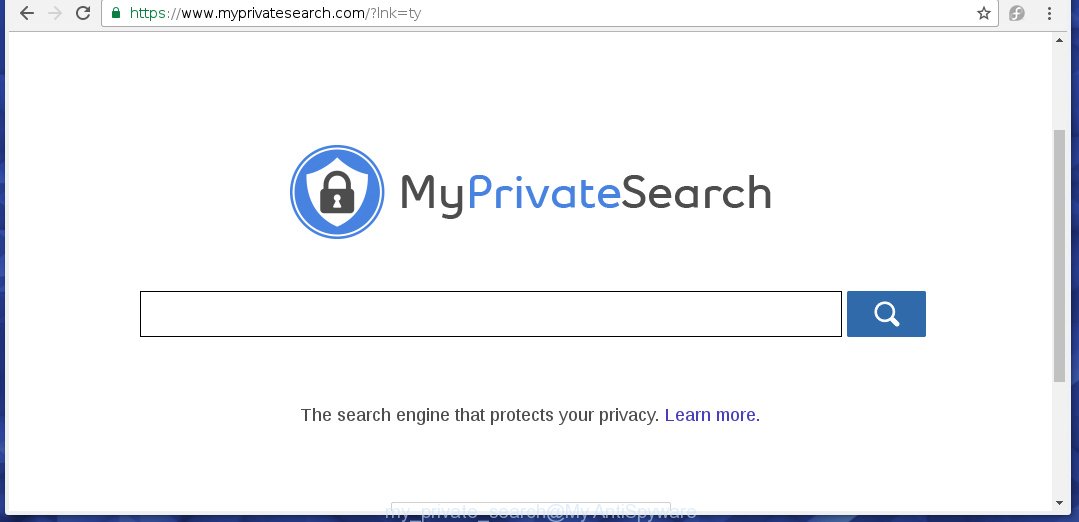
The unwanted software which changes settings of internet browsers on My private search homepage usually affects only Chrome, Mozilla Firefox, IE and Microsoft Edge. However, possible situations, when any other internet browsers will be affected too. The My private search browser hijacker infection may change the Target property of browser’s shortcuts, so every time you open the browser, instead of your startpage, you will see a completely different web site.
As mentioned above, the My private search hijacker infection also alters the internet browser’s search engine. So, your internet browser, when searching something, will open a hodgepodge of advertisements, links to unwanted and add web-sites and search results of a big search engines such as Google or Bing. As a result, actual use of a browser’s search becomes uncomfortable. Moreover, it may also lead to slowing or even freeze your internet browser.
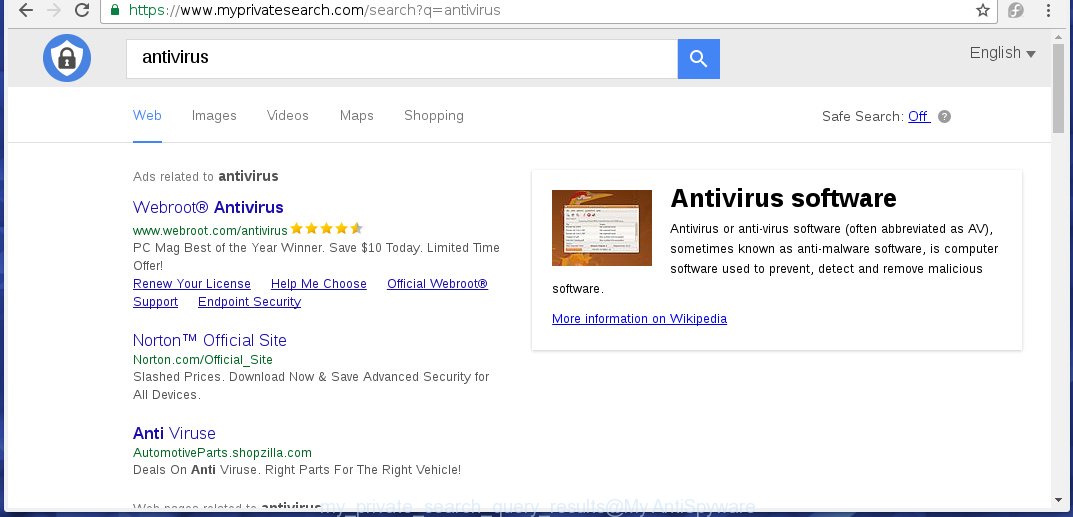
Often, the personal computer that has been infected with My private search infection, will be also infected with adware (also known as ‘ad-supported’ software) which displays a large number of various ads. It may be pop-ups, text links in the web-sites, banners where they never had. What is more, the adware may replace the legitimate advertisements with malicious advertisements which will offer to download and install malicious software and unwanted applications or visit the various dangerous and misleading web-sites.
Therefore it is very important to clean your system as soon as possible. Follow the guide below to get rid of My private search search, as well as other malware and ad-supported software, which can be installed onto your computer along with it.
How can you prevent the My private search hijacker infection
Most often, the free software installer includes the optional potentially unwanted applications like this browser hijacker. So, be very careful when you agree to install anything. The best way – is to choose a Custom, Advanced or Manual install mode. Here disable (uncheck) all optional software in which you are unsure or that causes even a slightest suspicion. The main thing you should remember, you don’t need to install the optional applications which you do not trust! The only thing I want to add. Once the free programs is installed, if you uninstall this software, the start page and search provider by default of your favorite web browser will not be restored. This must be done by yourself. Just follow the instructions below.
How to manually remove My private search
This useful removal guide for the My private search redirect. The detailed procedure can be followed by anyone as it really does take you step-by-step. If you follow this process to remove My private search startpage let us know how you managed by sending us your comments please.
- Delete My private search associated software by using Windows Control Panel
- Disinfect the browser’s shortcuts to delete My private search search
- Get rid of My private search homepage from Chrome
- Remove My private search from Firefox
- Get rid of My private search from IE
Remove My private search associated software by using Windows Control Panel
Press Windows button ![]() , then click Search
, then click Search ![]() . Type “Control panel”and press Enter. If you using Windows XP or Windows 7, then click “Start” and select “Control Panel”. It will open the Windows Control Panel as shown below.
. Type “Control panel”and press Enter. If you using Windows XP or Windows 7, then click “Start” and select “Control Panel”. It will open the Windows Control Panel as shown below. 
Further, press “Uninstall a program” ![]() It will display a list of all programs installed on your system. Scroll through the all list, and uninstall any suspicious and unknown applications.
It will display a list of all programs installed on your system. Scroll through the all list, and uninstall any suspicious and unknown applications.
Disinfect the browser’s shortcuts to delete My private search search
Once installed, this browser hijacker may add an argument like “https://www.myprivatesearch.com” into the Target property of the desktop shortcut for the Google Chrome, Microsoft Internet Explorer, FF and Microsoft Edge. Due to this, every time you open the web browser, it will show the annoying startpage.
Right click on the web-browser’s shortcut, click Properties option. On the Shortcut tab, locate the Target field. Click inside, you will see a vertical line – arrow pointer, move it (using -> arrow key on your keyboard) to the right as possible. You will see a text “https://www.myprivatesearch.com” that has been added here. Remove everything after .exe. An example, for Google Chrome you should remove everything after chrome.exe.

To save changes, click OK . You need to clean all browser’s shortcuts. So, repeat this step for the Google Chrome, Firefox, MS Edge and Microsoft Internet Explorer.
Get rid of My private search homepage from Chrome
Reset Google Chrome settings is a simple way to remove the browser hijacker, dangerous and adware extensions, as well as to restore the web browser’s start page and search provider by default that have been replaced by browser hijacker infection.

- First, run the Google Chrome and click the Menu icon (icon in the form of three horizontal stripes).
- It will open the Chrome main menu, click the “Settings” menu.
- Next, click “Show advanced settings” link, which located at the bottom of the Settings page.
- On the bottom of the “Advanced settings” page, click the “Reset settings” button.
- The Google Chrome will display the reset settings prompt as shown on the image above.
- Confirm the browser’s reset by clicking on the “Reset” button.
- To learn more, read the post How to reset Google Chrome settings to default.
Remove My private search from Firefox
First, launch the Firefox. Next, click the button in the form of three horizontal stripes (![]() ). It will display the drop-down menu. Next, click the Help button (
). It will display the drop-down menu. Next, click the Help button (![]() ).
).

In the Help menu click the “Troubleshooting Information”. In the upper-right corner of the “Troubleshooting Information” page click on “Refresh Firefox” button as shown on the image below.

Confirm your action, click the “Refresh Firefox”.
Get rid of My private search from IE
First, run the Microsoft Internet Explorer. Next, press the button in the form of gear (![]() ). It will display the Tools drop-down menu, press the “Internet Options” as shown on the image below.
). It will display the Tools drop-down menu, press the “Internet Options” as shown on the image below.

In the “Internet Options” window click on the Advanced tab, then press the Reset button. The IE will open the “Reset Internet Explorer settings” window as shown below. Select the “Delete personal settings” check box, then click “Reset” button.

You will now need to reboot your machine for the changes to take effect.
Get rid of My private search with Malwarebytes
Get rid of My private search manually is difficult and often the hijacker is not completely removed. Therefore, we recommend you to use the Malwarebytes Free that are completely clean your personal computer. Moreover, the free program will help you to remove malware, adware (sometimes called ‘ad-supported’ software) and toolbars that your computer may be infected too.
Download Malwarebytes from the link below.
327744 downloads
Author: Malwarebytes
Category: Security tools
Update: April 15, 2020
Once downloaded, close all programs and windows on your PC. Open a directory in which you saved it. Double-click on the icon that’s named mbam-setup like below.
![]()
When the installation starts, you will see the “Setup wizard” which will help you install Malwarebytes on your personal computer.

Once installation is finished, you will see window as shown on the screen below.

Now click the “Scan Now” button to start checking your computer for the hijacker which cause a redirect to My private search. This task can take some time, so please be patient.

When the scan is done, make sure all entries have “checkmark” and click “Quarantine Selected” button.

The Malwarebytes will start removing My private search hijacker related files, folders, registry keys. Once disinfection is complete, you may be prompted to restart your personal computer.
The following video explains instructions on how to delete browser hijacker with Malwarebytes Anti-malware.
How to stop My private search redirect
To increase your security and protect your PC system against new annoying ads and malicious web pages, you need to use application that blocks access to harmful advertisements and web pages. Moreover, the software can block the show of intrusive advertising, which also leads to faster loading of pages and reduce the consumption of web traffic.
- Download AdGuard application by clicking on the following link.
Adguard download
27041 downloads
Version: 6.4
Author: © Adguard
Category: Security tools
Update: November 15, 2018
- After the download is complete, start the downloaded file. You will see the “Setup Wizard” program window. Follow the prompts.
- Once the installation is finished, click “Skip” to close the installation program and use the default settings, or click “Get Started” to see an quick tutorial that will assist you get to know AdGuard better.
- In most cases, the default settings are enough and you do not need to change anything. Each time, when you start your system, AdGuard will start automatically and block advertisements, web-pages such My private search, as well as other malicious or misleading web-sites. For an overview of all the features of the program, or to change its settings you can simply double-click on the icon named AdGuard, which is located on your desktop.
If the problem with My private search redirect is still remained
If MalwareBytes Anti-malware cannot remove this hijacker, then we suggests to use the AdwCleaner. AdwCleaner is a free removal tool for browser hijackers, adware, PUPs, toolbars.

- Download AdwCleaner from the link below. AdwCleaner download
225794 downloads
Version: 8.4.1
Author: Xplode, MalwareBytes
Category: Security tools
Update: October 5, 2024
- Double press the AdwCleaner icon. Once this utility is launched, click “Scan” button for scanning your computer for the My private search hijacker.
- Once the system scan is done, the AdwCleaner will show a scan report. Review the report and then press “Clean” button. It will display a prompt, press “OK”.
These few simple steps are shown in detail in the following video guide.
Finish words
Once you have finished the step-by-step guide above, your PC should be clean from malware and browser hijackers. The Chrome, Firefox, Microsoft Internet Explorer and Microsoft Edge will no longer display My private search unwanted homepage on startup. Unfortunately, if the step-by-step instructions does not help you, then you have caught a new browser hijacker, and then the best way – ask for help.
- Download HijackThis by clicking on the link below and save it to your Desktop. HijackThis download
5324 downloads
Version: 2.0.5
Author: OpenSource
Category: Security tools
Update: November 7, 2015
- Double-click on the HijackThis icon. Next click “Do a system scan only” button.
- Once the system scan is finished, the scan button will read “Save log”, click it. Save this log to your desktop.
- Create a Myantispyware account here. Once you’ve registered, check your e-mail for a confirmation link, and confirm your account. After that, login.
- Copy and paste the contents of the HijackThis log into your post. If you are posting for the first time, please start a new thread by using the “New Topic” button in the Spyware Removal forum. When posting your HJT log, try to give us some details about your problems, so we can try to help you more accurately.
- Wait for one of our trained “Security Team” or Site Administrator to provide you with knowledgeable assistance tailored to your problem with the unwanted My private search .




















