The very appearance “Please install HD Video Player to continue” pop-up is a classic sign of ‘ad-supported’ software (also known as adware) which installed on your computer. Moreover, the ‘ad-supported’ software can lead to the internet browser freezing/crash, delays when starting a new web-browser window or delays when viewing a site on the Net. I think you definitely want to solve this problem. For this purpose, necessity to perform cleanup of your system. Use the instructions below that will allow you to remove “Please install HD Video Player to continue” ads and clean your personal computer from the adware using the standard features of Windows and some proven free software.
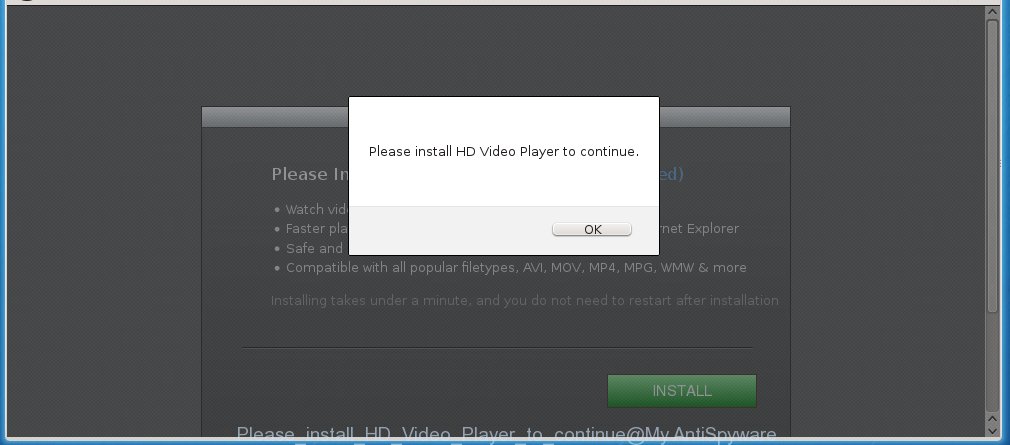
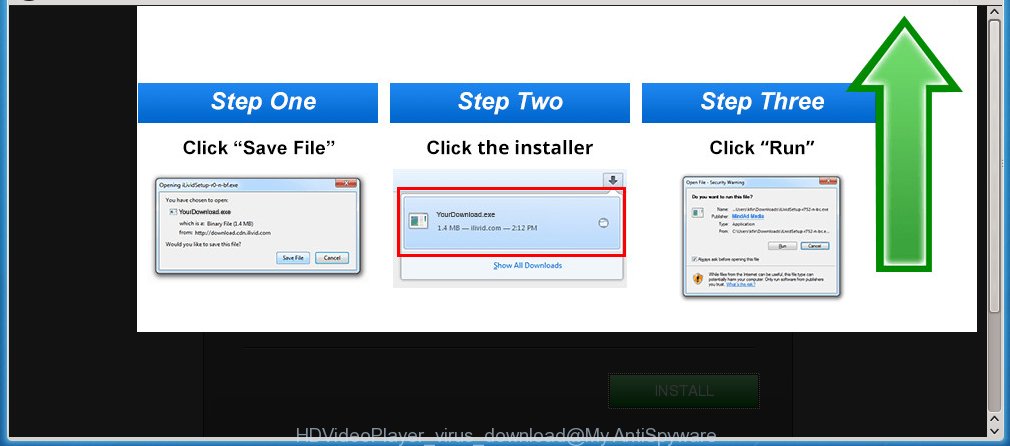
The adware uses misleading ads to trick you download and start an unknown file that in reality is another adware or malware. So, ignore all that it will tell you. Most important, don`t click to Download or Install button.
The ad supported software is not a virus, but the virus behaves similarly. As a rootkit hides in the system, changes browser settings and blocks them from changing. Also the adware can install additional internet browser extensions, addons and modules that will inject advertising banners within the Chrome, Mozilla Firefox, Microsoft Edge and Microsoft Internet Explorer’s screen. Moreover, the adware may install a browser hijacker that once started, will alter the internet browser’s start page and search engine. And finally, the ad supported software can collect a wide variety of personal information such as what web sites you are opening, what you are looking for the World Wide Web and so on. This information, in the future, may be transferred to third parties.
Instructions, which is shown below, will allow you to clean your PC from the ad-supported software as well as remove “Please install HD Video Player to continue” unwanted pop-up ads from the Chrome, Mozilla Firefox, MS Edge and Microsoft Internet Explorer and other web browsers.
How does “Please install HD Video Player to continue” pop-ups get installed onto system
Most often, the ‘ad-supported’ software gets on your PC as a part of various freeware, as a bonus. Therefore it’s very important at the stage of installing programs downloaded from the World Wide Web carefully review the ‘Terms of use’ and the ‘License agreement’, as well as to always choose the Advanced, Custom or Manual setup mode. In this mode, you can turn off all unwanted add-ons, including an adware, which can be installed along with the desired program.
How to manually remove “Please install HD Video Player to continue” ads
This instructions will help you remove “Please install HD Video Player to continue” . These “Please install HD Video Player to continue” removal steps work for the Google Chrome, FF, IE and MS Edge, as well as every version of Windows operating system. Some of the steps may require you to close the browser or reboot your PC system. So, bookmark or print it for later reference.
- Delete suspicious and unknown software by using Windows Control Panel
- Remove “Please install HD Video Player to continue” ads from FF
- Remove “Please install HD Video Player to continue” ads from Chrome
- Remove “Please install HD Video Player to continue” pop-up ads from Internet Explorer
- Disinfect the browser’s shortcuts to remove “Please install HD Video Player to continue” redirect
- Remove unwanted Scheduled Tasks
Remove suspicious and unknown software by using Windows Control Panel
First, you should try to identify and uninstall the program that causes the appearance of unwanted advertisements and web browser redirect to unwanted web pages, using the ‘Uninstall a program’ which is located in the ‘Control panel’.
Windows 8, 8.1, 10
 When the ‘Control Panel’ opens, click the ‘Uninstall a program’ under Programs category as on the image below.
When the ‘Control Panel’ opens, click the ‘Uninstall a program’ under Programs category as on the image below.  You will see the ‘Uninstall a program’ panel as shown below.
You will see the ‘Uninstall a program’ panel as shown below.  Very carefully look around the entire list of installed applications. Most likely, one or more of them are responsible for the web browser redirect to annoying “Please install HD Video Player to continue” pop-up ads. If you have many programs installed, you can help simplify the search of malicious software by sort the list by date of installation. Once you have found a suspicious, unwanted or unused program, right click to it and press ‘Uninstall’.
Very carefully look around the entire list of installed applications. Most likely, one or more of them are responsible for the web browser redirect to annoying “Please install HD Video Player to continue” pop-up ads. If you have many programs installed, you can help simplify the search of malicious software by sort the list by date of installation. Once you have found a suspicious, unwanted or unused program, right click to it and press ‘Uninstall’.
Windows XP, Vista, 7
 When the Windows ‘Control Panel’ opens, you need to click ‘Uninstall a program’ under ‘Programs’ as on the image below.
When the Windows ‘Control Panel’ opens, you need to click ‘Uninstall a program’ under ‘Programs’ as on the image below.  You will see a list of programs installed on your PC. We recommend to sort the list by date of installation to quickly find the software that were installed last. Most likely they responsibility for the appearance of unwanted pop-up ads and internet browser redirect. If you are in doubt, you can always check the program by doing a search for her name in Google, Yahoo or Bing. When the program, you need to uninstall, is found, simply press on its name, and then click ‘Uninstall’ as on the image below.
You will see a list of programs installed on your PC. We recommend to sort the list by date of installation to quickly find the software that were installed last. Most likely they responsibility for the appearance of unwanted pop-up ads and internet browser redirect. If you are in doubt, you can always check the program by doing a search for her name in Google, Yahoo or Bing. When the program, you need to uninstall, is found, simply press on its name, and then click ‘Uninstall’ as on the image below. 
Remove “Please install HD Video Player to continue” ads from FF
If the FF settings have been changed by the ad-supported software, then resetting it to the default state can help you to remove the reroute onto “Please install HD Video Player to continue” page.
First, launch the Firefox and click ![]() button. It will open the drop-down menu on the right-part of the internet browser. Next, click the Help button (
button. It will open the drop-down menu on the right-part of the internet browser. Next, click the Help button (![]() ) as shown on the screen below.
) as shown on the screen below.

In the Help menu, select the “Troubleshooting Information” option. Another way to open the “Troubleshooting Information” screen – type “about:support” in the internet browser address bar and press Enter. It will display the “Troubleshooting Information” page as shown below. In the upper-right corner of this screen, click the “Refresh Firefox” button.

It will show the confirmation prompt, click the “Refresh Firefox” button. The FF will begin a procedure to fix your problems that caused by the adware. Once it’s finished, click the “Finish” button
Remove “Please install HD Video Player to continue” ads from Chrome
Open the Chrome menu by clicking on the button in the form of three horizontal stripes (![]() ). It opens the drop-down menu. Next, click the “Settings” option.
). It opens the drop-down menu. Next, click the “Settings” option.

Scroll down to the bottom of the page and click on the “Show advanced settings” link. Now scroll down until the Reset settings section is visible, as shown on the screen below and click the “Reset settings” button.

Confirm your action, click the “Reset” button.
Remove “Please install HD Video Player to continue” pop-up ads from Internet Explorer
First, start the IE, then press ![]() button. Next, press “Internet Options” as shown in the figure below.
button. Next, press “Internet Options” as shown in the figure below.

In the “Internet Options” screen select the Advanced tab. Next, press the “Reset” button. The IE will show the “Reset Internet Explorer” settings dialog box. Select the “Delete personal settings” check box and press Reset button.

You will now need to reboot your computer for the changes to take effect. It will restore the IE’s settings like startpage, new tab page and default search engine to default state, disable ad-supported web-browser’s extensions and thereby remove the redirect to “Please install HD Video Player to continue” annoying web-site.
Disinfect the browser’s shortcuts to remove “Please install HD Video Player to continue” redirect
Now you need to clean up the internet browser shortcuts. Check that the shortcut referring to the right exe-file of the web-browser, and not on any unknown file. Right click to a desktop shortcut for your web-browser. Choose the “Properties” option.
It will show the Properties window. Select the “Shortcut” tab here, after that, look at the “Target” field. The ‘ad-supported’ software can rewrite it. If you are seeing something like “…exe http://web.site.address” then you need to remove “http…” and leave only, depending on the internet browser you are using:
- Google Chrome: chrome.exe
- Opera: opera.exe
- Firefox: firefox.exe
- Internet Explorer: iexplore.exe
Look at the example on the screen below.

Once is done, click the “OK” button to save the changes. Please repeat this step for web-browser shortcuts which redirects to an annoying pages. When you have completed, go to next step.
Remove unwanted Scheduled Tasks
If the annoying “Please install HD Video Player to continue” web page opens automatically on Windows startup or at equal time intervals, then you need to check the Task Scheduler Library and get rid of all the tasks that have been created by malicious software.
Press Windows and R keys on the keyboard at the same time. This opens a prompt that called Run. In the text field, type “taskschd.msc” (without the quotes) and press OK. Task Scheduler window opens. In the left-hand side, click “Task Scheduler Library”, as shown in the figure below.

Task scheduler
In the middle part you will see a list of installed tasks. Select the first task, its properties will be show just below automatically. Next, click the Actions tab. Pay attention to that it launches on your machine. Found something like “explorer.exe http://site.address” or “chrome.exe http://site.address”, then you need remove it. If you are not sure that executes the task, check it through a search engine. If it is a component of the ‘ad-supported’ software, then this task also should be removed.
Having defined the task that you want to remove, then click on it with the right mouse button and select Delete as shown below.

Delete a task
Repeat this step, if you have found a few tasks that have been created by adware. Once is complete, close the Task Scheduler window.
How to remove “Please install HD Video Player to continue” pop-up ads with free malware remover
Remove “Please install HD Video Player to continue” advertisements manually is difficult and often the adware is not completely removed. Therefore, we recommend you to use the Malwarebytes Free which are completely clean your computer. Moreover, the free program will help you to remove malware, web browser hijacker and toolbars that your system may be infected too.
- Download Malwarebytes using the link below. Malwarebytes Anti-malware
327736 downloads
Author: Malwarebytes
Category: Security tools
Update: April 15, 2020
- Close all applications and windows on your PC. Open the directory in which you saved it. Double-click on the icon that’s named mb3-setup.
- This will launch the setup of Malwarebytes. Next, click Next button and follow the prompts.
- Once installation is finished, click on the “Scan Now” button to begin scanning your personal computer for the adware that redirects your internet browser to the “Please install HD Video Player to continue” annoying site. This process can take some time, so please be patient.
- When the system scan is finished, make sure all entries have “checkmark” and click “Quarantine Selected”. When the disinfection is finished, you may be prompted to reboot your machine.
These steps above are shown in detail in the following video guide.
Block “Please install HD Video Player to continue” pop-up ads and other unwanted pages
To increase your security and protect your machine against new annoying ads and malicious sites, you need to use program that blocks access to malicious advertisements and web-pages. Moreover, the program can block the show of intrusive advertising, that also leads to faster loading of web-pages and reduce the consumption of web traffic.
Download AdGuard program using the following link.
27037 downloads
Version: 6.4
Author: © Adguard
Category: Security tools
Update: November 15, 2018
When the download is done, start the file named adguardInstaller. You will see the “Setup Wizard” screen as shown below.

Follow the prompts. When the installation is complete, you will see a window as shown in the figure below.

You can press “Skip” to close the install program and use the default settings, or press “Get Started” button to see an quick tutorial that will assist you get to know AdGuard better.
In most cases, the default settings are enough and you do not need to change anything. Each time, when you launch your PC, AdGuard will launch automatically and block pop-up ads, web pages like “Please install HD Video Player to continue”, as well as other dangerous or misleading sites. For an overview of all the features of the program, or to change its settings you can simply double-click on the AdGuard icon, which is located on your Windows desktop.
Scan your system and remove “Please install HD Video Player to continue” pop-up ads with AdwCleaner.
This removal program is free and easy to use. It can scan and remove ‘ad-supported’ software, browser hijackers, malware and unwanted toolbars in Chrome, FF, MS Edge and Internet Explorer web-browsers and thereby restore back their default settings (homepage, new tab and default search engine). AdwCleaner is powerful enough to find and delete malicious registry entries and files that are hidden on the computer.
Download AdwCleaner tool by clicking on the link below. Save it to your Desktop so that you can access the file easily.
225791 downloads
Version: 8.4.1
Author: Xplode, MalwareBytes
Category: Security tools
Update: October 5, 2024
Once the download is finished, open the file location and double-click the AdwCleaner icon. It will start the AdwCleaner utility and you will see a screen as shown in the following image. If the User Account Control prompt will ask you want to open the program, click Yes button to continue.

Now, click the “Scan” to start scanning your computer for the adware that cause a redirect to “Please install HD Video Player to continue” ads.

Once the system scan is done, it will display a list of all items detected by this utility as shown in the following image.

You need to click “Clean” button. It will show a dialog box, click “OK” to begin the cleaning procedure. Once the clean-up is finished, the AdwCleaner may ask you to reboot your computer. After restart, the AdwCleaner will display the log file.
All the above steps are shown in detail in the following video guide.
Finish words
Now your computer should be free of the “Please install HD Video Player to continue” . Remove AdwCleaner. We suggest that you keep AdGuard (to help you block unwanted advertisements and annoying malicious web sites) and Malwarebytes (to periodically scan your system for new malware and ad supported software). Probably you are running an older version of Java or Adobe Flash Player. This can be a security risk, so download and install the latest version right now.
If you are still having problems while trying to get rid of “Please install HD Video Player to continue” advertisements from your personal computer, then ask for help in our Spyware/Malware removal forum.


















