If the web-browser keep redirecting to the Search-quick.com, every time when you launch your internet browser, then it could mean your PC system is infected by malicious software from the browser hijacker family. Once started, it’ll change the Chrome, Internet Explorer, Firefox and MS Edge’s settings like homepage, new tab and default search engine. So, while your computer is infected, you will see this annoying web page instead of your startpage. We strongly recommend you to free your computer and remove Search-quick.com startpage as quickly as possible . Perform the step-by-step guide below. The removal guide will help you remove infection and protect your computer from more dangerous software and trojans.
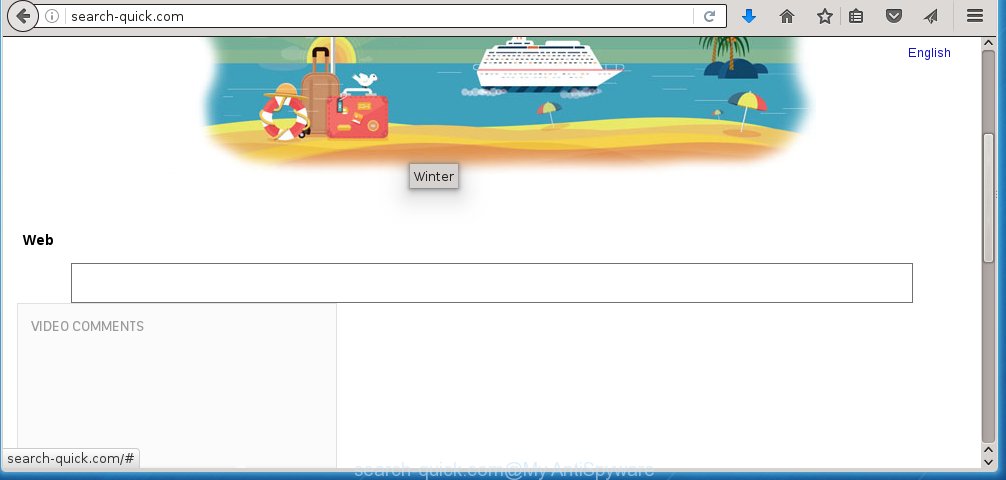
http://search-quick.com/
The Search-quick.com hijacker usually affects only the Chrome, Firefox, Edge and Microsoft Internet Explorer. However, possible situations, when any other web browsers will be affected too. The browser hijacker will perform a scan of the system for web-browser shortcuts and change them without your permission. When it infects the browser shortcuts, it will add the argument such as ‘http://site.address’ into Target property. So, each time you start the web browser, you will see the Search-quick.com annoying web site.
Besides the fact that Search-quick.com hijacker replaces your startpage, this unwanted web page can set yourself as your search engine. But, obviously, it does not give you a good search results, as they will consist of a large number of advertisements, links to harmful and misleading pages and only the remaining part is search results for your query from the major search engines. Of course, the very fact that you encounter with the inability to properly search the World Wide Web, is an unpleasant moment. Moreover, the Search-quick.com browser hijacker may collect information about you, and in the future to transfer it to third parties. What creates the risk of theft of your personal data.
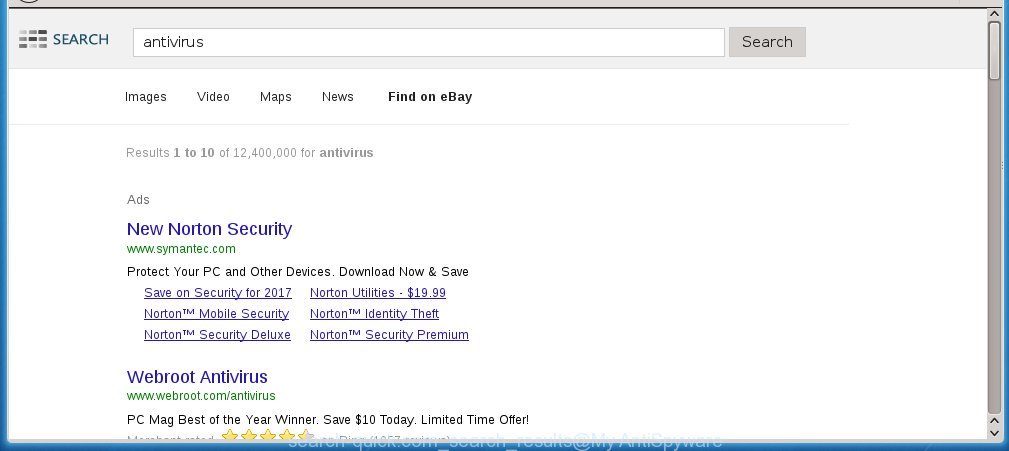
Although, Search-quick.com infection is not a virus, but it does bad things, and it modifies the settings of your browser. Moreover, an adware (also known as ‘ad-supported’ software) can be additionally installed on to your computer with this infection, that will show a ton of ads, hindering or completely blocking the work in the web-browser. Often such these ads may recommend to install other unknown and unwanted applications or visit malicious web sites.
We suggest you to remove Search-quick.com startpage and clean your machine as quickly as possible, until the presence of the browser hijacker has not led to even worse consequences. You need to follow the steps below that will help you to completely remove Search-quick.com homepage, using only the built-in Windows features and a few of specialized free tools.
How did Search-quick.com browser hijacker get on your PC
The hijacker usually come bundled with freeware that downloaded from the Internet. Which means that you need to be proactive and carefully read the Terms of use and the License agreement properly. For the most part, the Search-quick.com browser hijacker will be clearly described, so take the time to carefully read all the information about the software that you downloaded and want to install on your computer. In the Setup wizard, you should choose the Advanced, Custom or Manual install mode to control what components and additional applications to be installed, otherwise you run the risk of infecting your PC system with an infection such as the Search-quick.com hijacker.
How to manually remove Search-quick.com
The following instructions is a step-by-step guide, which will help you manually remove Search-quick.com startpage from the Chrome, Firefox, Internet Explorer and MS Edge.
- Delete Search-quick.com associated software by using Windows Control Panel
- Remove Search-quick.com from Chrome
- Remove Search-quick.com from Firefox
- Remove Search-quick.com homepage from Microsoft Internet Explorer
- Disinfect the browser’s shortcuts to remove Search-quick.com search
Delete Search-quick.com associated software by using Windows Control Panel
We recommend that you begin the PC system cleaning procedure by checking the list of installed software and remove all unknown or suspicious applications. This is a very important step, as mentioned above, very often the malicious programs such as ad supported software and browser hijackers may be bundled with free software. Delete the unwanted applications can get rid of the annoying advertisements or web-browser redirect.
Windows 8, 8.1, 10
Windows XP, Vista, 7

Next, press “Uninstall a program” ![]() It will show a list of all software installed on your computer. Scroll through the all list, and uninstall any suspicious and unknown programs. To quickly find the latest installed software, we recommend sort programs by date in the Control panel.
It will show a list of all software installed on your computer. Scroll through the all list, and uninstall any suspicious and unknown programs. To quickly find the latest installed software, we recommend sort programs by date in the Control panel.
Remove Search-quick.com from Chrome
Reset Chrome settings is a easy way to get rid of the browser hijacker, harmful and adware extensions, as well as to restore the web-browser’s start page and search provider by default that have been replaced by infection.

- First, launch the Google Chrome and click the Menu icon (icon in the form of three horizontal stripes).
- It will display the Chrome main menu, press the “Settings” menu.
- Next, click “Show advanced settings” link, which located at the bottom of the Settings page.
- On the bottom of the “Advanced settings” page, press the “Reset settings” button.
- The Chrome will open the reset settings dialog box as shown on the image above.
- Confirm the web browser’s reset by clicking on the “Reset” button.
- To learn more, read the post How to reset Chrome settings to default.
Remove Search-quick.com from Firefox
If the FF settings like homepage, new tab page and search engine by default have been changed by the browser hijacker, then resetting it to the default state can help.
First, run the Firefox and click ![]() button. It will display the drop-down menu on the right-part of the web-browser. Further, click the Help button (
button. It will display the drop-down menu on the right-part of the web-browser. Further, click the Help button (![]() ) as shown on the screen below
) as shown on the screen below
. 
In the Help menu, select the “Troubleshooting Information” option. Another way to open the “Troubleshooting Information” screen – type “about:support” in the web-browser adress bar and press Enter. It will display the “Troubleshooting Information” page as shown on the image below. In the upper-right corner of this screen, click the “Refresh Firefox” button. 
It will show the confirmation dialog box. Further, press the “Refresh Firefox” button. The Mozilla Firefox will start a task to fix your problems that caused by the Search-quick.com infection. Once, it’s complete, click the “Finish” button.
Remove Search-quick.com homepage from Microsoft Internet Explorer
First, run the Microsoft Internet Explorer, click ![]() ) button. Next, click “Internet Options” as shown below.
) button. Next, click “Internet Options” as shown below.

In the “Internet Options” screen select the Advanced tab. Next, press Reset button. The IE will show the Reset Internet Explorer settings dialog box. Select the “Delete personal settings” check box and click Reset button.

You will now need to reboot your computer for the changes to take effect. It will delete Search-quick.com hijacker, disable malicious and ad-supported internet browser’s extensions and restore the IE’s settings such as start page and search provider by default to default state.
Disinfect the browser’s shortcuts to remove Search-quick.com search
Now you need to clean up the web browser shortcuts. Check that the shortcut referring to the right exe-file of the web browser, and not on any unknown file. Right click to a desktop shortcut for your internet browser. Choose the “Properties” option.
It will open the Properties window. Select the “Shortcut” tab here, after that, look at the “Target” field. The browser hijacker can rewrite it. If you are seeing something such as “…exe http://search-quick.com” then you need to remove “http…” and leave only, depending on the web-browser you are using:
- Google Chrome: chrome.exe
- Opera: opera.exe
- Firefox: firefox.exe
- Internet Explorer: iexplore.exe
Look at the example as shown below.

Once is complete, click the “OK” button to save the changes. Please repeat this step for browser shortcuts which redirects to an unwanted sites. When you have completed, go to next step.
How to remove Search-quick.com with Malwarebytes
Manual removal Search-quick.com startpage requires some computer skills. Some files and registry entries that created by the hijacker may be not completely removed. We suggest that use the Malwarebytes Free that are completely clean your personal computer. Moreover, the free program will help you to remove malware, ‘ad-supported’ software (also known as adware) and toolbars that your machine may be infected too.
- Please download Malwarebytes to your desktop from the following link. Malwarebytes Anti-malware
327723 downloads
Author: Malwarebytes
Category: Security tools
Update: April 15, 2020
- At the download page, click on the Download button. Your web-browser will open the “Save as” prompt. Please save it onto your Windows desktop.
- Once the download process is finished, please close all software and open windows on your machine. Double-click on the icon that’s named mb3-setup.
- This will run the “Setup wizard” of Malwarebytes onto your machine. Follow the prompts and do not make any changes to default settings.
- When the Setup wizard has finished installing, the Malwarebytes will start and show the main window.
- Further, press the “Scan Now” button for the hijacker infection removal scan. It will begin scanning your PC for the hijacker infection which redirects your web-browser to the Search-quick.com unwanted page. This procedure can take quite a while, so please be patient.
- When the Malwarebytes has finished scanning, it will show a screen that contains a list of malicious software that has been found.
- When you are ready, press the “Quarantine Selected” button to start cleaning your machine. Once the process is done, you may be prompted to restart the system.
- Close the Anti-Malware and continue with the next step.
Video instruction, which reveals in detail the steps above.
Stop Search-quick.com and other annoying web-pages
To increase your security and protect your computer against new annoying ads and dangerous web pages, you need to use an program that stops access to dangerous ads and sites. Moreover, the program can block the display of intrusive advertising, that also leads to faster loading of pages and reduce the consumption of web traffic.
Download AdGuard program by clicking on the following link.
27036 downloads
Version: 6.4
Author: © Adguard
Category: Security tools
Update: November 15, 2018
Once the downloading process is done, run the downloaded file. You will see the “Setup Wizard” screen as shown below.

Follow the prompts. When the installation is done, you will see a window as on the image below.

You can click “Skip” to close the installation program and use the default settings, or press “Get Started” button to see an quick tutorial that will help you get to know AdGuard better.
In most cases, the default settings are enough and you do not need to change anything. Each time, when you run your computer, AdGuard will launch automatically and block pop-ups, pages such Search-quick.com, as well as other malicious or misleading web-sites. For an overview of all the features of the program, or to change its settings you can simply double-click on the AdGuard icon, that is located on your desktop.
Scan your PC system and delete Search-quick.com with AdwCleaner.
This removal program is free and easy to use. It can scan and remove browser hijacker like Search-quick.com, malware and adware in Chrome, IE, Firefox and Edge internet browsers and thereby restore back their default settings (homepage, new tab and default search engine). AdwCleaner is powerful enough to find and delete malicious registry entries and files that are hidden on the PC system.
Download AdwCleaner utility from the link below. Save it to your Desktop so that you can access the file easily.
225788 downloads
Version: 8.4.1
Author: Xplode, MalwareBytes
Category: Security tools
Update: October 5, 2024
After the download is finished, open the file location and double-click the AdwCleaner icon. It will start the AdwCleaner tool and you will see a screen like below. If the User Account Control dialog box will ask you want to open the application, press Yes button to continue.

Next, press “Scan” for checking your computer for the Search-quick.com hijacker and other malware and adware.

Once the system scan is finished is finished, it will show a list of all items detected by this tool like below.

You need to press “Clean” button. It will display a prompt. Click “OK” to start the cleaning procedure. Once the cleaning procedure is finished, the AdwCleaner may ask you to reboot your system. After restart, the AdwCleaner will display the log file.
All the above steps are shown in detail in the following video instructions.
Finish words
After completing the guide above, your personal computer should be clean from browser hijacker, ad supported software and malware. The Google Chrome, Mozilla Firefox, Internet Explorer and MS Edge will no longer display Search-quick.com annoying startpage on startup. Unfortunately, if the steps does not help you, then you have caught a new browser hijacker, and then the best way – ask for help in our Spyware/Malware removal forum.

















