The Goojile.info instead of your homepage or search engine is a sign of appearance of malicious software from the browser hijacker family on your PC system. It can bring a security risk to your PC. So, do not ignore it! Of course, the Goojile.info is just a web site, but the hijacker uses it to replace your startpage, new tab page and default search engine, without your permission and desire to see it. The Goojile.info as your startpage can be just the beginning, because your machine is infected by dangerous software, that in the future may increase the amount of problems with the Chrome, Mozilla Firefox, Edge and Internet Explorer. Its appearance will prevent you normally browse the Internet, and more, can lead to crash the browser.
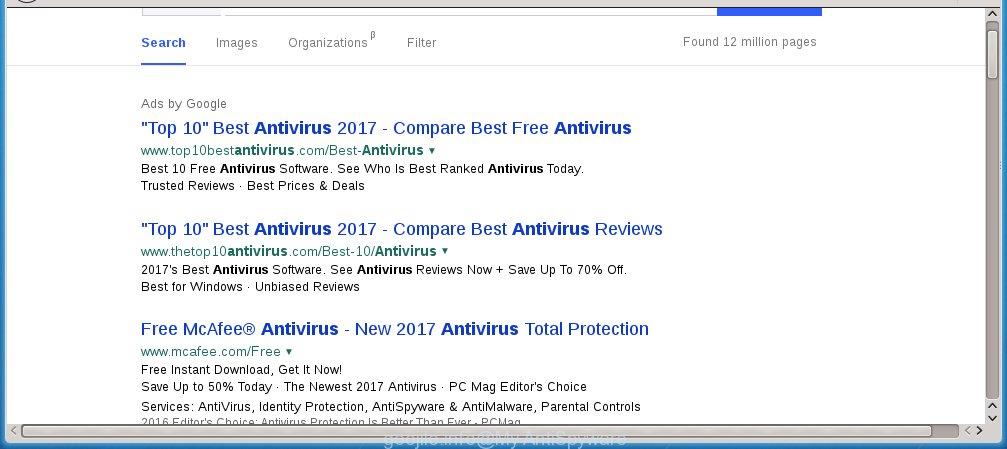
Most often, the Goojile.info hijacker affects most common internet browsers like Mozilla Firefox, Chrome, IE and Edge. But such browser hijacker infections as well may infect another internet browsers by changing its shortcuts (adding ‘http://site.address’ into Target field of internet browser’s shortcut). So every time you start the internet browser, it’ll show Goojile.info site. Even if you setup your start page again, it is still the first thing you see when you run the web-browser will be the unwanted Goojile.info web-site.
When your computer is infected, every time you launch your web-browser you will see this web-page. Of course you can setup your homepage again, but next time you start a web-browser you will see that Goojile.info redirect return. As mentioned above, the infection may change the default search engine on this annoying web page too, so all your search queries will be rerouted to Goojile.info. Thus the authors of the hijacker infection may collect the search terms of your queries, and redirect you to malicious sites.
Although, Goojile.info browser hijacker is not a virus, but it does bad things, and it modifies the settings of your web browser. Moreover, an ‘ad-supported’ software (also known as adware) can be additionally installed on to your PC system with this infection, which will show lots of ads, hindering or completely blocking the work in the browser. Often such these advertisements may recommend to install other unknown and unwanted software or visit dangerous sites.
So, it’s very important to free your personal computer ASAP. The step-by-step instructions, which is shown below, will allow you to delete Goojile.info from the Chrome, FF, IE and Edge and other web-browsers.
How did Goojile.info browser hijacker get on your computer
The Goojile.info hijacker infection spreads along with various free software, as a supplement, which is installed automatically. This is certainly not an honest way to get installed onto your machine. To avoid infecting of your computer and side effects in the form of changing your browser settings to Goojile.info start page, you should always carefully read the Terms of Use and the Software license. Additionally, always select Manual, Custom or Advanced setup mode. This allows you to disable the setup of unnecessary and often harmful programs. Even if you uninstall the free programs from your computer, your internet browser’s settings will not be restored. This means that you should manually remove Goojile.info search from the Firefox, Google Chrome, IE and Microsoft Edge by follow the step-by-step guide below.
How to manually remove Goojile.info
This useful removal guide for the Goojile.info . The detailed procedure can be followed by anyone as it really does take you step-by-step. If you follow this process to delete Goojile.info let us know how you managed by sending us your comments please.
- Uninstall Goojile.info associated software by using Windows Control Panel
- Remove Goojile.info redirect from Google Chrome
- Delete Goojile.info from Firefox
- Remove Goojile.info from IE
- Disinfect the browser’s shortcuts to delete Goojile.info redirect
Delete Goojile.info associated software by using Windows Control Panel
First, you should try to identify and remove the program that causes the appearance of unwanted advertisements or web-browser redirect, using the ‘Uninstall a program’ which is located in the ‘Control panel’.
Windows 8, 8.1, 10
 Once the ‘Control Panel’ opens, press the ‘Uninstall a program’ link under Programs category as shown below.
Once the ‘Control Panel’ opens, press the ‘Uninstall a program’ link under Programs category as shown below.  You will see the ‘Uninstall a program’ panel as shown on the image below.
You will see the ‘Uninstall a program’ panel as shown on the image below.  Very carefully look around the entire list of applications installed on your personal computer. Most likely, one or more of them are responsible for the appearance of advertisements and web-browser redirect to the unwanted Goojile.info web-site. If you have many programs installed, you can help simplify the search of malicious programs by sort the list by date of installation. Once you have found a suspicious, unwanted or unused application, right click to it, after that click ‘Uninstall’.
Very carefully look around the entire list of applications installed on your personal computer. Most likely, one or more of them are responsible for the appearance of advertisements and web-browser redirect to the unwanted Goojile.info web-site. If you have many programs installed, you can help simplify the search of malicious programs by sort the list by date of installation. Once you have found a suspicious, unwanted or unused application, right click to it, after that click ‘Uninstall’.
Windows XP, Vista, 7
 Once the Windows ‘Control Panel’ opens, you need to press ‘Uninstall a program’ under ‘Programs’ like below.
Once the Windows ‘Control Panel’ opens, you need to press ‘Uninstall a program’ under ‘Programs’ like below.  You will see a list of applications installed on your machine. We recommend to sort the list by date of installation to quickly find the applications that were installed last. Most likely they responsibility for the appearance of popup ads and internet browser redirect. If you are in doubt, you can always check the program by doing a search for her name in Google, Yahoo or Bing. Once the application which you need to delete is found, simply click on its name, and then press ‘Uninstall’ like below.
You will see a list of applications installed on your machine. We recommend to sort the list by date of installation to quickly find the applications that were installed last. Most likely they responsibility for the appearance of popup ads and internet browser redirect. If you are in doubt, you can always check the program by doing a search for her name in Google, Yahoo or Bing. Once the application which you need to delete is found, simply click on its name, and then press ‘Uninstall’ like below. 
Remove Goojile.info redirect from Google Chrome
Reset Google Chrome settings is a simple way to get rid of the browser hijacker, malicious and adware extensions, as well as to restore the web browser’s home page, newtab page and search provider by default that have been changed by infection.

- First, launch the Google Chrome and click the Menu icon (icon in the form of three horizontal stripes).
- It will open the Chrome main menu, press the “Settings” menu.
- Next, click “Show advanced settings” link, that located at the bottom of the Settings page.
- On the bottom of the “Advanced settings” page, click the “Reset settings” button.
- The Google Chrome will show the reset settings prompt as on the image above.
- Confirm the web browser’s reset by clicking on the “Reset” button.
- To learn more, read the blog post How to reset Google Chrome settings to default.
Delete Goojile.info from Firefox
First, launch the Mozilla Firefox. Next, click the button in the form of three horizontal stripes (![]() ). It will open the drop-down menu. Next, click the Help button (
). It will open the drop-down menu. Next, click the Help button (![]() ).
).

In the Help menu press the “Troubleshooting Information”. In the upper-right corner of the “Troubleshooting Information” page click on “Refresh Firefox” button as shown on the image below.

Confirm your action, click the “Refresh Firefox”.
Remove Goojile.info from IE
First, start the Internet Explorer. Next, click the button in the form of gear (![]() ). It will show the Tools drop-down menu, click the “Internet Options” like below.
). It will show the Tools drop-down menu, click the “Internet Options” like below.

In the “Internet Options” window click on the Advanced tab, then press the Reset button. The IE will open the “Reset Internet Explorer settings” window as shown on the image below. Select the “Delete personal settings” check box, then click “Reset” button.

You will now need to reboot your computer for the changes to take effect.
Disinfect the browser’s shortcuts to delete Goojile.info redirect
Now you need to clean up the browser shortcuts. Check that the shortcut referring to the right exe-file of the internet browser, and not on any unknown file. Right click to a desktop shortcut for your web browser. Choose the “Properties” option.
It will open the Properties window. Select the “Shortcut” tab here, after that, look at the “Target” field. The browser hijacker can rewrite it. If you are seeing something like “…exe http://goojile.info” then you need to remove “http…” and leave only, depending on the browser you are using:
- Google Chrome: chrome.exe
- Opera: opera.exe
- Firefox: firefox.exe
- Internet Explorer: iexplore.exe
Look at the example like below.

Once is done, click the “OK” button to save the changes. Please repeat this step for web-browser shortcuts which redirects to an annoying web-sites. When you have completed, go to next step.
How to get rid of Goojile.info with Malwarebytes
Manual removal Goojile.info redirect requires some computer skills. Some files and registry entries that created by the browser hijacker infection may be not completely removed. We suggest that use the Malwarebytes Free that are completely clean your PC. Moreover, the free program will help you to get rid of malware, ‘ad-supported’ software (also known as adware) and toolbars that your computer may be infected too.
- Please download Malwarebytes to your desktop from the following link. Malwarebytes Anti-malware
327294 downloads
Author: Malwarebytes
Category: Security tools
Update: April 15, 2020
- At the download page, click on the Download button. Your web-browser will open the “Save as” dialog box. Please save it onto your Windows desktop.
- Once the download process is finished, please close all programs and open windows on your computer. Double-click on the icon that’s named mb3-setup.
- This will start the “Setup wizard” of Malwarebytes onto your machine. Follow the prompts and do not make any changes to default settings.
- When the Setup wizard has finished installing, the Malwarebytes will start and show the main window.
- Further, click the “Scan Now” button for the browser hijacker removal scan. It will begin scanning your computer for the hijacker that redirects your web-browser to the Goojile.info unwanted page. This procedure can take quite a while, so please be patient.
- When the Malwarebytes has finished checking, it will display a screen that contains a list of malicious software that has been found.
- When you are ready, click the “Quarantine Selected” button to begin cleaning your personal computer. Once the procedure is complete, you may be prompted to reboot the PC system.
- Close the Anti-Malware and continue with the next step.
Video instruction, which reveals in detail the steps above.
Stop Goojile.info and other unwanted pages
To increase your security and protect your computer against new unwanted ads and malicious web-sites, you need to use an application that stops access to malicious advertisements and web-pages. Moreover, the application can block the open of intrusive advertising, which also leads to faster loading of web sites and reduce the consumption of web traffic.
Download AdGuard program by clicking on the following link.
26904 downloads
Version: 6.4
Author: © Adguard
Category: Security tools
Update: November 15, 2018
Once the download is done, launch the downloaded file. You will see the “Setup Wizard” screen like below.

Follow the prompts. Once the install is done, you will see a window as on the image below.

You can press “Skip” to close the setup program and use the default settings, or click “Get Started” button to see an quick tutorial that will assist you get to know AdGuard better.
In most cases, the default settings are enough and you do not need to change anything. Each time, when you start your PC, AdGuard will run automatically and block ads, web pages such Goojile.info, as well as other malicious or misleading web sites. For an overview of all the features of the program, or to change its settings you can simply double-click on the AdGuard icon, which is located on your desktop.
If the problem with Goojile.info search is still remained
If MalwareBytes Anti-malware cannot remove this browser hijacker, then we suggests to use the AdwCleaner. AdwCleaner is a free removal utility for browser hijackers, adware, PUPs, toolbars.

- Download AdwCleaner by clicking on the link below. AdwCleaner download
225638 downloads
Version: 8.4.1
Author: Xplode, MalwareBytes
Category: Security tools
Update: October 5, 2024
- Double press the AdwCleaner icon. Once this tool is started, click “Scan” button to perform a system scan for the Goojile.info browser hijacker infection.
- When the system scan is done, the AdwCleaner will show a scan report. Review the report and then click “Clean” button. It will display a prompt, click “OK”.
These few simple steps are shown in detail in the following video guide.
Finish words
After completing the few simple steps outlined above, your computer should be clean from malware and browser hijackers. The Chrome, Internet Explorer, Firefox and Edge will no longer open Goojile.info annoying homepage on startup. Unfortunately, if the few simple steps does not help you, then you have caught a new browser hijacker, and then the best way – ask for help.
- Download HijackThis by clicking on the link below and save it to your Desktop. HijackThis download
5007 downloads
Version: 2.0.5
Author: OpenSource
Category: Security tools
Update: November 7, 2015
- Double-click on the HijackThis icon. Next click “Do a system scan only” button.
- When the system scan is complete, the scan button will read “Save log”, click it. Save this log to your desktop.
- Create a Myantispyware account here. Once you’ve registered, check your e-mail for a confirmation link, and confirm your account. After that, login.
- Copy and paste the contents of the HijackThis log into your post. If you are posting for the first time, please start a new thread by using the “New Topic” button in the Spyware Removal forum. When posting your HJT log, try to give us some details about your problems, so we can try to help you more accurately.
- Wait for one of our trained “Security Team” or Site Administrator to provide you with knowledgeable assistance tailored to your problem with the unwanted Goojile.info .



















