The Wyyo.com is a browser hijacker. As a result, your homepage and search engine by default are changed by Wyyo.com and all your search results are rerouted to this harmful web page or other domains. It may also create lots of pop-up advertisements on your machine and increase your vulnerability. With the steps below, you can remove it completely.
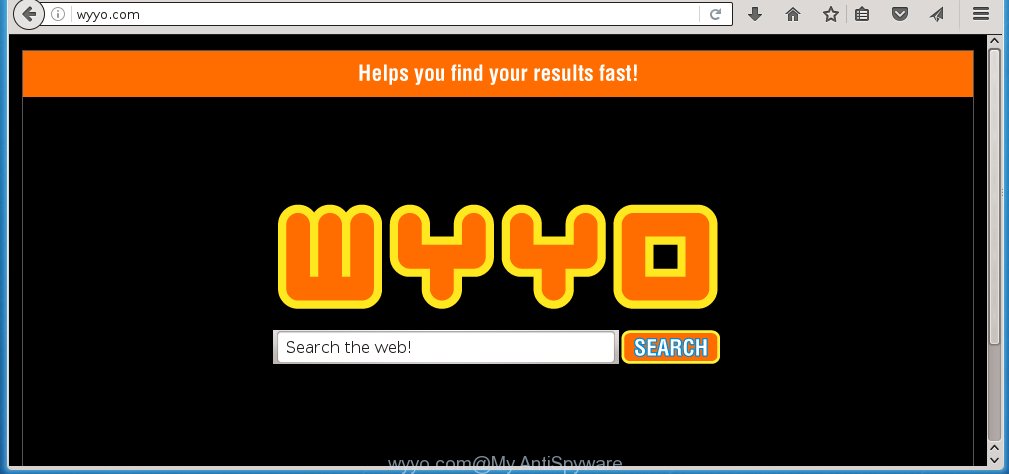
http://wyyo.com/
Most often, the Wyyo.com browser hijacker infection affects most common web browsers such as Google Chrome, Mozilla Firefox, IE and Edge. But such browser hijackers as well may infect another browsers by changing its shortcuts (adding ‘http://site.address’ into Target field of browser’s shortcut). So every time you launch the browser, it will show Wyyo.com web site. Even if you setup your startpage again, it is still the first thing you see when you start the browser will be the unwanted Wyyo.com page.
Besides the fact that Wyyo.com browser hijacker replaces your home page, this annoying web page can set yourself as your search engine. But, obviously, it does not give you a good search results, as they will consist of a ton of ads, links to harmful and misleading sites and only the remaining part is search results for your query from the major search engines. Of course, the very fact that you encounter with the inability to properly search the Internet, is an unpleasant moment. Moreover, the Wyyo.com browser hijacker infection may collect information about you, and in the future to transfer it to third parties. What creates the risk of theft of your personal data.

Although, Wyyo.com hijacker infection is not a virus, but it does bad things, and it alters the settings of your browser. Moreover, an ‘ad-supported’ software (also known as adware) can be additionally installed on to your system with this hijacker, that will open lots of advertisements, hindering or completely blocking the work in the internet browser. Often such these ads may recommend to install other unknown and unwanted software or visit malicious pages.
We recommend you to free your PC system as quickly as possible. Use the few simple steps below which will allow to get rid of Wyyo.com homepage and ‘ad-supported’ software, that can be installed onto your PC along with it.
Tips to prevent Wyyo.com and other unwanted applications
The Wyyo.com infection spreads along with various freeware, as a supplement, which is installed automatically. This is certainly not an honest way to get installed onto your system. To avoid infecting of your personal computer and side effects in the form of changing your web browser settings to Wyyo.com home page, you should always carefully read the Terms of Use and the Software license. Additionally, always select Manual, Custom or Advanced installation mode. This allows you to disable the installation of unnecessary and often harmful applications. Even if you uninstall the freeware from your PC system, your browser’s settings will not be restored. This means that you should manually remove Wyyo.com from the Google Chrome, Firefox, Internet Explorer and MS Edge by follow the few simple steps below.
How to manually remove Wyyo.com
Without a doubt, the browser hijacker infection is harmful to your PC. So you need to quickly and completely get rid of this malicious software. To get rid of this hijacker, you can use the manual removal which are given below or malware removal tool such as Malwarebytes and AdwCleaner (both are free). I note that we recommend that you use automatic removal that will allow you to delete Wyyo.com easily and safely. Manual removal is best used only if you are well versed in PC system or in the case where hijacker is not removed automatically.
- Delete Wyyo.com associated software by using Windows Control Panel
- Remove Wyyo.com startpage from Firefox
- Get rid of Wyyo.com redirect from Chrome
- Get rid of Wyyo.com startpage from Internet Explorer
- Disinfect the browser’s shortcuts to get rid of Wyyo.com startpage
Delete Wyyo.com associated software by using Windows Control Panel
First, you should try to identify and remove the program that causes the appearance of unwanted advertisements or web browser redirect, using the ‘Uninstall a program’ which is located in the ‘Control panel’.
Windows 8, 8.1, 10
 When the ‘Control Panel’ opens, press the ‘Uninstall a program’ link under Programs category as shown on the screen below.
When the ‘Control Panel’ opens, press the ‘Uninstall a program’ link under Programs category as shown on the screen below.  You will see the ‘Uninstall a program’ panel like below.
You will see the ‘Uninstall a program’ panel like below.  Very carefully look around the entire list of software installed on your PC system. Most likely, one or more of them are responsible for the appearance of pop-up ads and web-browser redirect to the annoying Wyyo.com site. If you have many programs installed, you can help simplify the search of malicious applications by sort the list by date of installation. Once you have found a suspicious, unwanted or unused application, right click to it, after that click ‘Uninstall’.
Very carefully look around the entire list of software installed on your PC system. Most likely, one or more of them are responsible for the appearance of pop-up ads and web-browser redirect to the annoying Wyyo.com site. If you have many programs installed, you can help simplify the search of malicious applications by sort the list by date of installation. Once you have found a suspicious, unwanted or unused application, right click to it, after that click ‘Uninstall’.
Windows XP, Vista, 7
 Once the Windows ‘Control Panel’ opens, you need to click ‘Uninstall a program’ under ‘Programs’ as shown on the image below.
Once the Windows ‘Control Panel’ opens, you need to click ‘Uninstall a program’ under ‘Programs’ as shown on the image below.  You will see a list of software installed on your computer. We recommend to sort the list by date of installation to quickly find the software that were installed last. Most likely they responsibility for the appearance of pop-up ads and web-browser redirect. If you are in doubt, you can always check the program by doing a search for her name in Google, Yahoo or Bing. Once the program which you need to remove is found, simply click on its name, and then click ‘Uninstall’ like below.
You will see a list of software installed on your computer. We recommend to sort the list by date of installation to quickly find the software that were installed last. Most likely they responsibility for the appearance of pop-up ads and web-browser redirect. If you are in doubt, you can always check the program by doing a search for her name in Google, Yahoo or Bing. Once the program which you need to remove is found, simply click on its name, and then click ‘Uninstall’ like below. 
Remove Wyyo.com startpage from Firefox
If the Mozilla Firefox settings like startpage, new tab page and default search engine have been changed by the browser hijacker, then resetting it to the default state can help.
First, launch the Firefox and press ![]() button. It will open the drop-down menu on the right-part of the web browser. Further, click the Help button (
button. It will open the drop-down menu on the right-part of the web browser. Further, click the Help button (![]() ) like below
) like below
. 
In the Help menu, select the “Troubleshooting Information” option. Another way to open the “Troubleshooting Information” screen – type “about:support” in the browser adress bar and press Enter. It will display the “Troubleshooting Information” page as shown in the figure below. In the upper-right corner of this screen, click the “Refresh Firefox” button. 
It will show the confirmation dialog box. Further, click the “Refresh Firefox” button. The Firefox will start a task to fix your problems that caused by the Wyyo.com hijacker. Once, it is finished, click the “Finish” button.
Get rid of Wyyo.com redirect from Chrome
Reset Chrome settings is a easy way to get rid of the browser hijacker, dangerous and ‘ad-supported’ extensions, as well as to restore the web browser’s start page and search provider by default that have been changed by Wyyo.com hijacker infection.

- First run the Google Chrome and click Menu button (small button in the form of three horizontal stripes).
- It will open the Google Chrome main menu. Select “Settings” option.
- You will see the Google Chrome’s settings page. Scroll down and click “Show advanced settings” link.
- Scroll down again and click the “Reset settings” button.
- The Chrome will open the reset profile settings page as shown on the screen above.
- Next click the “Reset” button.
- Once this task is finished, your internet browser’s homepage, new tab and default search engine will be restored to their original defaults.
- To learn more, read the blog post How to reset Chrome settings to default.
Get rid of Wyyo.com startpage from Internet Explorer
To restore the start page and search provider by default you need to reset the Microsoft Internet Explorer to the state, that was when the Windows was installed on your personal computer.
First, run the Internet Explorer, then click ‘gear’ icon ![]() . It will open the Tools drop-down menu on the right part of the browser, then click the “Internet Options” as shown on the image below.
. It will open the Tools drop-down menu on the right part of the browser, then click the “Internet Options” as shown on the image below.

In the “Internet Options” screen, select the “Advanced” tab, then click the “Reset” button. The Internet Explorer will open the “Reset Internet Explorer settings” prompt. Further, click the “Delete personal settings” check box to select it. Next, click the “Reset” button as shown on the image below.

When the process is finished, click “Close” button. Close the IE and restart your PC for the changes to take effect. This step will help you to restore your internet browser’s start page and search provider by default to default state.
Disinfect the browser’s shortcuts to get rid of Wyyo.com startpage
Now you need to clean up the web browser shortcuts. Check that the shortcut referring to the right exe-file of the browser, and not on any unknown file. Right click to a desktop shortcut for your web-browser. Choose the “Properties” option.
It will open the Properties window. Select the “Shortcut” tab here, after that, look at the “Target” field. The hijacker can rewrite it. If you are seeing something such as “…exe http://wyyo.com” then you need to remove “http…” and leave only, depending on the web-browser you are using:
- Google Chrome: chrome.exe
- Opera: opera.exe
- Firefox: firefox.exe
- Internet Explorer: iexplore.exe
Look at the example as shown below.

Once is finished, click the “OK” button to save the changes. Please repeat this step for web-browser shortcuts which redirects to an annoying web-pages. When you have completed, go to next step.
Get rid of Wyyo.com redirect with Malwarebytes
Remove Wyyo.com manually is difficult and often the browser hijacker is not completely removed. Therefore, we recommend you to use the Malwarebytes Free which are completely clean your computer. Moreover, the free program will help you to get rid of malware, adware (sometimes called ‘ad-supported’ software) and toolbars that your computer may be infected too.
Download Malwarebytes from the link below.
327309 downloads
Author: Malwarebytes
Category: Security tools
Update: April 15, 2020
Once downloaded, close all applications and windows on your machine. Open a directory in which you saved it. Double-click on the icon that’s named mbam-setup as shown in the figure below.
![]()
When the installation starts, you will see the “Setup wizard” which will help you install Malwarebytes on your PC.

Once setup is finished, you will see window as shown below.

Now click the “Scan Now” button to start scanning your computer for the browser hijacker infection which cause a redirect to Wyyo.com. This process can take some time, so please be patient.

When the scan is finished, make sure all entries have “checkmark” and click “Quarantine Selected” button.

The Malwarebytes will start removing Wyyo.com browser hijacker infection related files, folders, registry keys. Once disinfection is finished, you may be prompted to reboot your machine.
The following video explains step-by-step instructions on how to get rid of browser hijacker with Malwarebytes Anti-malware.
How to block Wyyo.com homepage
To increase your security and protect your computer against new annoying ads and dangerous sites, you need to use program that blocks access to dangerous advertisements and sites. Moreover, the software can block the open of intrusive advertising, that also leads to faster loading of web pages and reduce the consumption of web traffic.
- Download AdGuard program from the following link.
Adguard download
26910 downloads
Version: 6.4
Author: © Adguard
Category: Security tools
Update: November 15, 2018
- Once the download is finished, launch the downloaded file. You will see the “Setup Wizard” program window. Follow the prompts.
- When the setup is complete, click “Skip” to close the installation program and use the default settings, or click “Get Started” to see an quick tutorial that will assist you get to know AdGuard better.
- In most cases, the default settings are enough and you do not need to change anything. Each time, when you start your PC system, AdGuard will run automatically and block advertisements, sites such Wyyo.com, as well as other dangerous or misleading web pages. For an overview of all the features of the program, or to change its settings you can simply double-click on the icon named AdGuard, which is located on your desktop.
If the problem with Wyyo.com redirect is still remained
If MalwareBytes Anti-malware cannot get rid of this browser hijacker, then we suggests to use the AdwCleaner. AdwCleaner is a free removal utility for browser hijackers, adware, PUPs, toolbars.

- Download AdwCleaner from the link below. AdwCleaner download
225644 downloads
Version: 8.4.1
Author: Xplode, MalwareBytes
Category: Security tools
Update: October 5, 2024
- Double press the AdwCleaner icon. Once this tool is opened, click “Scan” button . This will start scanning the whole system to find out Wyyo.com infection.
- Once the scanning is complete, the AdwCleaner will open a scan report. Review the report and then press “Clean” button. It will open a prompt, click “OK”.
These few simple steps are shown in detail in the following video guide.
Finish words
Now your personal computer should be clean of the Wyyo.com . Remove AdwCleaner. We suggest that you keep AdGuard (to help you block unwanted advertisements and annoying malicious web-sites) and Malwarebytes (to periodically scan your computer for new browser hijackers, malware and adware). Probably you are running an older version of Java or Adobe Flash Player. This can be a security risk, so download and install the latest version right now.
If you are still having problems while trying to remove Wyyo.com redirect from the Google Chrome, Firefox, MS Edge and IE, then ask for help in our Spyware/Malware removal forum.



















