The appearance of Foodkia.com startpage in your web-browser means that your system is infected with hijacker infection, which makes changes to the Chrome, IE, FF and Microsoft Edge settings by modifying the startpage, new tab page and default search engine. So, if you find that when you run your internet browser, it opens this unwanted web-site, then you don’t need to wait . Complete the few simple steps below and get rid of Foodkia.com ASAP.
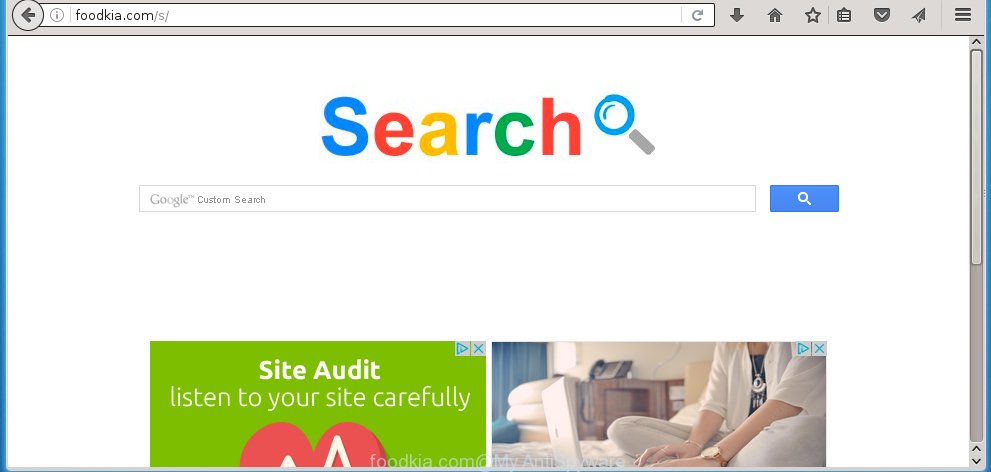
http://foodkia.com/s/
The Foodkia.com browser hijacker can change settings of the Google Chrome, Microsoft Internet Explorer, Mozilla Firefox and Microsoft Edge, but often that unwanted software such as this can also infect all types of web browsers by changing their desktop shortcuts. Thus forcing the user to see Foodkia.com annoying site every time open the browser.
The infection, which set the “http://foodkia.com/s/” as your start page can also set this unwanted page as your search engine. You will encounter the fact that the search in the browser has become impossible to use, because the search results will consist of lots of advertisements, links to malicious and misleading web sites and a small amount of regular links, which are obtained from a search in the major search engines. Therefore, look for something using Foodkia.com web-site would be a waste of time or worse, it can lead to even more infected computer.
The Foodkia.com hijacker is not a virus, but the virus behaves similarly. As a rootkit hides in the system, alters web browser settings, and blocks them from changing. Also this browser hijacker infection can install additional internet browser addons, extensions and modules that will show advertisements and popups. And finally, the Foodkia.com browser hijacker can collect a wide variety of personal information such as what web sites you are opening, what you are looking for the Internet and so on. This information, in the future, may be transferred to third parties.
Therefore it’s very important to free your computer ASAP. Follow the instructions below to get rid of Foodkia.com search, as well as other malware and adware, which can be installed onto your computer along with it.
How did Foodkia.com browser hijacker get on your machine
The Foodkia.com hijacker infection spreads with a simple but quite effective way. It’s integrated into the installation package of various freeware. Thus on the process of install, it will infect your browser and change it’s settings on the Foodkia.com. To avoid hijacker infection, you just need to follow a few simple rules: carefully read the Terms of Use and the license, select only a Manual, Custom or Advanced install mode, which enables you to make sure that the application you want to install, thereby protect your personal computer from the hijacker such as the Foodkia.com.
How to manually remove Foodkia.com
This useful removal guide for the Foodkia.com redirect. The detailed procedure can be followed by anyone as it really does take you step-by-step. If you follow this process to remove Foodkia.com startpage let us know how you managed by sending us your comments please.
- Uninstall Foodkia.com associated software by using Windows Control Panel
- Remove Foodkia.com search from FF
- Remove Foodkia.com from Google Chrome
- Get rid of Foodkia.com startpage from IE
- Disinfect the browser’s shortcuts to remove Foodkia.com homepage
Delete Foodkia.com associated software by using Windows Control Panel
First, you should try to identify and uninstall the program that causes the appearance of unwanted ads or browser redirect, using the ‘Uninstall a program’ which is located in the ‘Control panel’.
Windows 8, 8.1, 10
 Once the ‘Control Panel’ opens, click the ‘Uninstall a program’ link under Programs category as shown on the screen below.
Once the ‘Control Panel’ opens, click the ‘Uninstall a program’ link under Programs category as shown on the screen below.  You will see the ‘Uninstall a program’ panel as shown on the image below.
You will see the ‘Uninstall a program’ panel as shown on the image below.  Very carefully look around the entire list of programs installed on your personal computer. Most likely, one or more of them are responsible for the appearance of ads and browser redirect to the unwanted Foodkia.com web site. If you have many programs installed, you can help simplify the search of dangerous applications by sort the list by date of installation. Once you have found a suspicious, unwanted or unused program, right click to it, after that press ‘Uninstall’.
Very carefully look around the entire list of programs installed on your personal computer. Most likely, one or more of them are responsible for the appearance of ads and browser redirect to the unwanted Foodkia.com web site. If you have many programs installed, you can help simplify the search of dangerous applications by sort the list by date of installation. Once you have found a suspicious, unwanted or unused program, right click to it, after that press ‘Uninstall’.
Windows XP, Vista, 7
 When the Windows ‘Control Panel’ opens, you need to click ‘Uninstall a program’ under ‘Programs’ as shown on the screen below.
When the Windows ‘Control Panel’ opens, you need to click ‘Uninstall a program’ under ‘Programs’ as shown on the screen below.  You will see a list of applications installed on your machine. We recommend to sort the list by date of installation to quickly find the programs that were installed last. Most likely they responsibility for the appearance of pop-ups and web browser redirect. If you are in doubt, you can always check the program by doing a search for her name in Google, Yahoo or Bing. When the program which you need to remove is found, simply click on its name, and then click ‘Uninstall’ as shown on the screen below.
You will see a list of applications installed on your machine. We recommend to sort the list by date of installation to quickly find the programs that were installed last. Most likely they responsibility for the appearance of pop-ups and web browser redirect. If you are in doubt, you can always check the program by doing a search for her name in Google, Yahoo or Bing. When the program which you need to remove is found, simply click on its name, and then click ‘Uninstall’ as shown on the screen below. 
Remove Foodkia.com search from FF
If the Firefox settings like start page and search provider by default have been modified by the hijacker, then resetting it to the default state can help.
First, run the Firefox and click ![]() button. It will show the drop-down menu on the right-part of the web-browser. Further, click the Help button (
button. It will show the drop-down menu on the right-part of the web-browser. Further, click the Help button (![]() ) like below
) like below
. 
In the Help menu, select the “Troubleshooting Information” option. Another way to open the “Troubleshooting Information” screen – type “about:support” in the web-browser adress bar and press Enter. It will display the “Troubleshooting Information” page as shown on the screen below. In the upper-right corner of this screen, click the “Refresh Firefox” button. 
It will display the confirmation prompt. Further, click the “Refresh Firefox” button. The FF will begin a procedure to fix your problems that caused by the Foodkia.com browser hijacker. When, it’s finished, press the “Finish” button.
Remove Foodkia.com from Google Chrome
Open the Chrome menu by clicking on the button in the form of three horizontal stripes (![]() ). It will open the drop-down menu. Next, click to “Settings” option.
). It will open the drop-down menu. Next, click to “Settings” option.

Scroll down to the bottom of the page and click on the “Show advanced settings” link. Now scroll down until the Reset settings section is visible, as shown in the figure below and click the “Reset settings” button.

Confirm your action, press the “Reset” button.
Get rid of Foodkia.com startpage from IE
To restore the start page and search provider by default you need to reset the IE to the state, which was when the Windows was installed on your PC system.
First, start the IE, then click ‘gear’ icon ![]() . It will show the Tools drop-down menu on the right part of the internet browser, then click the “Internet Options” as shown in the figure below.
. It will show the Tools drop-down menu on the right part of the internet browser, then click the “Internet Options” as shown in the figure below.

In the “Internet Options” screen, select the “Advanced” tab, then click the “Reset” button. The IE will show the “Reset Internet Explorer settings” dialog box. Further, click the “Delete personal settings” check box to select it. Next, click the “Reset” button as shown in the figure below.

When the task is finished, press “Close” button. Close the IE and reboot your PC system for the changes to take effect. This step will help you to restore your browser’s home page, newtab page and search provider by default to default state.
Disinfect the browser’s shortcuts to remove Foodkia.com homepage
Click the right mouse button to a desktop shortcut which you use to open your internet browser. Next, select the “Properties” option. Important: necessary to click on the desktop shortcut for the web-browser which is redirected to the Foodkia.com or other unwanted page.
Further, necessary to look at the text which is written in the “Target” field. The hijacker can replace the contents of this field, which describes the file to be launch when you launch your internet browser. Depending on the browser you are using, there should be:
- Google Chrome: chrome.exe
- Opera: opera.exe
- Firefox: firefox.exe
- Internet Explorer: iexplore.exe
If you are seeing an unknown text like “http://foodkia.com/s/” that has been added here, then you should remove it, as shown on the screen below.

Next, press the “OK” button to save the changes. Now, when you open the web browser from this desktop shortcut, it does not occur automatically redirect on the Foodkia.com web-site or any other annoying web pages. Once the step is done, we recommend to go to the next step.
How to remove Foodkia.com with Malwarebytes
Remove Foodkia.com hijacker infection manually is difficult and often the browser hijacker infection is not completely removed. Therefore, we recommend you to use the Malwarebytes Free which are completely clean your personal computer. Moreover, the free program will help you to remove malware, toolbars and ‘ad-supported’ software (also known as adware) that your personal computer may be infected too.
- Download Malwarebytes (MBAM) by clicking on the link below. Malwarebytes Anti-malware
327740 downloads
Author: Malwarebytes
Category: Security tools
Update: April 15, 2020
- Close all software and windows on your PC. Open a directory in which you saved it. Double-click on the icon that’s named mb3-setup.
- Further, click Next button and follow the prompts.
- Once installation is finished, click the “Scan Now” button to start checking your computer for Foodkia.com infection. This process can take some time, so please be patient.
- When the scan is done, make sure all entries have “checkmark” and press “Quarantine Selected”. Once disinfection is done, you may be prompted to reboot your machine.
The following video offers a step-by-step instructions on how to get rid of browser hijacker with Malwarebytes.
How to stop Foodkia.com startpage
To increase your security and protect your PC system against new annoying ads and malicious web sites, you need to use program that blocks access to harmful ads and web-pages. Moreover, the software can block the show of intrusive advertising, that also leads to faster loading of pages and reduce the consumption of web traffic.
- Download AdGuard application by clicking on the following link.
Adguard download
27040 downloads
Version: 6.4
Author: © Adguard
Category: Security tools
Update: November 15, 2018
- When downloading is finished, launch the downloaded file. You will see the “Setup Wizard” program window. Follow the prompts.
- Once the installation is complete, click “Skip” to close the install program and use the default settings, or click “Get Started” to see an quick tutorial which will allow you get to know AdGuard better.
- In most cases, the default settings are enough and you do not need to change anything. Each time, when you launch your PC, AdGuard will start automatically and block pop-up ads, web-sites such Foodkia.com, as well as other malicious or misleading sites. For an overview of all the features of the application, or to change its settings you can simply double-click on the icon named AdGuard, which is located on your desktop.
If the problem with Foodkia.com startpage is still remained
If MalwareBytes Anti-malware cannot get rid of this hijacker, then we suggests to use the AdwCleaner. AdwCleaner is a free removal utility for browser hijackers, adware, PUPs, toolbars.

- Download AdwCleaner by clicking on the link below. AdwCleaner download
225793 downloads
Version: 8.4.1
Author: Xplode, MalwareBytes
Category: Security tools
Update: October 5, 2024
- Double click the AdwCleaner icon. Once this utility is launched, press “Scan” button . This will start scanning the whole personal computer to find out Foodkia.com browser hijacker infection.
- When it has finished scanning, the AdwCleaner will show a scan report. Review the report and then press “Clean” button. It will display a prompt, press “OK”.
These few simple steps are shown in detail in the following video guide.
Finish words
After completing the guide shown above, your computer should be clean from browser hijacker, adware and malware. The Chrome, Internet Explorer, Mozilla Firefox and MS Edge will no longer display Foodkia.com annoying start page on startup. Unfortunately, if the step-by-step guide does not help you, then you have caught a new browser hijacker, and then the best way – ask for help in our Spyware/Malware removal forum.



















