The searchtopresults.com is classified as ‘ad’ web-page. This web site is created to make money. It can show unwanted advertisements within the Google Chrome, Microsoft Internet Explorer, Firefox and Edge or redirect your web-browser on other ads web-sites. If you’re seeing this unwanted web site then most probably that your web-browser is infected with ‘ad-supported’ software (also known as adware). As a result of the adware infection, your browser will be full of ads (pop-ups, banners, in-text links, offers to install an unwanted software) and your PC will be slower and slower.
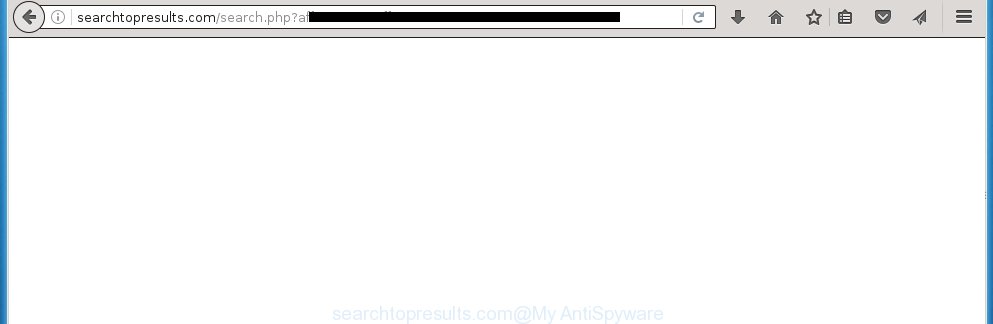
http://searchtopresults.com/search.php?aff= …
The malicious applications from the adware family that alters the settings of browsers usually affects only the Firefox, Google Chrome, Internet Explorer and MS Edge. However, possible situations, when any other web-browsers will be affected too. The adware may change the Target property of a browser’s shortcut, so every time you run the browser, instead of your home page, you will see the unwanted searchtopresults.com advertisements.
The adware may insert lots of ads directly to the pages that you visit, creating a sense that the advertisements has been added by the creators of the web-page. Moreover, a legal ads may be replaced on the fake ads, that will offer to download and install various unnecessary and harmful programs. Moreover, the ad-supported software has the ability to collect lots of personal information about you (your ip address, what is a web page you are viewing now, what you are looking for on the World Wide Web, which links you are clicking), which can later transfer to third parties.
We suggest you to delete ‘ad-supported’ software and clean your computer from searchtopresults.com pop-up ads as soon as possible, until the presence of the ad supported software has not led to even worse consequences. You need to follow the guide below that will allow you to completely delete the redirect to searchtopresults.com unwanted web-site, using only the built-in Windows features and a few of specialized free tools.
How does searchtopresults.com ads get installed onto personal computer
The adware usually come bundled with other freeware that you download off of the Net. Once started, it’ll infect your machine and configure your web browser’s to open a large number of the searchtopresults.com unwanted ads without your permission. To avoid infection, in the Setup wizard, you should be be proactive and carefully read the ‘Terms of use’, the ‘license agreement’ and other installation screens, as well as to always choose the ‘Manual’ or ‘Advanced’ installation mode, when installing anything downloaded from the Net.
How to manually remove searchtopresults.com redirect
This useful removal guide for the searchtopresults.com pop-up ads. The detailed procedure can be followed by anyone as it really does take you step-by-step. If you follow this process to remove searchtopresults.com pop-ups let us know how you managed by sending us your comments please.
- Delete suspicious and unknown software by using Windows Control Panel
- Disinfect the browser’s shortcuts to remove searchtopresults.com redirect
- Remove searchtopresults.com pop-up ads from Google Chrome
- Remove searchtopresults.com from Firefox
- Remove searchtopresults.com from IE
- Get rid of unwanted Scheduled Tasks
Remove suspicious and unknown software by using Windows Control Panel
The best way to begin the PC cleanup is to delete unknown and suspicious programs. Using the Windows Control Panel you can do this quickly and easily. This step, in spite of its simplicity, should not be ignored, because the removing of unneeded programs can clean up your web-browser from advertisements, hijackers and so on.
- If you are using Windows 8, 8.1 or 10 then press Windows key, click Search. Type “Control panel”and press Enter.
- If you are using Windows XP, Vista, 7, then press “Start” button and click “Control Panel”.
- It will open the Windows Control Panel.
- Click “Uninstall a program” under Programs category.
- You will see a list of all installed software.
- Scroll through the all list, and uninstall suspicious and unknown programs. To quickly find the latest installed applications, we recommend sort applications by date.
See more details in the video instructions below.
Disinfect the browser’s shortcuts to remove searchtopresults.com redirect
Now you need to clean up the browser shortcuts. Check that the shortcut referring to the right exe-file of the browser, and not on any unknown file. Right click to a desktop shortcut for your web-browser. Choose the “Properties” option.
It will show the Properties window. Select the “Shortcut” tab here, after that, look at the “Target” field. The ad supported software can change it. If you are seeing something such as “…exe http://web.site.address” then you need to remove “http…” and leave only, depending on the web browser you are using:
- Google Chrome: chrome.exe
- Opera: opera.exe
- Firefox: firefox.exe
- Internet Explorer: iexplore.exe
Look at the example on the screen below.

Once is finished, click the “OK” button to save the changes. Please repeat this step for internet browser shortcuts that redirects to an annoying web-sites. When you have completed, go to next step.
Remove searchtopresults.com pop-up ads from Google Chrome
Like other modern browsers, the Google Chrome has the ability to reset the settings to their default values and thereby delete the redirect to searchtopresults.com unwanted advertisements which is caused by the adware.
At first, start the Google Chrome. Next, press the button in the form of three horizontal stripes (![]() ). It will appear the main menu. Click on the option named “Settings”. Another way to display the Chrome’s settings – type chrome://settings in the internet browser adress bar and press Enter.
). It will appear the main menu. Click on the option named “Settings”. Another way to display the Chrome’s settings – type chrome://settings in the internet browser adress bar and press Enter.

The web-browser will display the settings screen. Scroll down to the bottom of the page and click on the “Show advanced settings” link. Now scroll down until the “Reset settings” section is visible, as shown on the image below and click the “Reset settings” button.

The Google Chrome will show the confirmation dialog box. You need to confirm your action, click the “Reset” button. The application will start the process of cleaning. When it is done, the internet browser settings including the ‘block pop-ups’ option back to the values that have been when the Chrome was first installed on your PC system.
Remove searchtopresults.com from Firefox
If the Firefox settings have been replaced by the adware, then resetting it to the default state can help you to remove the redirect onto searchtopresults.com site.
First, run the Firefox and click ![]() button. It will display the drop-down menu on the right-part of the internet browser. Next, click the Help button (
button. It will display the drop-down menu on the right-part of the internet browser. Next, click the Help button (![]() ) as shown in the figure below.
) as shown in the figure below.

In the Help menu, select the “Troubleshooting Information” option. Another way to open the “Troubleshooting Information” screen – type “about:support” in the browser address bar and press Enter. It will open the “Troubleshooting Information” page as on the image below. In the upper-right corner of this screen, press the “Refresh Firefox” button.

It will display the confirmation dialog box, press the “Refresh Firefox” button. The Firefox will begin a procedure to fix your problems that caused by the adware. Once it is complete, click the “Finish” button
Remove searchtopresults.com from IE
First, start the Internet Explorer, then click the button in the form of gear (![]() ). It will open the Tools drop-down menu like below. Next, click the “Internet Options”.
). It will open the Tools drop-down menu like below. Next, click the “Internet Options”.

In the Internet Options window click on the Advanced tab, then click the Reset button. The Internet Explorer will show the “Reset Internet Explorer settings” window as shown below. Select the “Delete personal settings” check box, then click on “Reset” button.

You will now need to reboot your machine for the changes to take effect.
Get rid of unwanted Scheduled Tasks
Once installed, the adware can add a task in to the Windows Task Scheduler Library. Due to this, every time when you start your PC system, it will show searchtopresults.com annoying web page. So, you need to check the Task Scheduler Library and remove all tasks that have been created by ‘ad-supported’ applications.
Press Windows and R keys on your keyboard simultaneously. It will open a dialog box which titled as Run. In the text field, type “taskschd.msc” (without the quotes) and press OK. Task Scheduler window opens. In the left-hand side, click “Task Scheduler Library”, as shown in the following image.

Task scheduler, list of tasks
In the middle part you will see a list of installed tasks. Select the first task, its properties will be show just below automatically. Next, click the Actions tab. Necessary to look at the text which is written under Details. Found something like “explorer.exe http://site.address” or “chrome.exe http://site.address” or “firefox.exe http://site.address”, then you need delete this task. If you are not sure that executes the task, then google it. If it’s a component of the adware, then this task also should be removed.
Further click on it with the right mouse button and select Delete like below.

Task scheduler, delete a task
Repeat this step, if you have found a few tasks that have been created by adware. Once is finished, close the Task Scheduler window.
How to remove searchtopresults.com with free malware removal application
Manual removal searchtopresults.com pop-ups requires some computer skills. Some files and registry entries that created by the adware may be not completely removed. We suggest that use the Malwarebytes Free that are completely clean your computer. Moreover, the free applications will help you to remove malware, browser hijackers and toolbars that your system may be infected too.
- Please download Malwarebytes to your desktop from the following link. Malwarebytes Anti-malware
327724 downloads
Author: Malwarebytes
Category: Security tools
Update: April 15, 2020
- At the download page, press the Download button. Your internet browser will open the “Save as” prompt. Please save it onto your desktop.
- Once the download process is finished, please close all software and open windows on your computer. Double-click on the icon that’s named mb3-setup.
- This will run the Setup wizard of Malwarebytes onto your machine. Follow the prompts and do not make any changes to default settings.
- Once the Setup wizard has finished installing, the malware remover will start and open the main window.
- Further, click the “Scan Now” button to begin checking your personal computer for the adware which redirects your internet browser to the searchtopresults.com annoying web site. This process can take quite a while, so please be patient.
- Once the checking is done, it will display a screen which contains a list of malicious software that has been found.
- When you are ready, click on “Quarantine Selected” button to start cleaning your computer. When the process is complete, you may be prompted to reboot your PC system.
- Close the Anti-Malware and continue with the next step.
Video instruction, which reveals in detail the steps above.
How to stop searchtopresults.com pop-ups
To increase your security and protect your PC system against new unwanted ads and malicious web-pages, you need to use an application that blocks access to dangerous advertisements and pages. Moreover, the program can block the show of intrusive advertising, which also leads to faster loading of web pages and reduce the consumption of web traffic.
- Download AdGuard application using the following link.
Adguard download
27036 downloads
Version: 6.4
Author: © Adguard
Category: Security tools
Update: November 15, 2018
- When the download is finished, start the downloaded file. You will see the “Setup Wizard” window. Follow the prompts.
- When the installation is complete, click “Skip” to close it and use the default settings, or press “Get Started” to see a quick tutorial which will help you get to know AdGuard better.
- In most cases, the default settings are enough and you do not need to change anything. Each time, when you start your PC system, AdGuard will launch automatically and block pop-up ads, searchtopresults.com redirects, as well as other malicious or misleading web-pages. For an overview of all the features of the program, or to change its settings you can simply double-click on the AdGuard icon, that is located on your Windows desktop.
Delete searchtopresults.com redirect and malicious extensions with AdwCleaner.
If MalwareBytes cannot remove the unwanted searchtopresults.com redirect from the Chrome, Firefox, Edge and IE, then we suggests to use the AdwCleaner. AdwCleaner is a free removal tool for ad supported software, browser hijackers, PUPs and toolbars.
Download AdwCleaner from the link below.
225788 downloads
Version: 8.4.1
Author: Xplode, MalwareBytes
Category: Security tools
Update: October 5, 2024
After the download is done, open the directory in which you saved it. Double click the AdwCleaner icon. Once this tool is started, you will see a screen like below.

Now, click the “Scan” button . This will start scanning the whole system to find out malicious extensions and ad supported software which shows advertisements from searchtopresults.com web page. Once the checking is done, it will display a scan report as shown below.

Review the report and then click “Clean” button. It will display a prompt. Click “OK”. Once the clean-up is done, AdwCleaner may ask you to restart your machine.
Look at the following video, which completely explains the process of using the AdwCleaner to remove ad-supported software, browser hijackers and other dangerous software.
Finish words
Once you have finished the step-by-step guide outlined above, your machine should be clean from malware and adware. The Mozilla Firefox, Chrome, IE and MS Edge will no longer show searchtopresults.com unwanted ads or redirect you to unwanted sites. Unfortunately, if the steps does not help you, then you have caught a new type of ad supported software, and then the best way – ask for help in our Spyware/Malware removal forum.

















