Search.emailaccessonline.com is a web page, already at the first sight of which there are various doubts. Its own kind and description claims to be a legitimate Internet search engine. But in reality, its appearance in your internet browser means that your personal computer is infected with unwanted software from the browser hijacker family. This type of software does not delete files or infect them, but like a virus can alter machine settings such as the start page and search provider by default. So, this web-site is not created in order to show relevant search results. It is designed to redirect users on various ads and other unwanted web-pages. All the time, while this web-page will be set as your homepage and search engine, its authors will be able to collect lots of information about you, everything related to what are you doing on the World Wide Web. Thus, it’s clear that the presence of browser hijacker on your personal computer is not desirable, and you need to clean up your computer as quickly as possible in order to remove Search.emailaccessonline.com annoying site.
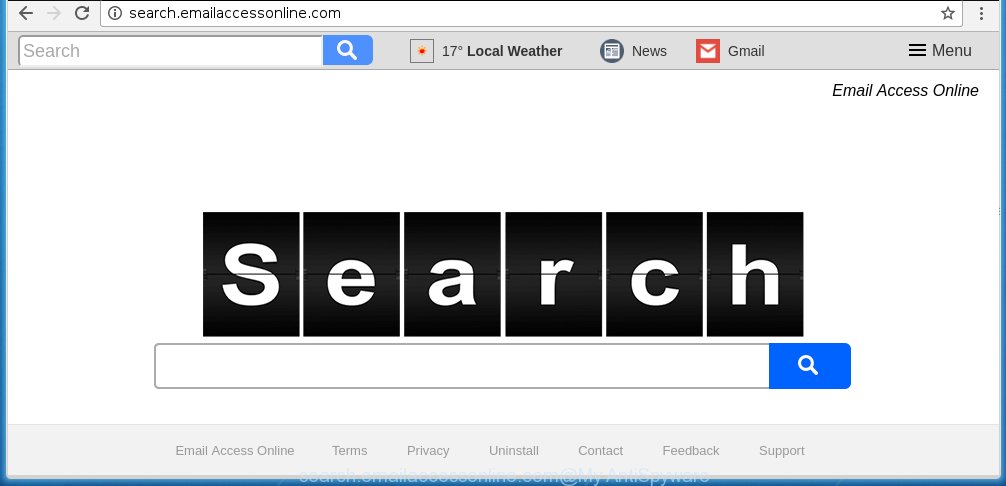
http://search.emailaccessonline.com/
The Search.emailaccessonline.com browser hijacker usually affects only the Chrome, FF, IE and Edge. However, possible situations, when any other web-browsers will be affected too. The browser hijacker infection will perform a scan of the PC for web-browser shortcuts and modify them without your permission. When it infects the internet browser shortcuts, it will add the argument such as ‘http://site.address’ into Target property. So, each time you open the browser, you will see the Search.emailaccessonline.com unwanted web site.
In addition, the Search.emailaccessonline.com hijacker infection can also change the search engine selected in the web browser. When you try to search on the infected internet browser, you will be presented with a search results, consisting of advertisements and Google (or Yahoo, or Bing) search results for your query.
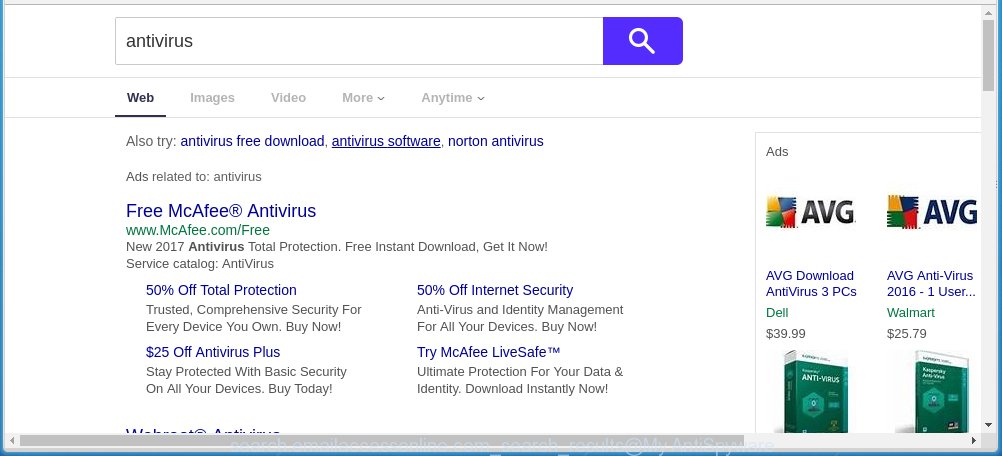
Search.emailaccessonline.com search results
The Search.emailaccessonline.com browser hijacker infection is not a virus, but the virus behaves similarly. As a rootkit hides in the system, changes browser settings, and blocks them from changing. Also this browser hijacker can install additional browser addons, extensions and modules that will show advertisements and popups. And finally, the Search.emailaccessonline.com hijacker infection can collect a wide variety of personal information like what web sites you are opening, what you are looking for the Web and so on. This information, in the future, may be transferred to third parties.
We suggest you to remove Search.emailaccessonline.com redirect and free your PC ASAP, until the presence of the browser hijacker infection has not led to even worse consequences. You need to follow the few simple steps below that will allow you to completely remove Search.emailaccessonline.com redirect, using only the built-in Windows features and a few of specialized free tools.
How can you protect your computer from Search.emailaccessonline.com browser hijacker
The Search.emailaccessonline.com browser hijacker spreads with a simple but quite effective way. It is integrated into the install package of various free applications. Thus on the process of installation, it will infect your browser and change it’s settings on the Search.emailaccessonline.com. To avoid hijacker, you just need to follow a few simple rules: carefully read the Terms of Use and the license, select only a Manual, Custom or Advanced setup mode, which enables you to make sure that the program you want to install, thereby protect your computer from the browser hijacker such as the Search.emailaccessonline.com.
How to manually remove Search.emailaccessonline.com
This steps will help you get rid of Search.emailaccessonline.com homepage. These Search.emailaccessonline.com removal steps work for the Google Chrome, FF, Internet Explorer and Microsoft Edge, as well as every version of Windows operating system. Some of the steps may require you to close the web browser or reboot your system. So, bookmark or print it for later reference.
- Uninstall Search.emailaccessonline.com associated software by using Windows Control Panel
- Disinfect the browser’s shortcuts to delete Search.emailaccessonline.com search
- Remove Search.emailaccessonline.com from Chrome
- Get rid of Search.emailaccessonline.com search from Mozilla Firefox
- Delete Search.emailaccessonline.com search from IE
Delete Search.emailaccessonline.com associated software by using Windows Control Panel
We recommend that you begin the computer cleaning process by checking the list of installed software and remove all unknown or suspicious software. This is a very important step, as mentioned above, very often the malicious software such as ad supported software and browser hijackers may be bundled with free applications. Remove the unwanted programs can remove the unwanted ads or web browser redirect.
Windows 8, 8.1, 10
Windows XP, Vista, 7

Next, click “Uninstall a program” ![]() It will display a list of all applications installed on your personal computer. Scroll through the all list, and delete any suspicious and unknown software. To quickly find the latest installed software, we recommend sort programs by date in the Control panel.
It will display a list of all applications installed on your personal computer. Scroll through the all list, and delete any suspicious and unknown software. To quickly find the latest installed software, we recommend sort programs by date in the Control panel.
Disinfect the browser’s shortcuts to delete Search.emailaccessonline.com search
When installed, this hijacker may add an argument like “http://{URL}” into the Target property of the desktop shortcut for the Firefox, Google Chrome, Microsoft Internet Explorer and Microsoft Edge. Due to this, every time you start the web browser, it will display the unwanted startpage.
Right click on the internet browser’s shortcut, click Properties option. On the Shortcut tab, locate the Target field. Click inside, you will see a vertical line – arrow pointer, move it (using -> arrow key on your keyboard) to the right as possible. You will see a text “http://{URL}” that has been added here. Remove everything after .exe. An example, for Google Chrome you should remove everything after chrome.exe.

To save changes, click OK . You need to clean all browser’s shortcuts. So, repeat this step for the Google Chrome, Internet Explorer, Firefox and Edge.
Remove Search.emailaccessonline.com from Chrome
Open the Google Chrome menu by clicking on the button in the form of three horizontal stripes (![]() ). It will display the drop-down menu. Next, click to “Settings” option.
). It will display the drop-down menu. Next, click to “Settings” option.

Scroll down to the bottom of the page and click on the “Show advanced settings” link. Now scroll down until the Reset settings section is visible, as shown below and press the “Reset settings” button.

Confirm your action, press the “Reset” button.
Get rid of Search.emailaccessonline.com search from Mozilla Firefox
First, run the Firefox. Next, press the button in the form of three horizontal stripes (![]() ). It will display the drop-down menu. Next, click the Help button (
). It will display the drop-down menu. Next, click the Help button (![]() ).
).

In the Help menu click the “Troubleshooting Information”. In the upper-right corner of the “Troubleshooting Information” page click on “Refresh Firefox” button as shown on the screen below.

Confirm your action, click the “Refresh Firefox”.
Delete Search.emailaccessonline.com search from IE
To restore the startpage, new tab page and default search engine you need to reset the Microsoft Internet Explorer to the state, that was when the Windows was installed on your computer.
First, run the Internet Explorer, then click ‘gear’ icon ![]() . It will show the Tools drop-down menu on the right part of the internet browser, then click the “Internet Options” as shown on the screen below.
. It will show the Tools drop-down menu on the right part of the internet browser, then click the “Internet Options” as shown on the screen below.

In the “Internet Options” screen, select the “Advanced” tab, then click the “Reset” button. The Microsoft Internet Explorer will show the “Reset Internet Explorer settings” prompt. Further, press the “Delete personal settings” check box to select it. Next, click the “Reset” button as shown on the image below.

Once the procedure is finished, click “Close” button. Close the Microsoft Internet Explorer and restart your system for the changes to take effect. This step will help you to restore your internet browser’s home page, newtab page and search provider by default to default state.
How to get rid of Search.emailaccessonline.com with Malwarebytes
Delete Search.emailaccessonline.com browser hijacker infection manually is difficult and often the browser hijacker infection is not completely removed. Therefore, we recommend you to use the Malwarebytes Free that are completely clean your PC system. Moreover, the free application will help you to remove malware, toolbars and adware (also known as ‘ad-supported’ software) that your computer may be infected too.
- Download Malwarebytes (MBAM) by clicking on the link below. Malwarebytes Anti-malware
327301 downloads
Author: Malwarebytes
Category: Security tools
Update: April 15, 2020
- Close all programs and windows on your PC system. Open a directory in which you saved it. Double-click on the icon that’s named mb3-setup.
- Further, press Next button and follow the prompts.
- Once installation is done, click the “Scan Now” button to begin scanning your computer for Search.emailaccessonline.com infection. This task can take some time, so please be patient.
- When the scan is finished, make sure all entries have “checkmark” and press “Quarantine Selected”. Once disinfection is finished, you may be prompted to reboot your personal computer.
The following video offers a step-by-step instructions on how to remove browser hijacker with Malwarebytes.
How to stop Search.emailaccessonline.com search
To increase your security and protect your computer against new unwanted ads and malicious sites, you need to use application that blocks access to dangerous ads and sites. Moreover, the software can block the show of intrusive advertising, that also leads to faster loading of pages and reduce the consumption of web traffic.
- Download AdGuard program by clicking on the following link.
Adguard download
26908 downloads
Version: 6.4
Author: © Adguard
Category: Security tools
Update: November 15, 2018
- Once downloading is finished, start the downloaded file. You will see the “Setup Wizard” program window. Follow the prompts.
- When the installation is done, click “Skip” to close the install program and use the default settings, or click “Get Started” to see an quick tutorial that will help you get to know AdGuard better.
- In most cases, the default settings are enough and you do not need to change anything. Each time, when you start your PC, AdGuard will start automatically and block popup ads, pages such Search.emailaccessonline.com, as well as other harmful or misleading sites. For an overview of all the features of the program, or to change its settings you can simply double-click on the icon named AdGuard, which is located on your desktop.
If the problem with Search.emailaccessonline.com search is still remained
If MalwareBytes Anti-malware cannot delete this browser hijacker, then we suggests to use the AdwCleaner. AdwCleaner is a free removal tool for browser hijackers, adware, PUPs, toolbars.

- Download AdwCleaner by clicking on the link below. AdwCleaner download
225644 downloads
Version: 8.4.1
Author: Xplode, MalwareBytes
Category: Security tools
Update: October 5, 2024
- Double press the AdwCleaner icon. Once this utility is launched, click “Scan” button . This will start scanning the whole system to find out Search.emailaccessonline.com hijacker.
- Once the checking is complete, the AdwCleaner will show a scan report. Review the report and then click “Clean” button. It will open a prompt, click “OK”.
These few simple steps are shown in detail in the following video guide.
Finish words
Once you have finished the step-by-step guide above, your personal computer should be clean from malware and browser hijackers. The Chrome, Firefox, MS Edge and Internet Explorer will no longer open Search.emailaccessonline.com unwanted home page on startup. Unfortunately, if the guide does not help you, then you have caught a new browser hijacker, and then the best way – ask for help.
- Download HijackThis from the link below and save it to your Desktop. HijackThis download
5013 downloads
Version: 2.0.5
Author: OpenSource
Category: Security tools
Update: November 7, 2015
- Double-click on the HijackThis icon. Next click “Do a system scan only” button.
- When it has finished scanning your personal computer, the scan button will read “Save log”, click it. Save this log to your desktop.
- Create a Myantispyware account here. Once you’ve registered, check your e-mail for a confirmation link, and confirm your account. After that, login.
- Copy and paste the contents of the HijackThis log into your post. If you are posting for the first time, please start a new thread by using the “New Topic” button in the Spyware Removal forum. When posting your HJT log, try to give us some details about your problems, so we can try to help you more accurately.
- Wait for one of our trained “Security Team” or Site Administrator to provide you with knowledgeable assistance tailored to your problem with the unwanted Search.emailaccessonline.com startpage.


















