The bebi.gdn is a ad web-page which pops up on computer that’s infected with adware (also known as ‘ad-supported’ software). The ad supported software is one of the most annoying type of malware floating around the Web: an attack generates lots of unwanted ads within a user web-browser’s screen. A lot of people have fallen victim to these kinds of attacks, looking the Internet in hopes of finding step-by-step instructions on how to get rid of unwanted advertisements. Now, computer geeks and Myantispyware lab have teamed up to create the few simple steps that help users get rid of bebi.gdn pop-up ads for free.
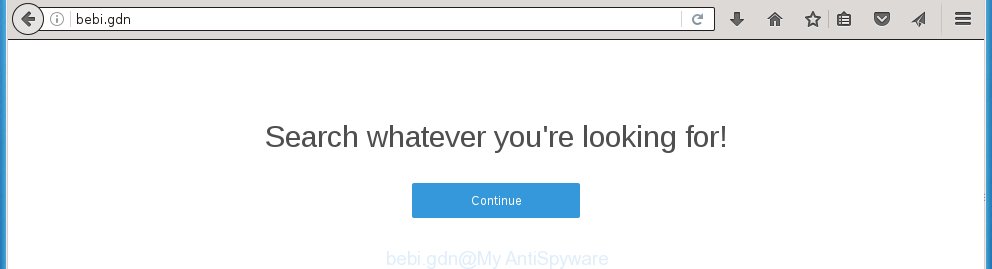
http://bebi.gdn/
Most often, the ad supported software affects the most common browsers such as the Google Chrome, Mozilla Firefox, MS Edge and Internet Explorer. But such the malicious software as well may infect another browsers by changing its shortcuts (adding an argument such as ‘http://site.address’ into Target field of a internet browser’s shortcut). So every time you open the web-browser, it’ll reroute to the unwanted bebi.gdn web page. Even if you setup a new startpage, an unwanted web page will be the first thing you see when you launch the Google Chrome, IE, FF and MS Edge.
While your PC system is infected with the ad supported software, the FF, Google Chrome, IE and Edge may be redirected to bebi.gdn annoying web-site. Of course, the adware may not cause damages to your files or Windows system, but it may open a huge number of annoying ads. These advertisements will be injected within the content of pages that are you opening in your web-browser and can be varied: pop-up ads, in-text ads, different sized banners, offers to install an questionable software. The ads will appear on all web sites, including sites where previously you have never seen any advertisements. In this case, when you open any web page, you may see in your web browser’s status bar the following messages: ‘Waiting for bebi.gdn’, ‘Transferring data from bebi.gdn’, ‘Looking up bebi.gdn’, ‘Read bebi.gdn’, ‘Connected to bebi.gdn’.
We suggest you to remove ad supported software and clean your computer from bebi.gdn advertisements as quickly as possible, until the presence of the ad supported software has not led to even worse consequences. You need to follow the guide below that will allow you to completely remove the redirect to bebi.gdn annoying web-page, using only the built-in Windows features and a few of specialized free tools.
How does bebi.gdn ads get installed onto system
Just as the beginning of this post, if you have ever seen the bebi.gdn web page appear in your browser, it means your PC system has been infected with the ad-supported software. Most often ad supported software is bundled with free programs. So, think back, have you ever download and start any freeware? Because most users, in the Setup Wizard, simply click the Next button and do not read any information such as ‘Terms of use’ and ‘Software license’. This leads to the fact that the PC system is infected, the web browser’s configured to display lots of the bebi.gdn annoying ads. Even removing the free programs that contains this ad supported software, the annoying ads does not disappear. Therefore, you must follow the instructions below to clean your personal computer from the ad-supported software and thereby delete bebi.gdn pop-ups.
How to manually remove bebi.gdn ads
This useful removal guide for the bebi.gdn ads. The detailed procedure can be followed by anyone as it really does take you step-by-step. If you follow this process to remove bebi.gdn let us know how you managed by sending us your comments please.
- Uninstall suspicious and unknown software by using Windows Control Panel
- Disinfect the browser’s shortcuts to get rid of bebi.gdn redirect
- Remove bebi.gdn redirect from Firefox
- Delete bebi.gdn ads from Google Chrome
- Get rid of bebi.gdn pop-up ads from IE
- Delete unwanted Scheduled Tasks
Delete suspicious and unknown software by using Windows Control Panel
We recommend that you begin the personal computer cleaning procedure by checking the list of installed applications and uninstall all unknown or suspicious applications. This is a very important step, as mentioned above, very often the malicious applications such as adware and browser hijackers may be bundled with free programs. Delete the unwanted programs may delete the unwanted advertisements or internet browser redirect to unknown or annoying web-sites.
Windows 8, 8.1, 10
Windows XP, Vista, 7

Next, click “Uninstall a program” ![]() It’ll display a list of all software. Scroll through the all list, and uninstall any suspicious and unknown applications. To quickly find the latest installed software, we recommend sort software by date of installation in the Control panel.
It’ll display a list of all software. Scroll through the all list, and uninstall any suspicious and unknown applications. To quickly find the latest installed software, we recommend sort software by date of installation in the Control panel.
Disinfect the browser’s shortcuts to get rid of bebi.gdn redirect
Once the adware is started, it can also modify the web-browser’s shortcuts, adding an argument such as “http://site.address” into the Target field. Due to this, every time you start the browser, it will be redirected to an annoying ads.
To clear the web browser shortcut, right-click to it and select Properties. On the Shortcut tab, locate the Target field. Click inside, you will see a vertical line – arrow pointer, move it (using -> arrow key on your keyboard) to the right as possible. You will see a text which starts with “http://” that has been added here. You need to remove it.

When the argument is removed, press the OK button. You need to clean all shortcuts of all your internet browsers, as they may be infected too.
Remove bebi.gdn redirect from Firefox
If the FF settings have been replaced by the adware, then resetting it to the default state can help you to get rid of the redirect onto bebi.gdn web page.
First, run the Mozilla Firefox and click ![]() button. It will display the drop-down menu on the right-part of the internet browser. Next, click the Help button (
button. It will display the drop-down menu on the right-part of the internet browser. Next, click the Help button (![]() ) as shown below.
) as shown below.

In the Help menu, select the “Troubleshooting Information” option. Another way to open the “Troubleshooting Information” screen – type “about:support” in the web browser address bar and press Enter. It will display the “Troubleshooting Information” page as shown on the image below. In the upper-right corner of this screen, click the “Refresh Firefox” button.

It will open the confirmation dialog box, press the “Refresh Firefox” button. The Firefox will start a task to fix your problems that caused by the ‘ad-supported’ software. When it’s complete, click the “Finish” button
Delete bebi.gdn ads from Google Chrome
Reset Chrome settings is a simple way to get rid of the malware and adware, as well as to restore the internet browser’s settings that have been modified by ad-supported software.

- Now run the Chrome and click Menu button (small button in the form of three horizontal stripes).
- It will open the Chrome main menu. Select “Settings” option.
- You will see the Chrome’s settings page. Scroll down and press “Show advanced settings” link.
- Scroll down again and click the “Reset settings” button.
- The Chrome will open the reset profile settings page as shown on the image above.
- Next, click the “Reset” button.
- When this task is finished, your web-browser’s settings will be restored to their original defaults. This will reset your homepage and search engine by default.
- To learn more, read the article How to reset Google Chrome settings to default.
Get rid of bebi.gdn pop-up ads from IE
First, launch the Internet Explorer, then click ![]() button. Next, press “Internet Options” as shown in the following image.
button. Next, press “Internet Options” as shown in the following image.

In the “Internet Options” screen select the Advanced tab. Next, click the “Reset” button. The Internet Explorer will show the “Reset Internet Explorer” settings dialog box. Select the “Delete personal settings” check box and click Reset button.

You will now need to reboot your personal computer for the changes to take effect. It will restore the Microsoft Internet Explorer’s settings such as homepage, new tab and default search engine to default state, disable ad-supported web browser’s extensions and thereby remove the redirect to bebi.gdn annoying site.
Delete unwanted Scheduled Tasks
If the annoying bebi.gdn page opens automatically on Windows startup or at equal time intervals, then you need to check the Task Scheduler Library and delete all the tasks that have been created by malicios program.
Press Windows and R keys on the keyboard at the same time. This opens a prompt that titled as Run. In the text field, type “taskschd.msc” (without the quotes) and press OK. Task Scheduler window opens. In the left-hand side, click “Task Scheduler Library”, as shown on the image below.

Task scheduler
In the middle part you will see a list of installed tasks. Select the first task, its properties will be show just below automatically. Next, click the Actions tab. Pay attention to that it launches on your personal computer. Found something like “explorer.exe http://site.address” or “chrome.exe http://site.address”, then you need delete it. If you are not sure that executes the task, check it through a search engine. If it’s a component of the ‘ad-supported’ applications, then this task also should be removed.
Having defined the task that you want to remove, then press on it with the right mouse button and select Delete as shown on the screen below.

Delete a task
Repeat this step, if you have found a few tasks that have been created by adware. Once is finished, close the Task Scheduler window.
How to delete bebi.gdn pop-ups with free malware remover
Delete bebi.gdn advertisements manually is difficult and often the adware is not completely removed. Therefore, we recommend you to use the Malwarebytes Free which are completely clean your system. Moreover, the free program will help you to delete malware, browser hijacker and toolbars that your system may be infected too.
- Download Malwarebytes from the link below. Malwarebytes Anti-malware
327319 downloads
Author: Malwarebytes
Category: Security tools
Update: April 15, 2020
- Close all programs and windows on your PC system. Open the directory in which you saved it. Double-click on the icon that’s named mb3-setup.
- This will open the install of Malwarebytes. Next, click Next button and follow the prompts.
- Once setup is finished, click on the “Scan Now” button to perform a system scan for the adware which redirects your internet browser to the bebi.gdn annoying web-site. This procedure can take some time, so please be patient.
- When it has finished scanning, make sure all entries have “checkmark” and click “Quarantine Selected”. Once the disinfection is finished, you may be prompted to restart your computer.
These steps above are shown in detail in the following video guide.
How to block bebi.gdn pop-up ads
To increase your security and protect your PC system against new annoying ads and malicious web sites, you need to use an application that blocks access to malicious advertisements and web-pages. Moreover, the application can block the show of intrusive advertising, that also leads to faster loading of web sites and reduce the consumption of web traffic.
- Download AdGuard application using the following link.
Adguard download
26913 downloads
Version: 6.4
Author: © Adguard
Category: Security tools
Update: November 15, 2018
- Once the downloading process is finished, start the downloaded file. You will see the “Setup Wizard” window. Follow the prompts.
- Once the installation is finished, click “Skip” to close it and use the default settings, or press “Get Started” to see a quick tutorial that will assist you get to know AdGuard better.
- In most cases, the default settings are enough and you do not need to change anything. Each time, when you run your PC, AdGuard will run automatically and block advertisements, bebi.gdn redirects, as well as other dangerous or misleading web sites. For an overview of all the features of the program, or to change its settings you can simply double-click on the AdGuard icon, which is located on your Windows desktop.
If the problem with bebi.gdn advertisements is still remained
If MalwareBytes cannot remove bebi.gdn redirect, then we suggests to use the AdwCleaner. AdwCleaner is a free removal tool for adware, browser hijackers, PUPs, toolbars.

- Download AdwCleaner using the link below. AdwCleaner download
225650 downloads
Version: 8.4.1
Author: Xplode, MalwareBytes
Category: Security tools
Update: October 5, 2024
- Double click the AdwCleaner icon. Once the utility is started the main screen will appear as shown on the image above.
- Now, click the “Scan” button to perform a system scan for the adware which generates bebi.gdn ads.
- When the system scan is complete, AdwCleaner will display a scan report. Review the report and then click “Clean” button. It will display a prompt, click “OK” button.
The following video explains the step-by-step guide above on how to delete ‘ad-supported’ software with AdwCleaner.
Finish words
Now your computer should be free of the bebi.gdn ads. Remove AdwCleaner. We suggest that you keep AdGuard (to help you block unwanted ads and unwanted malicious web-sites) and Malwarebytes (to periodically scan your personal computer for new malware and ‘ad-supported’ software). Probably you are running an older version of Java or Adobe Flash Player. This can be a security risk, so download and install the latest version right now.
If you are still having problems while trying to remove bebi.gdn redirect from your personal computer, then ask for help in our Spyware/Malware removal forum.


















