The clotraiam.website is an ‘ad’ web site which is created only for one purpose – open ads or redirect to other ‘ad’ web-pages. Its appearance in your internet browser means that your computer is infected with adware (sometimes called ‘ad-supported’ software). This type of dangerous programs does not delete files or infect them, but like a virus can modify PC system settings such as the homepage, new tab page and search engine by default and download and install malicious extensions that generates a lot of advertisements. All the time, while the adware is running, your internet browser will be fill with annoying ads. Moreover, this ‘ad-supported’ software will be able to collect lots of information about you, everything related to what are you doing on the Web. Thus, it is clear that the presence of ad-supported software on your PC is not desirable, and you need to clean up your PC system in order to remove clotraiam.website redirect ASAP.
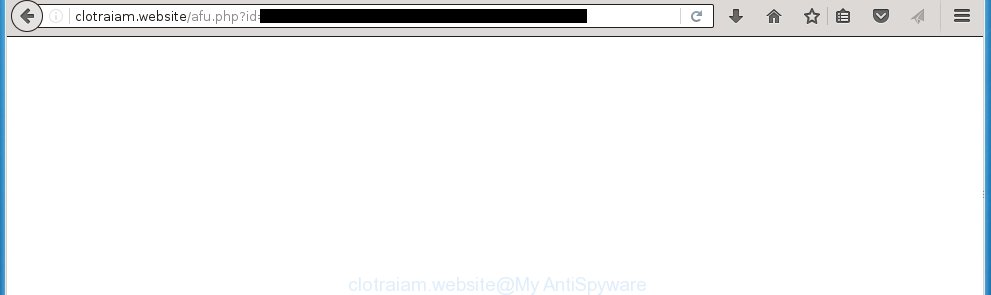
http://clotraiam.website/afu.php?id …
Most often, the adware affects the most common web-browsers like the Google Chrome, Firefox, Internet Explorer and Microsoft Edge. But such the malicious software as well may infect another internet browsers by changing its shortcuts (adding an argument like ‘http://site.address’ into Target field of a web browser’s shortcut). So every time you launch the internet browser, it’ll reroute to the unwanted clotraiam.website web-page. Even if you setup a new start page, an unwanted web site will be the first thing you see when you start the Chrome, Firefox, Internet Explorer and MS Edge.
The ‘ad-supported’ software is not a virus, but the virus behaves similarly. As a rootkit hides in the system, changes browser settings and blocks them from changing. Also the adware can install additional browser extensions, addons and modules that will inject advertisements within the Chrome, Firefox, Microsoft Edge and Internet Explorer’s screen. Moreover, the adware may install a browser hijacker that once started, will modify the web-browser’s home page and search engine. And finally, the ‘ad-supported’ software can collect a wide variety of personal information such as what web-pages you are opening, what you are looking for the Net and so on. This information, in the future, may be transferred to third parties.
Therefore it is very important to follow the few simple steps below ASAP. The few simple steps will assist you to delete adware as well as clean your machine from the clotraiam.website pop-up ads. What is more, the step-by-step instructions below will help you remove other malicious software like unwanted toolbars and browser hijackers, which could penetrate the PC system along with the ad supported software.
How does clotraiam.website ads get installed onto PC
The ‘ad-supported’ software spreads along with various freeware, as a supplement, which is installed automatically. This is certainly not an honest way to get installed onto your computer. To avoid infecting of your PC and side effects in the form of the clotraiam.website unwanted advertisements, you should always carefully read the ‘Terms of Use’ and the ‘Software license’. Additionally, always select Manual, Custom or Advanced installation mode. This allows you to disable the setup of unnecessary and often harmful applications.
How to manually remove clotraiam.website redirect
This steps will help you remove clotraiam.website ads. These clotraiam.website removal steps work for the Chrome, Mozilla Firefox, Edge and Microsoft Internet Explorer, as well as every version of Windows operating system. Some of the steps may require you to close the browser or reboot your computer. So, bookmark or print it for later reference.
- Delete suspicious and unknown software by using Windows Control Panel
- Remove clotraiam.website ads from FF
- Get rid of clotraiam.website pop-ups from Google Chrome
- Remove clotraiam.website redirect from Internet Explorer
- Disinfect the browser’s shortcuts to remove clotraiam.website redirect
- Get rid of unwanted Scheduled Tasks
Uninstall suspicious and unknown software by using Windows Control Panel
The best way to begin the PC cleanup is to uninstall unknown and suspicious programs. Using the Windows Control Panel you can do this quickly and easily. This step, in spite of its simplicity, should not be ignored, because the removing of unneeded applications can clean up your web-browser from pop-up ads, hijackers and so on.
- If you are using Windows 8, 8.1 or 10 then press Windows key, click Search. Type “Control panel”and press Enter.
- If you are using Windows XP, Vista, 7, then press “Start” button and click “Control Panel”.
- It will display the Windows Control Panel.
- Click “Uninstall a program” under Programs category.
- You will see a list of all installed applications.
- Scroll through the all list, and delete suspicious and unknown programs. To quickly find the latest installed applications, we recommend sort programs by date.
See more details in the video instructions below.
Remove clotraiam.website ads from FF
First, launch the Firefox. Next, press the button in the form of three horizontal stripes (![]() ). It will open the drop-down menu. Next, click the “Help” button (
). It will open the drop-down menu. Next, click the “Help” button (![]() ).
).

In the Help menu, click the “Troubleshooting Information”. In the upper-right corner of the “Troubleshooting Information” page, click “Refresh Firefox” button.

Confirm your action, click the “Refresh Firefox”.
Get rid of clotraiam.website pop-ups from Google Chrome
Like other modern internet browsers, the Chrome has the ability to reset the settings to their default values and thereby get rid of the redirect to clotraiam.website unwanted ads that is caused by the ‘ad-supported’ software.
At first, launch the Chrome. Next, click the button in the form of three horizontal stripes (![]() ). It will appear the main menu. Click on the option named “Settings”. Another way to show the Chrome’s settings – type chrome://settings in the internet browser adress bar and press Enter.
). It will appear the main menu. Click on the option named “Settings”. Another way to show the Chrome’s settings – type chrome://settings in the internet browser adress bar and press Enter.

The web-browser will show the settings screen. Scroll down to the bottom of the page and click on the “Show advanced settings” link. Now scroll down until the “Reset settings” section is visible, as shown on the screen below and click the “Reset settings” button.

The Google Chrome will display the confirmation dialog box. You need to confirm your action, press the “Reset” button. The program will start the task of cleaning. When it is complete, the browser settings including the ‘block pop-ups’ option back to the values that have been when the Chrome was first installed on your computer.
Remove clotraiam.website redirect from Internet Explorer
First, launch the Internet Explorer, then press the button in the form of gear (![]() ). It will open the Tools drop-down menu like below. Next, click the “Internet Options”.
). It will open the Tools drop-down menu like below. Next, click the “Internet Options”.

In the Internet Options window click on the Advanced tab, then click the Reset button. The Microsoft Internet Explorer will open the “Reset Internet Explorer settings” window as shown in the following image. Select the “Delete personal settings” check box, then press on “Reset” button.

You will now need to restart your machine for the changes to take effect.
Disinfect the browser’s shortcuts to remove clotraiam.website redirect
Now you need to clean up the browser shortcuts. Check that the shortcut referring to the right exe-file of the web browser, and not on any unknown file. Right click to a desktop shortcut for your web browser. Choose the “Properties” option.
It will display the Properties window. Select the “Shortcut” tab here, after that, look at the “Target” field. The ad-supported software can modify it. If you are seeing something like “…exe http://web.site.address” then you need to remove “http…” and leave only, depending on the internet browser you are using:
- Google Chrome: chrome.exe
- Opera: opera.exe
- Firefox: firefox.exe
- Internet Explorer: iexplore.exe
Look at the example on the screen below.

Once is finished, press the “OK” button to save the changes. Please repeat this step for internet browser shortcuts which redirects to an unwanted web pages. When you have completed, go to next step.
Get rid of unwanted Scheduled Tasks
If the annoying clotraiam.website web-page opens automatically on Windows startup or at equal time intervals, then you need to check the Task Scheduler Library and remove all the tasks that have been created by malicios program.
Press Windows and R keys on the keyboard together. This opens a prompt that titled as Run. In the text field, type “taskschd.msc” (without the quotes) and click OK. Task Scheduler window opens. In the left-hand side, click “Task Scheduler Library”, as shown below.

Task scheduler
In the middle part you will see a list of installed tasks. Select the first task, its properties will be show just below automatically. Next, click the Actions tab. Pay attention to that it launches on your computer. Found something like “explorer.exe http://site.address” or “chrome.exe http://site.address”, then you need get rid of it. If you are not sure that executes the task, check it through a search engine. If it is a component of the ‘ad-supported’ applications, then this task also should be removed.
Having defined the task that you want to remove, then click on it with the right mouse button and select Delete as shown below.

Delete a task
Repeat this step, if you have found a few tasks that have been created by malicios program. Once is finished, close the Task Scheduler window.
Get rid of clotraiam.website advertisements with Malwarebytes
Remove clotraiam.website advertisements manually is difficult and often the ‘ad-supported’ software is not completely removed. Therefore, we recommend you to use the Malwarebytes Free which are completely clean your personal computer. The Malwarebytes is a reputable malware removal program. It can automatically detect and delete the adware (also known as ‘ad-supported’ software) of the your machine. Moreover, this free application will help you to get rid of browser hijackers, malware and toolbars that your PC system may be infected too. You can follow the steps below to remove the clotraiam.website unwanted advertisements completely.
Download Malwarebytes Free from the link below.
327769 downloads
Author: Malwarebytes
Category: Security tools
Update: April 15, 2020
Once downloaded, close all software and windows on your computer. Open a directory in which you saved it. Double-click on the icon that’s named mb3-setup like below.
![]()
When the installation starts, you will see the “Setup wizard” which will help you install Malwarebytes on your machine.

Once installation is finished, you will see window as shown on the image below.

Now press on the “Scan Now” button . This will begin scanning the whole computer to find out ad supported software which causes the redirect to clotraiam.website web page. This process can take some time, so please be patient.

Once the scan is done, make sure all entries have “checkmark” and press “Quarantine Selected” button. The Malwarebytes will start removing the ad-supported software related files, folders, registry keys. When the disinfection is finished, you may be prompted to restart the PC system.
The following video explains the instructions above on how to delete adware with Malwarebytes Anti-malware.
Block clotraiam.website pop-up ads and other unwanted web-pages
To increase your security and protect your computer against new unwanted ads and malicious web-pages, you need to use program that blocks access to malicious ads and pages. Moreover, the program can block the open of intrusive advertising, which also leads to faster loading of sites and reduce the consumption of web traffic.
Download AdGuard program by clicking on the following link.
27048 downloads
Version: 6.4
Author: © Adguard
Category: Security tools
Update: November 15, 2018
After the download is finished, start the file named adguardInstaller. You will see the “Setup Wizard” screen as shown on the image below.

Follow the prompts. Once the installation is done, you will see a window as shown on the image below.

You can click “Skip” to close the installation program and use the default settings, or press “Get Started” button to see an quick tutorial which will assist you get to know AdGuard better.
In most cases, the default settings are enough and you do not need to change anything. Each time, when you start your system, AdGuard will start automatically and block ads, pages like clotraiam.website, as well as other dangerous or misleading sites. For an overview of all the features of the application, or to change its settings you can simply double-click on the AdGuard icon, that is located on your Windows desktop.
Scan your computer and remove clotraiam.website pop-up ads with AdwCleaner.
This removal application is free and easy to use. It can scan and remove ad-supported software, browser hijackers, malware and unwanted toolbars in Firefox, Google Chrome, IE and MS Edge web-browsers and thereby restore back their default settings (homepage and search engine by default). AdwCleaner is powerful enough to find and get rid of malicious registry entries and files that are hidden on the machine.
Download AdwCleaner tool from the link below. Save it to your Desktop so that you can access the file easily.
225804 downloads
Version: 8.4.1
Author: Xplode, MalwareBytes
Category: Security tools
Update: October 5, 2024
After the download is finished, open the file location and double-click the AdwCleaner icon. It will start the AdwCleaner tool and you will see a screen as on the image below. If the User Account Control dialog box will ask you want to show the program, click Yes button to continue.

Now, click the “Scan” to start checking your computer for the ‘ad-supported’ software which cause a redirect to clotraiam.website advertisements.

Once the scan is done, it will open a list of all items detected by this tool as shown in the figure below.

You need to press “Clean” button. It will open a prompt, click “OK” to start the cleaning process. When the cleaning procedure is finished, the AdwCleaner may ask you to restart your computer. After reboot, the AdwCleaner will display the log file.
All the above steps are shown in detail in the following video guide.
Finish words
Now your machine should be clean of the clotraiam.website advertisements. Remove AdwCleaner. We suggest that you keep AdGuard (to help you block unwanted pop-ups and annoying malicious web sites) and Malwarebytes (to periodically scan your system for new malware and ad-supported software). Probably you are running an older version of Java or Adobe Flash Player. This can be a security risk, so download and install the latest version right now.
If you are still having problems while trying to get rid of clotraiam.website advertisements from your PC, then ask for help in our Spyware/Malware removal forum.



















