Have you tried to open a well-known web-page and found that your internet browser is redirected to a previously unseen site called bambori.ru? If you answered ‘Yes’ then your need to know that most probably your PC system is infected with an ‘ad-supported’ software (also known as adware). The ad supported software is a type of malicious software that changes your computer’s web browser settings so that you will be randomly redirected to an unwanted ads. You need to perform the guide below as soon as possible It will clean your personal computer from the ‘ad-supported’ software and thereby remove unwanted bambori.ru ads. Moreover, the few simple steps will help you to stop the ability to penetrate of more dangerous viruses and trojans on your computer.
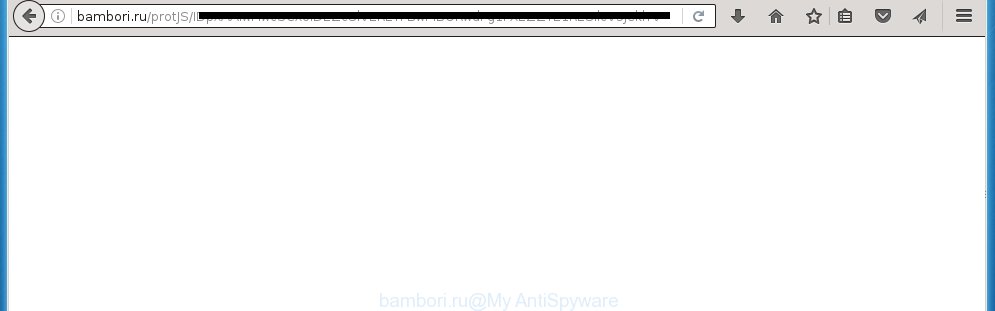
http://http://bambori.ru/protJS/ …
The malicious applications from the ad-supported software family that alters the settings of web-browsers usually affects only the FF, Google Chrome, IE and Edge. However, possible situations, when any other browsers will be affected too. The adware may change the Target property of a web-browser’s shortcut, so every time you run the internet browser, instead of your home page, you will see the unwanted bambori.ru ads.
What is more, the adware may open advertisements depend on a page that you are visiting. That is, it is clear that this adware, without your permission, steals your private information such as: your ip address, what is a web page you are viewing now, what you are looking for on the Internet, which links you are clicking, and much, much more. The ad-supported software may monetize its functionality by collecting data from your browsing sessions and selling it to third party companies. This puts your personal information at a security risk.
Instructions, which is shown below, will allow you to clean your computer from the ad supported software as well as delete bambori.ru annoying ads from the Google Chrome, Firefox, Internet Explorer and MS Edge and other web-browsers.
How does bambori.ru advertisements get installed onto PC system
The adware usually come bundled with freeware that downloaded from the World Wide Web. Which means that you need to be proactive and carefully read the Terms of use and the License agreement properly. For the most part, the ad-supported software will be clearly described, so take the time to carefully read all the information about the program that you download off the Net and want to install on your PC. In the Setup wizard, you should choose the Advanced, Custom or Manual installation mode to control what components and additional software to be installed, otherwise you run the risk of infecting your system with an infection like the ad supported software that generates a huge number of bambori.ru ads.
How to manually remove bambori.ru pop-up ads
The following instructions is a step-by-step guide, which will help you manually delete bambori.ru ads from the Google Chrome, Firefox, Internet Explorer and Edge.
- Delete suspicious and unknown software by using Windows Control Panel
- Disinfect the browser’s shortcuts to get rid of bambori.ru redirect
- Remove bambori.ru pop-up ads from FF
- Get rid of bambori.ru redirect from Google Chrome
- Remove bambori.ru redirect from Internet Explorer
- Delete unwanted Scheduled Tasks
Delete suspicious and unknown software by using Windows Control Panel
We recommend that you start the system cleaning process by checking the list of installed software and remove all unknown or suspicious software. This is a very important step, as mentioned above, very often the malicious software such as adware and browser hijackers may be bundled with freeware. Uninstall the unwanted programs may delete the annoying ads or web browser redirect to unknown or annoying pages.
Windows 8, 8.1, 10
Windows XP, Vista, 7

Next, click “Uninstall a program” ![]() It will display a list of all applications. Scroll through the all list, and remove any suspicious and unknown programs. To quickly find the latest installed programs, we recommend sort software by date of installation in the Control panel.
It will display a list of all applications. Scroll through the all list, and remove any suspicious and unknown programs. To quickly find the latest installed programs, we recommend sort software by date of installation in the Control panel.
Disinfect the browser’s shortcuts to get rid of bambori.ru redirect
Click the right mouse button to a desktop shortcut which you use to open your internet browser. Next, select the “Properties” option. Important: necessary to click on the desktop shortcut for the internet browser which is redirected to the bambori.ru or other annoying web page.
Further, necessary to look at the text which is written in the “Target” field. The ad-supported software can rewrite the contents of this field, which describes the file to be run when you start your internet browser. Depending on the web browser you are using, there should be: Google Chrome: chrome.exe, Opera: opera.exe, Firefox: firefox.exe, Internet Explorer: iexplore.exe. If you are seeing an unknown text similar “http://site.address” which has been added here, then you should delete it, as shown below.

Next, click the “OK” button to save the changes. Now, when you launch the web-browser from this desktop shortcut, it does not occur automatically redirect on the bambori.ru page or any other unwanted web pages that is advertised by the adware. Once the step is complete, we recommend to go to the next step.
Remove bambori.ru pop-up ads from FF
If the FF settings have been changed by the ‘ad-supported’ software, then resetting it to the default state can help you to get rid of the redirect onto bambori.ru page.
First, launch the Firefox and press ![]() button. It will display the drop-down menu on the right-part of the internet browser. Next, click the Help button (
button. It will display the drop-down menu on the right-part of the internet browser. Next, click the Help button (![]() ) as on the image below.
) as on the image below.

In the Help menu, select the “Troubleshooting Information” option. Another way to open the “Troubleshooting Information” screen – type “about:support” in the browser address bar and press Enter. It will open the “Troubleshooting Information” page as shown on the image below. In the upper-right corner of this screen, click the “Refresh Firefox” button.

It will show the confirmation prompt, click the “Refresh Firefox” button. The Firefox will begin a task to fix your problems that caused by the ad-supported software. Once it is done, press the “Finish” button
Get rid of bambori.ru redirect from Google Chrome
Reset Google Chrome settings is a easy way to get rid of the malicious and ad-supported extensions, as well as to restore the web browser’s homepage and search engine by default that have been replaced by adware.

- Open the Google Chrome, then press the Menu icon (icon in the form of three horizontal stripes).
- It will show the Google Chrome main menu. Click the “Settings” menu.
- Next, click the “Show advanced settings” link, that located at the bottom of the Settings page.
- Further, press the “Reset settings” button, that located at the bottom of the Advanced settings page.
- The Chrome will show the reset settings prompt as shown on the image above.
- Confirm the web browser’s reset by clicking on the “Reset” button.
- To learn more, look the post How to reset Google Chrome settings to default.
Remove bambori.ru redirect from Internet Explorer
First, start the IE, then click ![]() button. Next, press “Internet Options” as shown in the figure below.
button. Next, press “Internet Options” as shown in the figure below.

In the “Internet Options” screen select the Advanced tab. Next, click the “Reset” button. The IE will display the “Reset Internet Explorer” settings prompt. Select the “Delete personal settings” check box and click Reset button.

You will now need to restart your computer for the changes to take effect. It will restore the IE’s settings such as startpage, new tab page and default search engine to default state, disable ad-supported web browser’s extensions and thereby get rid of the redirect to bambori.ru annoying site.
Delete unwanted Scheduled Tasks
If the annoying bambori.ru web-site opens automatically on Windows startup or at equal time intervals, then you need to check the Task Scheduler Library and delete all the tasks that have been created by ‘ad-supported’ program.
Press Windows and R keys on the keyboard at the same time. This shows a prompt that titled as Run. In the text field, type “taskschd.msc” (without the quotes) and press OK. Task Scheduler window opens. In the left-hand side, click “Task Scheduler Library”, as shown on the image below.

Task scheduler
In the middle part you will see a list of installed tasks. Select the first task, its properties will be display just below automatically. Next, press the Actions tab. Pay attention to that it launches on your PC. Found something like “explorer.exe http://site.address” or “chrome.exe http://site.address”, then you need remove it. If you are not sure that executes the task, check it through a search engine. If it’s a component of the adware, then this task also should be removed.
Having defined the task that you want to delete, then click on it with the right mouse button and select Delete as shown below.

Delete a task
Repeat this step, if you have found a few tasks that have been created by malicios program. Once is complete, close the Task Scheduler window.
How to delete bambori.ru automatically
We recommend using the Malwarebytes Free. You can download and install this tool to detect bambori.ru threat and remove it, from the link below. When installed and updated, the free malware remover will automatically scan and detect all threats present on the personal computer.
327309 downloads
Author: Malwarebytes
Category: Security tools
Update: April 15, 2020
Once installed, the Malwarebytes will try to update itself and when this task is finished, click “Scan Now” button . This will start scanning the whole machine to find out ad-supported software and malware. During the scan it will detect all threats present on your computer. In order to delete all threats, simply click “Quarantine Selected” button.
The Malwarebytes is a free application that you can use to remove all detected folders, files, services, registry entries and so on. To learn more about the Malwarebytes, we recommend you to read and follow the few simple steps or the video guide below.
How to block bambori.ru advertisements
To increase your security and protect your personal computer against new unwanted advertisements and malicious web-pages, you need to use an application that blocks access to dangerous ads and web sites. Moreover, the program can block the open of intrusive advertising, which also leads to faster loading of pages and reduce the consumption of web traffic.
- Download AdGuard program from the following link.
Adguard download
26910 downloads
Version: 6.4
Author: © Adguard
Category: Security tools
Update: November 15, 2018
- Once the download is finished, start the downloaded file. You will see the “Setup Wizard” window. Follow the prompts.
- When the installation is finished, press “Skip” to close it and use the default settings, or press “Get Started” to see a quick tutorial that will allow you get to know AdGuard better.
- In most cases, the default settings are enough and you do not need to change anything. Each time, when you start your computer, AdGuard will start automatically and block advertisements, bambori.ru redirects, as well as other malicious or misleading web pages. For an overview of all the features of the application, or to change its settings you can simply double-click on the AdGuard icon, that is located on your Windows desktop.
Delete bambori.ru ads and malicious extensions with AdwCleaner.
If MalwareBytes cannot get rid of the unwanted bambori.ru pop-up ads from the FF, Chrome, Internet Explorer and MS Edge, then we suggests to use the AdwCleaner. AdwCleaner is a free removal tool for ‘ad-supported’ software, browser hijackers, PUPs and toolbars.
Download AdwCleaner from the link below.
225644 downloads
Version: 8.4.1
Author: Xplode, MalwareBytes
Category: Security tools
Update: October 5, 2024
Once the downloading process is finished, open the directory in which you saved it. Double click the AdwCleaner icon. Once this utility is launched, you will see a screen such as below.

Now, click the “Scan” button . This will begin scanning the whole personal computer to find out malicious extensions and adware which displays ads from bambori.ru site. Once the checking is finished, it will show a scan report as shown below.

Review the report and then click “Clean” button. It will display a prompt. Click “OK”. When the clean up is finished, AdwCleaner may ask you to restart your system.
Look at the following video, which completely explains the procedure of using the AdwCleaner to remove ad supported software, browser hijackers and other dangerous programs.
Finish words
Now your PC system should be free of the bambori.ru advertisements. Remove AdwCleaner. We suggest that you keep AdGuard (to help you block unwanted pop-up ads and unwanted malicious web sites) and Malwarebytes (to periodically scan your system for new malware and ad supported software). Make sure that you have all the Critical Updates recommended for Windows OS. Without regular updates you WILL NOT be protected when new dangerous programs and adware are released.
If you are still having problems while trying to get rid of bambori.ru ads from your personal computer, then ask for help in our Spyware/Malware removal forum.



















