Qtipr.com is a browser hijacker. It is a type of harmful software. Unlike viruses, it’ll not delete or infect your files, but its actions will cause some problems with your internet browser. This is because, it’ll infect your system, get full access to your internet browsers like Google Chrome, Internet Explorer, Firefox and Edge and be able to modify their settings. Of course, it did not ask you for permission and do it secretly as possible. Once your browser settings will be modified, you will be rerouted to unwanted web-pages completely, some of which can be dangerous or misleading web-pages. For this reason, we recommend that you get rid of it as soon as possible and thereby restore your favorite startpage and search engine.
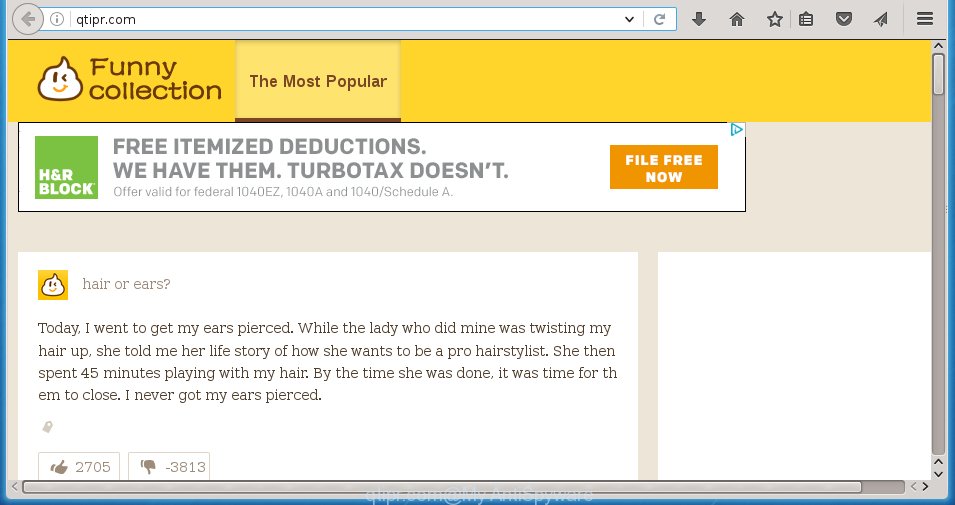
http://qtipr.com/
A malicious software that changes settings of web browsers on Qtipr.com usually affects only Google Chrome, Firefox, Microsoft Edge and Microsoft Internet Explorer. However, possible situations, when any other web-browsers will be affected too. The Qtipr.com hijacker may modify the Target property of web-browser’s shortcuts, so every time you run the web browser, instead of your homepage, you will see a completely different web site.
The browser hijacker, which set the Qtipr.com redirect as your start page can also set this annoying web page as your search engine. You will encounter the fact that the search in the browser has become impossible to use, because the search results will consist of tons of advertisements, links to malicious and misleading web-sites and a small amount of regular links, which are obtained from a search in the major search engines. Therefore, look for something using Qtipr.com web page would be a waste of time or worse, it can lead to even more infected computer.
Also on the machine together with Qtipr.com browser hijacker can be installed adware (also known as ‘ad-supported’ software) that will insert a large number of advertisements directly to the web pages which you view, creating a sense that ads has been added by the developers of the page. Moreover, legal ads may be replaced on fake ads which will offer to download and install various unnecessary and harmful programs. Moreover, the Qtipr.com infection has the ability to collect a ton of personal information about you, which can later transfer to third parties.
We recommend you to clean your system as quickly as possible. Use the guide below that will help to remove Qtipr.com redirect and malicious applications, which can be installed onto your computer along with it.
How did you get infected with Qtipr.com browser hijacker
The Qtipr.com infection usually spreads bundled with various freeware. Most commonly, it may be bundled within the installation packages from Softonic, Cnet, Soft32, Brothersoft or other similar pages. So, you should run any files downloaded from the Internet with great caution, read the User agreement, Software license and Terms of use. In the process of installing a new program, you should choose a Manual, Advanced or Custom install mode to control what components and additional software to be installed, otherwise you run the risk of infecting your system with an hijacker like Qtipr.com.
How to manually remove Qtipr.com
This useful removal guide for the Qtipr.com search. The detailed procedure can be followed by anyone as it really does take you step-by-step. If you follow this process to remove Qtipr.com let us know how you managed by sending us your comments please.
- Uninstall Qtipr.com associated software by using Windows Control Panel
- Delete Qtipr.com from Chrome
- Get rid of Qtipr.com homepage from Firefox
- Remove Qtipr.com homepage from Microsoft Internet Explorer
- Disinfect the browser’s shortcuts to get rid of Qtipr.com
Uninstall Qtipr.com associated software by using Windows Control Panel
Press Windows button ![]() , then click Search
, then click Search ![]() . Type “Control panel”and press Enter. If you using Windows XP or Windows 7, then press “Start” and select “Control Panel”. It will show the Windows Control Panel as shown on the image below.
. Type “Control panel”and press Enter. If you using Windows XP or Windows 7, then press “Start” and select “Control Panel”. It will show the Windows Control Panel as shown on the image below. 
Further, click “Uninstall a program” ![]() It will open a list of all software installed on your computer. Scroll through the all list, and uninstall any suspicious and unknown software.
It will open a list of all software installed on your computer. Scroll through the all list, and uninstall any suspicious and unknown software.
Delete Qtipr.com from Chrome
Reset Google Chrome settings is a simple way to remove the browser hijacker, dangerous and ‘ad-supported’ extensions, as well as to restore the web-browser’s startpage, new tab page and default search engine that have been changed by Qtipr.com browser hijacker infection.

- First run the Google Chrome and press Menu button (small button in the form of three horizontal stripes).
- It will display the Google Chrome main menu. Select “Settings” option.
- You will see the Chrome’s settings page. Scroll down and click “Show advanced settings” link.
- Scroll down again and click the “Reset settings” button.
- The Google Chrome will show the reset profile settings page as on the image above.
- Next press the “Reset” button.
- Once this task is done, your web-browser’s startpage, new tab page and default search engine will be restored to their original defaults.
- To learn more, read the blog post How to reset Chrome settings to default.
Get rid of Qtipr.com homepage from Firefox
If the Mozilla Firefox settings like home page, newtab page and search provider by default have been replaced by the infection, then resetting it to the default state can help.
First, launch the FF and press ![]() button. It will show the drop-down menu on the right-part of the web-browser. Further, click the Help button (
button. It will show the drop-down menu on the right-part of the web-browser. Further, click the Help button (![]() ) as shown below
) as shown below
. 
In the Help menu, select the “Troubleshooting Information” option. Another way to open the “Troubleshooting Information” screen – type “about:support” in the web browser adress bar and press Enter. It will display the “Troubleshooting Information” page like below. In the upper-right corner of this screen, click the “Refresh Firefox” button. 
It will display the confirmation dialog box. Further, press the “Refresh Firefox” button. The Mozilla Firefox will start a process to fix your problems that caused by the Qtipr.com infection. When, it’s finished, press the “Finish” button.
Remove Qtipr.com homepage from Microsoft Internet Explorer
First, launch the Internet Explorer. Next, press the button in the form of gear (![]() ). It will show the Tools drop-down menu, click the “Internet Options” as shown in the figure below.
). It will show the Tools drop-down menu, click the “Internet Options” as shown in the figure below.

In the “Internet Options” window click on the Advanced tab, then click the Reset button. The Microsoft Internet Explorer will display the “Reset Internet Explorer settings” window as shown in the figure below. Select the “Delete personal settings” check box, then click “Reset” button.

You will now need to reboot your computer for the changes to take effect.
Disinfect the browser’s shortcuts to get rid of Qtipr.com
Right click on the shortcut of infected internet browser as on the image below.

Select the “Properties” option and it’ll open a shortcut’s properties. Next, click the “Shortcut” tab and then delete the “http://site.address” string from Target field as shown on the screen below.

Then click OK to save changes. Repeat the step for all web browsers that are rerouted to the Qtipr.com unwanted web page.
Remove Qtipr.com browser hijacker with Malwarebytes
Remove Qtipr.com manually is difficult and often the hijacker is not completely removed. Therefore, we recommend you to use the Malwarebytes Free that are completely clean your PC system. Moreover, the free program will help you to remove malware, ‘ad-supported’ software (also known as adware) and toolbars that your system may be infected too.
Download Malwarebytes from the link below.
327748 downloads
Author: Malwarebytes
Category: Security tools
Update: April 15, 2020
Once downloaded, close all programs and windows on your PC system. Open a directory in which you saved it. Double-click on the icon that’s named mbam-setup as shown on the screen below.
![]()
When the installation begins, you will see the “Setup wizard” that will help you install Malwarebytes on your computer.

Once installation is finished, you will see window as shown on the image below.

Now press the “Scan Now” button to begin checking your computer for the browser hijacker infection which cause a redirect to Qtipr.com. This task can take some time, so please be patient.

When the scan is finished, make sure all entries have “checkmark” and click “Quarantine Selected” button.

The Malwarebytes will begin removing Qtipr.com browser hijacker infection related files, folders, registry keys. Once disinfection is complete, you may be prompted to reboot your computer.
The following video explains step-by-step instructions on how to remove browser hijacker with Malwarebytes Anti-malware.
How to stop Qtipr.com redirect
To increase your security and protect your computer against new annoying advertisements and malicious web pages, you need to use program that blocks access to harmful advertisements and pages. Moreover, the software can block the show of intrusive advertising, which also leads to faster loading of web sites and reduce the consumption of web traffic.
- Download AdGuard application by clicking on the following link.
Adguard download
27044 downloads
Version: 6.4
Author: © Adguard
Category: Security tools
Update: November 15, 2018
- Once the downloading process is done, start the downloaded file. You will see the “Setup Wizard” program window. Follow the prompts.
- Once the install is complete, click “Skip” to close the installation program and use the default settings, or click “Get Started” to see an quick tutorial which will assist you get to know AdGuard better.
- In most cases, the default settings are enough and you do not need to change anything. Each time, when you start your PC system, AdGuard will run automatically and block ads, web-pages such Qtipr.com, as well as other harmful or misleading sites. For an overview of all the features of the program, or to change its settings you can simply double-click on the icon named AdGuard, that is located on your desktop.
Scan your system and remove Qtipr.com with AdwCleaner.
This removal program is free and easy to use. It can scan and get rid of browser hijacker like Qtipr.com, malware and ad supported software in Chrome, Firefox, Microsoft Internet Explorer and Edge internet browsers and thereby restore back their default settings (homepage and search engine by default). AdwCleaner is powerful enough to find and remove malicious registry entries and files that are hidden on the personal computer.
Download AdwCleaner tool by clicking on the link below. Save it to your Desktop so that you can access the file easily.
225795 downloads
Version: 8.4.1
Author: Xplode, MalwareBytes
Category: Security tools
Update: October 5, 2024
After the download is finished, open the directory in which you saved it and double-click the AdwCleaner icon. It will run the AdwCleaner tool and you will see a screen as shown in the figure below. If the User Account Control prompt will ask you want to display the program, click Yes button to continue.

Next, press “Scan” to start checking your PC system for the Qtipr.com browser hijacker and other malware and adware.

Once the checking is done is complete, it will open a list of all items detected by this utility like below.

You need to press “Clean” button. It will open a prompt. Click “OK” to begin the cleaning procedure. When the clean up is finished, the AdwCleaner may ask you to reboot your PC system. After restart, the AdwCleaner will show the log file.
All the above steps are shown in detail in the following video instructions.
Finish words
Now your system should be free of the Qtipr.com hijacker. Uninstall AdwCleaner. We suggest that you keep AdGuard (to help you block unwanted popup ads and annoying malicious web sites) and Malwarebytes (to periodically scan your computer for new browser hijackers, malware and ad supported software). Probably you are running an older version of Java or Adobe Flash Player. This can be a security risk, so download and install the latest version right now.
If you are still having problems while trying to remove Qtipr.com search from the Google Chrome, Microsoft Internet Explorer, Mozilla Firefox and Microsoft Edge, then ask for help in our Spyware/Malware removal forum.



















