When you open your internet browser such as Chrome, Firefox, Internet Explorer and Microsoft Edge, the web page named Search.safensearch.com opens automatically instead of your start page? Or this annoying web-page replaces the new tab page and internet browser’s search engine ? Then most probably your machine has become a victim of the hijacker that usually gets installed as a part of some free programs. Do not be surprised, it happens, especially if you are an active Net user. But this does not mean that you should reconcile with these unwanted redirects. You need to free your system from harmful software such as this hijacker infection ASAP. Because the unwanted home page can be a way to infect your system with more dangerous malicious software like viruses and trojans. The instructions which follow, I’ll show you how to get rid of infection and thereby delete Search.safensearch.com search from your web-browser forever.
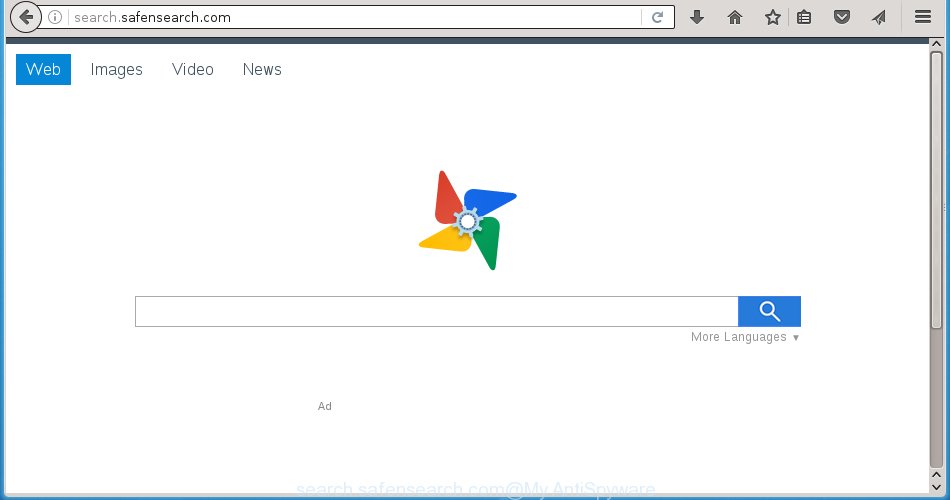
http://search.safensearch.com/
The Search.safensearch.com hijacker can modify settings of the Google Chrome, FF, Microsoft Edge and Internet Explorer, but often that unwanted software such as this can also infect all types of browsers by changing their desktop shortcuts. Thus forcing the user to see Search.safensearch.com unwanted web-site every time launch the browser.
The Search.safensearch.com browser hijacker may also change the default search engine that will virtually block the possibility of finding information on the Web. The reason for this is that the Search.safensearch.com search results may open a large amount of advertisements, links to ad sites. Only the remaining part is the result of your search request, loaded from the major search engines like Google, Yahoo or Bing.
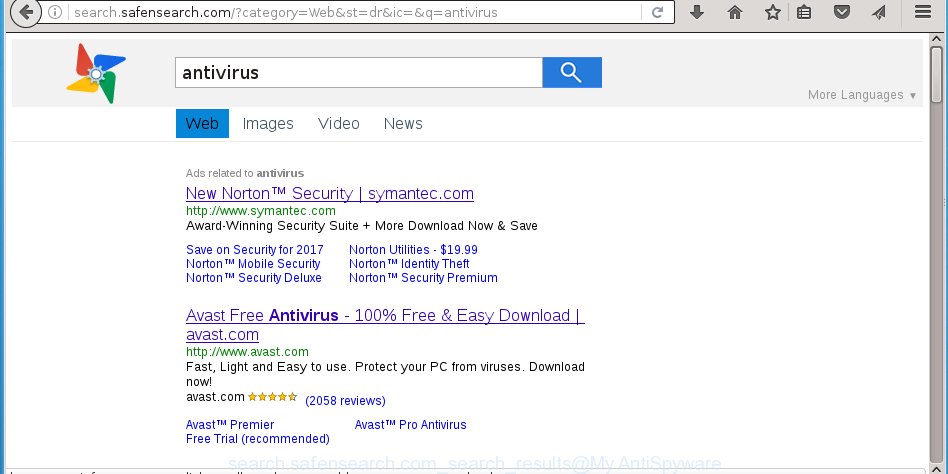
The Search.safensearch.com infection is not a virus, but the virus behaves similarly. As a rootkit hides in the system, changes web browser settings, and blocks them from changing. Also this browser hijacker can install additional browser addons, extensions and modules that will show advertisements and popups. And finally, the Search.safensearch.com browser hijacker can collect a wide variety of personal information like what web sites you are opening, what you are looking for the Net and so on. This information, in the future, may be transferred to third parties.
Therefore it is very important to free your system as quickly as possible. Follow the step-by-step instructions below to remove Search.safensearch.com homepage, as well as other malware and adware, which can be installed onto your personal computer along with it.
Tips to prevent Search.safensearch.com and other unwanted programs
The Search.safensearch.com browser hijacker spreads along with various free programs, as a supplement, which is installed automatically. This is certainly not an honest way to get installed onto your machine. To avoid infecting of your personal computer and side effects in the form of changing your web-browser settings to Search.safensearch.com startpage, you should always carefully read the Terms of Use and the Software license. Additionally, always select Manual, Custom or Advanced setup mode. This allows you to disable the installation of unnecessary and often harmful programs. Even if you uninstall the free applications from your PC, your web browser’s settings will not be restored. This means that you should manually get rid of Search.safensearch.com search from the Chrome, Firefox, Internet Explorer and MS Edge by follow the guide below.
How to manually remove Search.safensearch.com
This few simple steps will help you get rid of Search.safensearch.com homepage. These Search.safensearch.com removal steps work for the Firefox, Chrome, Microsoft Internet Explorer and Edge, as well as every version of Windows operating system. Some of the steps may require you to close the internet browser or reboot your system. So, bookmark or print it for later reference.
- Delete Search.safensearch.com associated software by using Windows Control Panel
- Remove Search.safensearch.com search from FF
- Remove Search.safensearch.com search from Google Chrome
- Remove Search.safensearch.com from Internet Explorer
- Disinfect the browser’s shortcuts to remove Search.safensearch.com homepage
Delete Search.safensearch.com associated software by using Windows Control Panel
The best way to begin the PC system cleanup is to remove unknown and suspicious applications. Using the Windows Control Panel you can do this quickly and easily. This step, in spite of its simplicity, should not be ignored, because the removing of unneeded programs can clean up the Chrome, Firefox, Edge and Internet Explorer from pop-ups hijackers and so on.
- If you are using Windows 8, 8.1 or 10 then click Windows button, next click Search. Type “Control panel”and press Enter.
- If you are using Windows XP, Vista, 7, then click “Start” button and click “Control Panel”.
- It will open the Windows Control Panel.
- Further, press “Uninstall a program” under Programs category.
- It will display a list of all software installed on the computer.
- Scroll through the all list, and uninstall suspicious and unknown programs. To quickly find the latest installed software, we recommend sort applications by date.
See more details in the video guide below.
Remove Search.safensearch.com search from FF
If the FF settings such as start page and search provider by default have been changed by the browser hijacker, then resetting it to the default state can help.
First, start the Firefox and press ![]() button. It will display the drop-down menu on the right-part of the browser. Further, click the Help button (
button. It will display the drop-down menu on the right-part of the browser. Further, click the Help button (![]() ) like below
) like below
. 
In the Help menu, select the “Troubleshooting Information” option. Another way to open the “Troubleshooting Information” screen – type “about:support” in the web browser adress bar and press Enter. It will show the “Troubleshooting Information” page as shown in the figure below. In the upper-right corner of this screen, press the “Refresh Firefox” button. 
It will show the confirmation dialog box. Further, click the “Refresh Firefox” button. The Firefox will begin a procedure to fix your problems that caused by the Search.safensearch.com browser hijacker infection. When, it is done, click the “Finish” button.
Remove Search.safensearch.com search from Google Chrome
Reset Chrome settings is a simple way to remove the browser hijacker, malicious and adware extensions, as well as to restore the browser’s homepage, new tab page and search engine by default that have been changed by hijacker infection.

- First, start the Chrome and click the Menu icon (icon in the form of three horizontal stripes).
- It will show the Google Chrome main menu, click the “Settings” menu.
- Next, press “Show advanced settings” link, which located at the bottom of the Settings page.
- On the bottom of the “Advanced settings” page, press the “Reset settings” button.
- The Google Chrome will display the reset settings prompt as on the image above.
- Confirm the web-browser’s reset by clicking on the “Reset” button.
- To learn more, read the blog post How to reset Google Chrome settings to default.
Remove Search.safensearch.com from Internet Explorer
First, start the Internet Explorer, press ![]() ) button. Next, click “Internet Options” as shown on the screen below.
) button. Next, click “Internet Options” as shown on the screen below.

In the “Internet Options” screen select the Advanced tab. Next, click Reset button. The IE will show the Reset Internet Explorer settings dialog box. Select the “Delete personal settings” check box and click Reset button.

You will now need to restart your system for the changes to take effect. It will remove Search.safensearch.com infection, disable malicious and ad-supported internet browser’s extensions and restore the Microsoft Internet Explorer’s settings such as startpage, new tab page and default search engine to default state.
Disinfect the browser’s shortcuts to remove Search.safensearch.com homepage
Right click on the shortcut of infected browser as shown on the screen below.

Select the “Properties” option and it’ll open a shortcut’s properties. Next, click the “Shortcut” tab and then delete the “http://site.address” string from Target field like below.

Then press OK to save changes. Repeat the step for all browsers that are redirected to the Search.safensearch.com unwanted web site.
How to remove Search.safensearch.com with Malwarebytes
Delete Search.safensearch.com hijacker infection manually is difficult and often the hijacker is not completely removed. Therefore, we recommend you to use the Malwarebytes Free which are completely clean your system. Moreover, the free program will help you to remove malware, toolbars and ‘ad-supported’ software (also known as adware) that your system may be infected too.
- Download Malwarebytes (MBAM) by clicking on the link below. Malwarebytes Anti-malware
327265 downloads
Author: Malwarebytes
Category: Security tools
Update: April 15, 2020
- Close all software and windows on your computer. Open a directory in which you saved it. Double-click on the icon that’s named mb3-setup.
- Further, press Next button and follow the prompts.
- Once setup is finished, click the “Scan Now” button to begin checking your machine for Search.safensearch.com browser hijacker. This process can take some time, so please be patient.
- When the scan is complete, make sure all entries have “checkmark” and press “Quarantine Selected”. Once disinfection is finished, you may be prompted to restart your computer.
The following video offers a steps on how to get rid of browser hijacker with Malwarebytes.
How to stop Search.safensearch.com startpage
To increase your security and protect your PC system against new unwanted advertisements and dangerous pages, you need to use application that blocks access to harmful advertisements and web-pages. Moreover, the software can block the open of intrusive advertising, which also leads to faster loading of web sites and reduce the consumption of web traffic.
- Download AdGuard program by clicking on the following link.
Adguard download
26898 downloads
Version: 6.4
Author: © Adguard
Category: Security tools
Update: November 15, 2018
- When the download is finished, launch the downloaded file. You will see the “Setup Wizard” program window. Follow the prompts.
- Once the installation is finished, click “Skip” to close the installation program and use the default settings, or click “Get Started” to see an quick tutorial that will help you get to know AdGuard better.
- In most cases, the default settings are enough and you do not need to change anything. Each time, when you start your PC, AdGuard will start automatically and block ads, sites such Search.safensearch.com, as well as other malicious or misleading web-pages. For an overview of all the features of the program, or to change its settings you can simply double-click on the icon named AdGuard, that is located on your desktop.
Delete Search.safensearch.com browser hijacker infection and malicious extensions with AdwCleaner.
If MalwareBytes Anti-malware cannot delete this browser hijacker, then we suggests to use the AdwCleaner. AdwCleaner is a free removal utility for browser hijackers, ad supported software, potentially unwanted applications and toolbars.
Download AdwCleaner by clicking on the link below.
225631 downloads
Version: 8.4.1
Author: Xplode, MalwareBytes
Category: Security tools
Update: October 5, 2024
After the download is done, open the directory in which you saved it. You will see an icon like below.
![]()
Double click the AdwCleaner desktop icon. When the utility is opened, you will see a screen as shown below.

Further, click “Scan” button to begin scanning your computer for the Search.safensearch.com infection and browser’s malicious extensions. When it has finished scanning your system, it will open a scan report as shown below.

Review the report and then press “Clean” button. It will display a dialog box as shown in the figure below.

You need to press “OK”. When the clean up is finished, the AdwCleaner may ask you to reboot your system. When your machine is started, you will see an AdwCleaner log.
These steps are shown in detail in the following video guide.
Finish words
After completing the guide outlined above, your PC system should be free from browser hijacker, adware and malware. The Chrome, IE, Firefox and Microsoft Edge will no longer show Search.safensearch.com annoying homepage on startup. Unfortunately, if the instructions does not help you, then you have caught a new browser hijacker, and then the best way – ask for help in our Spyware/Malware removal forum.

















