The appearance of Search.searchdirmap.com in your browser means that your personal computer is infected with hijacker infection, which makes changes to the Google Chrome, Internet Explorer, Firefox and MS Edge settings by changing the homepage and search engine by default. So, if you find that when you run your web browser, it displays this annoying web page, then you don’t need to wait , you need to follow the step-by-step guide below and get rid of Search.searchdirmap.com startpage as soon as possible.
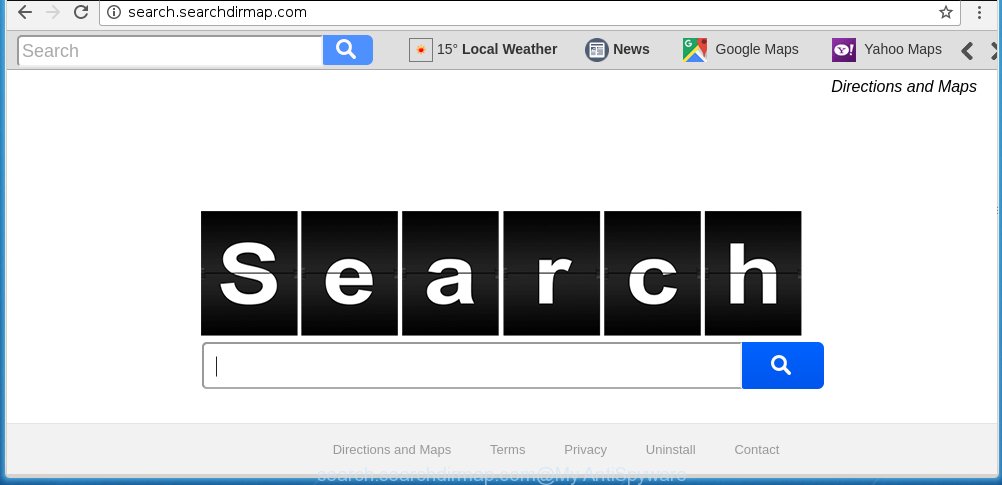
http://search.searchdirmap.com/
Most often, the Search.searchdirmap.com browser hijacker affects most common web browsers like Mozilla Firefox, Chrome, IE and Microsoft Edge. But such browser hijacker infections as well may infect another internet browsers by changing its shortcuts (adding ‘http://site.address’ into Target field of internet browser’s shortcut). So every time you launch the web browser, it will open Search.searchdirmap.com web-page. Even if you setup your homepage again, it is still the first thing you see when you open the internet browser will be the unwanted Search.searchdirmap.com web site.
As mentioned above, the Search.searchdirmap.com hijacker infection also changes the internet browser’s search engine. So, your web browser, when searching something, will display a lot of ads, links to ad webpages and search results of a big search engines like Google or Bing.
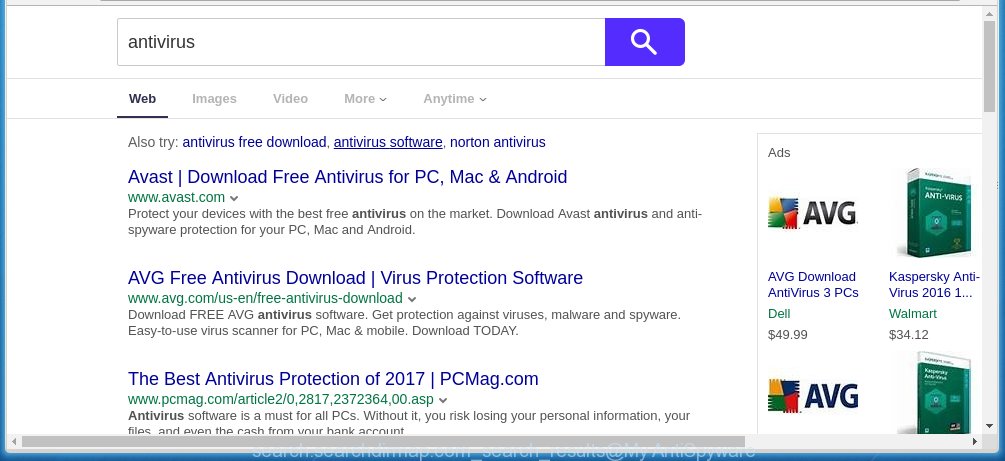
Often, the system which has been infected with Search.searchdirmap.com hijacker, will be also infected with ‘ad-supported’ software (also known as adware) that opens a large amount of various ads. It may be pop-ups, text links in the web sites, banners where they never had. What is more, the ad supported software may replace the legitimate ads with malicious advertisements which will offer to download and install malware and unwanted applications or visit the various dangerous and misleading web sites.
So, it’s very important to free your machine as soon as possible. The step-by-step instructions, which is shown below, will assist you to remove Search.searchdirmap.com from the Google Chrome, Mozilla Firefox, Internet Explorer and Microsoft Edge and other web-browsers.
How to Search.searchdirmap.com hijacker get installed onto computer
The browser hijacker usually come bundled with free programs that downloaded from the World Wide Web. Which means that you need to be proactive and carefully read the Terms of use and the License agreement properly. For the most part, the Search.searchdirmap.com browser hijacker infection will be clearly described, so take the time to carefully read all the information about the software that you downloaded and want to install on your personal computer. In the Setup wizard, you should choose the Advanced, Custom or Manual installation mode to control what components and additional applications to be installed, otherwise you run the risk of infecting your computer with an infection such as the Search.searchdirmap.com hijacker.
How to manually remove Search.searchdirmap.com
This instructions will help you remove Search.searchdirmap.com redirect. These Search.searchdirmap.com removal steps work for the Google Chrome, Internet Explorer, Mozilla Firefox and Edge, as well as every version of Windows operating system. Some of the steps may require you to close the browser or reboot your PC. So, bookmark or print it for later reference.
- Remove Search.searchdirmap.com associated software by using Windows Control Panel
- Get rid of Search.searchdirmap.com homepage from Google Chrome
- Remove Search.searchdirmap.com startpage from Firefox
- Remove Search.searchdirmap.com from Internet Explorer
- Disinfect the browser’s shortcuts to remove Search.searchdirmap.com homepage
Delete Search.searchdirmap.com associated software by using Windows Control Panel
Press Windows button ![]() , then click Search
, then click Search ![]() . Type “Control panel”and press Enter. If you using Windows XP or Windows 7, then click “Start” and select “Control Panel”. It will show the Windows Control Panel like below.
. Type “Control panel”and press Enter. If you using Windows XP or Windows 7, then click “Start” and select “Control Panel”. It will show the Windows Control Panel like below. 
Further, press “Uninstall a program” ![]() It will display a list of all software installed on your machine. Scroll through the all list, and uninstall any suspicious and unknown software.
It will display a list of all software installed on your machine. Scroll through the all list, and uninstall any suspicious and unknown software.
Get rid of Search.searchdirmap.com homepage from Google Chrome
Like other modern internet browsers, the Google Chrome has the ability to reset the settings to their default values and thereby restore the home page, newtab page and search provider by default that have been modified by the Search.searchdirmap.com hijacker.
First launch the Chrome. Next, press the button in the form of three horizontal stripes (![]() ). It will display the main menu. Further, press the option named “Settings”. Another way to show the Google Chrome’s settings – type chrome://settings in the web-browser adress bar and press Enter.
). It will display the main menu. Further, press the option named “Settings”. Another way to show the Google Chrome’s settings – type chrome://settings in the web-browser adress bar and press Enter.

The web browser will open the settings screen. Scroll down to the bottom of the page and click the “Show advanced settings” link. Now scroll down until the “Reset settings” section is visible, as shown on the image below and click the “Reset settings” button.

The Chrome will open the confirmation prompt. You need to confirm your action, press the “Reset” button. The web browser will start the procedure of cleaning. When it is complete, the web-browser’s settings including start page and search provider by default back to the values that have been when the Google Chrome was first installed on your personal computer.
Remove Search.searchdirmap.com startpage from Firefox
First, run the FF. Next, click the button in the form of three horizontal stripes (![]() ). It will show the drop-down menu. Next, click the Help button (
). It will show the drop-down menu. Next, click the Help button (![]() ).
).

In the Help menu click the “Troubleshooting Information”. In the upper-right corner of the “Troubleshooting Information” page click on “Refresh Firefox” button like below.

Confirm your action, click the “Refresh Firefox”.
Remove Search.searchdirmap.com from Internet Explorer
First, start the Internet Explorer. Next, click the button in the form of gear (![]() ). It will display the Tools drop-down menu, click the “Internet Options” as shown below.
). It will display the Tools drop-down menu, click the “Internet Options” as shown below.

In the “Internet Options” window click on the Advanced tab, then press the Reset button. The Microsoft Internet Explorer will display the “Reset Internet Explorer settings” window as shown on the screen below. Select the “Delete personal settings” check box, then press “Reset” button.

You will now need to reboot your computer for the changes to take effect.
Disinfect the browser’s shortcuts to remove Search.searchdirmap.com homepage
Once installed, this browser hijacker may add an argument similar “http://site.address” into the Target property of the desktop shortcut for the Google Chrome, Mozilla Firefox, Edge and IE. Due to this, every time you launch the web browser, it will display the unwanted startpage.
Right click on the internet browser’s shortcut, click Properties option. On the Shortcut tab, locate the Target field. Click inside, you will see a vertical line – arrow pointer, move it (using -> arrow key on your keyboard) to the right as possible. You will see a text “http://site.address” that has been added here. Remove everything after .exe. An example, for Google Chrome you should remove everything after chrome.exe.

To save changes, press OK . You need to clean all web browser’s shortcuts. So, repeat this step for the Chrome, Internet Explorer, Firefox and Edge.
Remove Search.searchdirmap.com automatically
You can remove Search.searchdirmap.com redirect automatically with a help of Malwarebytes Free. We recommend this free malware removal tool because it can easily delete browser hijackers, adware (also known as ‘ad-supported’ software), potentially unwanted software and toolbars with all their components such as files, folders and registry entries.
Download Malwarebytes Free on your computer by clicking on the link below. Save it on your desktop.
327297 downloads
Author: Malwarebytes
Category: Security tools
Update: April 15, 2020
Once the downloading process is complete, close all windows on your computer. Further, start the file named mb3-setup. If the “User Account Control” prompt pops up as shown on the screen below, click the “Yes” button.

It will show the “Setup wizard” which will assist you install Malwarebytes on the PC system. Follow the prompts and do not make any changes to default settings.

Once installation is done successfully, press Finish button. Then Malwarebytes will automatically start and you can see its main window as shown below.

Next, click the “Scan Now” button to start scanning your computer for the browser hijacker that cause a redirect to Search.searchdirmap.com. When a threat is found, the number of the detected objects will change accordingly. Wait until the the scanning is finished. Please be patient.

As the scanning ends, you can check all threats detected on your computer. Make sure all entries have “checkmark” and click “Quarantine Selected” button.

The Malwarebytes will begin removing Search.searchdirmap.com browser hijacker and other security threats. Once disinfection is finished, you may be prompted to restart your PC system. I recommend you look at the following video, which completely explains the process of using the Malwarebytes to get rid of browser hijacker, adware and other malicious applications.
Block Search.searchdirmap.com search and other unwanted pages
To increase your security and protect your PC against new annoying advertisements and malicious sites, you need to use an program that blocks access to malicious ads and sites. Moreover, the program can block the show of intrusive advertising, that also leads to faster loading of web-sites and reduce the consumption of web traffic.
Download AdGuard program from the following link.
26905 downloads
Version: 6.4
Author: © Adguard
Category: Security tools
Update: November 15, 2018
When the download is done, launch the downloaded file. You will see the “Setup Wizard” screen like below.

Follow the prompts. When the install is complete, you will see a window as on the image below.

You can press “Skip” to close the setup program and use the default settings, or press “Get Started” button to see an quick tutorial which will help you get to know AdGuard better.
In most cases, the default settings are enough and you do not need to change anything. Each time, when you launch your computer, AdGuard will launch automatically and block pop-up ads, web pages such Search.searchdirmap.com, as well as other dangerous or misleading web pages. For an overview of all the features of the program, or to change its settings you can simply double-click on the AdGuard icon, that is located on your desktop.
Scan your computer and delete Search.searchdirmap.com homepage with AdwCleaner.
This removal application is free and easy to use. It can scan and remove browser hijacker like Search.searchdirmap.com, malware and adware in Google Chrome, Firefox, Internet Explorer and MS Edge web-browsers and thereby restore back their default settings (start page and search provider by default). AdwCleaner is powerful enough to find and delete malicious registry entries and files that are hidden on the computer.
Download AdwCleaner utility by clicking on the link below. Save it to your Desktop so that you can access the file easily.
225642 downloads
Version: 8.4.1
Author: Xplode, MalwareBytes
Category: Security tools
Update: October 5, 2024
When the download is complete, open the file location and double-click the AdwCleaner icon. It will start the AdwCleaner utility and you will see a screen as shown on the image below. If the User Account Control prompt will ask you want to show the program, click Yes button to continue.

Next, click “Scan” . This will begin scanning the whole system to find out Search.searchdirmap.com hijacker and other malware and ad supported software.

When it has finished scanning your personal computer is done, it will open a list of all items detected by this tool as shown in the figure below.

You need to press “Clean” button. It will show a prompt. Click “OK” to begin the cleaning process. When the clean up is finished, the AdwCleaner may ask you to reboot your system. After restart, the AdwCleaner will open the log file.
All the above steps are shown in detail in the following video instructions.
Finish words
Now your PC should be clean of the Search.searchdirmap.com startpage. Remove AdwCleaner. We suggest that you keep AdGuard (to help you block unwanted pop-up ads and unwanted malicious sites) and Malwarebytes (to periodically scan your computer for new browser hijackers, malware and ad supported software). Probably you are running an older version of Java or Adobe Flash Player. This can be a security risk, so download and install the latest version right now.
If you are still having problems while trying to delete Search.searchdirmap.com search from the Chrome, IE, Firefox and MS Edge, then ask for help in our Spyware/Malware removal forum.


















