The Games4tab.com is classified as the web-browser hijacker (sometimes called hijackware). It’s a type of malicious software that changes your PC’s internet browser settings such as homepage, new tab page and search engine by default. Once started, this hijacker infection will modify the FF, Chrome, Microsoft Internet Explorer and MS Edge settings to Games4tab.com startpage. Please ignore this site and refrain from clicking to any links on it and going to any pages mentioned on it. I suggest you to free your machine and thereby back your startpage ASAP . Perform the step-by-step guide below. The detailed removal guide will assist you on how to delete the Games4tab.com startpage and protect your computer from more dangerous malware and trojans.
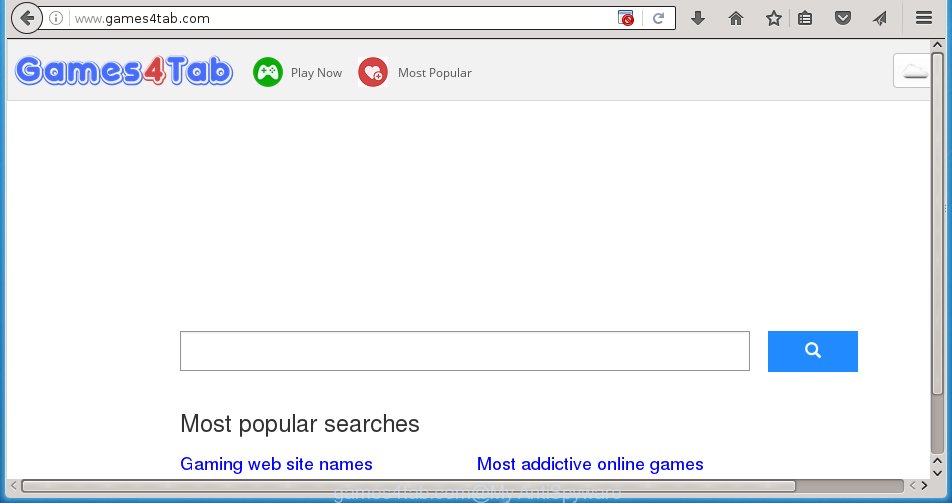
http://www.games4tab.com/
Most often, the Games4tab.com hijacker affects most common web browsers like Chrome, Firefox, Edge and IE. But such browser hijackers as well may infect another web browsers by changing its shortcuts (adding ‘http://site.address’ into Target field of internet browser’s shortcut). So every time you open the internet browser, it will display Games4tab.com web site. Even if you setup your startpage again, it is still the first thing you see when you launch the browser will be the annoying Games4tab.com web site.
Besides the fact that Games4tab.com browser hijacker replaces your homepage, this annoying web-page can set yourself as your search engine. But, obviously, it does not give you a good search results, as they will consist of a large amount of ads, links to ad websites and only the remaining part is search results for your query from the major search engines. Of course, the very fact that you encounter with the inability to properly search the Net, is an unpleasant moment. Moreover, the Games4tab.com browser hijacker may collect information about you, and in the future to transfer it to third parties. What creates the risk of theft of your personal data.
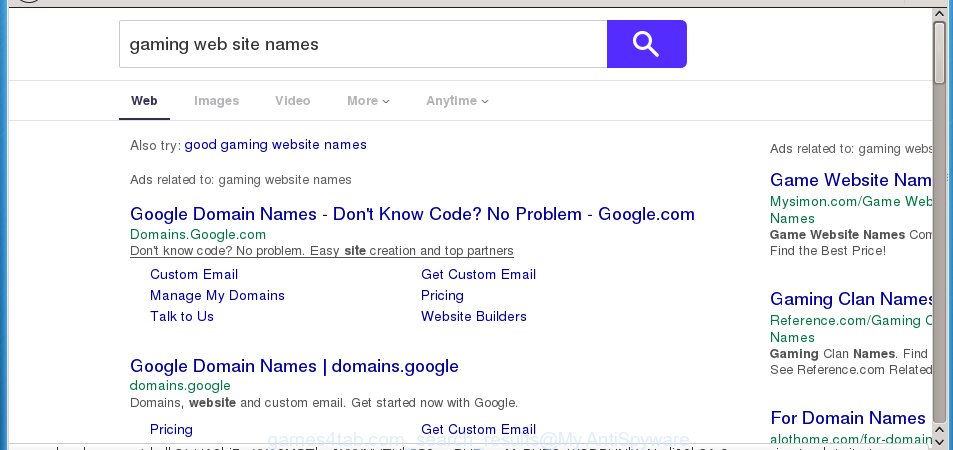
Often, the machine that has been infected with Games4tab.com browser hijacker, will be also infected with ‘ad-supported’ software (also known as adware) which shows a ton of various ads. It may be pop-ups, text links in the sites, banners where they never had. What is more, the ad supported software may replace the legitimate advertisements with malicious advertisements that will offer to download and install malware and unwanted applications or visit the various dangerous and misleading pages.
So, it’s very important to free your PC system as soon as possible. The step-by-step instructions, which is shown below, will allow you to get rid of Games4tab.com from the Google Chrome, Internet Explorer, Firefox and Edge and other internet browsers.
How to Games4tab.com hijacker get installed onto system
Most commonly, the Games4tab.com browser hijacker infection is bundled within the installation packages from a free hosting and file sharing web sites. So, install a freeware is a a good chance that you will find some bundled web-browser hijacker. If you don’t know how to avoid it, then use a simple trick. During the install, choose the Custom or Advanced install option. Next, click ‘Decline’ button and clear all checkboxes on offers that ask you to install an unknown program. Moreover, please carefully read Term of use and User agreement before installing any software or otherwise you can end up with another unwanted program on your computer such as this hijacker.
How to manually remove Games4tab.com
This guide will help you delete Games4tab.com homepage. These Games4tab.com removal steps work for the Google Chrome, Firefox, IE and MS Edge, as well as every version of Windows operating system. Some of the steps may require you to close the web browser or reboot your PC system. So, bookmark or print it for later reference.
- Uninstall Games4tab.com associated software by using Windows Control Panel
- Delete Games4tab.com search from Firefox
- Remove Games4tab.com from Google Chrome
- Get rid of Games4tab.com redirect from IE
- Disinfect the browser’s shortcuts to get rid of Games4tab.com search
Uninstall Games4tab.com associated software by using Windows Control Panel
The best way to start the personal computer cleanup is to remove unknown and suspicious software. Using the Windows Control Panel you can do this quickly and easily. This step, in spite of its simplicity, should not be ignored, because the removing of unneeded programs can clean up the Chrome, Internet Explorer, Mozilla Firefox and Microsoft Edge from pop-up ads hijackers and so on.
- If you are using Windows 8, 8.1 or 10 then press Windows button, next press Search. Type “Control panel”and press Enter.
- If you are using Windows XP, Vista, 7, then click “Start” button and click “Control Panel”.
- It will open the Windows Control Panel.
- Further, click “Uninstall a program” under Programs category.
- It will open a list of all software installed on the computer.
- Scroll through the all list, and uninstall suspicious and unknown software. To quickly find the latest installed software, we recommend sort software by date.
See more details in the video few simple steps below.
Delete Games4tab.com search from Firefox
If the FF settings such as homepage and search engine by default have been modified by the browser hijacker, then resetting it to the default state can help.
First, run the Mozilla Firefox and click ![]() button. It will open the drop-down menu on the right-part of the web-browser. Further, click the Help button (
button. It will open the drop-down menu on the right-part of the web-browser. Further, click the Help button (![]() ) as shown below
) as shown below
. 
In the Help menu, select the “Troubleshooting Information” option. Another way to open the “Troubleshooting Information” screen – type “about:support” in the browser adress bar and press Enter. It will open the “Troubleshooting Information” page as shown in the figure below. In the upper-right corner of this screen, press the “Refresh Firefox” button. 
It will open the confirmation prompt. Further, press the “Refresh Firefox” button. The FF will start a procedure to fix your problems that caused by the Games4tab.com browser hijacker. Once, it is complete, click the “Finish” button.
Remove Games4tab.com from Google Chrome
Like other modern web browsers, the Chrome has the ability to reset the settings to their default values and thereby restore the homepage, new tab and default search engine that have been replaced by the Games4tab.com hijacker.
First open the Google Chrome. Next, click the button in the form of three horizontal stripes (![]() ). It will open the main menu. Further, click the option named “Settings”. Another way to open the Chrome’s settings – type chrome://settings in the web browser adress bar and press Enter.
). It will open the main menu. Further, click the option named “Settings”. Another way to open the Chrome’s settings – type chrome://settings in the web browser adress bar and press Enter.

The internet browser will open the settings screen. Scroll down to the bottom of the page and click the “Show advanced settings” link. Now scroll down until the “Reset settings” section is visible, as shown in the figure below and press the “Reset settings” button.

The Chrome will show the confirmation dialog box. You need to confirm your action, click the “Reset” button. The web-browser will run the process of cleaning. When it is finished, the web-browser’s settings including homepage and search engine by default back to the values that have been when the Google Chrome was first installed on your machine.
Get rid of Games4tab.com redirect from IE
First, launch the IE, click ![]() ) button. Next, click “Internet Options” as shown below.
) button. Next, click “Internet Options” as shown below.

In the “Internet Options” screen select the Advanced tab. Next, click Reset button. The Internet Explorer will show the Reset Internet Explorer settings dialog box. Select the “Delete personal settings” check box and click Reset button.

You will now need to restart your personal computer for the changes to take effect. It will remove Games4tab.com browser hijacker infection, disable malicious and ad-supported internet browser’s extensions and restore the Internet Explorer’s settings such as homepage, new tab and default search engine to default state.
Disinfect the browser’s shortcuts to get rid of Games4tab.com search
Now you need to clean up the internet browser shortcuts. Check that the shortcut referring to the right exe-file of the browser, and not on any unknown file. Right click to a desktop shortcut for your web-browser. Choose the “Properties” option.
It will open the Properties window. Select the “Shortcut” tab here, after that, look at the “Target” field. The browser hijacker infection can rewrite it. If you are seeing something such as “…exe http://site.address” then you need to remove “http…” and leave only, depending on the internet browser you are using:
- Google Chrome: chrome.exe
- Opera: opera.exe
- Firefox: firefox.exe
- Internet Explorer: iexplore.exe
Look at the example as shown in the figure below.

Once is finished, click the “OK” button to save the changes. Please repeat this step for browser shortcuts which redirects to an annoying sites. When you have completed, go to next step.
How to delete Games4tab.com with Malwarebytes
Manual removal Games4tab.com search requires some computer skills. Some files and registry entries that created by the hijacker infection may be not completely removed. We suggest that use the Malwarebytes Free that are completely clean your system. Moreover, the free program will help you to delete malware, ‘ad-supported’ software (also known as adware) and toolbars that your computer may be infected too.
- Please download Malwarebytes to your desktop by clicking on the following link. Malwarebytes Anti-malware
327704 downloads
Author: Malwarebytes
Category: Security tools
Update: April 15, 2020
- At the download page, click on the Download button. Your internet browser will open the “Save as” dialog box. Please save it onto your Windows desktop.
- Once the download process is finished, please close all software and open windows on your machine. Double-click on the icon that’s named mb3-setup.
- This will start the “Setup wizard” of Malwarebytes onto your system. Follow the prompts and do not make any changes to default settings.
- When the Setup wizard has finished installing, the Malwarebytes will start and open the main window.
- Further, click the “Scan Now” button for the browser hijacker removal scan. It will begin checking your system for the infection that redirects your web-browser to the Games4tab.com unwanted web page. This process can take quite a while, so please be patient.
- When the Malwarebytes has finished scanning, it will open a screen that contains a list of malicious software that has been found.
- When you are ready, press the “Quarantine Selected” button to begin cleaning your computer. Once the task is done, you may be prompted to restart the computer.
- Close the Anti-Malware and continue with the next step.
Video instruction, which reveals in detail the steps above.
Block Games4tab.com and other unwanted sites
To increase your security and protect your machine against new unwanted ads and dangerous web-sites, you need to use an program that blocks access to malicious ads and web sites. Moreover, the application can block the show of intrusive advertising, that also leads to faster loading of sites and reduce the consumption of web traffic.
Download AdGuard program by clicking on the following link.
27033 downloads
Version: 6.4
Author: © Adguard
Category: Security tools
Update: November 15, 2018
When the download is finished, start the downloaded file. You will see the “Setup Wizard” screen as on the image below.

Follow the prompts. When the install is finished, you will see a window as on the image below.

You can click “Skip” to close the installation program and use the default settings, or press “Get Started” button to see an quick tutorial that will help you get to know AdGuard better.
In most cases, the default settings are enough and you do not need to change anything. Each time, when you launch your PC system, AdGuard will launch automatically and block advertisements, sites such Games4tab.com, as well as other dangerous or misleading pages. For an overview of all the features of the application, or to change its settings you can simply double-click on the AdGuard icon, which is located on your desktop.
If the problem with Games4tab.com is still remained
If MalwareBytes Anti-malware cannot delete this browser hijacker infection, then we suggests to use the AdwCleaner. AdwCleaner is a free removal utility for browser hijackers, adware, PUPs, toolbars.

- Download AdwCleaner from the link below. AdwCleaner download
225784 downloads
Version: 8.4.1
Author: Xplode, MalwareBytes
Category: Security tools
Update: October 5, 2024
- Double click the AdwCleaner icon. Once this tool is launched, press “Scan” button . This will begin scanning the whole PC to find out Games4tab.com browser hijacker.
- Once the scan is done, the AdwCleaner will open a scan report. Review the report and then click “Clean” button. It will show a prompt, click “OK”.
These few simple steps are shown in detail in the following video guide.
Finish words
After completing the instructions shown above, your PC system should be clean from browser hijacker, adware and malware. The FF, Google Chrome, Microsoft Internet Explorer and Microsoft Edge will no longer open Games4tab.com unwanted start page on startup. Unfortunately, if the instructions does not help you, then you have caught a new browser hijacker, and then the best way – ask for help in our Spyware/Malware removal forum.



















