Are you seeing Search.searchfacoupons.com in the Chrome, Firefox, IE and Microsoft Edge every time you launch the internet browser? This means that your computer is infected with hijacker that alters the settings of the internet browsers like the startpage, new tab page and default search engine. Currently, this infection are widely spread, due to the fact that most people are trying to find free applications, download and install them on the system without proper attention to the fact that the hijacker can penetrate into the PC system along with them.
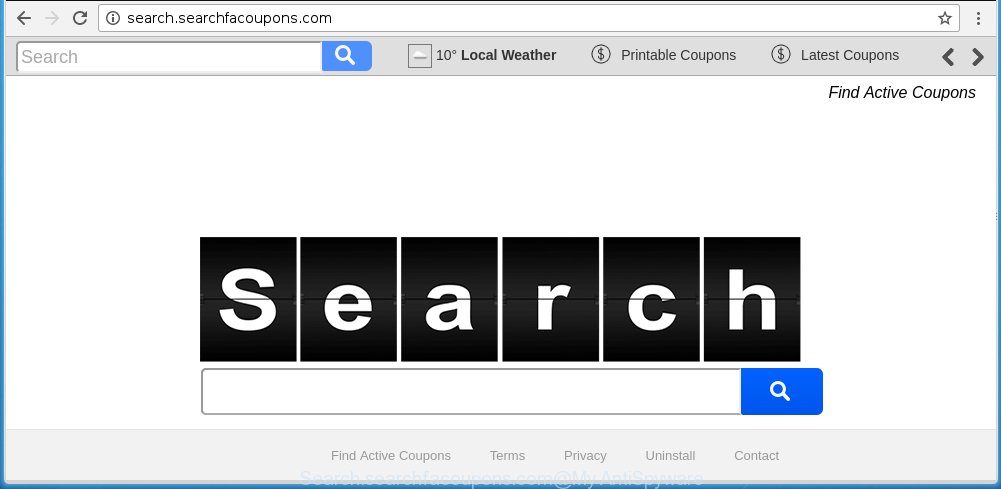
http://search.searchfacoupons.com/
Most often, the Search.searchfacoupons.com hijacker affects most common web browsers like Chrome, Mozilla Firefox, Edge and IE. But such hijackers as well may infect another web-browsers by changing its shortcuts (adding ‘http://site.address’ into Target field of internet browser’s shortcut). So every time you run the web-browser, it’ll display Search.searchfacoupons.com page. Even if you setup your homepage again, it is still the first thing you see when you open the browser will be the annoying Search.searchfacoupons.com web site.
Except that the Search.searchfacoupons.com modifies browser’s start page, it also replaces a search engine, which leads to the fact that use of the web-browser’s search becomes impossible. The reason for this is that the search results will consist of a huge number of ads, links to malicious and misleading web-sites and only the remaining part is search results for your query from well-known search engines like Google or Bing.
Although, Search.searchfacoupons.com hijacker infection is not a virus, but it does bad things, and it modifies the settings of your browser. Moreover, an adware (sometimes called ‘ad-supported’ software) can be additionally installed on to your system with this hijacker, which will open lots of ads, hindering or completely blocking the work in the browser. Often such these ads may recommend to install other unknown and unwanted programs or visit malicious web-sites.
Therefore it’s very important to free your computer as quickly as possible. Follow the step-by-step instructions below to delete Search.searchfacoupons.com startpage, as well as other malware and adware, which can be installed onto your PC system along with it.
How did Search.searchfacoupons.com hijacker get on your machine
The Search.searchfacoupons.com browser hijacker usually come bundled with other free programs that you download off of the World Wide Web. Once started, it will infect your computer and change browser’s settings such as homepage, new tab page and search engine by default without your permission. To avoid infection, in the Setup wizard, you should be be proactive and carefully read the ‘Terms of use’, the ‘license agreement’ and other installation screens, as well as to always choose the ‘Manual’ or ‘Advanced’ setup mode, when installing anything downloaded from the Net.
How to manually remove Search.searchfacoupons.com
The simple answer is right here on this page. We have put together simplicity and efficiency. It will allow you easily to clean your system of browser hijacker infection. Moreover, you can choose manual or automatic removal method. If you are familiar with the PC system then use manual removal, otherwise use the free anti-malware tool designed specifically to get rid of infection like Search.searchfacoupons.com. Of course, you can combine both methods. Read this manual carefully, bookmark or print it, because you may need to close your internet browser or reboot your PC system.
- Uninstall Search.searchfacoupons.com associated software by using Windows Control Panel
- Disinfect the browser’s shortcuts to remove Search.searchfacoupons.com
- Get rid of Search.searchfacoupons.com from FF
- Remove Search.searchfacoupons.com homepage from Chrome
- Delete Search.searchfacoupons.com redirect from IE
Uninstall Search.searchfacoupons.com associated software by using Windows Control Panel
We recommend that you start the PC cleaning process by checking the list of installed programs and uninstall all unknown or suspicious applications. This is a very important step, as mentioned above, very often the harmful software such as adware and browser hijackers may be bundled with free software. Remove the unwanted programs can delete the annoying ads or web browser redirect.
Windows 8, 8.1, 10
Windows XP, Vista, 7

Next, click “Uninstall a program” ![]() It will show a list of all software installed on your PC system. Scroll through the all list, and uninstall any suspicious and unknown programs. To quickly find the latest installed programs, we recommend sort applications by date in the Control panel.
It will show a list of all software installed on your PC system. Scroll through the all list, and uninstall any suspicious and unknown programs. To quickly find the latest installed programs, we recommend sort applications by date in the Control panel.
Disinfect the browser’s shortcuts to remove Search.searchfacoupons.com
Once installed, browser hijacker may add an argument similar “http://site.address” into the Target property of the desktop shortcut for the Chrome, FF, Microsoft Edge and Internet Explorer. Due to this, every time you run the web-browser, it will open the annoying homepage.
Right click on the internet browser’s shortcut, click Properties option. On the Shortcut tab, locate the Target field. Click inside, you will see a vertical line – arrow pointer, move it (using -> arrow key on your keyboard) to the right as possible. You will see a text “http://site.address” that has been added here. Remove everything after .exe. An example, for Google Chrome you should remove everything after chrome.exe.

To save changes, click OK . You need to clean all web-browser’s shortcuts. So, repeat this step for the Firefox, Google Chrome, Internet Explorer and MS Edge.
Get rid of Search.searchfacoupons.com from FF
First, run the Firefox. Next, press the button in the form of three horizontal stripes (![]() ). It will display the drop-down menu. Next, click the Help button (
). It will display the drop-down menu. Next, click the Help button (![]() ).
).

In the Help menu press the “Troubleshooting Information”. In the upper-right corner of the “Troubleshooting Information” page click on “Refresh Firefox” button as shown below.

Confirm your action, press the “Refresh Firefox”.
Remove Search.searchfacoupons.com homepage from Chrome
Reset Chrome settings is a easy way to delete the browser hijacker, harmful and ‘ad-supported’ extensions, as well as to restore the browser’s homepage, new tab page and search engine by default that have been changed by Search.searchfacoupons.com browser hijacker.

- First run the Google Chrome and click Menu button (small button in the form of three horizontal stripes).
- It will display the Chrome main menu. Select “Settings” option.
- You will see the Chrome’s settings page. Scroll down and click “Show advanced settings” link.
- Scroll down again and press the “Reset settings” button.
- The Chrome will show the reset profile settings page as on the image above.
- Next click the “Reset” button.
- Once this task is complete, your web browser’s startpage, new tab page and default search engine will be restored to their original defaults.
- To learn more, read the blog post How to reset Chrome settings to default.
Delete Search.searchfacoupons.com redirect from IE
To restore the startpage, new tab page and default search engine you need to reset the IE to the state, which was when the Windows was installed on your computer.
First, start the Microsoft Internet Explorer, then click ‘gear’ icon ![]() . It will show the Tools drop-down menu on the right part of the browser, then click the “Internet Options” as on the image below.
. It will show the Tools drop-down menu on the right part of the browser, then click the “Internet Options” as on the image below.

In the “Internet Options” screen, select the “Advanced” tab, then press the “Reset” button. The Internet Explorer will show the “Reset Internet Explorer settings” prompt. Further, click the “Delete personal settings” check box to select it. Next, click the “Reset” button as shown on the screen below.

When the process is finished, click “Close” button. Close the Microsoft Internet Explorer and reboot your PC for the changes to take effect. This step will help you to restore your web-browser’s start page and search provider by default to default state.
Remove Search.searchfacoupons.com with Malwarebytes
Delete Search.searchfacoupons.com manually is difficult and often the hijacker is not completely removed. Therefore, we recommend you to use the Malwarebytes Free which are completely clean your personal computer. Moreover, the free application will help you to remove malware, ‘ad-supported’ software (also known as adware) and toolbars that your system may be infected too.
Download Malwarebytes from the link below.
327297 downloads
Author: Malwarebytes
Category: Security tools
Update: April 15, 2020
Once downloaded, close all software and windows on your machine. Open a directory in which you saved it. Double-click on the icon that’s named mbam-setup as shown on the image below.
![]()
When the installation begins, you will see the “Setup wizard” that will help you install Malwarebytes on your PC.

Once install is finished, you will see window as shown on the screen below.

Now press the “Scan Now” button to start scanning your computer for the hijacker which cause a redirect to Search.searchfacoupons.com. This process can take some time, so please be patient.

When the scan is finished, make sure all entries have “checkmark” and click “Quarantine Selected” button.

The Malwarebytes will begin removing Search.searchfacoupons.com hijacker related files, folders, registry keys. Once disinfection is done, you may be prompted to restart your PC system.
The following video explains few simple steps on how to delete browser hijacker with Malwarebytes Anti-malware.
Block Search.searchfacoupons.com redirect and other unwanted sites
To increase your security and protect your machine against new annoying advertisements and malicious web sites, you need to use an program that blocks access to malicious advertisements and web-pages. Moreover, the application can block the display of intrusive advertising, which also leads to faster loading of sites and reduce the consumption of web traffic.
Download AdGuard program by clicking on the following link.
26905 downloads
Version: 6.4
Author: © Adguard
Category: Security tools
Update: November 15, 2018
Once the downloading process is complete, run the downloaded file. You will see the “Setup Wizard” screen as on the image below.

Follow the prompts. When the installation is finished, you will see a window as shown on the screen below.

You can click “Skip” to close the setup program and use the default settings, or click “Get Started” button to see an quick tutorial which will assist you get to know AdGuard better.
In most cases, the default settings are enough and you don’t need to change anything. Each time, when you start your personal computer, AdGuard will run automatically and block pop-up ads, web sites such Search.searchfacoupons.com, as well as other malicious or misleading web-sites. For an overview of all the features of the application, or to change its settings you can simply double-click on the AdGuard icon, that is located on your desktop.
Get rid of Search.searchfacoupons.com infection and malicious extensions with AdwCleaner.
If MalwareBytes Anti-malware cannot get rid of this hijacker infection, then we suggests to use the AdwCleaner. AdwCleaner is a free removal tool for browser hijackers, ad supported software, potentially unwanted software and toolbars.
Download AdwCleaner by clicking on the link below.
225642 downloads
Version: 8.4.1
Author: Xplode, MalwareBytes
Category: Security tools
Update: October 5, 2024
Once the downloading process is complete, open the file location. You will see an icon like below.
![]()
Double click the AdwCleaner desktop icon. Once the tool is started, you will see a screen as shown in the figure below.

Further, click “Scan” button to begin scanning your PC for the Search.searchfacoupons.com browser hijacker infection and browser’s malicious extensions. When it has finished scanning, it will open a scan report like below.

Review the report and then click “Clean” button. It will show a prompt as shown in the figure below.

You need to press “OK”. Once the clean-up is complete, the AdwCleaner may ask you to reboot your computer. When your PC is started, you will see an AdwCleaner log.
These steps are shown in detail in the following video guide.
Finish words
Now your computer should be clean of the Search.searchfacoupons.com homepage. Remove AdwCleaner. We suggest that you keep AdGuard (to help you block unwanted pop-ups and unwanted malicious web-sites) and Malwarebytes (to periodically scan your PC for new malware, browser hijackers and ad supported software). Make sure that you have all the Critical Updates recommended for Windows OS. Without regular updates you WILL NOT be protected when new browser hijacker, malicious programs and ad supported software are released.
If you are still having problems while trying to get rid of Search.searchfacoupons.com redirect from your browser, then ask for help in our Spyware/Malware removal forum.


















