The SmarterPassword by MyWay by is an browser extension. Once installed, it’ll change browser’s settings such as home page and new tab page. So, every time when you open a web-browser, it will always be forced to open SmarterPassword start page, even as your homepage has been set to a completely different web-page.
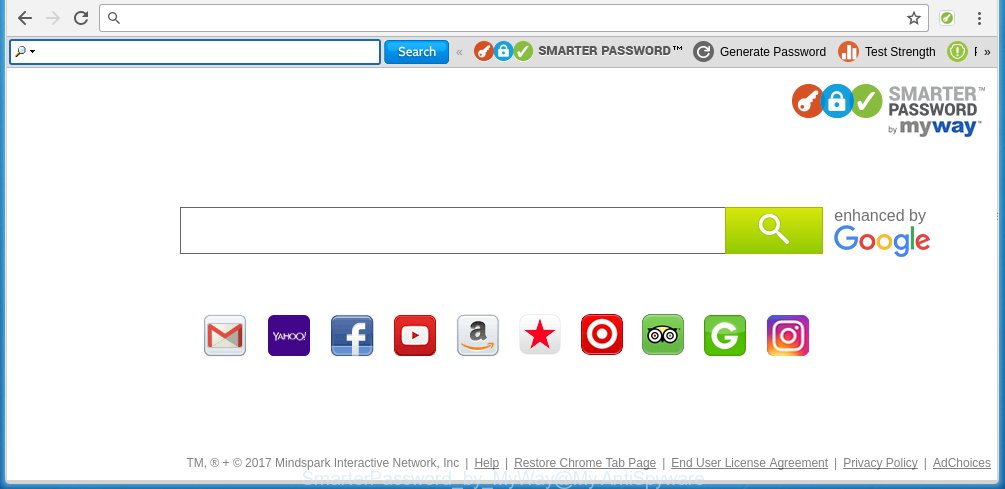
Moreover, the SmarterPassword replaces a search engine, that leads to the fact that when you try to use the web-browser’s search, it will be redirected onto http://int.search.myway.com/search.
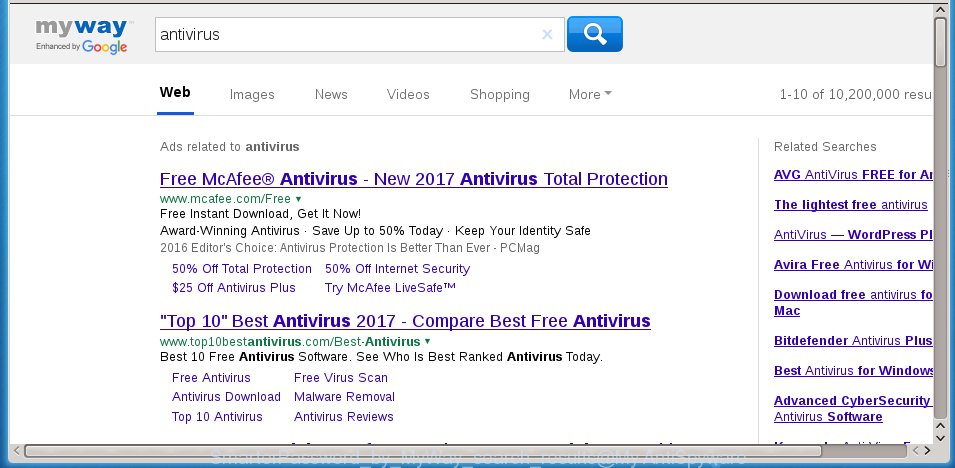
I want to note that the SmarterPassword toolbar by MyWay spreads in the composition together with various free software. This means that you need to be very careful when installing applications downloaded from the World Wide Web, even from a large proven hosting. Be sure to read the Terms of Use and the Software license, select only the Manual, Advanced or Custom install mode, switch off all additional modules and applications are offered to install. That negligence when running unknown applications may lead to the fact that the web browser settings will be changed to SmarterPassword start page.
The very appearance SmarterPassword instead of your homepage is a sign of necessity to perform cleanup of your personal computer. Moreover, this browser extension can lead to slow the web-browser, plus delays when starting and when viewing pages on the World Wide Web. We strongly recommend that you perform the instructions below will allow you to get rid of SmarterPassword redirect using the standard features of Windows and some proven free applications.
How to manually remove SmarterPassword
To remove this SmarterPassword toolbar by MyWay, you can use the manual removal steps which are given below or malware removal tool such as Malwarebytes and AdwCleaner (both are free). I note that we recommend that you use automatic removal that will allow you to get rid of SmarterPassword start page easily and safely. Manual removal is best used only if you are well versed in machine or in the case where SmarterPassword toolbar by MyWay is not removed automatically.
- Remove SmarterPassword associated software by using Windows Control Panel
- Get rid of SmarterPassword homepage from Chrome
- Get rid of SmarterPassword from Firefox
Remove SmarterPassword associated software by using Windows Control Panel
Press Windows button ![]() , then click Search
, then click Search ![]() . Type “Control panel”and press Enter. If you using Windows XP or Windows 7, then press “Start” and select “Control Panel”. It will open the Windows Control Panel like below.
. Type “Control panel”and press Enter. If you using Windows XP or Windows 7, then press “Start” and select “Control Panel”. It will open the Windows Control Panel like below. 
Further, click “Uninstall a program” ![]() It will display a list of all programs installed on your machine. Scroll through the all list, and uninstall any suspicious and unknown applications.
It will display a list of all programs installed on your machine. Scroll through the all list, and uninstall any suspicious and unknown applications.
Get rid of SmarterPassword homepage from Chrome
Like other modern web-browsers, the Google Chrome has the ability to reset the settings to their default values and thereby restore the startpage, new tab page and default search engine that have been modified by the SmarterPassword extension.
First open the Google Chrome. Next, click the button in the form of three horizontal stripes (![]() ). It will show the main menu. Further, click the option named “Settings”. Another way to show the Google Chrome’s settings – type chrome://settings in the internet browser adress bar and press Enter.
). It will show the main menu. Further, click the option named “Settings”. Another way to show the Google Chrome’s settings – type chrome://settings in the internet browser adress bar and press Enter.

The web browser will open the settings screen. Scroll down to the bottom of the page and click the “Show advanced settings” link. Now scroll down until the “Reset settings” section is visible, as shown on the image below and click the “Reset settings” button.

The Chrome will show the confirmation dialog box. You need to confirm your action, press the “Reset” button. The web-browser will run the procedure of cleaning. When it’s finished, the web browser’s settings including homepage, new tab and default search engine back to the values that have been when the Chrome was first installed on your PC system.
Get rid of SmarterPassword from Firefox
First, run the Firefox. Next, press the button in the form of three horizontal stripes (![]() ). It will display the drop-down menu. Next, press the Help button (
). It will display the drop-down menu. Next, press the Help button (![]() ).
).

In the Help menu press the “Troubleshooting Information”. In the upper-right corner of the “Troubleshooting Information” page click on “Refresh Firefox” button as shown on the image below.

Confirm your action, press the “Refresh Firefox”.
How to remove SmarterPassword automatically
I suggest using the Malwarebytes Free which are completely clean your system. The free utility is an advanced malware removal program developed by (c) Malwarebytes lab. This program uses the world’s most popular anti-malware technology. It is able to help you delete browser hijackers, malware, adware, toolbars, ransomware and other security threats from your computer for free.
Download Malwarebytes on your PC system from the link below. Save it on your Windows desktop or in any other place.
327299 downloads
Author: Malwarebytes
Category: Security tools
Update: April 15, 2020
Once the downloading process is finished, close all software and windows on your computer. Double-click the set up file named mb3-setup. If the “User Account Control” prompt pops up as on the image below, click the “Yes” button.

It will open the “Setup wizard” which will help you install Malwarebytes on your PC. Follow the prompts and don’t make any changes to default settings.

Once installation is finished successfully, click Finish button. Malwarebytes will automatically start and you can see its main screen like below.

Now click the “Scan Now” button to start scanning your computer for the browser extension which cause a redirect to SmarterPassword start page. When an unwanted software is found, the number of the security threats will change accordingly. Wait until the the scanning is complete. Please be patient.

As the scanning ends, you can check all threats detected on your PC system. Make sure all entries have “checkmark” and click “Quarantine Selected” button. The Malwarebytes will begin removing unwanted browser extensions and other security threats. Once disinfection is finished, you may be prompted to reboot the machine.
I recommend you look at the following video, which completely explains the process of using the Malwarebytes to remove browser hijacker and other malware.
Block annoying ads and other unwanted sites
To increase your security and protect your computer against new annoying advertisements and dangerous web-pages, you need to use an application that blocks access to dangerous ads and web-sites. Moreover, the program can block the open of intrusive advertising, that also leads to faster loading of web pages and reduce the consumption of web traffic.
Download AdGuard program by clicking on the following link.
26906 downloads
Version: 6.4
Author: © Adguard
Category: Security tools
Update: November 15, 2018
Once downloading is done, run the downloaded file. You will see the “Setup Wizard” screen like below.

Follow the prompts. Once the installation is finished, you will see a window as shown on the image below.

You can press “Skip” to close the install program and use the default settings, or press “Get Started” button to see an quick tutorial which will assist you get to know AdGuard better.
In most cases, the default settings are enough and you do not need to change anything. Each time, when you start your system, AdGuard will run automatically and block pop-ups, annoying ads, as well as other dangerous or misleading pages. For an overview of all the features of the program, or to change its settings you can simply double-click on the AdGuard icon, that is located on your desktop.
If the problem with SmarterPassword is still remained
If MalwareBytes Anti-malware cannot get rid of this browser extension, then we suggests to use the AdwCleaner. AdwCleaner is a free removal utility for browser hijackers, adware, PUPs, toolbars.

- Download AdwCleaner by clicking on the link below. AdwCleaner download
225643 downloads
Version: 8.4.1
Author: Xplode, MalwareBytes
Category: Security tools
Update: October 5, 2024
- Double press the AdwCleaner icon. Once this utility is started, click “Scan” button to perform a system scan for the SmarterPassword toolbar by MyWay and other unwanted software.
- Once the system scan is complete, the AdwCleaner will open a scan report. Review the report and then click “Clean” button. It will open a prompt, press “OK”.
These few simple steps are shown in detail in the following video guide.
Finish words
Now your computer should be clean of the SmarterPassword startpage. Remove AdwCleaner. We suggest that you keep AdGuard (to help you block unwanted pop-up ads and unwanted harmful web sites) and Malwarebytes (to periodically scan your PC for new browser hijackers, malware and adware). Probably you are running an older version of Java or Adobe Flash Player. This can be a security risk, so download and install the latest version right now.
If you are still having problems while trying to delete SmarterPassword toolbar by MyWay from your browser, then ask for help in our Spyware/Malware removal forum.
















