Have you become that your browser randomly shows p.rfihub.com, instead of the one you want to see? It is a sign that you have an installed ‘ad-supported’ software (also known as adware) on your computer. The ad-supported software is a part of unwanted software that created to open a lot of annoying popup ads. Follow the steps below to clear your machine from ‘ad-supported’ software and thereby remove the redirect to p.rfihub.com ad webpage.
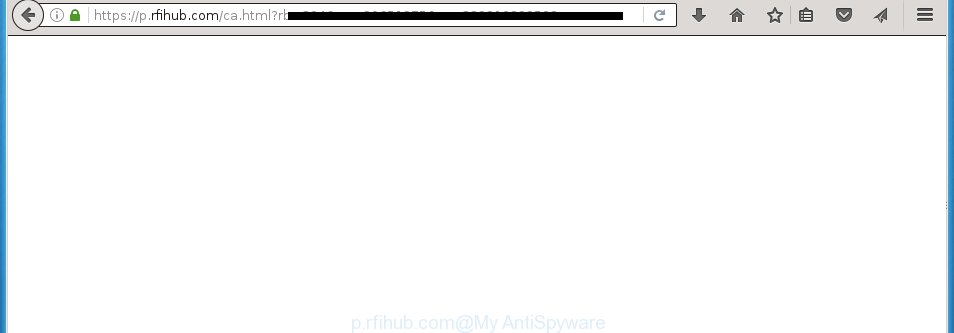
https://p.rfihub.com/ca.html?rb= …
Most often, the ad-supported software affects the most common browsers like the Google Chrome, IE, FF and Microsoft Edge. But such the dangerous software as well may infect another internet browsers by changing its shortcuts (adding an argument such as ‘http://site.address’ into Target field of a web browser’s shortcut). So every time you start the internet browser, it’ll redirect to the annoying p.rfihub.com web page. Even if you setup a new homepage, an annoying web page will be the first thing you see when you start the Chrome, FF, MS Edge and IE.
The adware is the part of the software that is used as an online promotional tool. It is created with the sole purpose to open dozens of advertisements, and thus to promote the goods and services in an open internet browser window. So, the p.rfihub.com is just one of the many web-sites of the so-called ‘ad-support’ type. It’s designed to fill the internet browser’s constant stream of ads, or reroute the web browser to not expected and intrusive advertising sites. Moreover, the ‘ad-supported’ software can substitute the legitimate advertisements on misleading or even banners that can offer to visit dangerous web pages. The reason is simple, many advertisers agree on any ways to attract users to their web pages, so the creators of adware, often forcing users to click on an advertising link. For each click on a link, the authors of the ad supported software receive income. It is the so-called ‘Pay-Per-Click’ method.
We recommend to remove the adware, which redirects your internet browser on the p.rfihub.com unwanted site, as soon as you found this problem, as it can direct you to web-resources which may load other dangerous software on your system.
How does p.rfihub.com ads get installed onto PC system
The adware spreads along with various free programs, as a supplement, which is installed automatically. This is certainly not an honest way to get installed onto your PC system. To avoid infecting of your PC system and side effects in the form of the p.rfihub.com unwanted advertisements, you should always carefully read the ‘Terms of Use’ and the ‘Software license’. Additionally, always select Manual, Custom or Advanced setup mode. This allows you to disable the setup of unnecessary and often harmful applications.
How to manually remove p.rfihub.com
The following instructions is a step-by-step guide, which will help you manually remove p.rfihub.com from the Firefox, Chrome, Microsoft Internet Explorer and MS Edge.
- Remove suspicious and unknown software by using Windows Control Panel
- Disinfect the browser’s shortcuts to remove p.rfihub.com redirect
- Remove p.rfihub.com from Mozilla Firefox
- Get rid of p.rfihub.com pop-ups from Chrome
- Remove p.rfihub.com pop-ups from IE
- Remove unwanted Scheduled Tasks
Remove suspicious and unknown software by using Windows Control Panel
We recommend that you start the system cleaning procedure by checking the list of installed applications and remove all unknown or suspicious software. This is a very important step, as mentioned above, very often the malicious software such as adware and browser hijackers may be bundled with freeware. Remove the unwanted software may remove the annoying advertisements or internet browser redirect to unknown or annoying web sites.
Windows 8, 8.1, 10
Windows XP, Vista, 7

Next, click “Uninstall a program” ![]() It’ll open a list of all software. Scroll through the all list, and delete any suspicious and unknown applications. To quickly find the latest installed applications, we recommend sort programs by date of installation in the Control panel.
It’ll open a list of all software. Scroll through the all list, and delete any suspicious and unknown applications. To quickly find the latest installed applications, we recommend sort programs by date of installation in the Control panel.
Disinfect the browser’s shortcuts to remove p.rfihub.com redirect
Once the ad supported software is started, it can also alter the web browser’s shortcuts, adding an argument similar “http://site.address” into the Target field. Due to this, every time you run the web-browser, it will be redirected to an annoying advertisements.
To clear the browser shortcut, right-click to it and select Properties. On the Shortcut tab, locate the Target field. Click inside, you will see a vertical line – arrow pointer, move it (using -> arrow key on your keyboard) to the right as possible. You will see a text that starts with “http://” which has been added here. You need to remove it.

When the argument is removed, press the OK button. You need to clean all shortcuts of all your web browsers, as they may be infected too.
Remove p.rfihub.com from Mozilla Firefox
If the Firefox settings have been changed by the ad supported software, then resetting it to the default state can help you to delete the redirect onto p.rfihub.com web-page.
First, run the Firefox and click ![]() button. It will open the drop-down menu on the right-part of the web-browser. Next, press the Help button (
button. It will open the drop-down menu on the right-part of the web-browser. Next, press the Help button (![]() ) as shown on the image below.
) as shown on the image below.

In the Help menu, select the “Troubleshooting Information” option. Another way to open the “Troubleshooting Information” screen – type “about:support” in the browser address bar and press Enter. It will show the “Troubleshooting Information” page as shown in the following image. In the upper-right corner of this screen, click the “Refresh Firefox” button.

It will open the confirmation dialog box, press the “Refresh Firefox” button. The FF will begin a procedure to fix your problems that caused by the adware. Once it’s done, click the “Finish” button
Get rid of p.rfihub.com pop-ups from Chrome
Open the Google Chrome menu by clicking on the button in the form of three horizontal stripes (![]() ). It opens the drop-down menu. Next, click the “Settings” option.
). It opens the drop-down menu. Next, click the “Settings” option.

Scroll down to the bottom of the page and click on the “Show advanced settings” link. Now scroll down until the Reset settings section is visible, as shown in the following image and press the “Reset settings” button.

Confirm your action, click the “Reset” button.
Remove p.rfihub.com pop-ups from IE
To remove the p.rfihub.com pop-ups you need to reset the Internet Explorer to the state, which was when the Windows was installed on your PC system.
First, run the IE, then click ‘gear’ icon ![]() . It will show the drop-down menu on the right part of the web browser, then press the “Internet Options” as shown below.
. It will show the drop-down menu on the right part of the web browser, then press the “Internet Options” as shown below.

In the “Internet Options” screen, you need to select the “Advanced” tab and click the “Reset” button. The Microsoft Internet Explorer will display the “Reset Internet Explorer settings” prompt as shown on the screen below. Next, click the “Delete personal settings” check box to select it. After that, click the “Reset” button.

When the task is done, press “Close” button. Close the Internet Explorer and reboot your computer for the changes to take effect. This step will help you to restore your web browser’s settings to default state and disable ‘ad-supported’ extensions.
Remove unwanted Scheduled Tasks
Once installed, the adware can add a task in to the Windows Task Scheduler Library. Due to this, every time when you run your computer, it will display p.rfihub.com annoying web site. So, you need to check the Task Scheduler Library and remove all tasks that have been created by adware.
Press Windows and R keys on your keyboard simultaneously. It will display a prompt that titled as Run. In the text field, type “taskschd.msc” (without the quotes) and click OK. Task Scheduler window opens. In the left-hand side, press “Task Scheduler Library”, as shown in the following image.

Task scheduler, list of tasks
In the middle part you will see a list of installed tasks. Select the first task, its properties will be display just below automatically. Next, press the Actions tab. Necessary to look at the text which is written under Details. Found something like “explorer.exe http://site.address” or “chrome.exe http://site.address” or “firefox.exe http://site.address”, then you need remove this task. If you are not sure that executes the task, then google it. If it is a component of the adware, then this task also should be removed.
Further click on it with the right mouse button and select Delete as shown in the following image.

Task scheduler, delete a task
Repeat this step, if you have found a few tasks that have been created by ‘ad-supported’ software. Once is finished, close the Task Scheduler window.
Remove p.rfihub.com advertisements with Malwarebytes
Get rid of p.rfihub.com redirect manually is difficult and often the adware is not completely removed. Therefore, we recommend you to use the Malwarebytes Free which are completely clean your computer. The Malwarebytes is a reputable malware removal application. It can automatically detect and delete the ‘ad-supported’ software (also known as adware) of the your PC. Moreover, this free program will help you to remove internet browser hijackers, malware and toolbars that your PC system may be infected too. You can follow the instructions below to remove the p.rfihub.com unwanted ads completely.
Download Malwarebytes Free from the link below.
327739 downloads
Author: Malwarebytes
Category: Security tools
Update: April 15, 2020
Once downloaded, close all software and windows on your PC system. Open a directory in which you saved it. Double-click on the icon that’s named mb3-setup like below.
![]()
When the setup begins, you will see the “Setup wizard” which will help you install Malwarebytes on your computer.

Once setup is done, you will see window as shown in the following image.

Now press on the “Scan Now” button to perform a system scan for the adware which causes the reroute to p.rfihub.com web-page. This process can take some time, so please be patient.

Once the system scan is complete, make sure all entries have “checkmark” and click “Quarantine Selected” button. The Malwarebytes will start removing the ad supported software related files, folders, registry keys. When the disinfection is finished, you may be prompted to restart the PC.
The following video explains the steps above on how to get rid of ‘ad-supported’ software with Malwarebytes Anti-malware.
How to stop p.rfihub.com redirect
To increase your security and protect your PC system against new annoying ads and malicious web pages, you need to use an application that blocks access to dangerous advertisements and web-sites. Moreover, the application can block the display of intrusive advertising, which also leads to faster loading of pages and reduce the consumption of web traffic.
- Download AdGuard application from the following link.
Adguard download
27039 downloads
Version: 6.4
Author: © Adguard
Category: Security tools
Update: November 15, 2018
- When the download is done, run the downloaded file. You will see the “Setup Wizard” window. Follow the prompts.
- When the install is finished, press “Skip” to close it and use the default settings, or press “Get Started” to see a quick tutorial which will allow you get to know AdGuard better.
- In most cases, the default settings are enough and you do not need to change anything. Each time, when you launch your personal computer, AdGuard will start automatically and block ads, p.rfihub.com redirects, as well as other dangerous or misleading pages. For an overview of all the features of the application, or to change its settings you can simply double-click on the AdGuard icon, which is located on your Windows desktop.
If the problem with p.rfihub.com redirect is still remained
If MalwareBytes cannot remove p.rfihub.com pop-ups, then we suggests to use the AdwCleaner. AdwCleaner is a free removal tool for adware, browser hijackers, PUPs, toolbars.

- Download AdwCleaner from the link below. AdwCleaner download
225792 downloads
Version: 8.4.1
Author: Xplode, MalwareBytes
Category: Security tools
Update: October 5, 2024
- Double click the AdwCleaner icon. Once the utility is started the main screen will appear as shown on the image above.
- Now, click the “Scan” button . This will begin scanning the whole PC system to find out adware that generates p.rfihub.com ads.
- Once the scan is complete, AdwCleaner will open a scan report. Review the report and then press “Clean” button. It will display a dialog box, click “OK” button.
The following video explains the guide above on how to remove adware with AdwCleaner.
Finish words
Once you have finished the few simple steps above, your computer should be clean from malware and ad-supported software. The Google Chrome, IE, Firefox and Edge will no longer open p.rfihub.com unwanted ads or redirect you to unwanted web-sites. Unfortunately, if the steps does not help you, then you have caught a new type of ad-supported software, and then the best way – ask for help in our Spyware/Malware removal forum.



















