The nkiz.pro is an ad webpage. If this site popping up in your web-browser then most probably that your machine is infected with adware (sometimes called ‘ad-supported’ software). It’s a type of dangerous software that designed to open a large amount of annoying popup ads. Unlike viruses, the adware will not delete or infect your files, but its actions will cause some problems with your browser. This is because, it’ll infect your PC, get full access to your browsers such as Mozilla Firefox, Chrome, Internet Explorer and Edge and be able to alter their settings. Of course, it did not ask you for permission and do it secretly as possible. Once your web browser settings will be modified, you will be redirected to unwanted ads, some of which can lead to dangerous or misleading web-pages. For this reason, we recommend that you start the clean up of your PC system as soon as possible and thereby get rid of nkiz.pro ads.
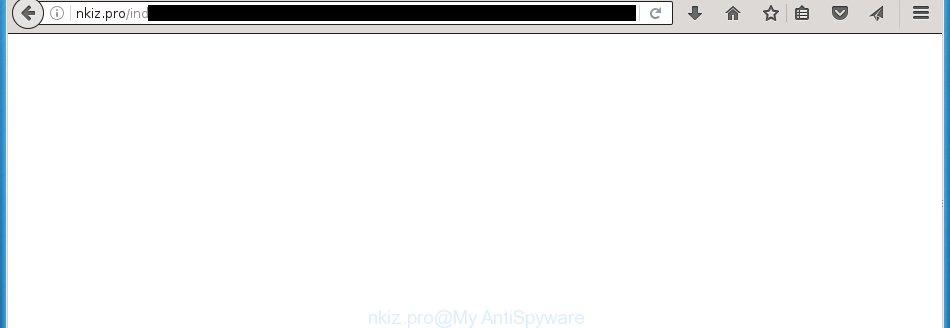
The malicious programs from the ad-supported software family that changes the settings of browsers usually affects only the Chrome, FF, MS Edge and Microsoft Internet Explorer. However, possible situations, when any other internet browsers will be affected too. The adware may change the Target property of a browser’s shortcut, so every time you launch the web browser, instead of your startpage, you will see the annoying nkiz.pro ads.
The adware is not a virus, but the virus behaves similarly. As a rootkit hides in the system, modifies web-browser settings and blocks them from changing. Also the adware can install additional browser extensions, addons and modules that will inject advertising banners within the Google Chrome, Internet Explorer, Firefox and Microsoft Edge’s screen. Moreover, the ‘ad-supported’ software may install a browser hijacker that once started, will modify the web-browser’s startpage and search engine. And finally, the adware can collect a wide variety of personal information such as what web-pages you are opening, what you are looking for the World Wide Web and so on. This information, in the future, may be transferred to third parties.
Therefore it’s very important to follow the step-by-step instructions below as quickly as possible. The steps will assist you to get rid of adware as well as clean your system from the nkiz.pro ads. What is more, the guide below will help you get rid of other dangerous software like unwanted toolbars and browser hijackers, which could penetrate the PC along with the ‘ad-supported’ software.
How does nkiz.pro ads get installed onto machine
Probably, the adware get installed onto your PC when you have installed a free applications like E-Mail checker, PDF creator, video codec, etc. Because, most commonly the ad supported software is bundled within the install packages from Softonic, Cnet, Soft32, Brothersoft or other similar sites. Even removing the program that contains adware, does not help you get rid of the nkiz.pro advertisements. Therefore, you must follow the few simple steps below to remove all annoying advertisements.
How to manually remove nkiz.pro
The following instructions is a step-by-step guide, which will help you manually remove nkiz.pro from the Chrome, Internet Explorer, FF and MS Edge.
- Delete suspicious and unknown software by using Windows Control Panel
- Disinfect the browser’s shortcuts to remove nkiz.pro redirect
- Remove nkiz.pro advertisements from Firefox
- Remove nkiz.pro ads from Google Chrome
- Remove nkiz.pro advertisements from Internet Explorer
- Remove unwanted Scheduled Tasks
Delete suspicious and unknown software by using Windows Control Panel
Press Windows key ![]() , then click Search
, then click Search ![]() . Type “Control panel”and press Enter. If you using Windows XP or Windows 7, then click “Start” and select “Control Panel”. It will show the Windows Control Panel as on the image below.
. Type “Control panel”and press Enter. If you using Windows XP or Windows 7, then click “Start” and select “Control Panel”. It will show the Windows Control Panel as on the image below. 
Next, click “Uninstall a program” ![]() It’ll show a list of all programs. Scroll through the all list and delete any suspicious and unknown applications.
It’ll show a list of all programs. Scroll through the all list and delete any suspicious and unknown applications.
Disinfect the browser’s shortcuts to remove nkiz.pro redirect
Once installed, the adware may add an argument similar “http://site.address” into the Target property of the desktop shortcut for the Chrome, IE, FF and Edge. Due to this, every time you open the browser, it will display the nkiz.pro unwanted site.
Right click on the web-browser’s shortcut, click Properties option. On the Shortcut tab, locate the Target field. Click inside, you will see a vertical line – arrow pointer, move it (using -> arrow key on your keyboard) to the right as possible. You will see a text which starts with “http://”. Remove it or everything after .exe. An example, for Google Chrome you should remove everything after chrome.exe.

Next, click OK to save changes. You need to clean all web-browser’s shortcuts. So, repeat this step for the Chrome, Mozilla Firefox, Microsoft Edge and Internet Explorer.
Remove nkiz.pro advertisements from Firefox
First, run the FF. Next, click the button in the form of three horizontal stripes (![]() ). It will display the drop-down menu. Next, press the “Help” button (
). It will display the drop-down menu. Next, press the “Help” button (![]() ).
).

In the Help menu, click the “Troubleshooting Information”. In the upper-right corner of the “Troubleshooting Information” page, press “Refresh Firefox” button.

Confirm your action, click the “Refresh Firefox”.
Remove nkiz.pro ads from Google Chrome
Like other modern internet browsers, the Chrome has the ability to reset the settings to their default values and thereby remove the redirect to nkiz.pro annoying ads that is caused by the ‘ad-supported’ software.
At first, start the Google Chrome. Next, click the button in the form of three horizontal stripes (![]() ). It will appear the main menu. Click on the option named “Settings”. Another way to display the Chrome’s settings – type chrome://settings in the internet browser adress bar and press Enter.
). It will appear the main menu. Click on the option named “Settings”. Another way to display the Chrome’s settings – type chrome://settings in the internet browser adress bar and press Enter.

The browser will display the settings screen. Scroll down to the bottom of the page and click on the “Show advanced settings” link. Now scroll down until the “Reset settings” section is visible, as shown below and click the “Reset settings” button.

The Google Chrome will display the confirmation dialog box. You need to confirm your action, click the “Reset” button. The program will launch the procedure of cleaning. Once it’s finished, the web-browser settings including the ‘block pop-ups’ option back to the values that have been when the Chrome was first installed on your PC.
Remove nkiz.pro advertisements from Internet Explorer
To delete the nkiz.pro advertisements you need to reset the Internet Explorer to the state, which was when the Windows was installed on your computer.
First, launch the Internet Explorer, then click ‘gear’ icon ![]() . It will display the drop-down menu on the right part of the web browser, then click the “Internet Options” as shown on the screen below.
. It will display the drop-down menu on the right part of the web browser, then click the “Internet Options” as shown on the screen below.

In the “Internet Options” screen, you need to select the “Advanced” tab and click the “Reset” button. The Internet Explorer will display the “Reset IE settings” prompt as shown on the screen below. Next, press the “Delete personal settings” check box to select it. After that, click the “Reset” button.

When the task is finished, click “Close” button. Close the Microsoft Internet Explorer and restart your PC system for the changes to take effect. This step will help you to restore your browser’s settings to default state and disable ‘ad-supported’ extensions.
Remove unwanted Scheduled Tasks
Once installed, the adware can add a task in to the Windows Task Scheduler Library. Due to this, every time when you launch your personal computer, it will open nkiz.pro unwanted web site. So, you need to check the Task Scheduler Library and delete all tasks that have been created by adware.
Press Windows and R keys on your keyboard simultaneously. It will display a dialog box that titled with Run. In the text field, type “taskschd.msc” (without the quotes) and click OK. Task Scheduler window opens. In the left-hand side, press “Task Scheduler Library”, as shown in the figure below.

Task scheduler, list of tasks
In the middle part you will see a list of installed tasks. Select the first task, its properties will be open just below automatically. Next, click the Actions tab. Necessary to look at the text which is written under Details. Found something like “explorer.exe http://site.address” or “chrome.exe http://site.address” or “firefox.exe http://site.address”, then you need get rid of this task. If you are not sure that executes the task, then google it. If it is a component of the adware, then this task also should be removed.
Further click on it with the right mouse button and select Delete as shown on the screen below.

Task scheduler, delete a task
Repeat this step, if you have found a few tasks that have been created by malicious applications. Once is done, close the Task Scheduler window.
How to get rid of nkiz.pro automatically
We recommend using the Malwarebytes Free. You can download and install this tool to detect nkiz.pro threat and delete it, from the link below. When installed and updated, the free malware remover will automatically scan and detect all threats present on the system.
327726 downloads
Author: Malwarebytes
Category: Security tools
Update: April 15, 2020
Once installed, the Malwarebytes will try to update itself and when this task is finished, press “Scan Now” button for checking your PC for the adware and malware. During the scan it will detect all threats present on your machine. In order to remove all threats, simply click “Quarantine Selected” button.
The Malwarebytes is a free application that you can use to remove all detected folders, files, services, registry entries and so on. To learn more about the Malwarebytes, we recommend you to read and follow the few simple steps or the video guide below.
Block nkiz.pro and other annoying sites
To increase your security and protect your computer against new unwanted ads and malicious pages, you need to use program that blocks access to malicious ads and web sites. Moreover, the application can block the show of intrusive advertising, which also leads to faster loading of web-sites and reduce the consumption of web traffic.
Download AdGuard program from the following link.
27037 downloads
Version: 6.4
Author: © Adguard
Category: Security tools
Update: November 15, 2018
When downloading is finished, launch the file named adguardInstaller. You will see the “Setup Wizard” screen as on the image below.

Follow the prompts. When the install is finished, you will see a window like below.

You can press “Skip” to close the install application and use the default settings, or press “Get Started” button to see an quick tutorial which will allow you get to know AdGuard better.
In most cases, the default settings are enough and you do not need to change anything. Each time, when you run your computer, AdGuard will start automatically and block pop-up ads, web-sites like nkiz.pro, as well as other malicious or misleading web-pages. For an overview of all the features of the application, or to change its settings you can simply double-click on the AdGuard icon, that is located on your Windows desktop.
If the problem with nkiz.pro advertisements is still remained
If MalwareBytes Anti-malware cannot delete nkiz.pro pop-up ads, then we suggests to use the AdwCleaner. AdwCleaner is a free removal tool for adware, browser hijackers, PUPs, toolbars.

- Download AdwCleaner by clicking on the link below. AdwCleaner download
225789 downloads
Version: 8.4.1
Author: Xplode, MalwareBytes
Category: Security tools
Update: October 5, 2024
- Double click the AdwCleaner icon. Once the tool is opened the main screen will appear as shown on the image above.
- Now, click the “Scan” button . This will start scanning the whole system to find out ‘ad-supported’ software that generates nkiz.pro advertisements.
- Once the system scan is complete, AdwCleaner will open a scan report. Review the report and then press “Clean” button. It will display a prompt, press “OK” button.
The following video explains the instructions above on how to delete adware with AdwCleaner.
Finish words
Once you have finished the step-by-step instructions shown above, your computer should be clean from malware and adware. The Google Chrome, IE, Firefox and Microsoft Edge will no longer display nkiz.pro annoying popup ads or redirect you to unwanted web pages. Unfortunately, if the instructions does not help you, then you have caught a new type of ad-supported software, and then the best way – ask for help in our Spyware/Malware removal forum.


















