Are you seeing buzzadexchange.com webpage in the Chrome, IE, FF and MS Edge every time you use the web-browser to surf the Internet? This means that your personal computer is infected with an adware (sometimes called ‘ad-supported’ software) which looks the entire traffic generated by you and on this basis, it shows lots of unwanted advertisements. Currently, this adware are widely spread, due to the fact that most people are trying to find free software, download and install them on the PC without proper attention to the fact that the adware can penetrate into the system along with them.
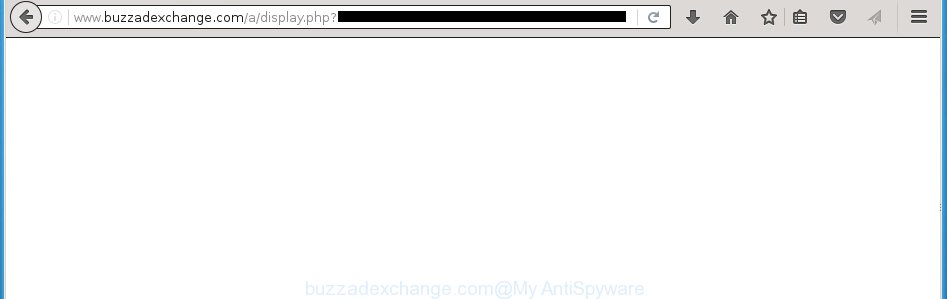
http://www.buzzadexchange.com/a/display.php?r= …
The ad supported software can change the settings of the Google Chrome, Firefox, Edge and Internet Explorer, but often that a malicious software like this can also infect all types of web browsers by changing their desktop shortcuts. Thus forcing the user each time run the browser to see buzzadexchange.com unwanted ads.
The ad supported software is the part of the software that is used as an online promotional tool. It’s created with the sole purpose to display dozens of pop-ups, and thus to promote the goods and services in an open web-browser window. So, the buzzadexchange.com is just one of the many sites of the so-called ‘ad-support’ type. It is designed to fill the web browser’s constant stream of ads, or reroute the internet browser to not expected and intrusive advertising web-pages. Moreover, the ad supported software can substitute the legitimate advertisements on misleading or even banners that can offer to visit malicious web pages. The reason is simple, many advertisers agree on any ways to attract users to their web-pages, so the creators of ad supported software, often forcing users to click on an advertising link. For each click on a link, the authors of the adware receive income. It’s the so-called ‘Pay-Per-Click’ method.
We suggest you to delete adware and clean your system from buzzadexchange.com pop-up ads as quickly as possible, until the presence of the ‘ad-supported’ software has not led to even worse consequences. You need to follow the few simple steps below that will allow you to completely delete the redirect to buzzadexchange.com annoying page, using only the built-in Windows features and a few of specialized free tools.
How does buzzadexchange.com advertisements get installed onto personal computer
The ‘ad-supported’ software usually come bundled with other free software that you download off of the Internet. Once started, it will infect your PC and configure your internet browser’s to show lots of the buzzadexchange.com unwanted ads without your permission. To avoid infection, in the Setup wizard, you should be be proactive and carefully read the ‘Terms of use’, the ‘license agreement’ and other install screens, as well as to always select the ‘Manual’ or ‘Advanced’ install mode, when installing anything downloaded from the Internet.
How to manually remove buzzadexchange.com redirect
This few simple steps will help you get rid of buzzadexchange.com redirect. These buzzadexchange.com removal steps work for the Chrome, Internet Explorer, FF and Microsoft Edge, as well as every version of Windows operating system. Some of the steps may require you to close the web browser or reboot your PC. So, bookmark or print it for later reference.
- Uninstall suspicious and unknown software by using Windows Control Panel
- Disinfect the browser’s shortcuts to remove buzzadexchange.com redirect
- Get rid of buzzadexchange.com redirect from Google Chrome
- Remove buzzadexchange.com pop-ups from Mozilla Firefox
- Remove buzzadexchange.com pop-ups from Microsoft Internet Explorer
- Remove unwanted Scheduled Tasks
Remove suspicious and unknown software by using Windows Control Panel
First, you should try to identify and uninstall the program that causes the appearance of annoying ads and web browser redirect to unwanted web-sites, using the ‘Uninstall a program’ which is located in the ‘Control panel’.
Windows 8, 8.1, 10
 When the ‘Control Panel’ opens, press the ‘Uninstall a program’ under Programs category as on the image below.
When the ‘Control Panel’ opens, press the ‘Uninstall a program’ under Programs category as on the image below.  You will see the ‘Uninstall a program’ panel as shown on the image below.
You will see the ‘Uninstall a program’ panel as shown on the image below.  Very carefully look around the entire list of installed applications. Most likely, one or more of them are responsible for the browser redirect to annoying buzzadexchange.com pop-up ads. If you have many programs installed, you can help simplify the search of malicious software by sort the list by date of installation. Once you have found a suspicious, unwanted or unused program, right click to it and press ‘Uninstall’.
Very carefully look around the entire list of installed applications. Most likely, one or more of them are responsible for the browser redirect to annoying buzzadexchange.com pop-up ads. If you have many programs installed, you can help simplify the search of malicious software by sort the list by date of installation. Once you have found a suspicious, unwanted or unused program, right click to it and press ‘Uninstall’.
Windows XP, Vista, 7
 When the Windows ‘Control Panel’ opens, you need to press ‘Uninstall a program’ under ‘Programs’ as on the image below.
When the Windows ‘Control Panel’ opens, you need to press ‘Uninstall a program’ under ‘Programs’ as on the image below.  You will see a list of software installed on your computer. We recommend to sort the list by date of installation to quickly find the programs that were installed last. Most likely they responsibility for the appearance of annoying popup ads and internet browser redirect. If you are in doubt, you can always check the application by doing a search for her name in Google, Yahoo or Bing. When the program, you need to delete, is found, simply press on its name, and then click ‘Uninstall’ as on the image below.
You will see a list of software installed on your computer. We recommend to sort the list by date of installation to quickly find the programs that were installed last. Most likely they responsibility for the appearance of annoying popup ads and internet browser redirect. If you are in doubt, you can always check the application by doing a search for her name in Google, Yahoo or Bing. When the program, you need to delete, is found, simply press on its name, and then click ‘Uninstall’ as on the image below. 
Disinfect the browser’s shortcuts to remove buzzadexchange.com redirect
Now you need to clean up the internet browser shortcuts. Check that the shortcut referring to the right exe-file of the web browser, and not on any unknown file. Right click to a desktop shortcut for your internet browser. Choose the “Properties” option.
It will display the Properties window. Select the “Shortcut” tab here, after that, look at the “Target” field. The adware can modify it. If you are seeing something such as “…exe http://web.site.address” then you need to remove “http…” and leave only, depending on the web browser you are using:
- Google Chrome: chrome.exe
- Opera: opera.exe
- Firefox: firefox.exe
- Internet Explorer: iexplore.exe
Look at the example on the screen below.

Once is done, click the “OK” button to save the changes. Please repeat this step for browser shortcuts that redirects to an annoying web sites. When you have completed, go to next step.
Get rid of buzzadexchange.com redirect from Google Chrome
Open the Chrome menu by clicking on the button in the form of three horizontal stripes (![]() ). It opens the drop-down menu. Next, click the “Settings” option.
). It opens the drop-down menu. Next, click the “Settings” option.

Scroll down to the bottom of the page and click on the “Show advanced settings” link. Now scroll down until the Reset settings section is visible, as shown in the following image and click the “Reset settings” button.

Confirm your action, click the “Reset” button.
Remove buzzadexchange.com pop-ups from Mozilla Firefox
First, start the Firefox. Next, click the button in the form of three horizontal stripes (![]() ). It will display the drop-down menu. Next, click the “Help” button (
). It will display the drop-down menu. Next, click the “Help” button (![]() ).
).

In the Help menu, click the “Troubleshooting Information”. In the upper-right corner of the “Troubleshooting Information” page, press “Refresh Firefox” button.

Confirm your action, click the “Refresh Firefox”.
Remove buzzadexchange.com pop-ups from Microsoft Internet Explorer
First, start the Internet Explorer, then click ![]() button. Next, click “Internet Options” as shown on the screen below.
button. Next, click “Internet Options” as shown on the screen below.

In the “Internet Options” screen select the Advanced tab. Next, click the “Reset” button. The IE will display the “Reset Internet Explorer” settings dialog box. Select the “Delete personal settings” check box and click Reset button.

You will now need to reboot your PC for the changes to take effect. It will restore the Microsoft Internet Explorer’s settings like start page and search provider by default to default state, disable ad-supported web-browser’s extensions and thereby remove the redirect to buzzadexchange.com unwanted page.
Remove unwanted Scheduled Tasks
Once installed, the ad supported software can add a task in to the Windows Task Scheduler Library. Due to this, every time when you open your computer, it will display buzzadexchange.com unwanted web-site. So, you need to check the Task Scheduler Library and remove all tasks that have been created by ‘ad-supported’ applications.
Press Windows and R keys on your keyboard together. It will open a prompt which called Run. In the text field, type “taskschd.msc” (without the quotes) and click OK. Task Scheduler window opens. In the left-hand side, press “Task Scheduler Library”, as shown on the screen below.

Task scheduler, list of tasks
In the middle part you will see a list of installed tasks. Select the first task, its properties will be display just below automatically. Next, click the Actions tab. Necessary to look at the text which is written under Details. Found something such as “explorer.exe http://site.address” or “chrome.exe http://site.address” or “firefox.exe http://site.address”, then you need remove this task. If you are not sure that executes the task, then google it. If it’s a component of the ‘ad-supported’ applications, then this task also should be removed.
Further click on it with the right mouse button and select Delete like below.

Task scheduler, delete a task
Repeat this step, if you have found a few tasks that have been created by adware. Once is complete, close the Task Scheduler window.
How to delete buzzadexchange.com advertisements with free malware remover
Delete buzzadexchange.com advertisements manually is difficult and often the ‘ad-supported’ software is not completely removed. Therefore, we recommend you to use the Malwarebytes Free that are completely clean your personal computer. Moreover, the free program will help you to remove malware, browser hijacker and toolbars that your computer may be infected too.
- Download Malwarebytes from the link below. Malwarebytes Anti-malware
327319 downloads
Author: Malwarebytes
Category: Security tools
Update: April 15, 2020
- Close all software and windows on your computer. Open the file location. Double-click on the icon that’s named mb3-setup.
- This will start the setup of Malwarebytes. Next, click Next button and follow the prompts.
- When install is finished, click on the “Scan Now” button for checking your system for the ‘ad-supported’ software which redirects your browser to the buzzadexchange.com annoying web site. This process can take some time, so please be patient.
- Once the scanning is finished, make sure all entries have “checkmark” and click “Quarantine Selected”. When the disinfection is finished, you may be prompted to reboot your system.
These steps above are shown in detail in the following video guide.
Stop buzzadexchange.com pop-up ads and other unwanted pages
To increase your security and protect your personal computer against new unwanted ads and malicious web pages, you need to use program that stops access to malicious ads and pages. Moreover, the application can block the display of intrusive advertising, which also leads to faster loading of web-sites and reduce the consumption of web traffic.
Download AdGuard program from the following link.
26913 downloads
Version: 6.4
Author: © Adguard
Category: Security tools
Update: November 15, 2018
Once downloading is complete, start the file named adguardInstaller. You will see the “Setup Wizard” screen like below.

Follow the prompts. Once the install is done, you will see a window like below.

You can click “Skip” to close the setup program and use the default settings, or press “Get Started” button to see an quick tutorial which will assist you get to know AdGuard better.
In most cases, the default settings are enough and you do not need to change anything. Each time, when you start your machine, AdGuard will start automatically and block pop-ups, web-pages like buzzadexchange.com, as well as other dangerous or misleading web sites. For an overview of all the features of the program, or to change its settings you can simply double-click on the AdGuard icon, which is located on your Windows desktop.
Scan your system and get rid of buzzadexchange.com ads with AdwCleaner.
This removal program is free and easy to use. It can scan and remove ‘ad-supported’ software (also known as adware), browser hijackers, malware and unwanted toolbars in Chrome, Microsoft Internet Explorer, Mozilla Firefox and Microsoft Edge web browsers and thereby restore back their default settings (homepage, new tab page and search engine by default). AdwCleaner is powerful enough to find and remove malicious registry entries and files that are hidden on the personal computer.
Download AdwCleaner tool by clicking on the link below. Save it to your Desktop so that you can access the file easily.
225650 downloads
Version: 8.4.1
Author: Xplode, MalwareBytes
Category: Security tools
Update: October 5, 2024
When downloading is done, open the file location and double-click the AdwCleaner icon. It will run the AdwCleaner tool and you will see a screen as shown in the figure below. If the User Account Control prompt will ask you want to open the application, press Yes button to continue.

Now, click the “Scan” to begin checking your computer for the adware which cause a redirect to buzzadexchange.com advertisements.

Once the system scan is complete, it will show a list of all items detected by this tool as shown on the screen below.

You need to click “Clean” button. It will display a prompt, click “OK” to start the cleaning process. When the cleaning procedure is finished, the AdwCleaner may ask you to reboot your computer. After restart, the AdwCleaner will show the log file.
All the above steps are shown in detail in the following video guide.
Finish words
After completing the step-by-step guide outlined above, your PC system should be clean from malware and ‘ad-supported’ software. The Chrome, Mozilla Firefox, Internet Explorer and MS Edge will no longer display buzzadexchange.com annoying pop-up ads or redirect you to unwanted web pages. Unfortunately, if the step-by-step guide does not help you, then you have caught a new type of adware, and then the best way – ask for help in our Spyware/Malware removal forum.


















