The Obzhora.net is a new hijacker infection from the big family of browser hijackers which affects web browsers and changes its settings such as homepage and search engine by default. It’s currently very active spreading on the Net. Many users have problems with cleaning a PC system from Obzhora.net homepage and restoring the Google Chrome, Firefox, Internet Explorer and MS Edge settings.
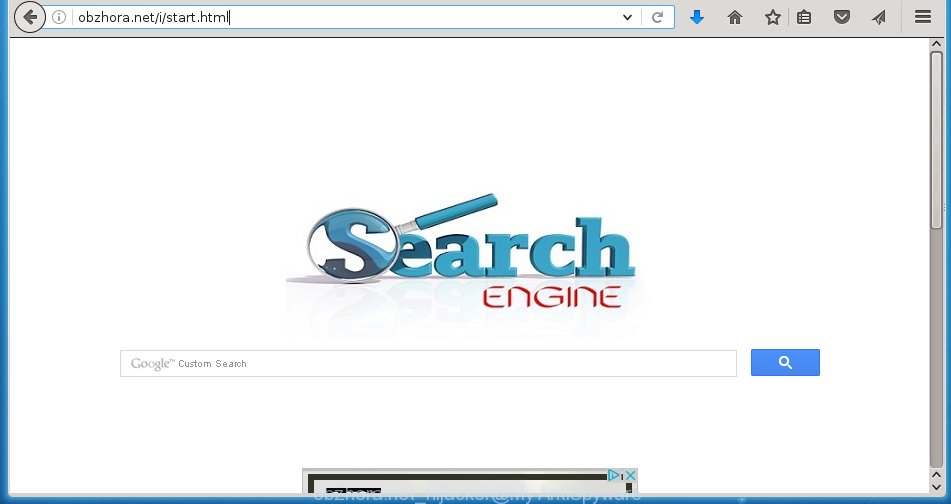
http://obzhora.net/i/start.html
The Obzhora.net hijacker infection usually affects only the Chrome, Internet Explorer, FF and Edge. However, possible situations, when any other web browsers will be affected too. The browser hijacker infection will perform a scan of the PC for internet browser shortcuts and modify them without your permission. When it infects the internet browser shortcuts, it’ll add the argument such as ‘http://site.address’ into Target property. So, each time you launch the browser, you will see the Obzhora.net unwanted web-page.
Besides the fact that Obzhora.net browser hijacker infection replaces your home page, this annoying site can set yourself as your search engine. But, obviously, it does not give you a good search results, as they will consist of a large amount of ads, links to harmful and misleading sites and only the remaining part is search results for your query from the major search engines. Of course, the very fact that you encounter with the inability to properly search the Internet, is an unpleasant moment. Moreover, the Obzhora.net browser hijacker may collect information about you, and in the future to transfer it to third parties. What creates the risk of theft of your personal data.
Also on the machine together with Obzhora.net infection can be installed adware (sometimes called ‘ad-supported’ software) that will insert a large number of ads directly to the web pages which you view, creating a sense that advertisements has been added by the makers of the web-site. Moreover, legal ads may be replaced on fake advertisements which will offer to download and install various unnecessary and harmful programs. Moreover, the Obzhora.net hijacker infection has the ability to collect a lot of personal information about you, which can later transfer to third parties.
We recommend you to free your system as quickly as possible. Use the guide below that will assist to remove Obzhora.net and adware, which can be installed onto your computer along with it.
How does your machine get infected with Obzhora.net hijacker infection
The Obzhora.net hijacker usually spreads bundled with various free software. Most commonly, it may be bundled within the installation packages from Softonic, Cnet, Soft32, Brothersoft or other similar sites. So, you should run any files downloaded from the World Wide Web with great caution, read the User agreement, Software license and Terms of use. In the process of installing a new application, you should choose a Manual, Advanced or Custom install mode to control what components and additional software to be installed, otherwise you run the risk of infecting your system with an infection like Obzhora.net.
How to manually remove Obzhora.net
The following instructions is a step-by-step guide, which will help you manually delete Obzhora.net homepage from the Chrome, Internet Explorer, Firefox and MS Edge.
- Uninstall Obzhora.net associated software by using Windows Control Panel
- Remove Obzhora.net from Mozilla Firefox
- Remove Obzhora.net from Chrome
- Delete Obzhora.net homepage from Microsoft Internet Explorer
- Disinfect the browser’s shortcuts to remove Obzhora.net
Remove Obzhora.net associated software by using Windows Control Panel
First, you should try to identify and delete the application that causes the appearance of annoying advertisements or web-browser redirect, using the ‘Uninstall a program’ which is located in the ‘Control panel’.
Windows 8, 8.1, 10
 Once the ‘Control Panel’ opens, press the ‘Uninstall a program’ link under Programs category as shown below.
Once the ‘Control Panel’ opens, press the ‘Uninstall a program’ link under Programs category as shown below.  You will see the ‘Uninstall a program’ panel as shown below.
You will see the ‘Uninstall a program’ panel as shown below.  Very carefully look around the entire list of applications installed on your computer. Most likely, one or more of them are responsible for the appearance of advertisements and browser redirect to the unwanted Obzhora.net web page. If you have many programs installed, you can help simplify the search of malicious applications by sort the list by date of installation. Once you have found a suspicious, unwanted or unused application, right click to it, after that click ‘Uninstall’.
Very carefully look around the entire list of applications installed on your computer. Most likely, one or more of them are responsible for the appearance of advertisements and browser redirect to the unwanted Obzhora.net web page. If you have many programs installed, you can help simplify the search of malicious applications by sort the list by date of installation. Once you have found a suspicious, unwanted or unused application, right click to it, after that click ‘Uninstall’.
Windows XP, Vista, 7
 When the Windows ‘Control Panel’ opens, you need to press ‘Uninstall a program’ under ‘Programs’ as on the image below.
When the Windows ‘Control Panel’ opens, you need to press ‘Uninstall a program’ under ‘Programs’ as on the image below.  You will see a list of programs installed on your system. We recommend to sort the list by date of installation to quickly find the applications that were installed last. Most likely they responsibility for the appearance of popup ads and web-browser redirect. If you are in doubt, you can always check the application by doing a search for her name in Google, Yahoo or Bing. Once the application which you need to uninstall is found, simply click on its name, and then click ‘Uninstall’ as shown in the figure below.
You will see a list of programs installed on your system. We recommend to sort the list by date of installation to quickly find the applications that were installed last. Most likely they responsibility for the appearance of popup ads and web-browser redirect. If you are in doubt, you can always check the application by doing a search for her name in Google, Yahoo or Bing. Once the application which you need to uninstall is found, simply click on its name, and then click ‘Uninstall’ as shown in the figure below. 
Remove Obzhora.net from Mozilla Firefox
First, launch the FF. Next, click the button in the form of three horizontal stripes (![]() ). It will show the drop-down menu. Next, click the Help button (
). It will show the drop-down menu. Next, click the Help button (![]() ).
).

In the Help menu click the “Troubleshooting Information”. In the upper-right corner of the “Troubleshooting Information” page click on “Refresh Firefox” button like below.

Confirm your action, press the “Refresh Firefox”.
Remove Obzhora.net from Chrome
Reset Google Chrome settings is a simple way to delete the browser hijacker, harmful and ‘ad-supported’ extensions, as well as to restore the browser’s homepage, new tab and default search engine that have been replaced by Obzhora.net browser hijacker infection.

- First launch the Google Chrome and click Menu button (small button in the form of three horizontal stripes).
- It will open the Chrome main menu. Select “Settings” option.
- You will see the Google Chrome’s settings page. Scroll down and click “Show advanced settings” link.
- Scroll down again and press the “Reset settings” button.
- The Chrome will open the reset profile settings page as shown on the screen above.
- Next click the “Reset” button.
- Once this procedure is finished, your web-browser’s start page and search provider by default will be restored to their original defaults.
- To learn more, read the post How to reset Chrome settings to default.
Delete Obzhora.net homepage from Microsoft Internet Explorer
To restore the homepage and search engine by default you need to reset the Internet Explorer to the state, that was when the Windows was installed on your PC system.
First, start the Microsoft Internet Explorer, then press ‘gear’ icon ![]() . It will show the Tools drop-down menu on the right part of the web-browser, then click the “Internet Options” as shown on the screen below.
. It will show the Tools drop-down menu on the right part of the web-browser, then click the “Internet Options” as shown on the screen below.

In the “Internet Options” screen, select the “Advanced” tab, then click the “Reset” button. The Internet Explorer will show the “Reset Internet Explorer settings” prompt. Further, press the “Delete personal settings” check box to select it. Next, click the “Reset” button as shown below.

When the procedure is done, press “Close” button. Close the IE and reboot your system for the changes to take effect. This step will help you to restore your browser’s home page, newtab page and search provider by default to default state.
Disinfect the browser’s shortcuts to remove Obzhora.net
Once the infection is started, it can also change the web-browser’s shortcuts, adding an argument like “http://obzhora.net/i/start.html” into the Target field. Due to this, every time you start the internet browser, it will open an unwanted web-page.
To clear the web browser shortcut, right-click to it and select Properties. On the Shortcut tab, locate the Target field. Click inside, you will see a vertical line – arrow pointer, move it (using -> arrow key on your keyboard) to the right as possible. You will see a text such as “http://obzhora.net/i/start.html” that has been added here. You need to delete it.

When the text is removed, click the OK button. You need to clean all shortcuts of all your internet browsers, as they may be infected too.
How to remove Obzhora.net with Malwarebytes
Manual removal Obzhora.net redirect requires some computer skills. Some files and registry entries that created by the hijacker may be not completely removed. We suggest that use the Malwarebytes Free that are completely clean your PC. Moreover, the free program will help you to remove malware, ‘ad-supported’ software (also known as adware) and toolbars that your system may be infected too.
- Please download Malwarebytes to your desktop by clicking on the following link. Malwarebytes Anti-malware
327768 downloads
Author: Malwarebytes
Category: Security tools
Update: April 15, 2020
- At the download page, click on the Download button. Your web-browser will show the “Save as” prompt. Please save it onto your Windows desktop.
- Once the download process is finished, please close all programs and open windows on your machine. Double-click on the icon that’s named mb3-setup.
- This will open the “Setup wizard” of Malwarebytes onto your computer. Follow the prompts and do not make any changes to default settings.
- When the Setup wizard has finished installing, the Malwarebytes will start and open the main window.
- Further, click the “Scan Now” button for the hijacker infection removal scan. It will begin scanning your system for the infection that redirects your web-browser to the Obzhora.net annoying web page. This process can take quite a while, so please be patient.
- When the Malwarebytes has finished scanning, it will show a screen which contains a list of malicious software that has been found.
- When you are ready, press the “Quarantine Selected” button to begin cleaning your personal computer. Once the procedure is complete, you may be prompted to reboot the computer.
- Close the Anti-Malware and continue with the next step.
Video instruction, which reveals in detail the steps above.
Block Obzhora.net and other unwanted sites
To increase your security and protect your computer against new unwanted advertisements and malicious pages, you need to use an program that blocks access to harmful advertisements and web pages. Moreover, the application can block the show of intrusive advertising, that also leads to faster loading of web sites and reduce the consumption of web traffic.
Download AdGuard program from the following link.
27048 downloads
Version: 6.4
Author: © Adguard
Category: Security tools
Update: November 15, 2018
After downloading is done, start the downloaded file. You will see the “Setup Wizard” screen as shown on the image below.

Follow the prompts. Once the installation is complete, you will see a window as shown on the screen below.

You can press “Skip” to close the installation application and use the default settings, or press “Get Started” button to see an quick tutorial which will allow you get to know AdGuard better.
In most cases, the default settings are enough and you don’t need to change anything. Each time, when you start your PC, AdGuard will launch automatically and block advertisements, web-sites such Obzhora.net, as well as other harmful or misleading web sites. For an overview of all the features of the application, or to change its settings you can simply double-click on the AdGuard icon, that is located on your desktop.
Scan your machine and get rid of Obzhora.net with AdwCleaner.
This removal application is free and easy to use. It can scan and get rid of browser hijacker such as Obzhora.net, malware and adware in FF, Google Chrome, IE and Microsoft Edge web-browsers and thereby restore back their default settings (start page and search provider by default). AdwCleaner is powerful enough to find and remove malicious registry entries and files that are hidden on the system.
Download AdwCleaner utility by clicking on the link below. Save it to your Desktop so that you can access the file easily.
225804 downloads
Version: 8.4.1
Author: Xplode, MalwareBytes
Category: Security tools
Update: October 5, 2024
Once the download is finished, open the file location and double-click the AdwCleaner icon. It will run the AdwCleaner tool and you will see a screen as shown below. If the User Account Control prompt will ask you want to open the program, press Yes button to continue.

Next, click “Scan” for checking your machine for the Obzhora.net browser hijacker infection and other malware and adware.

When it has finished scanning your personal computer is finished, it will display a list of all items detected by this tool like below.

You need to press “Clean” button. It will show a dialog box. Click “OK” to begin the cleaning process. When the clean up is done, the AdwCleaner may ask you to restart your PC system. After restart, the AdwCleaner will open the log file.
All the above steps are shown in detail in the following video instructions.
Finish words
Once you have finished the step-by-step instructions above, your system should be free from browser hijacker, adware and malware. The Google Chrome, Internet Explorer, Firefox and Edge will no longer show Obzhora.net unwanted startpage on startup. Unfortunately, if the instructions does not help you, then you have caught a new browser hijacker, and then the best way – ask for help in our Spyware/Malware removal forum.



















