Browser hijacker such as Safesearch.net is one of the most chilling type of unwanted software floating around the Internet: an attack that changes a user web-browser’s settings like home page, newtab page and search provider by default. A lot of people have fallen victim to these kinds of attacks, looking the Net in hopes of finding the step-by-step guide on how to restore their favorite homepage and search engine. Now, computer geeks and Myantispyware lab have teamed up to create a free guide that help users get rid of Safesearch.net browser hijacker for free.
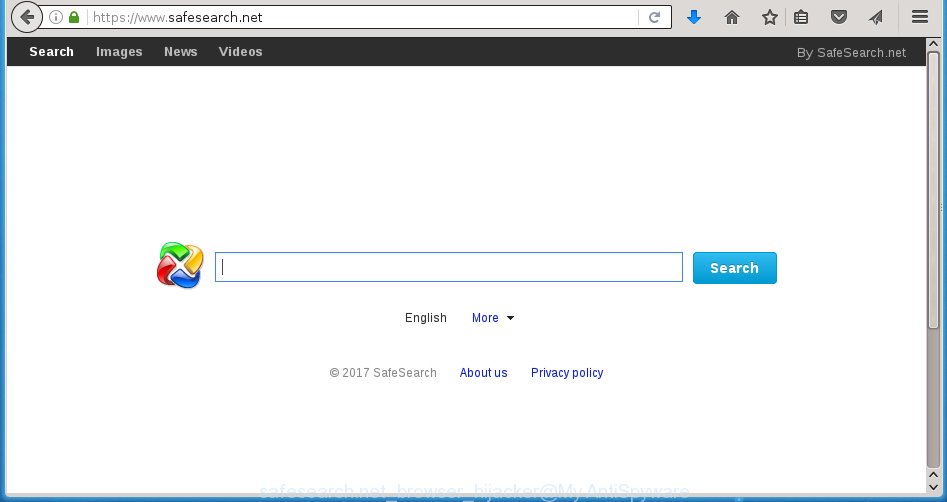
https://www.safesearch.net/
The Safesearch.net hijacker can change settings of the Google Chrome, Internet Explorer, Firefox and Edge, but often that unwanted software such as this can also infect all types of web-browsers by changing their desktop shortcuts. Thus forcing the user to see Safesearch.net unwanted web-site every time opening the internet browser.
As mentioned above, the Safesearch.net hijacker also modifies the web-browser’s search engine. So, your web-browser, when searching something, will show a hodgepodge of ads, links to ad websites and search results of a big search engines like Google or Bing. As a result, actual use of a internet browser’s search becomes impossible. Moreover, it may also lead to slowing or even freeze your web-browser.

The Safesearch.net infection is not a virus, but the virus behaves similarly. As a rootkit hides in the system, alters web browser settings, and blocks them from changing. Also this hijacker infection can install additional internet browser addons, extensions and modules that will display advertisements and popups. And finally, the Safesearch.net hijacker infection can collect a wide variety of personal information like what web sites you are opening, what you are looking for the World Wide Web and so on. This information, in the future, may be transferred to third parties.
We recommend you to free your PC system as soon as possible. Use the step-by-step guide below which will help to get rid of Safesearch.net homepage and adware, which can be installed onto your system along with it.
How did you get infected with Safesearch.net browser hijacker
Safesearch.net web-browser hijacker usually gets onto computer by being attached to another program in the same download package. The risk of this is especially high for the various free software downloaded from the Internet. The creators of the applications are hoping that users will use the quick setup mode, that is simply to click the Next button, without paying attention to the information on the screen and do not carefully considering every step of the installation procedure. Thus, the web-browser hijacker can infiltrate your personal computer without your knowledge. Therefore, it is very important to read all the information that tells the program during installation, including the ‘Terms of Use’ and ‘Software license’. Use only the Manual, Custom or Advanced installation mode. This mode will allow you to disable all optional and unwanted software and components.
How to manually remove Safesearch.net
The simple answer is right here on this page. We have put together simplicity and efficiency. It will allow you easily to clean your system of hijacker. Moreover, you can choose manual or automatic removal method. If you are familiar with the system then use manual removal, otherwise use the free anti-malware tool designed specifically to remove hijacker infection like Safesearch.net. Of course, you can combine both methods. Read this manual carefully, bookmark or print it, because you may need to close your browser or reboot your system.
- Remove Safesearch.net associated software by using Windows Control Panel
- Disinfect the browser’s shortcuts to delete Safesearch.net redirect
- Delete Safesearch.net search from FF
- Remove Safesearch.net homepage from Google Chrome
- Get rid of Safesearch.net from Microsoft Internet Explorer
Remove Safesearch.net associated software by using Windows Control Panel
We recommend that you begin the computer cleaning process by checking the list of installed programs and delete all unknown or suspicious programs. This is a very important step, as mentioned above, very often the malicious programs such as ad supported software and browser hijackers may be bundled with free applications. Remove the unwanted programs can delete the annoying ads or web browser redirect.
Windows 8, 8.1, 10
Windows XP, Vista, 7

Next, press “Uninstall a program” ![]() It will show a list of all software installed on your PC. Scroll through the all list, and uninstall any suspicious and unknown applications. To quickly find the latest installed software, we recommend sort programs by date in the Control panel.
It will show a list of all software installed on your PC. Scroll through the all list, and uninstall any suspicious and unknown applications. To quickly find the latest installed software, we recommend sort programs by date in the Control panel.
Disinfect the browser’s shortcuts to delete Safesearch.net redirect
Click the right mouse button to a desktop shortcut which you use to open your internet browser. Next, select the “Properties” option. Important: necessary to click on the desktop shortcut for the internet browser which is redirected to the Safesearch.net or other unwanted web-site.
Further, necessary to look at the text that is written in the “Target” field. The browser hijacker infection can replace the contents of this field, which describes the file to be start when you run your web browser. Depending on the internet browser you are using, there should be:
- Google Chrome: chrome.exe
- Opera: opera.exe
- Firefox: firefox.exe
- Internet Explorer: iexplore.exe
If you are seeing an unknown text similar “https://www.safesearch.net/” that has been added here, then you should remove it, like below.

Next, click the “OK” button to save the changes. Now, when you launch the web browser from this desktop shortcut, it does not occur automatically redirect on the Safesearch.net web site or any other unwanted web-pages. Once the step is finished, we recommend to go to the next step.
Delete Safesearch.net search from FF
First, open the Firefox. Next, click the button in the form of three horizontal stripes (![]() ). It will open the drop-down menu. Next, click the Help button (
). It will open the drop-down menu. Next, click the Help button (![]() ).
).

In the Help menu click the “Troubleshooting Information”. In the upper-right corner of the “Troubleshooting Information” page click on “Refresh Firefox” button as shown on the image below.

Confirm your action, click the “Refresh Firefox”.
Remove Safesearch.net homepage from Google Chrome
Open the Google Chrome menu by clicking on the button in the form of three horizontal stripes (![]() ). It will display the drop-down menu. Next, press to “Settings” option.
). It will display the drop-down menu. Next, press to “Settings” option.

Scroll down to the bottom of the page and click on the “Show advanced settings” link. Now scroll down until the Reset settings section is visible, as shown on the screen below and click the “Reset settings” button.

Confirm your action, press the “Reset” button.
Get rid of Safesearch.net from Microsoft Internet Explorer
First, launch the Microsoft Internet Explorer, click ![]() ) button. Next, click “Internet Options” as shown in the figure below.
) button. Next, click “Internet Options” as shown in the figure below.

In the “Internet Options” screen select the Advanced tab. Next, click Reset button. The Internet Explorer will display the Reset Internet Explorer settings dialog box. Select the “Delete personal settings” check box and click Reset button.

You will now need to reboot your PC for the changes to take effect. It will remove Safesearch.net browser hijacker infection, disable malicious and ad-supported internet browser’s extensions and restore the IE’s settings such as homepage, new tab and default search engine to default state.
Remove Safesearch.net virus with Malwarebytes
Delete Safesearch.net manually is difficult and often the browser hijacker is not completely removed. Therefore, we recommend you to use the Malwarebytes Free which are completely clean your personal computer. Moreover, the free application will help you to remove malware, adware (also known as ‘ad-supported’ software) and toolbars that your computer may be infected too.
Download Malwarebytes by clicking on the link below.
327319 downloads
Author: Malwarebytes
Category: Security tools
Update: April 15, 2020
Once downloaded, close all programs and windows on your system. Open a directory in which you saved it. Double-click on the icon that’s named mbam-setup as shown on the image below.
![]()
When the installation starts, you will see the “Setup wizard” that will help you install Malwarebytes on your computer.

Once installation is done, you will see window as shown on the screen below.

Now click the “Scan Now” button to start scanning your computer for the hijacker that cause a redirect to Safesearch.net. This process can take some time, so please be patient.

When the scan is finished, make sure all entries have “checkmark” and click “Quarantine Selected” button.

The Malwarebytes will begin removing Safesearch.net hijacker infection related files, folders, registry keys. Once disinfection is finished, you may be prompted to reboot your computer.
The following video explains few simple steps on how to remove browser hijacker with Malwarebytes Anti-malware.
How to block Safesearch.net startpage
To increase your security and protect your computer against new annoying ads and dangerous web pages, you need to use program that blocks access to dangerous ads and web sites. Moreover, the software can block the display of intrusive advertising, that also leads to faster loading of sites and reduce the consumption of web traffic.
- Download AdGuard program from the following link.
Adguard download
26913 downloads
Version: 6.4
Author: © Adguard
Category: Security tools
Update: November 15, 2018
- After the download is finished, launch the downloaded file. You will see the “Setup Wizard” program window. Follow the prompts.
- Once the install is finished, click “Skip” to close the installation program and use the default settings, or click “Get Started” to see an quick tutorial that will assist you get to know AdGuard better.
- In most cases, the default settings are enough and you do not need to change anything. Each time, when you run your system, AdGuard will run automatically and block pop-ups, pages such Safesearch.net, as well as other malicious or misleading web pages. For an overview of all the features of the application, or to change its settings you can simply double-click on the icon named AdGuard, that is located on your desktop.
Get rid of Safesearch.net hijacker infection and malicious extensions with AdwCleaner.
If MalwareBytes Anti-malware cannot remove this hijacker infection, then we suggests to use the AdwCleaner. AdwCleaner is a free removal utility for browser hijackers, ad supported software, potentially unwanted programs and toolbars.
Download AdwCleaner by clicking on the link below.
225650 downloads
Version: 8.4.1
Author: Xplode, MalwareBytes
Category: Security tools
Update: October 5, 2024
Once the download is complete, open the file location. You will see an icon like below.
![]()
Double click the AdwCleaner desktop icon. When the tool is opened, you will see a screen as shown on the image below.

Further, click “Scan” button to perform a system scan for the Safesearch.net browser hijacker and web browser’s malicious extensions. Once the scanning is finished, it will open a scan report as shown in the figure below.

Review the report and then click “Clean” button. It will show a dialog box as on the image below.

You need to click “OK”. When the cleaning process is done, the AdwCleaner may ask you to restart your computer. When your system is started, you will see an AdwCleaner log.
These steps are shown in detail in the following video guide.
Finish words
Now your personal computer should be clean of the Safesearch.net homepage. Remove AdwCleaner. We suggest that you keep AdGuard (to help you block unwanted advertisements and unwanted harmful web sites) and Malwarebytes (to periodically scan your system for new browser hijackers, malware and ad supported software). Probably you are running an older version of Java or Adobe Flash Player. This can be a security risk, so download and install the latest version right now.
If you are still having problems while trying to delete Safesearch.net search from the Google Chrome, Internet Explorer, FF and Microsoft Edge, then ask for help in our Spyware/Malware removal forum.


















