The love-quiz.americanprizes.com page appeared on your system without any notice? After that, you’re faced with the fact that your internet browser is now rerouted to other annoying web pages and filled with a variety of popups and banners. The cause of all your problems with your machine is ‘ad-supported’ software (also known as adware) that has been installed on many PC systems around the world without users permission, so you’re one of many. Most probably, you do not even know how and where this ad supported software has got into your personal computer. In the steps below, we will explain all the general features of ad-supported software and its typical behavior on the personal computer, as well as effective methods for manually removing it from your computer.
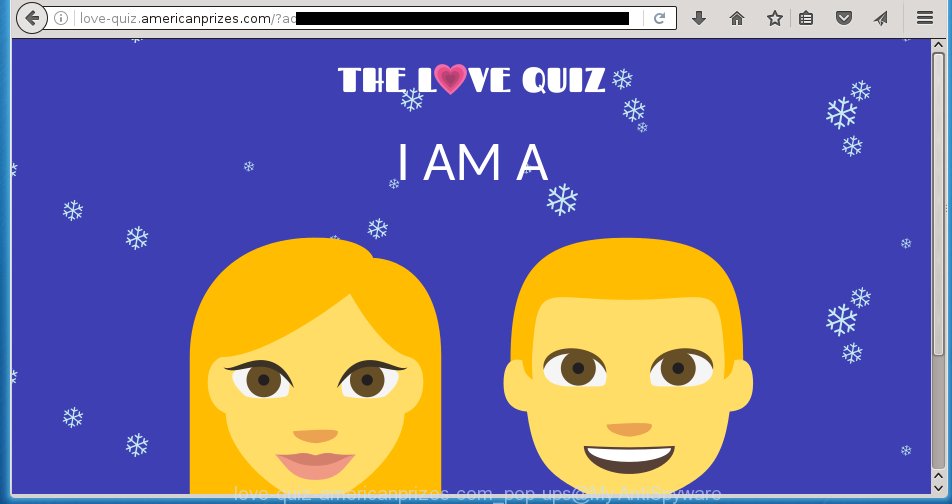
Most often, the ad-supported software affects the most common web-browsers such as the Chrome, Microsoft Internet Explorer, Firefox and Edge. But such the malicious software as well may infect another web-browsers by changing its shortcuts (adding an argument like ‘http://site.address’ into Target field of a web-browser’s shortcut). So every time you start the web-browser, it’ll redirect to the unwanted love-quiz.americanprizes.com page. Even if you setup a new startpage, an annoying site will be the first thing you see when you open the Mozilla Firefox, Google Chrome, IE and Edge.
The adware is not a virus, but the virus behaves similarly. As a rootkit hides in the system, modifies web browser settings and blocks them from changing. Also the adware can install additional internet browser extensions, addons and modules that will inject advertisements within the Google Chrome, Microsoft Internet Explorer, Firefox and Edge’s screen. Moreover, the ad-supported software may install a browser hijacker that once started, will change the internet browser’s startpage and search engine. And finally, the ad-supported software can collect a wide variety of personal information such as what web pages you are opening, what you are looking for the Internet and so on. This information, in the future, may be transferred to third parties.
So, obviously, you need to get rid of the adware as quickly as possible. Use the free step-by-step instructions below. This guide will help you clean your PC and thereby remove the love-quiz.americanprizes.com annoying pop ups.
How does love-quiz.americanprizes.com popups get installed onto computer
The ‘ad-supported’ software usually spreads bundled with various freeware. Most commonly, it may be bundled within the install packages from Softonic, Cnet, Soft32, Brothersoft or other similar web-sites. So, you should run any files downloaded from the Internet with great caution, read the User agreement, Software license and Terms of use. In the process of installing a new program, you should choose a Manual, Advanced or custom installation mode to control what components and additional software to be installed, otherwise you run the risk of infecting your computer with an ad supported software like this that displays a ton of the love-quiz.americanprizes.com pop ups within the Google Chrome, Firefox, Microsoft Edge and Microsoft Internet Explorer.
How to manually remove love-quiz.americanprizes.com pop-ups
If you perform exactly the few simple steps below you should be able to delete the love-quiz.americanprizes.com pop-ups. Read it once, after doing so, please print this page as you may need to close your web-browser or reboot your computer.
- Delete suspicious and unknown software by using Windows Control Panel
- Remove love-quiz.americanprizes.com pop-ups from Chrome
- Get rid of love-quiz.americanprizes.com pop-ups in Firefox
- Get rid of love-quiz.americanprizes.com pop-ups in IE
- Disinfect the browser’s shortcuts to remove love-quiz.americanprizes.com redirect
- Delete unwanted Scheduled Tasks
Uninstall suspicious and unknown software by using Windows Control Panel
First, you should try to identify and uninstall the program that causes the appearance of unwanted pop-ups and browser redirect to unwanted web-pages, using the ‘Uninstall a program’ which is located in the ‘Control panel’.
Windows 8, 8.1, 10
 When the ‘Control Panel’ opens, press the ‘Uninstall a program’ under Programs category as shown on the screen below.
When the ‘Control Panel’ opens, press the ‘Uninstall a program’ under Programs category as shown on the screen below.  You will see the ‘Uninstall a program’ panel as shown below.
You will see the ‘Uninstall a program’ panel as shown below.  Very carefully look around the entire list of installed programs. Most likely, one or more of them are responsible for the internet browser redirect to annoying love-quiz.americanprizes.com pop-ups. If you have many programs installed, you can help simplify the search of malicious applications by sort the list by date of installation. Once you have found a suspicious, unwanted or unused application, right click to it and press ‘Uninstall’.
Very carefully look around the entire list of installed programs. Most likely, one or more of them are responsible for the internet browser redirect to annoying love-quiz.americanprizes.com pop-ups. If you have many programs installed, you can help simplify the search of malicious applications by sort the list by date of installation. Once you have found a suspicious, unwanted or unused application, right click to it and press ‘Uninstall’.
Windows XP, Vista, 7
 When the Windows ‘Control Panel’ opens, you need to press ‘Uninstall a program’ under ‘Programs’ as shown below.
When the Windows ‘Control Panel’ opens, you need to press ‘Uninstall a program’ under ‘Programs’ as shown below.  You will see a list of software installed on your PC system. We recommend to sort the list by date of installation to quickly find the software that were installed last. Most likely they responsibility for the appearance of unwanted pop ups and web-browser redirect. If you are in doubt, you can always check the program by doing a search for her name in Google, Yahoo or Bing. When the application, you need to delete, is found, simply click on its name, and then press ‘Uninstall’ as shown in the following image.
You will see a list of software installed on your PC system. We recommend to sort the list by date of installation to quickly find the software that were installed last. Most likely they responsibility for the appearance of unwanted pop ups and web-browser redirect. If you are in doubt, you can always check the program by doing a search for her name in Google, Yahoo or Bing. When the application, you need to delete, is found, simply click on its name, and then press ‘Uninstall’ as shown in the following image. 
Remove love-quiz.americanprizes.com pop-ups from Chrome
Like other modern internet browsers, the Google Chrome has the ability to reset the settings to their default values and thereby delete the redirect to love-quiz.americanprizes.com annoying pop-ups that is caused by the adware.
At first, start the Chrome. Next, click the button in the form of three horizontal stripes (![]() ). It will appear the main menu. Click on the option named “Settings”. Another way to show the Chrome’s settings – type chrome://settings in the web browser adress bar and press Enter.
). It will appear the main menu. Click on the option named “Settings”. Another way to show the Chrome’s settings – type chrome://settings in the web browser adress bar and press Enter.

The browser will show the settings screen. Scroll down to the bottom of the page and click on the “Show advanced settings” link. Now scroll down until the “Reset settings” section is visible, as shown in the following image and click the “Reset settings” button.

The Chrome will show the confirmation dialog box. You need to confirm your action, press the “Reset” button. The application will launch the process of cleaning. When it is complete, the web-browser settings including the ‘block pop-ups’ option back to the values that have been when the Chrome was first installed on your computer.
Get rid of love-quiz.americanprizes.com pop-ups from Firefox
First, start the Firefox. Next, press the button in the form of three horizontal stripes (![]() ). It will show the drop-down menu. Next, press the “Help” button (
). It will show the drop-down menu. Next, press the “Help” button (![]() ).
).

In the Help menu, click the “Troubleshooting Information”. In the upper-right corner of the “Troubleshooting Information” page, click “Refresh Firefox” button.

Confirm your action, click the “Refresh Firefox”.
Get rid of love-quiz.americanprizes.com pop-ups from IE
First, run the IE, then press ![]() button. Next, click “Internet Options” as shown on the screen below.
button. Next, click “Internet Options” as shown on the screen below.

In the “Internet Options” screen select the Advanced tab. Next, press the “Reset” button. The Internet Explorer will show the “Reset Internet Explorer” settings prompt. Select the “Delete personal settings” check box and click Reset button.

You will now need to restart your machine for the changes to take effect. It will restore the Internet Explorer’s settings like start page and search provider by default to default state, disable ad-supported web browser’s extensions and thereby remove the reroute to love-quiz.americanprizes.com unwanted site.
Disinfect the browser’s shortcuts to remove love-quiz.americanprizes.com redirect
Once installed, the ad-supported software may add an argument like “http://site.address” into the Target property of the desktop shortcut for the Google Chrome, Firefox, Edge and Internet Explorer. Due to this, every time you start the internet browser, it will show the love-quiz.americanprizes.com unwanted web page.
Right click on the browser’s shortcut, click Properties option. On the Shortcut tab, locate the Target field. Click inside, you will see a vertical line – arrow pointer, move it (using -> arrow key on your keyboard) to the right as possible. You will see a text that begins with “http://”. Remove it or everything after .exe. An example, for Google Chrome you should remove everything after chrome.exe.

Next, click OK to save changes. You need to clean all browser’s shortcuts. So, repeat this step for the Google Chrome, FF, Microsoft Internet Explorer and MS Edge.
Delete unwanted Scheduled Tasks
Once installed, the ad-supported software can add a task in to the Windows Task Scheduler Library. Due to this, every time when you launch your computer, it will open love-quiz.americanprizes.com annoying web-site. So, you need to check the Task Scheduler Library and remove all tasks that have been created by adware.
Press Windows and R keys on your keyboard together. It will show a prompt which titled as Run. In the text field, type “taskschd.msc” (without the quotes) and click OK. Task Scheduler window opens. In the left-hand side, press “Task Scheduler Library”, as shown on the image below.

Task scheduler, list of tasks
In the middle part you will see a list of installed tasks. Select the first task, its properties will be open just below automatically. Next, click the Actions tab. Necessary to look at the text which is written under Details. Found something like “explorer.exe http://site.address” or “chrome.exe http://site.address” or “firefox.exe http://site.address”, then you need remove this task. If you are not sure that executes the task, then google it. If it is a component of the malicious programs, then this task also should be removed.
Further click on it with the right mouse button and select Delete as shown in the figure below.

Task scheduler, delete a task
Repeat this step, if you have found a few tasks that have been created by ‘ad-supported’ program. Once is finished, close the Task Scheduler window.
Get rid of love-quiz.americanprizes.com pop ups automatically
You can remove love-quiz.americanprizes.com pop ups automatically with a help of Malwarebytes Free. We recommend this free malware removal utility because it can easily get rid of adware, browser hijackers, potentially unwanted software and toolbars with all their components such as files, folders and registry entries.
Download Malwarebytes Free on your PC system from the link below. Save it on your Desktop.
327766 downloads
Author: Malwarebytes
Category: Security tools
Update: April 15, 2020
Once the downloading process is done, close all windows on your PC system. Further, run the file named mb3-setup. If the “User Account Control” prompt pops up as on the image below, click the Yes button.

It will show the “Setup wizard” which will help you install Malwarebytes on the machine. Follow the prompts and do not make any changes to default settings.

When the install is complete successfully, click Finish button. Then Malwarebytes will automatically start and you can see its main window as shown below.

Next, click the “Scan Now” button . This will start scanning the whole PC system to find out malware and ad-supported software which cause the love-quiz.americanprizes.com pop ups. When a threat is found, the number of the detected objects will change accordingly. Wait until the the checking is done. Please be patient.

When the system scan is finished, you can check all threats detected on your PC system. Make sure all entries have “checkmark” and press “Quarantine Selected” button.

The Malwarebytes will begin removing malware and ad supported software that cause love-quiz.americanprizes.com pop-ups. When the disinfection is finished, you may be prompted to restart your system. I recommend you look at the following video, which completely explains the process of using the Malwarebytes to remove adware and other malicious programs.
How to block love-quiz.americanprizes.com
To increase your security and protect your system against new annoying pop-ups and malicious sites, you need to use an application that blocks access to dangerous pop-ups and web pages. Moreover, the program can block the show of intrusive advertising, which also leads to faster loading of pages and reduce the consumption of web traffic.
- Download AdGuard program using the following link.
Adguard download
27048 downloads
Version: 6.4
Author: © Adguard
Category: Security tools
Update: November 15, 2018
- When the download is finished, start the downloaded file. You will see the “Setup Wizard” window. Follow the prompts.
- When the installation is done, press “Skip” to close it and use the default settings, or press “Get Started” to see a quick tutorial which will assist you get to know AdGuard better.
- In most cases, the default settings are enough and you do not need to change anything. Each time, when you start your personal computer, AdGuard will run automatically and block pop-ups, love-quiz.americanprizes.com redirects, as well as other dangerous or misleading sites. For an overview of all the features of the application, or to change its settings you can simply double-click on the AdGuard icon, which is located on your Windows desktop.
Get rid of love-quiz.americanprizes.com pop ups and malicious extensions with AdwCleaner.
If MalwareBytes Anti-malware cannot remove the annoying love-quiz.americanprizes.com pop-up from the Firefox, Chrome, IE and Microsoft Edge, then we suggests to use the AdwCleaner. AdwCleaner is a free removal tool for adware, browser hijackers, PUPs and toolbars.
Download AdwCleaner from the link below.
225803 downloads
Version: 8.4.1
Author: Xplode, MalwareBytes
Category: Security tools
Update: October 5, 2024
Once the downloading process is done, open the directory in which you saved it. Double click the AdwCleaner icon. Once this utility is started, you will see a screen like below.

Now, press the “Scan” button . This will start scanning the whole machine to find out malicious extensions and adware which shows popups from love-quiz.americanprizes.com web page. Once the system scan is complete, it will show a scan report as shown below.

Review the report and then click “Clean” button. It will display a prompt. Click “OK”. Once the cleaning procedure is finished, AdwCleaner may ask you to reboot your computer.
Look at the following video, which completely explains the process of using the AdwCleaner to remove ad-supported software, browser hijackers and other dangerous software.
Finish words
Now your machine should be clean of the love-quiz.americanprizes.com pop-ups. Remove AdwCleaner. We suggest that you keep AdGuard (to help you block unwanted pop ups and annoying dangerous sites) and Malwarebytes (to periodically scan your personal computer for new malware and adware). Probably you are running an older version of Java or Adobe Flash Player. This can be a security risk, so download and install the latest version right now.
If you are still having problems while trying to remove love-quiz.americanprizes.com from your personal computer, then ask for help in our Spyware/Malware removal forum.


















