Are you seeing Home.deluxsearch.com in the Internet Explorer, Chrome, Firefox and Microsoft Edge every time you start the web-browser? This means that your system is infected with browser hijacker that alters the settings of the internet browsers like the homepage, new tab page and search engine by default. Currently, this hijacker infection are widely spread, due to the fact that most people are trying to find free software, download and install them on the personal computer without proper attention to the fact that the browser hijacker can penetrate into the personal computer along with them.
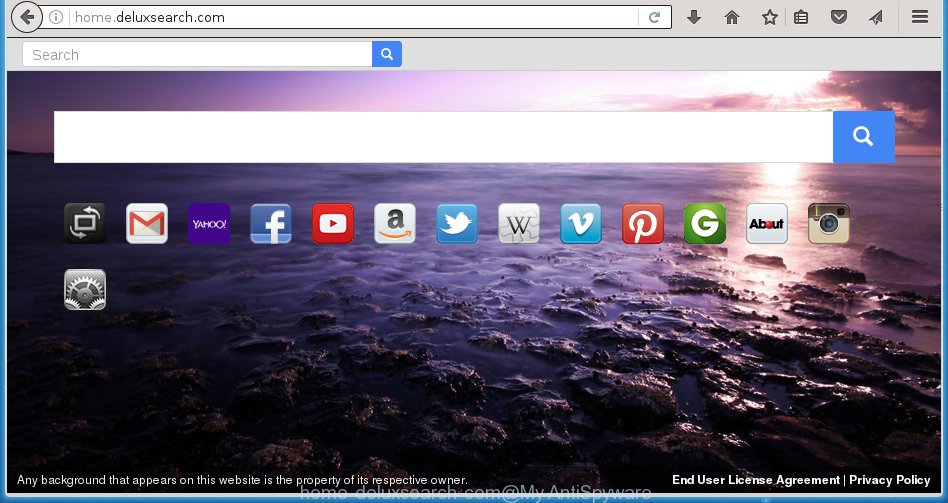
http://home.deluxsearch.com/
Except that the Home.deluxsearch.com alters browser’s home page, it also replaces a search engine, which leads to the fact that use of the internet browser’s search becomes impossible. The reason for this is that the search results will consist of a lot of ads, links to malicious and misleading web pages and only the remaining part is search results for your query from well-known search engines like Google or Bing.
Often, the PC which has been infected with Home.deluxsearch.com hijacker infection, will be also infected with ‘ad-supported’ software (also known as adware) that shows lots of various advertisements. It may be pop-ups, text links in the sites, banners where they never had. What is more, the adware may replace the legitimate ads with malicious ads which will offer to download and install malware and unwanted applications or visit the various dangerous and misleading sites.
Therefore it is very important to clean your machine ASAP. Follow the step-by-step guide below to remove Home.deluxsearch.com search, as well as other malware and adware, which can be installed onto your machine along with it.
How does your machine get infected with Home.deluxsearch.com hijacker
Disregarding the basic computer security practices like no antivirus application installed, installation of unknown programs and free software which may be bundled with browser hijacker, as well as computer virus infection are the possible causes of internet browser redirect. Moreover, random visits to an unknown and untrusted sites, when you click on the search results from Google (Yahoo, Bing) or links on the Internet, when the PC system is not protected with a software that may block access to dangerous sites, it can also lead to the fact that instead of your homepage, the internet browser will be redirected to Home.deluxsearch.com or other unwanted sites.
How to manually remove Home.deluxsearch.com
If you perform exactly the step-by-step instructions below you should be able to remove the Home.deluxsearch.com redirect. Read it once, after doing so, please print this page as you may need to close your web-browser or reboot your PC system.
- Remove Home.deluxsearch.com associated software by using Windows Control Panel
- Remove Home.deluxsearch.com homepage from Chrome
- Delete Home.deluxsearch.com homepage from Mozilla Firefox
- Get rid of Home.deluxsearch.com search in IE
- Disinfect the browser’s shortcuts to remove Home.deluxsearch.com search
Remove Home.deluxsearch.com associated software by using Windows Control Panel
We recommend that you start the PC system cleaning process by checking the list of installed applications and uninstall all unknown or suspicious applications. This is a very important step, as mentioned above, very often the harmful software such as ad supported software and browser hijackers may be bundled with free software. Uninstall the unwanted applications can remove the annoying advertisements or internet browser redirect.
Windows 8, 8.1, 10
Windows XP, Vista, 7

Next, click “Uninstall a program” ![]() It will show a list of all applications installed on your system. Scroll through the all list, and remove any suspicious and unknown applications. To quickly find the latest installed programs, we recommend sort programs by date in the Control panel.
It will show a list of all applications installed on your system. Scroll through the all list, and remove any suspicious and unknown applications. To quickly find the latest installed programs, we recommend sort programs by date in the Control panel.
Remove Home.deluxsearch.com homepage from Chrome
Open the Chrome menu by clicking on the button in the form of three horizontal stripes (![]() ). It will display the drop-down menu. Next, press to “Settings” option.
). It will display the drop-down menu. Next, press to “Settings” option.

Scroll down to the bottom of the page and click on the “Show advanced settings” link. Now scroll down until the Reset settings section is visible, as shown on the screen below and click the “Reset settings” button.

Confirm your action, click the “Reset” button.
Delete Home.deluxsearch.com homepage from Mozilla Firefox
If the Firefox settings such as startpage, new tab page and default search engine have been replaced by the hijacker, then resetting it to the default state can help.
First, launch the Firefox and click ![]() button. It will display the drop-down menu on the right-part of the internet browser. Further, press the Help button (
button. It will display the drop-down menu on the right-part of the internet browser. Further, press the Help button (![]() ) as shown below
) as shown below
. 
In the Help menu, select the “Troubleshooting Information” option. Another way to open the “Troubleshooting Information” screen – type “about:support” in the internet browser adress bar and press Enter. It will open the “Troubleshooting Information” page as shown on the image below. In the upper-right corner of this screen, click the “Refresh Firefox” button. 
It will show the confirmation prompt. Further, press the “Refresh Firefox” button. The Firefox will start a procedure to fix your problems that caused by the Home.deluxsearch.com hijacker. Once, it’s finished, click the “Finish” button.
Get rid of Home.deluxsearch.com search in IE
To restore the homepage and search engine by default you need to reset the IE to the state, that was when the Windows was installed on your personal computer.
First, open the Internet Explorer, then click ‘gear’ icon ![]() . It will display the Tools drop-down menu on the right part of the internet browser, then click the “Internet Options” as shown in the figure below.
. It will display the Tools drop-down menu on the right part of the internet browser, then click the “Internet Options” as shown in the figure below.

In the “Internet Options” screen, select the “Advanced” tab, then click the “Reset” button. The Microsoft Internet Explorer will show the “Reset Internet Explorer settings” dialog box. Further, click the “Delete personal settings” check box to select it. Next, click the “Reset” button as on the image below.

When the task is finished, click “Close” button. Close the Internet Explorer and reboot your computer for the changes to take effect. This step will help you to restore your browser’s homepage and search engine by default to default state.
Disinfect the browser’s shortcuts to remove Home.deluxsearch.com search
Now you need to clean up the browser shortcuts. Check that the shortcut referring to the right exe-file of the web-browser, and not on any unknown file. Right click to a desktop shortcut for your browser. Choose the “Properties” option.
It will open the Properties window. Select the “Shortcut” tab here, after that, look at the “Target” field. The hijacker can rewrite it. If you are seeing something such as “…exe http://{URL}” then you need to remove “http…” and leave only, depending on the browser you are using:
- Google Chrome: chrome.exe
- Opera: opera.exe
- Firefox: firefox.exe
- Internet Explorer: iexplore.exe
Look at the example as on the image below.

Once is done, click the “OK” button to save the changes. Please repeat this step for web-browser shortcuts which redirects to an unwanted web sites. When you have completed, go to next step.
How to remove Home.deluxsearch.com with Malwarebytes
Uninstall Home.deluxsearch.com browser hijacker manually is difficult and often the browser hijacker infection is not completely removed. Therefore, we recommend you to use the Malwarebytes Free which are completely clean your PC system. Moreover, the free application will help you to remove malware, toolbars and adware (also known as ‘ad-supported’ software) that your personal computer may be infected too.
- Download Malwarebytes (MBAM) by clicking on the link below. Malwarebytes Anti-malware
327309 downloads
Author: Malwarebytes
Category: Security tools
Update: April 15, 2020
- Close all programs and windows on your PC. Open a directory in which you saved it. Double-click on the icon that’s named mb3-setup.
- Further, press Next button and follow the prompts.
- Once setup is finished, click the “Scan Now” button to start scanning your PC system for Home.deluxsearch.com infection. This process can take some time, so please be patient.
- When the scan is done, make sure all entries have “checkmark” and press “Quarantine Selected”. Once disinfection is finished, you may be prompted to reboot your PC.
The following video offers a step-by-step instructions on how to remove browser hijacker with Malwarebytes.
How to block Home.deluxsearch.com
To increase your security and protect your computer against new unwanted advertisements and dangerous web-pages, you need to use program that blocks access to harmful advertisements and web sites. Moreover, the software can block the show of intrusive advertising, which also leads to faster loading of web sites and reduce the consumption of web traffic.
- Download AdGuard program by clicking on the following link.
Adguard download
26910 downloads
Version: 6.4
Author: © Adguard
Category: Security tools
Update: November 15, 2018
- Once downloading is finished, launch the downloaded file. You will see the “Setup Wizard” program window. Follow the prompts.
- When the installation is complete, click “Skip” to close the install application and use the default settings, or click “Get Started” to see an quick tutorial that will assist you get to know AdGuard better.
- In most cases, the default settings are enough and you do not need to change anything. Each time, when you launch your computer, AdGuard will launch automatically and block pop-up ads, web-pages such Home.deluxsearch.com, as well as other harmful or misleading pages. For an overview of all the features of the program, or to change its settings you can simply double-click on the icon named AdGuard, that is located on your desktop.
Scan your PC system and remove Home.deluxsearch.com homepage with AdwCleaner.
This removal program is free and easy to use. It can scan and remove browser hijacker like Home.deluxsearch.com, malware and adware in Internet Explorer, Chrome, Firefox and Microsoft Edge internet browsers and thereby restore back their default settings (startpage, new tab page and default search engine). AdwCleaner is powerful enough to find and remove malicious registry entries and files that are hidden on the computer.
Download AdwCleaner utility from the link below. Save it to your Desktop so that you can access the file easily.
225644 downloads
Version: 8.4.1
Author: Xplode, MalwareBytes
Category: Security tools
Update: October 5, 2024
When downloading is finished, open the file location and double-click the AdwCleaner icon. It will start the AdwCleaner utility and you will see a screen as shown in the figure below. If the User Account Control prompt will ask you want to display the application, click Yes button to continue.

Next, click “Scan” to perform a system scan for the Home.deluxsearch.com infection and other malware and ad supported software.

When it has finished scanning your personal computer is complete, it will show a list of all items detected by this utility as shown below.

You need to press “Clean” button. It will display a prompt. Click “OK” to start the cleaning procedure. Once the cleaning process is complete, the AdwCleaner may ask you to restart your personal computer. After restart, the AdwCleaner will display the log file.
All the above steps are shown in detail in the following video instructions.
Finish words
After completing the steps shown above, your PC should be free from browser hijacker, adware and malware. The Mozilla Firefox, Internet Explorer, Google Chrome and Microsoft Edge will no longer display Home.deluxsearch.com annoying start page on startup. Unfortunately, if the few simple steps does not help you, then you have caught a new browser hijacker, and then the best way – ask for help in our Spyware/Malware removal forum.



















