The Search.queryrouter.com is a browser hijacker. As a result, your homepage, new tab and default search engine are changed to Search.queryrouter.com and all your search results are rerouted to this unwanted web page or other domains. It may also create lots of pop-up advertisements on your computer and increase your vulnerability. With the step-by-step guide below, you can get rid of it completely.
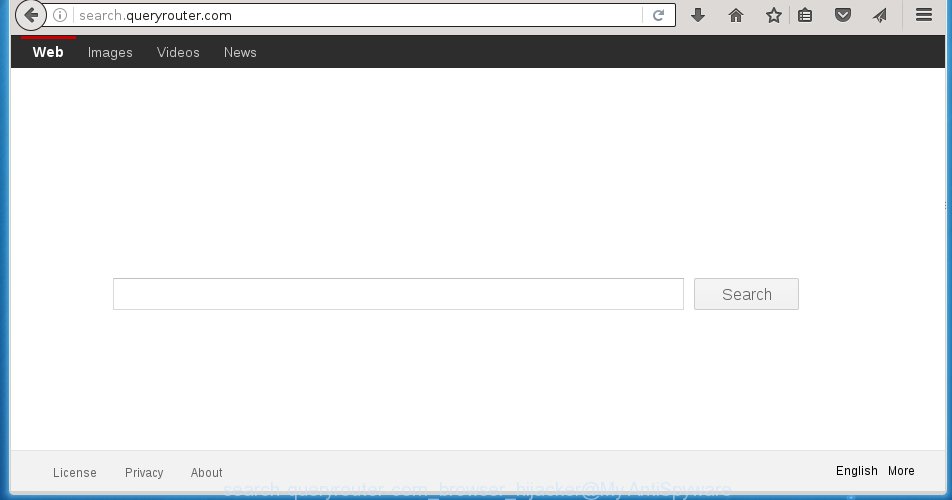
http://search.queryrouter.com/
A malicious software that changes settings of internet browsers on Search.queryrouter.com startpage usually affects only Mozilla Firefox, Internet Explorer, Google Chrome and Microsoft Edge. However, possible situations, when any other browsers will be affected too. The Search.queryrouter.com hijacker may modify the Target property of internet browser’s shortcuts, so every time you start the web-browser, instead of your homepage, you will see a completely different web-site.
Besides the fact that Search.queryrouter.com hijacker infection replaces your startpage, this unwanted page can set yourself as your search engine. But, obviously, it does not give you a good search results, as they will consist of lots of advertisements, links to ads web-sites and only the remaining part is search results for your query from the major search engines. Of course, the very fact that you encounter with the inability to properly search the Web, is an unpleasant moment. Moreover, the Search.queryrouter.com hijacker may collect information about you, and in the future to transfer it to third parties. What creates the risk of theft of your personal data.
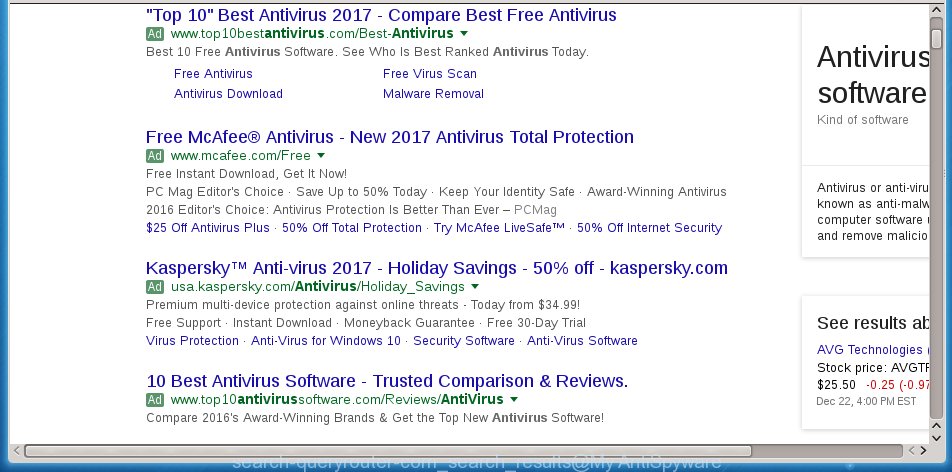
QueryRouter search results
The Search.queryrouter.com hijacker is not a virus, but the virus behaves similarly. As a rootkit hides in the system, modifies web-browser settings, and blocks them from changing. Also this browser hijacker can install additional browser addons, extensions and modules that will open advertisements and popups. And finally, the Search.queryrouter.com hijacker infection can collect a wide variety of personal information such as what web-sites you are opening, what you are looking for the Internet and so on. This information, in the future, may be transferred to third parties. Therefore it’s very important to free your system as quickly as possible and thereby delete Search.queryrouter.com , as well as other malware and ‘ad-supported’ software (also known as adware), which can be installed onto your computer along with it.
How can you protect your system from Search.queryrouter.com browser hijacker infection
The Search.queryrouter.com hijacker usually come bundled with other free programs that you download off of the World Wide Web. Once started, it will infect your system and change browser’s settings like homepage, new tab and default search engine without your permission. To avoid infection, in the Setup wizard, you should be be proactive and carefully read the ‘Terms of use’, the ‘license agreement’ and other setup screens, as well as to always choose the ‘Manual’ or ‘Advanced’ installation mode, when installing anything downloaded from the Net.
How to manually remove Search.queryrouter.com
The following instructions is a step-by-step guide, which will help you manually remove Search.queryrouter.com startpage from the Mozilla Firefox, Internet Explorer, Google Chrome and Microsoft Edge.
- Remove Search.queryrouter.com associated software by using Windows Control Panel
- Remove Search.queryrouter.com startpage from Mozilla Firefox
- Get rid of Search.queryrouter.com in Google Chrome
- Remove Search.queryrouter.com from IE
- Disinfect the browser’s shortcuts to delete Search.queryrouter.com
Remove Search.queryrouter.com associated software by using Windows Control Panel
First, you should try to identify and remove the application that causes the appearance of annoying ads or internet browser redirect, using the ‘Uninstall a program’ which is located in the ‘Control panel’.
Windows 8, 8.1, 10
 When the ‘Control Panel’ opens, click the ‘Uninstall a program’ link under Programs category as shown on the image below.
When the ‘Control Panel’ opens, click the ‘Uninstall a program’ link under Programs category as shown on the image below.  You will see the ‘Uninstall a program’ panel as on the image below.
You will see the ‘Uninstall a program’ panel as on the image below.  Very carefully look around the entire list of applications installed on your system. Most likely, one or more of them are responsible for the appearance of pop-up ads and web-browser redirect to the unwanted Search.queryrouter.com web site. If you have many programs installed, you can help simplify the search of dangerous software by sort the list by date of installation. Once you have found a suspicious, unwanted or unused program, right click to it, after that click ‘Uninstall’.
Very carefully look around the entire list of applications installed on your system. Most likely, one or more of them are responsible for the appearance of pop-up ads and web-browser redirect to the unwanted Search.queryrouter.com web site. If you have many programs installed, you can help simplify the search of dangerous software by sort the list by date of installation. Once you have found a suspicious, unwanted or unused program, right click to it, after that click ‘Uninstall’.
Windows XP, Vista, 7
 When the Windows ‘Control Panel’ opens, you need to click ‘Uninstall a program’ under ‘Programs’ as shown in the figure below.
When the Windows ‘Control Panel’ opens, you need to click ‘Uninstall a program’ under ‘Programs’ as shown in the figure below.  You will see a list of applications installed on your computer. We recommend to sort the list by date of installation to quickly find the applications that were installed last. Most likely they responsibility for the appearance of advertisements and web-browser redirect. If you are in doubt, you can always check the program by doing a search for her name in Google, Yahoo or Bing. When the application which you need to remove is found, simply press on its name, and then click ‘Uninstall’ like below.
You will see a list of applications installed on your computer. We recommend to sort the list by date of installation to quickly find the applications that were installed last. Most likely they responsibility for the appearance of advertisements and web-browser redirect. If you are in doubt, you can always check the program by doing a search for her name in Google, Yahoo or Bing. When the application which you need to remove is found, simply press on its name, and then click ‘Uninstall’ like below. 
Remove Search.queryrouter.com startpage from Mozilla Firefox
First, launch the Mozilla Firefox. Next, click the button in the form of three horizontal stripes (![]() ). It will show the drop-down menu. Next, click the Help button (
). It will show the drop-down menu. Next, click the Help button (![]() ).
).

In the Help menu click the “Troubleshooting Information”. In the upper-right corner of the “Troubleshooting Information” page press on “Refresh Firefox” button as on the image below.

Confirm your action, click the “Refresh Firefox”.
Get rid of Search.queryrouter.com in Google Chrome
Reset Chrome settings is a simple way to remove the browser hijacker, malicious and adware extensions, as well as to restore the internet browser’s homepage, new tab page and search engine by default that have been replaced by browser hijacker.

- First, start the Chrome and click the Menu icon (icon in the form of three horizontal stripes).
- It will display the Google Chrome main menu, click the “Settings” menu.
- Next, click “Show advanced settings” link, that located at the bottom of the Settings page.
- On the bottom of the “Advanced settings” page, click the “Reset settings” button.
- The Chrome will show the reset settings prompt as on the image above.
- Confirm the web-browser’s reset by clicking on the “Reset” button.
- To learn more, read the article How to reset Google Chrome settings to default.
Remove Search.queryrouter.com from IE
To restore the startpage, new tab page and default search engine you need to reset the Internet Explorer to the state, which was when the Windows was installed on your system.
First, open the Internet Explorer, then click ‘gear’ icon ![]() . It will display the Tools drop-down menu on the right part of the web-browser, then click the “Internet Options” as shown in the figure below.
. It will display the Tools drop-down menu on the right part of the web-browser, then click the “Internet Options” as shown in the figure below.

In the “Internet Options” screen, select the “Advanced” tab, then press the “Reset” button. The Internet Explorer will display the “Reset Internet Explorer settings” prompt. Further, click the “Delete personal settings” check box to select it. Next, click the “Reset” button as on the image below.

Once the task is done, click “Close” button. Close the IE and reboot your PC for the changes to take effect. This step will help you to restore your web-browser’s startpage, new tab page and default search engine to default state.
Disinfect the browser’s shortcuts to delete Search.queryrouter.com
Click the right mouse button to a desktop shortcut which you use to start your browser. Next, select the “Properties” option. Important: necessary to click on the desktop shortcut for the browser which is redirected to the Search.queryrouter.com or other unwanted site.
Further, necessary to look at the text which is written in the “Target” field. The browser hijacker infection can rewrite the contents of this field, which describes the file to be launch when you launch your web-browser. Depending on the internet browser you are using, there should be:
- Google Chrome: chrome.exe
- Opera: opera.exe
- Firefox: firefox.exe
- Internet Explorer: iexplore.exe
If you are seeing an unknown text like “http://{URL}” that has been added here, then you should remove it, as shown in the figure below.

Next, click the “OK” button to save the changes. Now, when you start the web-browser from this desktop shortcut, it does not occur automatically redirect on the Search.queryrouter.com page or any other unwanted web pages. Once the step is finished, we recommend to go to the next step.
Remove Search.queryrouter.com redirect with Malwarebytes
Get rid of Search.queryrouter.com manually is difficult and often the hijacker infection is not completely removed. Therefore, we recommend you to use the Malwarebytes Free which are completely clean your PC system. Moreover, the free program will help you to uninstall malware, adware (sometimes called ‘ad-supported’ software) and toolbars that your PC system may be infected too.
Download Malwarebytes from the link below.
327265 downloads
Author: Malwarebytes
Category: Security tools
Update: April 15, 2020
Once downloaded, close all software and windows on your computer. Open a directory in which you saved it. Double-click on the icon that’s named mbam-setup like below.
![]()
When the setup starts, you will see the “Setup wizard” which will help you install Malwarebytes on your system.

Once installation is finished, you will see window like below.

Now click the “Scan Now” button to start scanning your computer for the browser hijacker that cause a redirect to Search.queryrouter.com. This process can take some time, so please be patient.

When the scan is done, make sure all entries have “checkmark” and click “Quarantine Selected” button.

The Malwarebytes will start removing Search.queryrouter.com browser hijacker related files, folders, registry keys. Once disinfection is finished, you may be prompted to reboot your personal computer.
The following video explains instructions on how to remove browser hijacker with Malwarebytes Anti-malware.
Stop Search.queryrouter.com redirect and other unwanted web sites
To increase your security and protect your system against new unwanted ads and malicious sites, you need to use an application that stops access to harmful ads and web pages. Moreover, the program can block the show of intrusive advertising, which also leads to faster loading of web pages and reduce the consumption of web traffic.
Download AdGuard program by clicking on the following link.
26898 downloads
Version: 6.4
Author: © Adguard
Category: Security tools
Update: November 15, 2018
After the download is complete, start the downloaded file. You will see the “Setup Wizard” screen like below.

Follow the prompts. Once the install is complete, you will see a window as shown below.

You can click “Skip” to close the install program and use the default settings, or click “Get Started” button to see an quick tutorial that will assist you get to know AdGuard better.
In most cases, the default settings are enough and you do not need to change anything. Each time, when you launch your system, AdGuard will run automatically and block popup ads, web-pages such Search.queryrouter.com, as well as other dangerous or misleading pages. For an overview of all the features of the program, or to change its settings you can simply double-click on the AdGuard icon, which is located on your desktop.
Get rid of Search.queryrouter.com browser hijacker and malicious extensions with AdwCleaner.
If MalwareBytes Anti-malware cannot uninstall this browser hijacker, then we suggests to use the AdwCleaner. AdwCleaner is a free removal tool for browser hijackers, ad supported software, potentially unwanted programs and toolbars.
Download AdwCleaner from the link below.
225631 downloads
Version: 8.4.1
Author: Xplode, MalwareBytes
Category: Security tools
Update: October 5, 2024
Once the downloading process is finished, open the file location. You will see an icon like below.
![]()
Double click the AdwCleaner desktop icon. Once the utility is started, you will see a screen like below.

Further, click “Scan” button for checking your PC system for the Search.queryrouter.com browser hijacker and browser’s malicious extensions. Once the scanning is finished, it will open a scan report as shown on the screen below.

Review the report and then press “Clean” button. It will open a prompt as shown in the figure below.

You need to press “OK”. Once the cleaning procedure is complete, the AdwCleaner may ask you to reboot your system. When your personal computer is started, you will see an AdwCleaner log.
These steps are shown in detail in the following video guide.
Finish words
After completing the step-by-step guide above, your PC system should be clean from malware and browser hijackers. The Google Chrome, Mozilla Firefox, Internet Explorer and Edge will no longer show Search.queryrouter.com unwanted start page on startup. Unfortunately, if the step-by-step guide does not help you, then you have caught a new browser hijacker, and then the best way – ask for help.
- Download HijackThis by clicking on the link below and save it to your Desktop. HijackThis download
4998 downloads
Version: 2.0.5
Author: OpenSource
Category: Security tools
Update: November 7, 2015
- Double-click on the HijackThis icon. Next click “Do a system scan only” button.
- When the system scan is finished, the scan button will read “Save log”, click it. Save this log to your desktop.
- Create a Myantispyware account here. Once you’ve registered, check your e-mail for a confirmation link, and confirm your account. After that, login.
- Copy and paste the contents of the HijackThis log into your post. If you are posting for the first time, please start a new thread by using the “New Topic” button in the Spyware Removal forum. When posting your HJT log, try to give us some details about your problems, so we can try to help you more accurately.
- Wait for one of our trained “Security Team” or Site Administrator to provide you with knowledgeable assistance tailored to your problem with the unwanted Search.queryrouter.com search.


















