The Webstart-page.com is a new browser hijacker infection from the big family of unwanted software which affects web-browsers and modifies its settings like homepage, new tab page and search engine by default. It’s currently very active spreading on the Net. Many users have problems with cleaning a personal computer from Webstart-page.com homepage and restoring the Chrome, Firefox, IE and MS Edge settings.
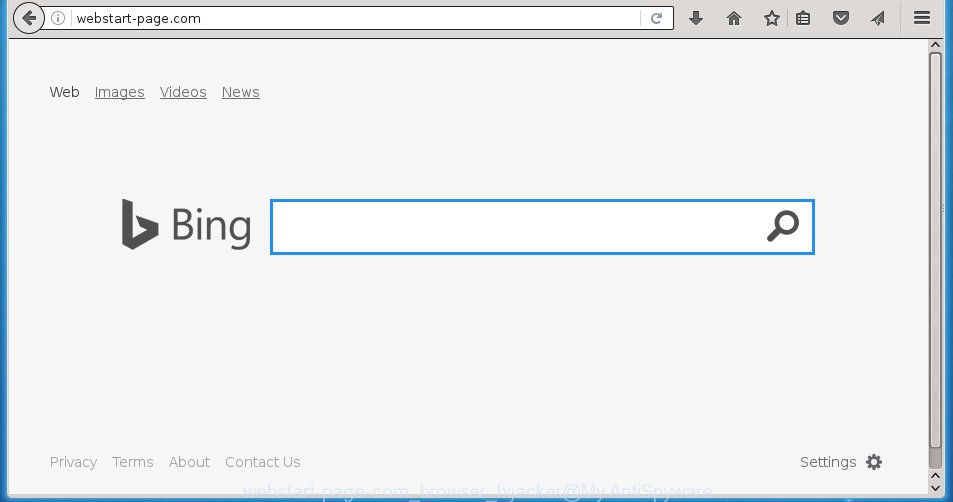
The Webstart-page.com browser hijacker usually affects only the Internet Explorer, Chrome, Firefox and Microsoft Edge. However, possible situations, when any other browsers will be affected too. The browser hijacker will perform a scan of the PC system for internet browser shortcuts and modify them without your permission. When it infects the internet browser shortcuts, it will add the argument such as ‘http://webstart-page.com/’ into Target property. So, each time you launch the internet browser, you will see the Webstart-page.com annoying web page.
Besides the fact that Webstart-page.com hijacker replaces your startpage, this annoying web-page can set yourself as your search engine. But, obviously, it does not give you a good search results, as they will consist of a huge number of advertisements, links to ads web-pages and only the remaining part is search results for your query from the major search engines. Of course, the very fact that you encounter with the inability to properly search the Net, is an unpleasant moment. Moreover, the Webstart-page.com hijacker infection may collect information about you, and in the future to transfer it to third parties. What creates the risk of theft of your personal data.
Also on the computer together with Webstart-page.com hijacker infection can be installed ‘ad-supported’ software (also known as adware) that will insert a huge number of ads directly to the web pages that you view, creating a sense that ads has been added by the creators of the web-site. Moreover, legal ads may be replaced on fake advertisements which will offer to download and install various unnecessary and harmful software. Moreover, the Webstart-page.com browser hijacker infection has the ability to collect a large number of personal information about you, which can later transfer to third parties.
How does your PC get infected with Webstart-page.com browser hijacker infection
Disregarding the basic computer security practices such as no antivirus application installed, installation of unknown programs and free software which may be bundled with hijacker, as well as computer virus infection are the possible causes of web-browser redirect. Moreover, random visits to an unknown and untrusted web sites, when you click on the search results from Google (Yahoo, Bing) or links on the Internet, when the personal computer is not protected with a software that may block access to dangerous sites, it can also lead to the fact that instead of your startpage, the internet browser will be redirected to Webstart-page.com or other unwanted web pages.
How to manually remove Webstart-page.com
This few simple steps will help you get rid of Webstart-page.com redirect. These Webstart-page.com removal steps work for the Google Chrome, Mozilla Firefox, Internet Explorer and Edge, as well as every version of Windows operating system. Some of the steps may require you to close the web-browser or reboot your PC. So, bookmark or print it for later reference.
- Remove Webstart-page.com associated software by using Windows Control Panel
- Disinfect the browser’s shortcuts to remove Webstart-page.com redirect
- Remove Webstart-page.com redirect from Chrome
- Get rid of Webstart-page.com in Firefox
- Remove Webstart-page.com startpage from Internet Explorer
Remove Webstart-page.com associated software by using Windows Control Panel
The best way to begin the PC system cleanup is to delete unknown and suspicious software. Using the Windows Control Panel you can do this quickly and easily. This step, in spite of its simplicity, should not be ignored, because the removing of unneeded programs can clean up the Mozilla Firefox, Internet Explorer, Google Chrome and Microsoft Edge from ads hijackers and so on.
- If you are using Windows 8, 8.1 or 10 then press Windows button, next click Search. Type “Control panel”and press Enter.
- If you are using Windows XP, Vista, 7, then press “Start” button and click “Control Panel”.
- It will open the Windows Control Panel.
- Further, click “Uninstall a program” under Programs category.
- It will open a list of all applications installed on the computer.
- Scroll through the all list, and uninstall suspicious and unknown software. To quickly find the latest installed applications, we recommend sort applications by date.
See more details in the video instructions below.
Disinfect the browser’s shortcuts to remove Webstart-page.com redirect
Once the browser hijacker infection is started, it can also modify the web-browser’s shortcuts, adding an argument such as “http://webstart-page.com/” into the Target field. Due to this, every time you launch the web-browser, it will open an unwanted page.
To clear the browser shortcut, right-click to it and select Properties. On the Shortcut tab, locate the Target field. Click inside, you will see a vertical line – arrow pointer, move it (using -> arrow key on your keyboard) to the right as possible. You will see a text like “http://webstart-page.com/” which has been added here. You need to delete it.

When the text is removed, press the OK button. You need to clean all shortcuts of all your internet browsers, as they may be infected too.
Remove Webstart-page.com redirect from Chrome
Like other modern browsers, the Google Chrome has the ability to reset the settings to their default values and thereby restore the homepage, new tab page and search engine by default that have been changed by the Webstart-page.com hijacker infection.
First run the Google Chrome. Next, click the button in the form of three horizontal stripes (![]() ). It will open the main menu. Further, click the option named “Settings”. Another way to show the Google Chrome’s settings – type chrome://settings in the browser adress bar and press Enter.
). It will open the main menu. Further, click the option named “Settings”. Another way to show the Google Chrome’s settings – type chrome://settings in the browser adress bar and press Enter.

The browser will show the settings screen. Scroll down to the bottom of the page and click the “Show advanced settings” link. Now scroll down until the “Reset settings” section is visible, as shown below and click the “Reset settings” button.

The Google Chrome will show the confirmation dialog box. You need to confirm your action, click the “Reset” button. The web-browser will launch the process of cleaning. Once it’s done, the internet browser’s settings including homepage, new tab and default search engine back to the values that have been when the Chrome was first installed on your personal computer.
Get rid of Webstart-page.com in Firefox
First, open the Firefox. Next, click the button in the form of three horizontal stripes (![]() ). It will open the drop-down menu. Next, click the Help button (
). It will open the drop-down menu. Next, click the Help button (![]() ).
).

In the Help menu click the “Troubleshooting Information”. In the upper-right corner of the “Troubleshooting Information” page click on “Refresh Firefox” button as shown below.

Confirm your action, press the “Refresh Firefox”.
Remove Webstart-page.com startpage from Internet Explorer
To restore the homepage, new tab page and search engine by default you need to reset the Microsoft Internet Explorer to the state, which was when the Windows was installed on your system.
First, launch the IE, then press ‘gear’ icon ![]() . It will open the Tools drop-down menu on the right part of the browser, then press the “Internet Options” as shown on the image below.
. It will open the Tools drop-down menu on the right part of the browser, then press the “Internet Options” as shown on the image below.

In the “Internet Options” screen, select the “Advanced” tab, then click the “Reset” button. The Internet Explorer will display the “Reset Internet Explorer settings” prompt. Further, click the “Delete personal settings” check box to select it. Next, click the “Reset” button as shown in the figure below.

When the task is finished, press “Close” button. Close the Microsoft Internet Explorer and restart your PC for the changes to take effect. This step will help you to restore your internet browser’s homepage, new tab page and search engine by default to default state.
How to remove Webstart-page.com automatically
Manual removal is not always as effective as you might think. Often, even the most experienced users can not completely remove browser hijacker from the infected personal computer. This is because the browser hijacker can hide its components which are difficult for you to find out and remove completely. This may lead to the fact that after some time, the browser hijacker again infect your computer and alter its settings to Webstart-page.com. Moreover, I want to note that it’s not always safe to remove browser hijacker manually, if you do not have much experience in setting up and configuring the operating system.
I suggest using the Malwarebytes Free which are completely clean your computer. The free utility is an advanced malware removal program developed by (c) Malwarebytes lab. This program uses the world’s most popular anti-malware technology. It is able to help you get rid of browser hijackers, malware, ad supported software, toolbars, ransomware and other security threats from your computer for free.
Download Malwarebytes on your PC by clicking on the link below. Save it on your Windows desktop or in any other place.
327273 downloads
Author: Malwarebytes
Category: Security tools
Update: April 15, 2020
Once the downloading process is done, close all programs and windows on your computer. Double-click the set up file named mb3-setup. If the “User Account Control” prompt pops up as shown on the screen below, click the “Yes” button.

It will open the “Setup wizard” that will help you install Malwarebytes on your computer. Follow the prompts and don’t make any changes to default settings.

Once install is finished successfully, click Finish button. Malwarebytes will automatically start and you can see its main screen as shown on the screen below.

Now click the “Scan Now” button to begin scanning your personal computer for the browser hijacker infection which cause a redirect to Webstart-page.com. When a malware is found, the number of the security threats will change accordingly. Wait until the the scanning is complete. Please be patient.

As the scanning ends, you can check all threats detected on your personal computer. Make sure all entries have “checkmark” and click “Quarantine Selected” button. The Malwarebytes will begin removing Webstart-page.com infection and other security threats. Once disinfection is finished, you may be prompted to restart the personal computer.
I recomend you look at the following video, which completely explains the process of using the Malwarebytes to remove browser hijacker and other malware.
Block Webstart-page.com and other annoying web-pages
To increase your security and protect your system against new unwanted advertisements and harmful web-pages, you need to use an program that blocks access to harmful ads and sites. Moreover, the program can block the open of intrusive advertising, that also leads to faster loading of web sites and reduce the consumption of web traffic.
Download AdGuard program by clicking on the following link.
26902 downloads
Version: 6.4
Author: © Adguard
Category: Security tools
Update: November 15, 2018
Once downloading is finished, launch the downloaded file. You will see the “Setup Wizard” screen as shown on the screen below.

Follow the prompts. When the setup is complete, you will see a window as shown on the image below.

You can click “Skip” to close the installation program and use the default settings, or click “Get Started” button to see an quick tutorial that will help you get to know AdGuard better.
In most cases, the default settings are enough and you do not need to change anything. Each time, when you run your computer, AdGuard will run automatically and block pop-up ads, web-pages such Webstart-page.com, as well as other harmful or misleading pages. For an overview of all the features of the application, or to change its settings you can simply double-click on the AdGuard icon, which is located on your desktop.
Scan your PC system and get rid of Webstart-page.com homepage with AdwCleaner.
This removal program is free and easy to use. It can scan and remove browser hijacker like Webstart-page.com, malware and adware in Google Chrome, Mozilla Firefox, Internet Explorer and Edge browsers and thereby restore back their default settings (homepage and search engine by default). AdwCleaner is powerful enough to find and remove malicious registry entries and files that are hidden on the personal computer.
Download AdwCleaner utility by clicking on the link below. Save it to your Desktop so that you can access the file easily.
225632 downloads
Version: 8.4.1
Author: Xplode, MalwareBytes
Category: Security tools
Update: October 5, 2024
After downloading is finished, open the file location and double-click the AdwCleaner icon. It will run the AdwCleaner tool and you will see a screen as shown on the image below. If the User Account Control dialog box will ask you want to open the program, click Yes button to continue.

Next, press “Scan” to perform a system scan for the Webstart-page.com browser hijacker and other malware and ad supported software.

When it has finished scanning is complete, it will show a list of all items detected by this utility as shown in the figure below.

You need to press “Clean” button. It will display a dialog box. Click “OK” to begin the cleaning procedure. When the clean up is complete, the AdwCleaner may ask you to reboot your PC. After reboot, the AdwCleaner will display the log file.
All the above steps are shown in detail in the following video instructions.
Finish words
Once you have finished the step-by-step guide shown above, your computer should be clean from browser hijacker, ad supported software and malware. The Chrome, Firefox, IE and MS Edge will no longer open Webstart-page.com annoying homepage on startup. Unfortunately, if the step-by-step instructions does not help you, then you have caught a new browser hijacker, and then the best way – ask for help in our Spyware/Malware removal forum.



















