The justspeakin.xyz is an ‘ad-supported’ site, already at the first sight of which there are various doubts. This site is created only for one purpose – display misleading advertising that is created to scare you into thinking that your system have lots of heavy problems with security, drivers, malware, Internet connection, etc and thus force you to call remote tech support service (0800 086 9940). In reality, you have no problems with any drivers, Windows registry or a malware error. So call to Windows Service Center unnecessary anyway. The telephone (0800 086 9940), that is given in the alert is a fake Windows tech support service. By calling it, you just lose your money and your time!
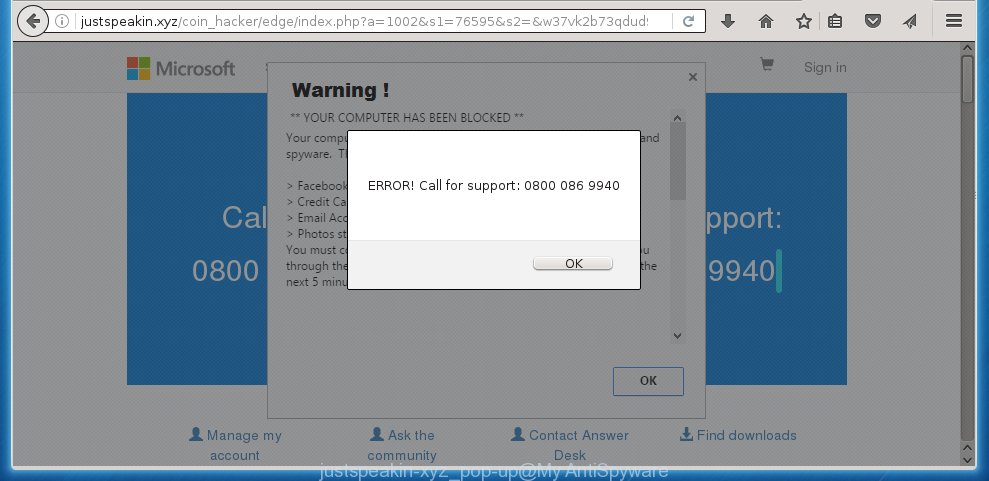
The appearance of justspeakin.xyz pop-ups in your browser means that your PC system is infected with adware (sometimes called ‘ad-supported’ software). This type of malicious applications does not delete files or infect them, but like a virus can change personal computer settings like the startpage, new tab page and default search engine and download and install malicious extensions that generates a lot of ads. All the time, while the adware is running, your browser will be fill with unwanted ads. Moreover, this adware will be able to collect lots of information about you, everything related to what are you doing on the Internet.
Technically, the ad-supported software is not a virus, but it does bad things, it generates lots of pop-up ads, hindering or completely blocking the work in the internet browser. It may install other unknown and unwanted software without your permission, force you to visit malicious sites. Moreover, with the adware, a browser hijacker can be additionally installed on to your system, that will replace your start page with an unwanted web site.
Instructions, which is shown below, will allow you to clean your PC system from the adware as well as get rid of justspeakin.xyz annoying advertisements from the Mozilla Firefox, Internet Explorer, Google Chrome and Microsoft Edge and other internet browsers.
How does justspeakin.xyz ads get installed onto system
Most often, the adware gets on your system as a part of various free applications, as a bonus. Therefore it is very important at the stage of installing programs downloaded from the Net carefully review the ‘Terms of use’ and the ‘License agreement’, as well as to always choose the Advanced, Custom or Manual installation mode. In this mode, you can turn off all unwanted add-ons, including an adware, that can be installed along with the desired application.
How to manually remove justspeakin.xyz advertisements
The simple answer is right here on this page. We have put together simplicity and efficiency. It will allow you easily to clean your PC system of ad supported software. Moreover, you can choose manual or automatic removal method. If you are familiar with the PC then use manual removal, otherwise use the free anti-malware tool designed specifically to remove adware that causes annoying justspeakin.xyz redirect. Of course, you can combine both methods. Read this manual carefully, bookmark or print it, because you may need to close your browser or reboot your system.
- Remove suspicious and unknown software by using Windows Control Panel
- Disinfect the browser’s shortcuts to delete justspeakin.xyz redirect
- Remove justspeakin.xyz from Firefox
- Uninstall justspeakin.xyz popup ads from Google Chrome
- Remove justspeakin.xyz advertisements from Internet Explorer
- Remove unwanted Scheduled Tasks
Remove suspicious and unknown software by using Windows Control Panel
First, you should try to identify and uninstall the program that causes the appearance of unwanted ads and web-browser redirect to unwanted web-sites, using the ‘Uninstall a program’ which is located in the ‘Control panel’.
Windows 8, 8.1, 10
 When the ‘Control Panel’ opens, click the ‘Uninstall a program’ under Programs category as shown below.
When the ‘Control Panel’ opens, click the ‘Uninstall a program’ under Programs category as shown below.  You will see the ‘Uninstall a program’ panel as shown on the screen below.
You will see the ‘Uninstall a program’ panel as shown on the screen below.  Very carefully look around the entire list of installed programs. Most likely, one or more of them are responsible for the internet browser redirect to unwanted justspeakin.xyz pop-up ads. If you have many programs installed, you can help simplify the search of malicious applications by sort the list by date of installation. Once you have found a suspicious, unwanted or unused application, right click to it and press ‘Uninstall’.
Very carefully look around the entire list of installed programs. Most likely, one or more of them are responsible for the internet browser redirect to unwanted justspeakin.xyz pop-up ads. If you have many programs installed, you can help simplify the search of malicious applications by sort the list by date of installation. Once you have found a suspicious, unwanted or unused application, right click to it and press ‘Uninstall’.
Windows XP, Vista, 7
 When the Windows ‘Control Panel’ opens, you need to click ‘Uninstall a program’ under ‘Programs’ as shown on the screen below.
When the Windows ‘Control Panel’ opens, you need to click ‘Uninstall a program’ under ‘Programs’ as shown on the screen below.  You will see a list of software installed on your personal computer. We recommend to sort the list by date of installation to quickly find the programs that were installed last. Most likely they responsibility for the appearance of unwanted pop-ups and internet browser redirect. If you are in doubt, you can always check the program by doing a search for her name in Google, Yahoo or Bing. When the application, you want to remove, is found, simply click on its name, and then click ‘Uninstall’ as shown below.
You will see a list of software installed on your personal computer. We recommend to sort the list by date of installation to quickly find the programs that were installed last. Most likely they responsibility for the appearance of unwanted pop-ups and internet browser redirect. If you are in doubt, you can always check the program by doing a search for her name in Google, Yahoo or Bing. When the application, you want to remove, is found, simply click on its name, and then click ‘Uninstall’ as shown below. 
Disinfect the browser’s shortcuts to delete justspeakin.xyz redirect
When installed, the ‘ad-supported’ software may add an argument like “http://site.address” into the Target property of the desktop shortcut for the Internet Explorer, Chrome, Firefox and Microsoft Edge. Due to this, every time you launch the internet browser, it will display the justspeakin.xyz unwanted web-site.
Right click on the web-browser’s shortcut, click Properties option. On the Shortcut tab, locate the Target field. Click inside, you will see a vertical line – arrow pointer, move it (using -> arrow key on your keyboard) to the right as possible. You will see a text that starts with “http://”. Remove it or everything after .exe. An example, for Google Chrome you should remove everything after chrome.exe.

Next, click OK to save changes. You need to clean all web-browser’s shortcuts. So, repeat this step for the Mozilla Firefox, Internet Explorer, Google Chrome and Microsoft Edge.
Remove justspeakin.xyz from Firefox
First, start the Firefox. Next, click the button in the form of three horizontal stripes (![]() ). It will open the drop-down menu. Next, click the “Help” button (
). It will open the drop-down menu. Next, click the “Help” button (![]() ).
).

In the Help menu, press the “Troubleshooting Information”. In the upper-right corner of the “Troubleshooting Information” page, click “Refresh Firefox” button.

Confirm your action, click the “Refresh Firefox”.
Uninstall justspeakin.xyz popup ads from Google Chrome
Reset Chrome settings is a easy way to get rid of the malware and ad supported software, as well as to restore the internet browser’s settings that have been replaced by adware.

- Now run the Google Chrome and click Menu button (small button in the form of three horizontal stripes).
- It will display the Chrome main menu. Select “Settings” option.
- You will see the Chrome’s settings page. Scroll down and click “Show advanced settings” link.
- Scroll down again and click the “Reset settings” button.
- The Google Chrome will show the reset profile settings page as on the image above.
- Next, click the “Reset” button.
- Once this procedure is finished, your internet browser’s settings will be restored to their original defaults. This will reset your homepage, new tab page and search engine by default.
- To learn more, read the post How to reset Chrome settings to default.
Remove justspeakin.xyz advertisements from Internet Explorer
To remove the justspeakin.xyz pop-up ads you need to reset the Microsoft Internet Explorer to the state, that was when the Windows was installed on your PC.
First, run the Internet Explorer, then press ‘gear’ icon ![]() . It will display the drop-down menu on the right part of the browser, then press the “Internet Options” as on the image below.
. It will display the drop-down menu on the right part of the browser, then press the “Internet Options” as on the image below.

In the “Internet Options” screen, you need to select the “Advanced” tab and click the “Reset” button. The Internet Explorer will open the “Reset Microsoft Internet Explorer settings” dialog box as shown on the image below. Next, click the “Delete personal settings” check box to select it. After that, press the “Reset” button.

Once the procedure is done, press “Close” button. Close the Internet Explorer and reboot your computer for the changes to take effect. This step will help you to restore your internet browser’s settings to default state and disable ‘ad-supported’ extensions.
Remove unwanted Scheduled Tasks
If the annoying justspeakin.xyz site opens automatically on Windows startup or at equal time intervals, then you need to check the Task Scheduler Library and get rid of all the tasks that have been created by ‘ad-supported’ application.
Press Windows and R keys on the keyboard simultaneously. This opens a dialog box that called Run. In the text field, type “taskschd.msc” (without the quotes) and click OK. Task Scheduler window opens. In the left-hand side, click “Task Scheduler Library”, as shown below.

Task scheduler
In the middle part you will see a list of installed tasks. Select the first task, its properties will be display just below automatically. Next, press the Actions tab. Pay attention to that it launches on your personal computer. Found something like “explorer.exe http://site.address” or “chrome.exe http://justspeakin.xyz”, then you need remove it. If you are not sure that executes the task, check it through a search engine. If it is a component of the malicious programs, then this task also should be removed.
Having defined the task that you want to remove, then click on it with the right mouse button and select Delete as shown on the screen below.

Delete a task
Repeat this step, if you have found a few tasks that have been created by ‘ad-supported’ program. Once is done, close the Task Scheduler window.
How to remove justspeakin.xyz with free malware removal application
Manual removal justspeakin.xyz ads requires some computer skills. Some files and registry entries that created by the adware may be not completely removed. We suggest that use the Malwarebytes Free which are completely clean your PC system. Moreover, the free programs will help you to remove malware, browser hijackers and toolbars that your personal computer may be infected too.
- Please download Malwarebytes to your desktop using the following link. Malwarebytes Anti-malware
327740 downloads
Author: Malwarebytes
Category: Security tools
Update: April 15, 2020
- At the download page, press the Download button. Your browser will show the “Save as” prompt. Please save it onto your desktop.
- When the download process is finished, please close all programs and open windows on your system. Double-click on the icon that’s named mb3-setup.
- This will start the Setup wizard of Malwarebytes onto your personal computer. Follow the prompts and do not make any changes to default settings.
- When the Setup wizard has complete installing, the malware remover will start and open the main window.
- Further, press the “Scan Now” button to perform a system scan for the adware which redirects your web-browser to the justspeakin.xyz unwanted web-site. This process can take quite a while, so please be patient.
- When it has finished scanning, it will display a screen which contains a list of malicious software that has been found.
- When you are ready, press on “Quarantine Selected” button to begin cleaning your PC system. When the process is done, you may be prompted to restart your PC system.
- Close the Anti-Malware and continue with the next step.
Video instruction, which reveals in detail the steps above.
Block justspeakin.xyz and other unwanted sites
To increase your security and protect your computer against new unwanted advertisements and malicious pages, you need to use program that blocks access to malicious advertisements and web pages. Moreover, the application can block the display of intrusive advertising, that also leads to faster loading of sites and reduce the consumption of web traffic.
Download AdGuard program using the following link.
27040 downloads
Version: 6.4
Author: © Adguard
Category: Security tools
Update: November 15, 2018
Once the download is finished, start the file named adguardInstaller. You will see the “Setup Wizard” screen as shown in the figure below.

Follow the prompts. When the installation is done, you will see a window as on the image below.

You can press “Skip” to close the installation application and use the default settings, or press “Get Started” button to see an quick tutorial that will help you get to know AdGuard better.
In most cases, the default settings are enough and you do not need to change anything. Each time, when you launch your computer, AdGuard will run automatically and block popup ads, web pages like justspeakin.xyz, as well as other malicious or misleading web pages. For an overview of all the features of the program, or to change its settings you can simply double-click on the AdGuard icon, that is located on your Windows desktop.
Delete justspeakin.xyz and malicious extensions with AdwCleaner.
If MalwareBytes Anti-malware cannot remove the annoying justspeakin.xyz popup ads from the Google Chrome, Mozilla Firefox, Internet Explorer and Edge, then we suggests to use the AdwCleaner. AdwCleaner is a free removal tool for ‘ad-supported’ software, browser hijackers, PUPs and toolbars.
Download AdwCleaner by clicking on the link below.
225793 downloads
Version: 8.4.1
Author: Xplode, MalwareBytes
Category: Security tools
Update: October 5, 2024
After the download is done, open the file location. Double click the AdwCleaner icon. Once this utility is started, you will see a screen such as below.

Now, click the “Scan” button to perform a system scan for the malicious extensions and adware that displays advertisements from justspeakin.xyz page. When the system scan is finished, it will open a scan report as shown below.

Review the report and then press “Clean” button. It will open a prompt. Click “OK”. Once the cleaning process is done, AdwCleaner may ask you to reboot your PC system.
Look at the following video, which completely explains the process of using the AdwCleaner to remove adware, browser hijackers and other malicious applications.
Finish words
After completing the step-by-step guide outlined above, your PC should be clean from malware and adware. The Google Chrome, Mozilla Firefox, Internet Explorer and Edge will no longer display justspeakin.xyz annoying pop-ups and redirect you to unknown web sites. Unfortunately, if the few simple steps does not help you, then you have caught a new type of ad-supported software, and then the best way – ask for help.
- Download HijackThis by clicking on the link below and save it to your Desktop. HijackThis download
5321 downloads
Version: 2.0.5
Author: OpenSource
Category: Security tools
Update: November 7, 2015
- Double-click on the HijackThis icon. Next press “Do a system scan only” button.
- Once the system scan is complete, the scan button will read “Save log”, press it. Save this log to your desktop.
- Create a Myantispyware account here. Once you’ve registered, check your e-mail for a confirmation link, and confirm your account. After that, login.
- Copy and paste the contents of the HijackThis log into your post. If you are posting for the first time, please start a new thread by using the “New Topic” button in the Spyware Removal forum. When posting your HJT log, try to give us some details about your problems, so we can try to help you more accurately.
- Wait for one of our trained “Security Team” or Site Administrator to provide you with knowledgeable assistance tailored to your problem with the annoying justspeakin.xyz popup ads.



















