If your homepage, new tab and default search engine has been replaced to Home.grandburst.com homepage or you get a huge number of advertisements popping up on your PC then it is a sign that your computer is infected with malicious software from the internet browser hijacker family. Browser hijacking is a form of unwanted software that modifies Mozilla Firefox, Internet Explorer, Google Chrome and Microsoft Edge ‘s settings without a user permission, to redirect on dangerous, annoying and misleading sites. Also, if you are seeing that the existing homepage, error page, or search page has been replaced to Home.grandburst.com startpage, then you do not need to wait . Follow the step-by-step guide below and remove Home.grandburst.com browser hijacker as quickly as possible.
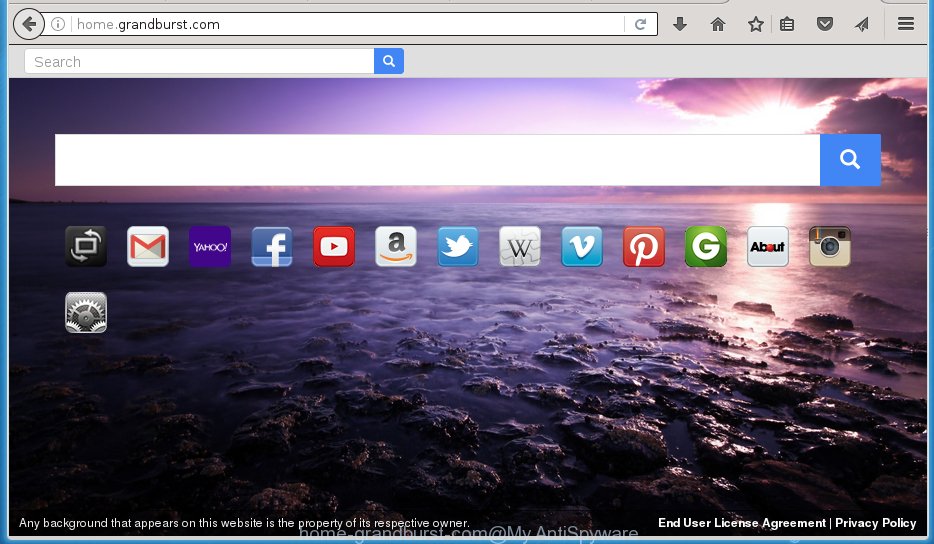
http://home.grandburst.com/
A malicious software that modifies settings of browsers on Home.grandburst.com redirect usually affects only Chrome, Firefox, IE and MS Edge. However, possible situations, when any other browsers will be affected too. The Home.grandburst.com browser hijacker may change the Target property of internet browser’s shortcuts, so every time you run the web-browser, instead of your startpage, you will see a completely different web page.
Besides the fact that Home.grandburst.com browser hijacker replaces your home page, this annoying page can set yourself as your search engine. But, obviously, it does not give you a good search results, as they will consist of a large amount of advertisements, links to harmful and misleading web sites and only the remaining part is search results for your query from the major search engines. Of course, the very fact that you encounter with the inability to properly search the Net, is an unpleasant moment. Moreover, the Home.grandburst.com hijacker infection may collect information about you, and in the future to transfer it to third parties. What creates the risk of theft of your personal data.
We suggest you to remove Home.grandburst.com and free your computer as quickly as possible, until the presence of the browser hijacker has not led to even worse consequences. You need to follow the instructions below that will allow you to completely remove Home.grandburst.com , using only the built-in Windows features and a few of specialized free tools.
How can you prevent your PC system from the attack of Home.grandburst.com hijacker
I want to note that the Home.grandburst.com hijacker spreads in the composition together with various free programs. This means that you need to be very careful when installing software downloaded from the Web, even from a large proven hosting. Be sure to read the Terms of Use and the Software license, select only the Manual, Advanced or Custom install mode, switch off all additional modules and applications are offered to install. That negligence when running unknown programs may lead to the fact that the internet browser settings will be changed to Home.grandburst.com. The very appearance Home.grandburst.com startpage instead of your homepage is a sign of necessity to perform cleanup of your PC system. Moreover, this browser hijacker can lead to slow the web-browser, plus delays when starting and when viewing pages on the Internet. We strongly recommend that you perform the step-by-step guide below will allow you to delete Home.grandburst.com using the standard features of Windows and some proven free software.
How to manually remove Home.grandburst.com
If you perform exactly the few simple steps below you should be able to remove the Home.grandburst.com . Read it once, after doing so, please print this page as you may need to close your internet browser or reboot your PC.
- Get rid of Home.grandburst.com associated software by using Windows Control Panel
- Disinfect the browser’s shortcuts to remove Home.grandburst.com
- Remove Home.grandburst.com from Google Chrome
- Remove Home.grandburst.com search from Firefox
- Remove Home.grandburst.com search from IE
Get rid of Home.grandburst.com associated software by using Windows Control Panel
Press Windows button ![]() , then click Search
, then click Search ![]() . Type “Control panel”and press Enter. If you using Windows XP or Windows 7, then click “Start” and select “Control Panel”. It will show the Windows Control Panel as on the image below.
. Type “Control panel”and press Enter. If you using Windows XP or Windows 7, then click “Start” and select “Control Panel”. It will show the Windows Control Panel as on the image below. 
Further, click “Uninstall a program” ![]() It will show a list of all programs installed on your PC system. Scroll through the all list, and uninstall any suspicious and unknown programs.
It will show a list of all programs installed on your PC system. Scroll through the all list, and uninstall any suspicious and unknown programs.
Disinfect the browser’s shortcuts to remove Home.grandburst.com
When installed, this browser hijacker may add an argument like “http://home.grandburst.com/” into the Target property of the desktop shortcut for the Chrome, Firefox, IE and MS Edge. Due to this, every time you run the web-browser, it will display the unwanted startpage.
Right click on the browser’s shortcut, click Properties option. On the Shortcut tab, locate the Target field. Click inside, you will see a vertical line – arrow pointer, move it (using -> arrow key on your keyboard) to the right as possible. You will see a text “http://home.grandburst.com/” that has been added here. Remove everything after .exe. An example, for Google Chrome you should remove everything after chrome.exe.

To save changes, press OK . You need to clean all internet browser’s shortcuts. So, repeat this step for the Chrome, Firefox, IE and MS Edge.
Remove Home.grandburst.com from Google Chrome
Like other modern web-browsers, the Chrome has the ability to reset the settings to their default values and thereby restore the home page, newtab page and search provider by default that have been replaced by the Home.grandburst.com browser hijacker infection.
First launch the Google Chrome. Next, click the button in the form of three horizontal stripes (![]() ). It will display the main menu. Further, press the option named “Settings”. Another way to open the Chrome’s settings – type chrome://settings in the browser adress bar and press Enter.
). It will display the main menu. Further, press the option named “Settings”. Another way to open the Chrome’s settings – type chrome://settings in the browser adress bar and press Enter.

The internet browser will display the settings screen. Scroll down to the bottom of the page and press the “Show advanced settings” link. Now scroll down until the “Reset settings” section is visible, as on the image below and press the “Reset settings” button.

The Google Chrome will display the confirmation dialog box. You need to confirm your action, press the “Reset” button. The internet browser will launch the procedure of cleaning. When it is finished, the web-browser’s settings including homepage and search engine by default back to the values that have been when the Google Chrome was first installed on your computer.
Remove Home.grandburst.com search from Firefox
If the FF settings like startpage, new tab page and default search engine have been changed by the hijacker, then resetting it to the default state can help.
First, open the FF and click ![]() button. It will display the drop-down menu on the right-part of the internet browser. Further, click the Help button (
button. It will display the drop-down menu on the right-part of the internet browser. Further, click the Help button (![]() ) like below
) like below
. 
In the Help menu, select the “Troubleshooting Information” option. Another way to open the “Troubleshooting Information” screen – type “about:support” in the internet browser adress bar and press Enter. It will open the “Troubleshooting Information” page as on the image below. In the upper-right corner of this screen, click the “Refresh Firefox” button. 
It will show the confirmation dialog box. Further, press the “Refresh Firefox” button. The FF will start a procedure to fix your problems that caused by the Home.grandburst.com hijacker infection. Once, it is done, press the “Finish” button.
Remove Home.grandburst.com search from IE
First, start the IE, click ![]() ) button. Next, press “Internet Options” like below.
) button. Next, press “Internet Options” like below.

In the “Internet Options” screen select the Advanced tab. Next, press Reset button. The Internet Explorer will open the Reset Internet Explorer settings dialog box. Select the “Delete personal settings” check box and click Reset button.

You will now need to reboot your PC system for the changes to take effect. It will remove Home.grandburst.com hijacker, disable malicious and ad-supported internet browser’s extensions and restore the Internet Explorer’s settings like homepage, new tab and default search engine to default state.
Delete Home.grandburst.com search with Malwarebytes
Remove Home.grandburst.com manually is difficult and often the hijacker is not completely removed. Therefore, we recommend you to use the Malwarebytes Free that are completely clean your system. Moreover, the free program will help you to uninstall malware, adware (sometimes called ‘ad-supported’ software) and toolbars that your system may be infected too.
Download Malwarebytes from the link below.
327739 downloads
Author: Malwarebytes
Category: Security tools
Update: April 15, 2020
Once downloaded, close all applications and windows on your computer. Open a directory in which you saved it. Double-click on the icon that’s named mbam-setup as shown below.
![]()
When the install begins, you will see the “Setup wizard” which will help you install Malwarebytes on your PC system.

Once installation is complete, you will see window like below.

Now click the “Scan Now” button to begin scanning your system for the hijacker that cause a redirect to Home.grandburst.com. This procedure can take some time, so please be patient.

When the scan is done, make sure all entries have “checkmark” and click “Quarantine Selected” button.

The Malwarebytes will begin removing Home.grandburst.com hijacker related files, folders, registry keys. Once disinfection is finished, you may be prompted to reboot your PC system.
The following video explains step-by-step guide on how to uninstall browser hijacker with Malwarebytes Anti-malware.
Block Home.grandburst.com and other unwanted web-pages
To increase your security and protect your system against new unwanted ads and malicious pages, you need to use an application that blocks access to dangerous ads and pages. Moreover, the program can block the display of intrusive advertising, that also leads to faster loading of web pages and reduce the consumption of web traffic.
Download AdGuard program from the following link.
27040 downloads
Version: 6.4
Author: © Adguard
Category: Security tools
Update: November 15, 2018
After the download is finished, run the downloaded file. You will see the “Setup Wizard” screen as shown below.

Follow the prompts. When the installation is done, you will see a window as shown in the figure below.

You can press “Skip” to close the setup program and use the default settings, or press “Get Started” button to see an quick tutorial which will allow you get to know AdGuard better.
In most cases, the default settings are enough and you don’t need to change anything. Each time, when you run your computer, AdGuard will start automatically and block pop-up ads, web pages such Home.grandburst.com, as well as other dangerous or misleading web pages. For an overview of all the features of the program, or to change its settings you can simply double-click on the AdGuard icon, which is located on your desktop.
Scan your PC system and uninstall Home.grandburst.com with AdwCleaner.
This removal program is free and easy to use. It can scan and delete browser hijacker like Home.grandburst.com, malware and adware in Internet Explorer, Chrome, Firefox and Microsoft Edge web-browsers and thereby restore back their default settings (startpage, new tab page and default search engine). AdwCleaner is powerful enough to find and delete malicious registry entries and files that are hidden on the personal computer.
Download AdwCleaner utility from the link below. Save it to your Desktop so that you can access the file easily.
225793 downloads
Version: 8.4.1
Author: Xplode, MalwareBytes
Category: Security tools
Update: October 5, 2024
Once the downloading process is finished, open the directory in which you saved it and double-click the AdwCleaner icon. It will run the AdwCleaner tool and you will see a screen as on the image below. If the User Account Control prompt will ask you want to open the program, click Yes button to continue.

Next, click “Scan” for checking your PC system for the Home.grandburst.com hijacker and other malware and ad supported software.

Once the scan is finished is done, it will open a list of all items detected by this tool as on the image below.

You need to click “Clean” button. It will open a prompt. Click “OK” to begin the cleaning procedure. Once the cleaning process is done, the AdwCleaner may ask you to reboot your system. After restart, the AdwCleaner will open the log file.
All the above steps are shown in detail in the following video instructions.
Finish words
Now your personal computer should be free of the Home.grandburst.com search. Remove AdwCleaner. We suggest that you keep AdGuard (to help you block unwanted pop-ups and unwanted harmful web-pages) and Malwarebytes (to periodically scan your PC system for new browser hijackers, malware and adware). Probably you are running an older version of Java or Adobe Flash Player. This can be a security risk, so download and install the latest version right now.
If you are still having problems while trying to get rid of Home.grandburst.com from the Google Chrome, Mozilla Firefox, Internet Explorer and Edge, then ask for help in our Spyware/Malware removal forum.



















