Are you seeing online-vulkan.nl pop-up ads in the Internet Explorer, Chrome, Firefox and Microsoft Edge every time you use the browser to surf the Web? This means that your computer is infected with an adware (sometimes called ‘ad-supported’ software) which looks the entire traffic generated by you and on this basis, it popups lots of annoying advertisements. Currently, this ad-supported software are widely spread, due to the fact that most people are trying to find free applications, download and install them on the PC system without proper attention to the fact that the ad-supported software can penetrate into the PC system along with them.
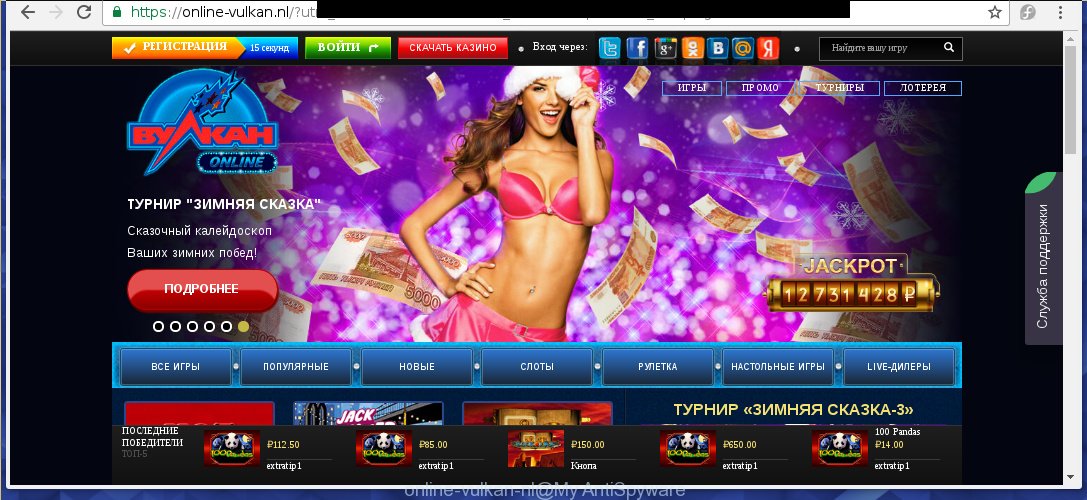
Most often, the ad-supported software affects the most common browsers like the Internet Explorer, Chrome, Firefox and Microsoft Edge. But such the dangerous software as well may infect another web-browsers by changing its shortcuts (adding an argument like ‘http://site.address’ into Target field of a browser’s shortcut). So every time you open the internet browser, it will redirect to the unwanted online-vulkan.nl web site. Even if you setup a new startpage, an annoying web-site will be the first thing you see when you launch the Chrome, Firefox, IE and MS Edge.
Technically, the ad-supported software is not a virus, but it does bad things, it generates a huge number of pop-ups, hindering or completely blocking the work in the browser. It may install other unknown and unwanted software without your permission, force you to visit malicious sites. Moreover, with the ‘ad-supported’ software, a browser hijacker can be additionally installed on to your system, that will replace your home page with an unwanted web-page.
So, obviously, you need to delete the ‘ad-supported’ software as soon as possible. Use the free step-by-step instructions below. This guide will help you clean your PC and thereby uninstall the online-vulkan.nl annoying pop-up ads.
How does online-vulkan.nl advertisements get installed onto system
The adware spreads with a simple but quite effective way. It is integrated into the installation package of various free applications. Thus on the process of installation, it will infect your browser. To avoid adware infection, you just need to follow a few simple rules: carefully read the Terms of Use and the license, select only a Manual, Custom or Advanced installation mode, which enables you to make sure that the program you want to install, thereby protect your PC system from the malicious software like this adware which displays the online-vulkan.nl advertisements.
How to manually remove online-vulkan.nl pop-up ads
This useful removal guide for the online-vulkan.nl redirect. The detailed procedure can be followed by anyone as it really does take you step-by-step. If you follow this process to get rid of online-vulkan.nl popup ads let us know how you managed by sending us your comments please.
- Get rid of suspicious and unknown software by using Windows Control Panel
- Get rid of online-vulkan.nl pop-up ads from FF
- Remove online-vulkan.nl pop-up ads from Google Chrome
- Uninstall online-vulkan.nl advertisements from Internet Explorer
- Disinfect the browser’s shortcuts to remove online-vulkan.nl redirect
- Delete unwanted Scheduled Tasks
Get rid of suspicious and unknown software by using Windows Control Panel
First, you should try to identify and get rid of the program that causes the appearance of unwanted ads and browser redirect to unwanted web-pages, using the ‘Uninstall a program’ which is located in the ‘Control panel’.
Windows 8, 8.1, 10
 When the ‘Control Panel’ opens, click on the ‘Uninstall a program’ link under Programs category as shown below.
When the ‘Control Panel’ opens, click on the ‘Uninstall a program’ link under Programs category as shown below.  You will see the ‘Uninstall a program’ panel. Look on the example below.
You will see the ‘Uninstall a program’ panel. Look on the example below.  Very carefully look around the entire list of installed programs. Most likely, one or more of them are responsible for the browser redirect to the annoying online-vulkan.nl page. If you have many programs installed, you can help simplify the search of malicious software by sort the list by date of installation. Once you have found a suspicious, unwanted or unused program, right click to it and press ‘Uninstall’.
Very carefully look around the entire list of installed programs. Most likely, one or more of them are responsible for the browser redirect to the annoying online-vulkan.nl page. If you have many programs installed, you can help simplify the search of malicious software by sort the list by date of installation. Once you have found a suspicious, unwanted or unused program, right click to it and press ‘Uninstall’.
Windows XP, Vista, 7
 When the Windows ‘Control Panel’ opens, you need to click ‘Uninstall a program’ under ‘Programs’ as shown on the screen below.
When the Windows ‘Control Panel’ opens, you need to click ‘Uninstall a program’ under ‘Programs’ as shown on the screen below.  You will see a list of programs installed on your PC system. We recommend to sort the list by date of installation to quickly find the programs that were installed last. Most likely they responsibility for the appearance of pop-up ads and internet browser redirect. If you are in doubt, you can always check the program by doing a search for her name in Google, Yahoo or Bing. When the program, you want to remove, is found, simply click on its name, and then press ‘Uninstall’ as on the example below.
You will see a list of programs installed on your PC system. We recommend to sort the list by date of installation to quickly find the programs that were installed last. Most likely they responsibility for the appearance of pop-up ads and internet browser redirect. If you are in doubt, you can always check the program by doing a search for her name in Google, Yahoo or Bing. When the program, you want to remove, is found, simply click on its name, and then press ‘Uninstall’ as on the example below. 
Get rid of online-vulkan.nl pop-up ads from FF
If the FF settings have been changed by the adware, then resetting it to the default state can help you to remove the redirect onto online-vulkan.nl ads.
Run the Firefox and press ![]() button to open the Tools menu. It displays the drop-down menu on the right-part of the web-browser. Click on the Help button (
button to open the Tools menu. It displays the drop-down menu on the right-part of the web-browser. Click on the Help button (![]() ).
).  In the Help menu, select the “Troubleshooting Information” option. Another way to open the “Troubleshooting Information” screen – type about:support in the browser adress bar and press Enter. It will show the “Troubleshooting Information” page. In the upper-right corner of this screen, press the “Refresh Firefox” button.
In the Help menu, select the “Troubleshooting Information” option. Another way to open the “Troubleshooting Information” screen – type about:support in the browser adress bar and press Enter. It will show the “Troubleshooting Information” page. In the upper-right corner of this screen, press the “Refresh Firefox” button.  It will show the confirmation dialog box. Click on the “Refresh Firefox” button. The Firefox will start a task to fix your problems that caused by the ad-supported software. Once, it’s done, press the “Finish” button
It will show the confirmation dialog box. Click on the “Refresh Firefox” button. The Firefox will start a task to fix your problems that caused by the ad-supported software. Once, it’s done, press the “Finish” button
Remove online-vulkan.nl pop-up ads from Google Chrome
Reset Chrome settings is a simple way to remove the malicious and ad-supported extensions, as well as to restore the internet browser’s home page, newtab page and search provider by default that have been modified by adware.

- Open the Chrome and click on the Menu icon (icon in the form of three horizontal stripes).
- It will display the Chrome main menu. Click the “Settings” menu.
- Click “Show advanced settings” link, that located at the bottom of the Settings page.
- Click the “Reset settings” button, that located at the bottom of the Advanced settings page.
- The Chrome will display the reset settings box as shown on the image above.
- Confirm the internet browser’s reset by clicking on the “Reset” button.
- To learn more, read the guide How to reset Google Chrome settings to default.
Uninstall online-vulkan.nl advertisements from Internet Explorer
Open the Internet Explorer tools menu by clicking on the button in the form of gear (![]() ). It opens the drop-down menu. Click on the “Internet Options”.
). It opens the drop-down menu. Click on the “Internet Options”.  In the Internet Options window click on the Advanced tab, then click the Reset button. The Internet Explorer will show the “Reset Internet Explorer settings” window. Select the “Delete personal settings” check box, then click on “Reset” button.
In the Internet Options window click on the Advanced tab, then click the Reset button. The Internet Explorer will show the “Reset Internet Explorer settings” window. Select the “Delete personal settings” check box, then click on “Reset” button.  You will now need to restart your computer for the changes to take effect.
You will now need to restart your computer for the changes to take effect.
Disinfect the browser’s shortcuts to remove online-vulkan.nl redirect
During the installation, the ad-supported software may also change the web-browser’s shortcuts, adding an argument like “http://site.address” into the Target field. Due to this, every time you start the browser, it will reroute to an unwanted advertisements.
To clear the internet browser shortcut, right-click to it and select Properties. On the Shortcut tab, locate the Target field. Click inside, you will see a vertical line – arrow pointer, move it (using -> arrow key on your keyboard) to the right as possible. You will see a text that begins with “http://” that has been added here. You need to remove it.  When the text is removed, press the OK button. You need to clean all shortcuts of all your web-browsers, as they may be infected too.
When the text is removed, press the OK button. You need to clean all shortcuts of all your web-browsers, as they may be infected too.
Delete unwanted Scheduled Tasks
Once installed, the ad-supported software can add a task in to the Windows Task Scheduler Library. Due to this, every time when you start your PC system, it will show the online-vulkan.nl unwanted site. So, you need to check the Task Scheduler Library and uninstall all tasks that have been created by malicious software.
Press Windows and R keys on your keyboard at the same time. This shows a dialog box that called Run. In the text field, type “taskschd.msc” (without the quotes) and click Enter. Task Scheduler window opens. In the left-hand side, press “Task Scheduler Library”, as shown in the figure below.

Task scheduler, list of tasks
In the middle part you will see a list of installed tasks. Select the first task, its properties will be show just below automatically. Next, click the Actions tab. Necessary to look at the text which is written under Details. Found something like “explorer.exe http://online-vulkan.nl” or “chrome.exe http://site.address” or “firefox.exe http://site.address”, then you need remove this task. If you are not sure that executes the task, then google it. If it is a component of the adware, then this task also can be safely removed.
Further press on it with the right mouse button and select Delete as shown on the image below.

Task scheduler, delete a task
Repeat this step, if you have found a few tasks that have been created by ‘ad-supported’ program. Once is finished, close the Task Scheduler window.
How to remove online-vulkan.nl pop-up ads with free malware remover
Delete online-vulkan.nl ads manually is difficult and often the ad-supported software is not completely removed. Therefore, we recommend you to use the Malwarebytes Free which are completely clean your system. Moreover, the free program will help you to get rid of malware, browser hijacker and toolbars that your personal computer may be infected too.
- Download Malwarebytes from the link below. Malwarebytes Anti-malware
327278 downloads
Author: Malwarebytes
Category: Security tools
Update: April 15, 2020
- Close all applications and windows on your computer. Open a directory in which you saved it. Double-click on the icon that’s named mb3-setup.
- Further, press Next button and follow the prompts.
- Once installation is finished, click on the “Scan Now” button to begin scanning your PC for the ‘ad-supported’ software which redirects your internet browser to the online-vulkan.nl annoying web site. This process can take some time, so please be patient.
- When the scan is finished, make sure all entries have “checkmark” and click “Quarantine Selected”. Once disinfection is finished, you may be prompted to Restart.
These steps above are shown in detail in the following video guide.
Block online-vulkan.nl advertisements and other annoying web sites
To increase your security and protect your computer against new unwanted ads and malicious pages, you need to use application that blocks access to malicious advertisements and sites. Moreover, the software can block the open of intrusive advertising, which also leads to faster loading of web-sites and reduce the consumption of web traffic.
Download AdGuard program using the following link.
26903 downloads
Version: 6.4
Author: © Adguard
Category: Security tools
Update: November 15, 2018
After the download is complete, run the downloaded file. You will see the “Setup Wizard” screen as shown below.

Follow the prompts. After installation is complete, you will see a window as shown in the figure below.

You can click “Skip” to close the installation application and use the default settings, or press “Get Started” button to see an quick tutorial that will help you get to know AdGuard better.
In most cases, the default settings are enough and you do not need to change anything. Each time, when you start your personal computer, AdGuard will run automatically and block pop-up ads, web-pages such online-vulkan.nl, as well as other dangerous or misleading sites. For an overview of all the features of the application, or to change its settings you can simply double-click on the AdGuard icon, which is located on your Windows desktop.
If the problem with online-vulkan.nl popup ads is still remained
If MalwareBytes Anti-malware cannot remove online-vulkan.nl advertisements, then we suggests to use the AdwCleaner. AdwCleaner is a free removal tool for adware, browser hijackers, PUPs, toolbars. Also you can ask for help our Myantispyware team below.
- Download AdwCleaner from the link below. AdwCleaner download
225634 downloads
Version: 8.4.1
Author: Xplode, MalwareBytes
Category: Security tools
Update: October 5, 2024
- Double click the AdwCleaner icon. Once this tool is started, press “Scan” button to perform a system scan for the ‘ad-supported’ software which generates the online-vulkan.nl advertisements.
- Once AdwCleaner has finished, it will open a scan report. Review the report and then click “Clean” button. It will show a dialog box, click “OK” button.
The following video explains the guide above on how to remove ad-supported software with AdwCleaner.
How to ask for help the Myantispyware team
If you are seeking a help for online-vulkan.nl popup ads removal then follow these steps.
- Download HijackThis from the link below and save it to your Desktop. HijackThis download
5000 downloads
Version: 2.0.5
Author: OpenSource
Category: Security tools
Update: November 7, 2015
- Double-click on the HijackThis icon, and click the button labeled “Do a system scan only”.
- Once the scan is complete, the scan button will read “Save log”, click it. Save this log to your desktop
Create a Myantispyware account here. Once you’ve registered, check your e-mail for a confirmation link, and confirm your account. After that, login.
- Copy and paste the contents of the HijackThis log into your post. If you are posting for the first time, please start a new thread by using the “New Topic” button in the Spyware Removal forum. When posting your HJT log, try to give us some details about your problems, so we can try to help you more accurately.
- Wait for one of our trained “Security Team” or Site Administrator to provide you with knowledgeable assistance tailored to your problem with the annoying online-vulkan.nl advertisements.




















