The armani-br.ru is classified as ‘ad-supported’ web-site. This web-page is created to make money. It can show annoying pop-up ads or redirect you on other ads web sites. If you are seeing this unwanted web site, then most probably that your computer is infected with adware (also known as ‘ad-supported’ software). As a result of the adware infection, your internet browser will be full of ads, and your personal computer will be slower and slower.
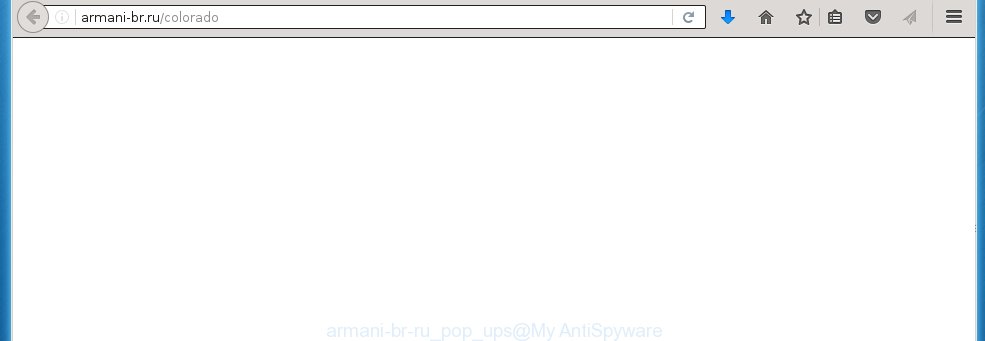
The adware can change the settings of the Google Chrome, Mozilla Firefox, Internet Explorer and Edge, but often that a malicious software like this can also infect all types of web-browsers by changing their desktop shortcuts. Thus forcing the user each time open the internet browser to see armani-br.ru annoying ads.
While your PC is infected with the adware, the Google Chrome, Mozilla Firefox, Internet Explorer and Edge may be redirected to armani-br.ru annoying web-site. Of course, the ad-supported software may not cause damages to your files or Windows system, but it may show a huge number of annoying advertisements. These ads will be injected within the content of web sites that are you opening in your browser and can be varied: pop-up ads, in-text ads, different sized banners, offers to install an questionable software. The ads will appear on all pages, including sites where previously you have never seen any advertisements.
We suggest you to remove adware and clean your PC from armani-br.ru pop-ups ASAP, until the presence of the adware has not led to even worse consequences. You need to follow the step-by-step guide below that will allow you to completely delete the redirect to armani-br.ru annoying web-page, using only the built-in Windows features and a few of specialized free tools.
How does armani-br.ru ads get installed onto PC
The adware spreads along with various free software, as a supplement, which is installed automatically. This is certainly not an honest way to get installed onto your PC system. To avoid infecting of your PC and side effects in the form of the armani-br.ru annoying ads, you should always carefully read the Terms of Use and the Software license. Additionally, always select Manual, Custom or Advanced installation mode. This allows you to disable the installation of unnecessary and often harmful programs.
How to manually remove armani-br.ru advertisements
This useful removal guide for the armani-br.ru ads. The detailed procedure can be followed by anyone as it really does take you step-by-step. If you follow this process to get rid of armani-br.ru redirect let us know how you managed by sending us your comments please.
- Remove suspicious and unknown software by using Windows Control Panel
- Disinfect the browser’s shortcuts to remove armani-br.ru redirect
- Remove armani-br.ru popup ads from Chrome
- Remove armani-br.ru from Firefox
- Delete armani-br.ru popup ads from IE
- Get rid of unwanted Scheduled Tasks
Remove suspicious and unknown software by using Windows Control Panel
Press Windows key ![]() , then click Search
, then click Search ![]() . Type “Control panel”and press Enter. If you using Windows XP or Windows 7, then click “Start” and select “Control Panel”. It will open the Windows Control Panel as shown below.
. Type “Control panel”and press Enter. If you using Windows XP or Windows 7, then click “Start” and select “Control Panel”. It will open the Windows Control Panel as shown below. 
Click “Uninstall a program” ![]() It will open a list of all programs. Scroll through the all list, and uninstall any suspicious and unknown programs.
It will open a list of all programs. Scroll through the all list, and uninstall any suspicious and unknown programs.
Disinfect the browser’s shortcuts to remove armani-br.ru redirect
Once installed, the ‘ad-supported’ software may add an argument similar “http://site.address” into the Target property of the desktop shortcut for the Internet Explorer, Chrome, Firefox and Microsoft Edge. Due to this, every time you open the browser, it will show the armani-br.ru unwanted web page.
Right click on the web-browser’s shortcut, click Properties option. On the Shortcut tab, locate the Target field. Click inside, you will see a vertical line – arrow pointer, move it (using -> arrow key on your keyboard) to the right as possible. You will see a text that begins with “http://”. Remove it or everything after .exe. An example, for Google Chrome you should remove everything after chrome.exe.  Click OK to save changes. You need to clean all web-browser’s shortcuts. So, repeat this step for the Chrome, Firefox, IE and MS Edge.
Click OK to save changes. You need to clean all web-browser’s shortcuts. So, repeat this step for the Chrome, Firefox, IE and MS Edge.
Remove armani-br.ru popup ads from Chrome
Reset Google Chrome settings is a simple way to remove the malware and adware extensions, as well as to restore the web-browser’s settings that have been modified by ‘ad-supported’ software.

- Open the Google Chrome and press Menu button (small button in the form of three horizontal stripes).
- It will open the Google Chrome main menu. Select “Settings” option.
- You will see the Google Chrome’s settings page. Scroll down and click “Show advanced settings” link.
- Scroll down again. Press the “Reset settings” button.
- The Chrome will show the reset profile settings page as shown on the image above.
- Click on the “Reset” button.
- Once this task is done, your browser’s settings will be restored to their original defaults. This will reset your start page and search provider by default.
- To learn more, read the article How to reset Google Chrome settings to default.
Remove armani-br.ru from Firefox
Open the Mozilla Firefox menu by clicking on the button in the form of three horizontal stripes (![]() ). It opens the drop-down menu. Click on the Help button (
). It opens the drop-down menu. Click on the Help button (![]() ).
).  In the Help menu click on the “Troubleshooting Information”. In the upper-right corner of the “Troubleshooting Information” page click on “Refresh Firefox” button.
In the Help menu click on the “Troubleshooting Information”. In the upper-right corner of the “Troubleshooting Information” page click on “Refresh Firefox” button.  Confirm your action. Click on the “Refresh Firefox”.
Confirm your action. Click on the “Refresh Firefox”.
Delete armani-br.ru popup ads from IE
Open the Microsoft Internet Explorer tools menu by clicking on the button in the form of gear (![]() ). It opens the drop-down menu. Click on the “Internet Options”.
). It opens the drop-down menu. Click on the “Internet Options”.  In the Internet Options window click on the Advanced tab, then click the Reset button. The Internet Explorer will show the “Reset Internet Explorer settings” window. Select the “Delete personal settings” check box, then click on “Reset” button.
In the Internet Options window click on the Advanced tab, then click the Reset button. The Internet Explorer will show the “Reset Internet Explorer settings” window. Select the “Delete personal settings” check box, then click on “Reset” button.  You will now need to restart your system for the changes to take effect.
You will now need to restart your system for the changes to take effect.
Get rid of unwanted Scheduled Tasks
Once installed, the ad supported software can add a task in to the Windows Task Scheduler Library. Due to this, every time when you start your computer, it will open the armani-br.ru unwanted web page. So, you need to check the Task Scheduler Library and get rid of all tasks that have been created by malicious software.
Press Windows and R keys on your keyboard simultaneously. This shows a prompt that called Run. In the text field, type “taskschd.msc” (without the quotes) and click Enter. Task Scheduler window opens. In the left-hand side, click “Task Scheduler Library”, as shown on the screen below.

Task scheduler, list of tasks
In the middle part you will see a list of installed tasks. Select the first task, its properties will be open just below automatically. Next, click the Actions tab. Necessary to look at the text which is written under Details. Found something like “explorer.exe http://armani-br.ru” or “chrome.exe http://site.address” or “firefox.exe http://site.address”, then you need remove this task. If you are not sure that executes the task, then google it. If it is a component of the malicious programs, then this task also can be safely removed.
Further click on it with the right mouse button and select Delete as shown below.

Task scheduler, delete a task
Repeat this step, if you have found a few tasks that have been created by adware. Once is complete, close the Task Scheduler window.
How to remove armani-br.ru ads automatically
Manual removal is not always as effective as you might think. Often, even the most experienced users can not completely remove armani-br.ru pop-up ads from the infected computer. This is because the adware can hide its components which are difficult for you to find out and remove completely. This may lead to the fact that after some time, the adware again infect your PC and it will start to display unwanted armani-br.ru pop-ups. Moreover, I want to note that it is not always safe to get rid of ad-supported software manually, if you do not have much experience in setting up and configuring the PC system.
I suggest using the Malwarebytes Free that are completely clean your PC. It is an advanced malware removal program developed by (c) Malwarebytes lab. This program uses the world’s most popular anti-malware technology. It is able to help you remove browser hijackers, malware, ad supported software, toolbars, ransomware and other security threats from your computer for free.
Now, press the link below to download Malwarebytes Free on your PC. Save it on your Windows desktop or in any other place.
327744 downloads
Author: Malwarebytes
Category: Security tools
Update: April 15, 2020
Once the downloading process is done, close all software and windows on your PC system. Next, launch the setup file named mb3-setup. If the “User Account Control” prompt pops up as shown in the following image, press the Yes button.

It will open the “Setup wizard” that will help you install Malwarebytes on your computer. Follow the prompts and don’t make any changes to default settings.

Once installation is finished successfully, click Finish button. Then Malwarebytes will automatically start and you can see its main screen like below.

Now click the “Scan Now” button to start scanning your PC system for the adware which cause a redirect to armani-br.ru. When a malware is found, the number of the detected objects will change accordingly. Wait until the the scanning is finished. Please be patient.

As the scanning ends, you can check all threats detected on your system. Make sure all entries have “checkmark” and click “Quarantine Selected” button. The Malwarebytes will start removing armani-br.ru redirect and other security threats. Once disinfection is done, you may be prompted to Restart.
I recommend you look at the following video, which completely explains the procedure of using the Malwarebytes application to remove ad-supported software and other malware.
Block armani-br.ru popup ads and other unwanted web sites
To increase your security and protect your PC against new annoying ads and malicious web pages, you need to use program that blocks access to dangerous advertisements and web-pages. Moreover, the software can block the open of intrusive advertising, which also leads to faster loading of web pages and reduce the consumption of web traffic.
Download AdGuard program using the following link.
27044 downloads
Version: 6.4
Author: © Adguard
Category: Security tools
Update: November 15, 2018
After the download is complete, run the downloaded file. You will see the “Setup Wizard” screen as shown below.

Follow the prompts. After installation is complete, you will see a window as shown in the figure below.

You can click “Skip” to close the installation program and use the default settings, or press “Get Started” button to see an quick tutorial that will help you get to know AdGuard better.
In most cases, the default settings are enough and you do not need to change anything. Each time, when you start your PC, AdGuard will run automatically and block pop-up ads, web sites such armani-br.ru, as well as other dangerous or misleading web sites. For an overview of all the features of the application, or to change its settings you can simply double-click on the AdGuard icon, which is located on your Windows desktop.
If the problem with armani-br.ru popup ads is still remained
If MalwareBytes Anti-malware cannot remove armani-br.ru redirect, then we suggests to use the AdwCleaner. AdwCleaner is a free removal tool for adware, browser hijackers, PUPs, toolbars. Also you can ask for help our Myantispyware team below.
- Download AdwCleaner from the link below. AdwCleaner download
225794 downloads
Version: 8.4.1
Author: Xplode, MalwareBytes
Category: Security tools
Update: October 5, 2024
- Double click the AdwCleaner icon. Once this tool is started, press “Scan” button to perform a system scan for the adware that generates the armani-br.ru advertisements.
- Once AdwCleaner has finished, it will open a scan report. Review the report and then click “Clean” button. It will show a dialog box, press “OK” button.
The following video explains the step-by-step instructions above on how to get rid of adware with AdwCleaner.
How to ask for help the Myantispyware team
If you are seeking a help for armani-br.ru popup ads removal then follow these steps.
- Download HijackThis from the link below and save it to your Desktop. HijackThis download
5326 downloads
Version: 2.0.5
Author: OpenSource
Category: Security tools
Update: November 7, 2015
- Double-click on the HijackThis icon, and click the button labeled “Do a system scan only”.
- Once the scan is complete, the scan button will read “Save log”, click it. Save this log to your desktop
Create a Myantispyware account here. Once you’ve registered, check your e-mail for a confirmation link, and confirm your account. After that, login.
- Copy and paste the contents of the HijackThis log into your post. If you are posting for the first time, please start a new thread by using the “New Topic” button in the Spyware Removal forum. When posting your HJT log, try to give us some details about your problems, so we can try to help you more accurately.
- Wait for one of our trained “Security Team” or Site Administrator to provide you with knowledgeable assistance tailored to your problem with the annoying armani-br.ru redirect.




















