The journalslives.ru is a ad site which is loaded into your browser with the help of adware (also known as ‘ad-supported’ software). The adware may change the settings of browsers such as Google Chrome, Mozilla Firefox, Internet Explorer and Edge or install a malicious browser extension, which created to generate a huge number of annoying ads. It will lead to the fact that when you start the web-browser or surfing the Internet, it will always be forced to open journalslives.ru ads, even when your browser is configured to block pop-up ads or your computer has a program that blocks advertisements. On current date, the adware continues to increase the number of PCs that have been infected.
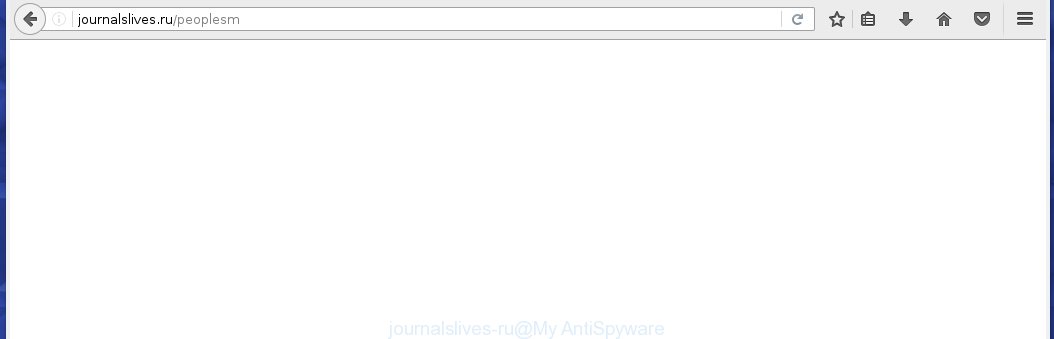
http://journalslives.ru/peoplesm
The ad supported software can change the settings of the Internet Explorer, Chrome, Firefox and Microsoft Edge, but often that a malicious software such as this can also infect all types of internet browsers by changing their desktop shortcuts. Thus forcing the user each time start the web-browser to see journalslives.ru annoying advertisements.
While your system is infected with the adware, the Google Chrome, Mozilla Firefox, Internet Explorer and Edge may be redirected to journalslives.ru unwanted page. Of course, the ad supported software may not cause damages to your files or Windows system, but it may open a huge number of annoying ads. These advertisements will be injected within the content of web-sites that are you opening in your web-browser and can be varied: pop-up ads, in-text ads, different sized banners, offers to install an questionable software. The advertisements will appear on all sites, including web pages where previously you have never seen any ads. In this case, when you open any web-site, you may see in your internet browser’s status bar the following messages: ‘Waiting for journalslives.ru’, ‘Transferring data from journalslives.ru’, ‘Looking up journalslives.ru’, ‘Read journalslives.ru’, ‘Connected to journalslives.ru’.
We suggest you to get rid of ad supported software and clean your computer from journalslives.ru pop-ups as quickly as possible, until the presence of the adware has not led to even worse consequences. You need to follow the guide below that will allow you to completely remove the redirect to journalslives.ru unwanted web-page, using only the built-in Windows features and a few of specialized free tools.
How does journalslives.ru ads get installed onto system
The ad supported software usually spreads bundled with various free programs. Most commonly, it may be bundled within the installation packages from Softonic, Cnet, Soft32, Brothersoft or other similar web sites. So, you should run any files downloaded from the World Wide Web with great caution, read the User agreement, Software license and Terms of use. In the process of installing a new program, you should choose a Manual, Advanced or custom installation mode to control what components and additional software to be installed, otherwise you run the risk of infecting your system with an adware like this that displays a large number of the journalslives.ru ads within the Internet Explorer, Chrome, Firefox and Microsoft Edge.
How to manually remove journalslives.ru ads
The simple answer is right here on this page. We have put together simplicity and efficiency. It will allow you easily to clean your personal computer of adware. Moreover, you can choose manual or automatic removal method. If you are familiar with the PC system then use manual removal, otherwise use the free anti-malware tool designed specifically to remove adware that causes unwanted journalslives.ru . Of course, you can combine both methods. Read this manual carefully, bookmark or print it, because you may need to close your browser or reboot your computer.
- Remove suspicious and unknown software by using Windows Control Panel
- Disinfect the browser’s shortcuts to get rid of journalslives.ru redirect
- Uninstall journalslives.ru from Mozilla Firefox
- Delete journalslives.ru from Google Chrome
- Remove journalslives.ru pop-up ads from IE
- Get rid of unwanted Scheduled Tasks
Remove suspicious and unknown software by using Windows Control Panel
First, you should try to identify and remove the program that causes the appearance of annoying ads and browser redirect to unwanted sites, using the ‘Uninstall a program’ which is located in the ‘Control panel’.
Windows 8, 8.1, 10
 When the ‘Control Panel’ opens, click on the ‘Uninstall a program’ link under Programs category as shown below.
When the ‘Control Panel’ opens, click on the ‘Uninstall a program’ link under Programs category as shown below.  You will see the ‘Uninstall a program’ panel. Look on the example below.
You will see the ‘Uninstall a program’ panel. Look on the example below.  Very carefully look around the entire list of installed programs. Most likely, one or more of them are responsible for the browser redirect to the unwanted journalslives.ru site. If you have many programs installed, you can help simplify the search of malicious software by sort the list by date of installation. Once you have found a suspicious, unwanted or unused program, right click to it and press ‘Uninstall’.
Very carefully look around the entire list of installed programs. Most likely, one or more of them are responsible for the browser redirect to the unwanted journalslives.ru site. If you have many programs installed, you can help simplify the search of malicious software by sort the list by date of installation. Once you have found a suspicious, unwanted or unused program, right click to it and press ‘Uninstall’.
Windows XP, Vista, 7
 When the Windows ‘Control Panel’ opens, you need to click ‘Uninstall a program’ under ‘Programs’ as shown on the screen below.
When the Windows ‘Control Panel’ opens, you need to click ‘Uninstall a program’ under ‘Programs’ as shown on the screen below.  You will see a list of programs installed on your computer. We recommend to sort the list by date of installation to quickly find the programs that were installed last. Most likely they responsibility for the appearance of pop-up advertisements and browser redirect. If you are in doubt, you can always check the program by doing a search for her name in Google, Yahoo or Bing. When the program, you want to remove, is found, simply click on its name, and then press ‘Uninstall’ as on the example below.
You will see a list of programs installed on your computer. We recommend to sort the list by date of installation to quickly find the programs that were installed last. Most likely they responsibility for the appearance of pop-up advertisements and browser redirect. If you are in doubt, you can always check the program by doing a search for her name in Google, Yahoo or Bing. When the program, you want to remove, is found, simply click on its name, and then press ‘Uninstall’ as on the example below. 
Disinfect the browser’s shortcuts to get rid of journalslives.ru redirect
Once installed, the adware may add an argument similar “http://site.address” into the Target property of the desktop shortcut for the Internet Explorer, Chrome, Firefox and Microsoft Edge. Due to this, every time you launch the browser, it will open the journalslives.ru annoying page.
Right click on the browser’s shortcut, click Properties option. On the Shortcut tab, locate the Target field. Click inside, you will see a vertical line – arrow pointer, move it (using -> arrow key on your keyboard) to the right as possible. You will see a text that begins with “http://”. Remove it or everything after .exe. An example, for Google Chrome you should remove everything after chrome.exe.  Click OK to save changes. You need to clean all web-browser’s shortcuts. So, repeat this step for the Chrome, Firefox, IE and MS Edge.
Click OK to save changes. You need to clean all web-browser’s shortcuts. So, repeat this step for the Chrome, Firefox, IE and MS Edge.
Uninstall journalslives.ru from Mozilla Firefox
Open the Firefox menu by clicking on the button in the form of three horizontal stripes (![]() ). It opens the drop-down menu. Click on the Help button (
). It opens the drop-down menu. Click on the Help button (![]() ).
).  In the Help menu click on the “Troubleshooting Information”. In the upper-right corner of the “Troubleshooting Information” page click on “Refresh Firefox” button.
In the Help menu click on the “Troubleshooting Information”. In the upper-right corner of the “Troubleshooting Information” page click on “Refresh Firefox” button.  Confirm your action. Click on the “Refresh Firefox”.
Confirm your action. Click on the “Refresh Firefox”.
Delete journalslives.ru from Google Chrome
Like other modern browsers, the Chrome has the ability to reset the settings to their default values and thus remove the redirect to journalslives.ru annoying ads which is caused by the adware.
Start the Chrome. Click on the button in the form of three horizontal stripes (![]() ). It will appear the main menu. Click on the option named “Settings”. Another way to open the Chrome’s settings – type chrome://settings in the internet browser adress bar and press Enter.
). It will appear the main menu. Click on the option named “Settings”. Another way to open the Chrome’s settings – type chrome://settings in the internet browser adress bar and press Enter.  The web-browser will show the settings screen. Scroll down to the bottom of the page and click on the “Show advanced settings” link. Now scroll down until the “Reset settings” section is visible, as shown below and click on the “Reset settings” button.
The web-browser will show the settings screen. Scroll down to the bottom of the page and click on the “Show advanced settings” link. Now scroll down until the “Reset settings” section is visible, as shown below and click on the “Reset settings” button.  The Chrome will display the confirmation dialog box. You need to confirm your action. Press on the “Reset” button. The program will start the process of cleaning and when it is finished, the web-browser settings including the ‘block pop-ups’ option back to the values that have been when the Chrome was first installed on your PC.
The Chrome will display the confirmation dialog box. You need to confirm your action. Press on the “Reset” button. The program will start the process of cleaning and when it is finished, the web-browser settings including the ‘block pop-ups’ option back to the values that have been when the Chrome was first installed on your PC.
Remove journalslives.ru pop-up ads from IE
To delete the journalslives.ru ads you need to reset the Internet Explorer’s settings to the state, they were when the Windows OS was first installed on your computer.
Launch the Internet Explorer. Open the Tools menu (click ‘gear’ icon ![]() ). It displays the drop-down menu on the right part of the browser, then click the “Internet Options”.
). It displays the drop-down menu on the right part of the browser, then click the “Internet Options”.  In the “Internet Options” dialog screen, you need to click on the “Advanced” tab, then press the “Reset” button. The IE will show the “Reset Internet Explorer settings” dialog box. Click on the “Delete personal settings” check box to select it. Next press the “Reset” button.
In the “Internet Options” dialog screen, you need to click on the “Advanced” tab, then press the “Reset” button. The IE will show the “Reset Internet Explorer settings” dialog box. Click on the “Delete personal settings” check box to select it. Next press the “Reset” button.  Once the task is done, click “Close” button, then close the IE. Restart your computer for the changes to take effect. This step will help you to back your internet browser’s settings to default state and disable ad-supported browser’s extensions.
Once the task is done, click “Close” button, then close the IE. Restart your computer for the changes to take effect. This step will help you to back your internet browser’s settings to default state and disable ad-supported browser’s extensions.
Get rid of unwanted Scheduled Tasks
Once installed, the adware can add a task in to the Windows Task Scheduler Library. Due to this, every time when you start your PC, it will open the journalslives.ru annoying page. So, you need to check the Task Scheduler Library and remove all tasks that have been created by adware.
Press Windows and R keys on your keyboard simultaneously. This opens a prompt that called Run. In the text field, type “taskschd.msc” (without the quotes) and click Enter. Task Scheduler window opens. In the left-hand side, click “Task Scheduler Library”, as shown below.

Task scheduler, list of tasks
In the middle part you will see a list of installed tasks. Select the first task, its properties will be open just below automatically. Next, press the Actions tab. Necessary to look at the text which is written under Details. Found something such as “explorer.exe http://journalslives.ru” or “chrome.exe http://site.address” or “firefox.exe http://site.address”, then you need remove this task. If you are not sure that executes the task, then google it. If it is a component of the malicious software, then this task also can be safely removed.
Further click on it with the right mouse button and select Delete as shown below.

Task scheduler, delete a task
Repeat this step, if you have found a few tasks that have been created by adware. Once is finished, close the Task Scheduler window.
How to remove journalslives.ru popup ads automatically
Manual removal is not always as effective as you might think. Often, even the most experienced users can not completely get rid of ads from the infected system. This is because the ad supported software can hide its components which are difficult for you to find out and get rid of completely. This may lead to the fact that after some time, the ad supported software again infect your system and it will begin to open annoying journalslives.ru advertisements. Moreover, I want to note that it is not always safe to remove the ad supported software manually, if you do not have much experience in setting up and configuring the personal computer.
I suggest using the MalwareBytes Anti-malware Free that are completely clean your PC. The Anti-malware is an advanced malware removal application developed by MalwareBytes. This program uses the world’s most popular anti-malware technology. It is able to help you get rid of browser hijackers, malware, adware, toolbars, ransomware and other security threats from your computer for free.
Now, click the link below to download MalwareBytes Anti-malware Free on your PC system. Save it on your Windows desktop or in any other place.
327730 downloads
Author: Malwarebytes
Category: Security tools
Update: April 15, 2020
Once the downloading process is finished, close all applications and windows on your PC. Next, start the setup file named mbam-setup. When a “Security warning” prompt pops up as shown on the screen below, press the Run button.

It will open the “Setup wizard” dialog box that will help you install MalwareBytes Anti-malware on your system. Follow the prompts and don’t make any changes to default settings.

Once installation is finished successfully, press Finish button. Then MalwareBytes Anti-malware will automatically start and you can see its main screen as shown in the figure below.

Now click the “Scan Now” button to begin scanning your PC system for the adware that cause a redirect to journalslives.ru. When a malware is found, the number of the detected objects will change accordingly. Wait until the the scanning is finished. Please be patient.

As the scanning ends, you can check all threats detected on your computer. Make sure all entries have “checkmark” and click “Remove Selected” button. The MalwareBytes Anti-malware will start removing journalslives.ru pop-up ads and other security threats. Once disinfection is finished, you may be prompted to Restart.
I recommend you look at the following video, which completely explains the process of using the Anti-malware to remove ad supported software and other malware.
How to block journalslives.ru advertisements
To increase your security and protect your computer against new annoying advertisements and malicious sites, you need to use an application that blocks access to dangerous advertisements and pages. Moreover, the software can block the open of intrusive advertising, which also leads to faster loading of web-sites and reduce the consumption of web traffic.
- Download AdGuard program using the following link.
Adguard download
27037 downloads
Version: 6.4
Author: © Adguard
Category: Security tools
Update: November 15, 2018
- After the download is complete, run the downloaded file. You will see the “Setup Wizard” program window. Follow the prompts.
- Once the installation is finished, click “Skip” to close the installation program and use the default settings, or press “Get Started” to see an quick tutorial that will help you get to know AdGuard better.
- In most cases, the default settings are enough and you do not need to change anything. Each time, when you start your system, AdGuard will start automatically and block pop-up ads, journalslives.ru redirects, as well as other malicious or misleading web pages. For an overview of all the features of the program, or to change its settings you can simply double-click on the AdGuard icon , which is located on your Windows desktop.
Get rid of journalslives.ru and malicious extensions with AdwCleaner.
If MalwareBytes Anti-malware cannot remove the annoying journalslives.ru within the Mozilla Firefox, Internet Explorer, Google Chrome and Microsoft Edge, then we suggests to use the AdwCleaner. AdwCleaner is a free removal tool for adware, browser hijackers, PUPs, toolbars. Also you can ask for help our Myantispyware team below.
Download AdwCleaner from the link below.
225790 downloads
Version: 8.4.1
Author: Xplode, MalwareBytes
Category: Security tools
Update: October 5, 2024
Once finished, open a directory in which you saved it. You will see a icon like below.
Double click the AdwCleaner desktop icon. Once this tool is started, you will see a screen like below.

Press “Scan” button to perform a system scan for malicious extensions and the adware which displays the ads from journalslives.ru web-site. Once AdwCleaner has finished, it will show a scan report as shown below.

Review the report and then click “Cleaning” button. It will display a prompt.

Click “OK”. When the cleaning process is finished, AdwCleaner may ask you to reboot your PC.

When your computer is started, you will see an AdwCleaner log.

How to ask for help the Myantispyware team
If you are seeking a help for journalslives.ru redirect removal then follow these steps.
- Download HijackThis from the link below and save it to your Desktop. HijackThis download
5319 downloads
Version: 2.0.5
Author: OpenSource
Category: Security tools
Update: November 7, 2015
- Double-click on the HijackThis icon, and click the button labeled “Do a system scan only”.
- Once the scan is complete, the scan button will read “Save log”, click it. Save this log to your desktop
Create a Myantispyware account here. Once you’ve registered, check your e-mail for a confirmation link, and confirm your account. After that, login.
- Copy and paste the contents of the HijackThis log into your post. If you are posting for the first time, please start a new thread by using the “New Topic” button in the Spyware Removal forum. When posting your HJT log, try to give us some details about your problems, so we can try to help you more accurately.
- Wait for one of our trained “Security Team” or Site Administrator to provide you with knowledgeable assistance tailored to your problem with the unwanted journalslives.ru redirect.



















