There are many types of malicious applications, the most common type is the web-browser hijacker. The infection such as Rusificatory.ru have a negative impact on the functioning of your personal computer by changing the browser’s settings. The main function of any hijacker is reroute you to an unwanted web-site, instead of the one that you want to visit. Even if you try to manually open your home page, your web-browser is anyway display another page.
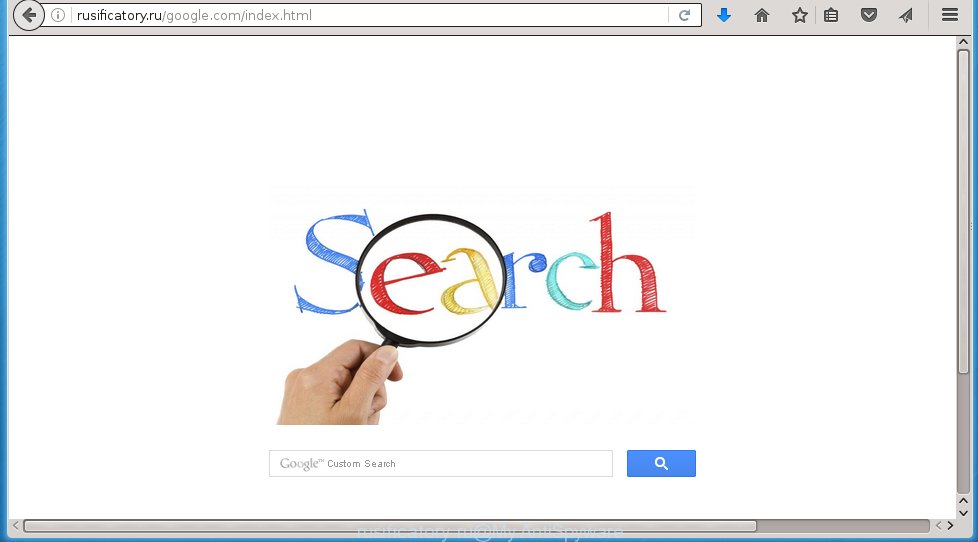
http://rusificatory.ru/google.com/index.html
Most often, the Rusificatory.ru browser hijacker infection affects the most common browsers such as Google Chrome, Mozilla Firefox, Internet Explorer and Edge. But such browser hijackers as well may infect another internet browsers by changing its shortcuts (adding ‘http://rusificatory.ru/google.com/index.html’ into Target field of a web-browser’s shortcut). So every time you launch the web-browser, it will open Rusificatory.ru homepage. Even if you setup your homepage again, it’s still the first thing you see when you start the internet browser will be the annoying Rusificatory.ru web-site.
In addition, the Rusificatory.ru browser hijacker can also modify the search engine selected in the browser. When you try to search on the infected browser, you will be presented with a fake search results, consisting of advertising links and Google (or Yahoo, or Bing) search results for your query. Among these search results can occur very dangerous links that lead to malicious and misleading sites.
The Rusificatory.ru browser hijacker infection is not a virus, but the virus behaves similarly. As a rootkit hides in the system, modifies browser settings, and blocks them from changing. Also this browser hijacker infection can install additional browser addons, extensions and modules that will display advertisements and popups. And finally, the Rusificatory.ru hijacker can collect a wide variety of personal information such as what web pages you are opening, what you are looking for the Net and so on. This information, in the future, may be transferred to third parties. Therefore it is very important to disinfect your PC ASAP and thereby get rid of Rusificatory.ru search, as well as other malware and ad supported software, which can be installed onto your system along with it.
Tips to prevent Rusificatory.ru and other unwanted software
Rusificatory.ru browser hijacker usually gets onto computer by being attached to another application in the same download package. The risk of this is especially high for the various free applications downloaded from the World Wide Web. The creators of the applications are hoping that users will use the quick installation mode, that is simply to press the Next button, without paying attention to the information on the screen and don’t carefully considering every step of the installation procedure. Thus, the web-browser hijacker can infiltrate your system without your knowledge. Therefore, it’s very important to read all the information that tells the program during installation, including the ‘Terms of Use’ and ‘Software license’. Use only the Manual, Custom or Advanced installation mode. This mode will allow you to disable all optional and unwanted software and components.
How to manually remove Rusificatory.ru
This useful removal guide for the Rusificatory.ru . The detailed procedure can be followed by anyone as it really does take you step-by-step. If you follow this process to remove Rusificatory.ru redirect let us know how you managed by sending us your comments please.
- Delete Rusificatory.ru associated software by using Windows Control Panel
- Remove Rusificatory.ru redirect from Google Chrome
- Remove Rusificatory.ru from Firefox
- Remove Rusificatory.ru redirect from IE
- Disinfect the browser’s shortcuts to delete Rusificatory.ru search
Delete Rusificatory.ru associated software by using Windows Control Panel
First, you should try to identify and uninstall the application that causes the appearance of unwanted ads or internet browser redirect, using the ‘Uninstall a program’ which is located in the ‘Control panel’.
Windows 8, 8.1, 10
 When the ‘Control Panel’ opens, click the ‘Uninstall a program’ link under Programs category as shown below.
When the ‘Control Panel’ opens, click the ‘Uninstall a program’ link under Programs category as shown below.  You will see the ‘Uninstall a program’ panel. Look on the example below.
You will see the ‘Uninstall a program’ panel. Look on the example below.  Very carefully look around the entire list of programs installed on your system. Most likely, one or more of them are responsible for the appearance of pop-up advertising links and web-browser redirect to the annoying Rusificatory.ru web-site. If you have many programs installed, you can help simplify the search of dangerous applications by sort the list by date of installation. Once you have found a suspicious, unwanted or unused program, right click to it, after that click ‘Uninstall’.
Very carefully look around the entire list of programs installed on your system. Most likely, one or more of them are responsible for the appearance of pop-up advertising links and web-browser redirect to the annoying Rusificatory.ru web-site. If you have many programs installed, you can help simplify the search of dangerous applications by sort the list by date of installation. Once you have found a suspicious, unwanted or unused program, right click to it, after that click ‘Uninstall’.
Windows XP, Vista, 7
 When the Windows ‘Control Panel’ opens, you need to press ‘Uninstall a program’ under ‘Programs’ as shown in the figure below.
When the Windows ‘Control Panel’ opens, you need to press ‘Uninstall a program’ under ‘Programs’ as shown in the figure below.  You will see a list of applications installed on your personal computer. We recommend to sort the list by date of installation to quickly find the programs that were installed last. Most likely they responsibility for the appearance of pop-up advertising links and web-browser redirect. If you are in doubt, you can always check the program by doing a search for her name in Google, Yahoo or Bing. When the application which you need to remove is found, simply click on its name, and then click ‘Uninstall’ as shown on the screen below.
You will see a list of applications installed on your personal computer. We recommend to sort the list by date of installation to quickly find the programs that were installed last. Most likely they responsibility for the appearance of pop-up advertising links and web-browser redirect. If you are in doubt, you can always check the program by doing a search for her name in Google, Yahoo or Bing. When the application which you need to remove is found, simply click on its name, and then click ‘Uninstall’ as shown on the screen below. 
Remove Rusificatory.ru redirect from Google Chrome
Reset Chrome settings is a simple way to delete the malware and adware extensions, as well as to restore the browser’s settings that have been modified by browser hijacker.

- Open the Chrome and click Menu button (small button in the form of three horizontal stripes).
- It will open the Chrome main menu. Select “Settings” option.
- You will see the Chrome’s settings page. Scroll down and click “Show advanced settings” link.
- Scroll down again. Press the “Reset settings” button.
- The Chrome will show the reset profile settings page as shown on the image above.
- Next click the “Reset” button.
- Once this task is finished, your internet browser’s home page, newtab page and search provider by default will be restored to their original defaults.
- To learn more, read the post How to reset Google Chrome settings to default.
Remove Rusificatory.ru from Firefox
First, launch the FF. Open the main menu by clicking on the button in the form of three horizontal stripes (![]() ). It opens the drop-down menu. Next, click the Help button (
). It opens the drop-down menu. Next, click the Help button (![]() ).
).  In the Help menu click the “Troubleshooting Information”. In the upper-right corner of the “Troubleshooting Information” page press on “Refresh Firefox” button as shown on the image below.
In the Help menu click the “Troubleshooting Information”. In the upper-right corner of the “Troubleshooting Information” page press on “Refresh Firefox” button as shown on the image below.  Confirm your action. Click on the “Refresh Firefox”.
Confirm your action. Click on the “Refresh Firefox”.
Remove Rusificatory.ru redirect from IE
To restore the start page and search provider by default you need to reset the IE’s settings to the state, they were when the Windows OS was first installed on your PC system.
First, start the Internet Explorer. Open the Tools menu (click ‘gear’ icon ![]() ). It displays the drop-down menu on the right part of the browser, then click the “Internet Options”.
). It displays the drop-down menu on the right part of the browser, then click the “Internet Options”.  In the “Internet Options” dialog screen, you need to press the “Advanced” tab, then press the “Reset” button. The IE will display the “Reset Internet Explorer settings” dialog box. Further, click the “Delete personal settings” check box to select it. Next, click the “Reset” button like below.
In the “Internet Options” dialog screen, you need to press the “Advanced” tab, then press the “Reset” button. The IE will display the “Reset Internet Explorer settings” dialog box. Further, click the “Delete personal settings” check box to select it. Next, click the “Reset” button like below.  Once the task is finished, click “Close” button, then close the Microsoft Internet Explorer. Restart your computer for the changes to take effect. This step will help you to back your internet browser’s homepage, new tab page and search engine by default to default state.
Once the task is finished, click “Close” button, then close the Microsoft Internet Explorer. Restart your computer for the changes to take effect. This step will help you to back your internet browser’s homepage, new tab page and search engine by default to default state.
Disinfect the browser’s shortcuts to delete Rusificatory.ru startpage
Once installed, this browser hijacker may add “http://rusificatory.ru/google.com/index.html” into the Target property of the desktop shortcut for the Internet Explorer, Chrome, Firefox and Microsoft Edge. Due to this, every time you launch the internet browser, it will show the unwanted home page.
Right click on the browser’s shortcut, click Properties option. On the Shortcut tab, locate the Target field. Click inside, you will see a vertical line – arrow pointer, move it (using -> arrow key on your keyboard) to the right as possible. You will see a text “http://rusificatory.ru/google.com/index.html” that has been added here. Remove everything after .exe. An example, for Google Chrome you should remove everything after chrome.exe.  To save changes, click OK . You need to clean all browser’s shortcuts. So, repeat this step for the Google Chrome, Mozilla Firefox, Internet Explorer and Edge.
To save changes, click OK . You need to clean all browser’s shortcuts. So, repeat this step for the Google Chrome, Mozilla Firefox, Internet Explorer and Edge.
How to remove Rusificatory.ru automatically
We recommend using the MalwareBytes Anti-malware Free. You can download and install MalwareBytes Anti-malware to detect Rusificatory.ru and remove it, by clicking the download link below. When installed and updated, the Anti-malware will automatically scan and detect all threats present on the computer.
327703 downloads
Author: Malwarebytes
Category: Security tools
Update: April 15, 2020
Once installed, the MalwareBytes Anti-malware will try to update itself and when this procedure is finished, click the “Scan Now” button to perform a scan of your PC. During the scan it will detect all threats present on your computer. In order to remove all threats, simply click “Remove Selected” button. The Anti-malware is a free application that you can use to get rid of all detected folders, files, services, registry entries and so on. To learn more about the MalwareBytes Anti-malware, we recommend you to read and follow the guide or the video guide below.
How to block Rusificatory.ru
To increase your security and protect your computer against new unwanted advertising and malicious web-pages, you need to use program that blocks access to dangerous advertising banners and web sites. Moreover, the software can block the open of intrusive advertising, which also leads to faster loading of sites and reduce the consumption of web traffic.
- Download AdGuard using the following link.
Adguard download
27033 downloads
Version: 6.4
Author: © Adguard
Category: Security tools
Update: November 15, 2018
- After the download is finished, run the downloaded file. You will see the “Setup Wizard” program window. Follow the prompts.
- Once the installation is finished, click “Skip” to close the installation program and use the default settings, or click “Get Started” to see an quick tutorial that will help you get to know AdGuard better.
- In most cases, the default settings are enough and you do not need to change anything. Each time, when you start your PC, AdGuard will start automatically and block pop-up ads, sites such Rusificatory.ru, as well as other malicious or misleading pages. For an overview of all the features of the program, or to change its settings you can simply double-click on the icon named AdGuard, which is located on your desktop.
If the problem with Rusificatory.ru is still remained
If MalwareBytes Anti-malware cannot get rid of this hijacker, then we suggests to use the AdwCleaner. AdwCleaner is a free removal utility for browser hijackers, adware, PUPs, toolbars. Also you can ask for help our Myantispyware team below.
- Download AdwCleaner from the link below. AdwCleaner download
225784 downloads
Version: 8.4.1
Author: Xplode, MalwareBytes
Category: Security tools
Update: October 5, 2024
- Double click the AdwCleaner icon. Once this tool is started, click “Scan” button to perform a system scan for Rusificatory.ru hijacker.
- Once the scan is finished, the AdwCleaner will open a scan report. Review the report and then click “Cleaning” button. It will open a prompt, click “OK”.
How to ask for help the Myantispyware team
If you are seeking a help for Rusificatory.ru homepage removal then follow these steps.
- Download HijackThis from the link below and save it to your Desktop. HijackThis download
5304 downloads
Version: 2.0.5
Author: OpenSource
Category: Security tools
Update: November 7, 2015
- Double-click on the HijackThis icon, and click the button labeled “Do a system scan only”.
- Once the scan is complete, the scan button will read “Save log”, click it. Save this log to your desktop
Create a Myantispyware account here. Once you’ve registered, check your e-mail for a confirmation link, and confirm your account. After that, login.
- Copy and paste the contents of the HijackThis log into your post. If you are posting for the first time, please start a new thread by using the “New Topic” button in the Spyware Removal forum. When posting your HJT log, try to give us some details about your problems, so we can try to help you more accurately.
- Wait for one of our trained “Security Team” or Site Administrator to provide you with knowledgeable assistance tailored to your problem with Rusificatory.ru removal.




















