If you’re reading this article, it means that you are seeing the Findoncloud.com unknown site instead of your startpage or when you open a new tab or perform an internet search you are automatically directed to the annoying page. All of these problems with your computer caused by browser hijacker, which is often installs on the PC with the freeware. You probably want to know how to get rid of this hijacker and remove Findoncloud.com homepage as well as to restore your browser’s home page, newtab page and search provider by default. In the instructions below we will tell you about how to solve your problems.
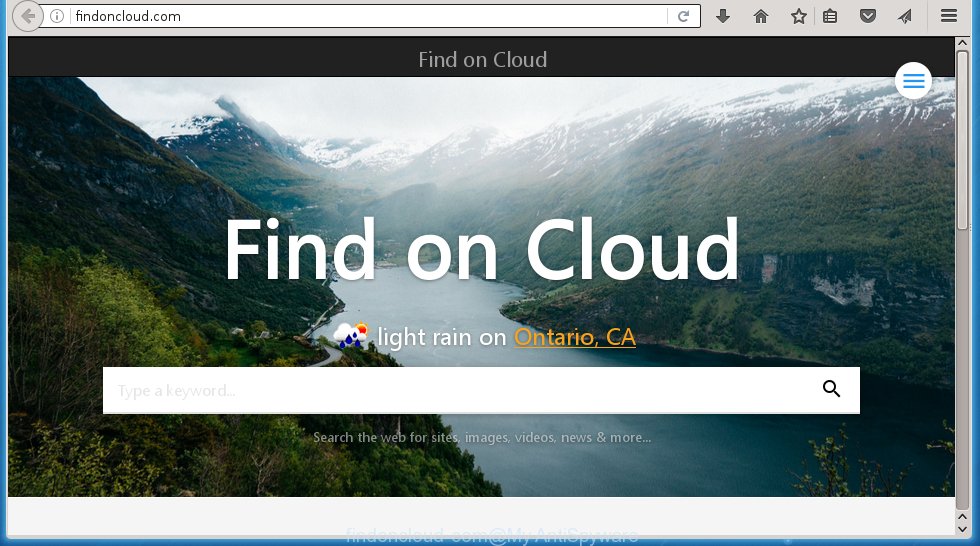
http://findoncloud.com/
Most often, the Findoncloud.com browser hijacker infection affects the most common browsers like Google Chrome, Mozilla Firefox, Internet Explorer and Edge. But such browser hijackers as well may infect another web-browsers by changing its shortcuts (adding ‘http://findoncloud.com/’ into Target field of a browser’s shortcut). So every time you start the internet browser, it will open Findoncloud.com search. Even if you setup your homepage again, it is still the first thing you see when you start the web-browser will be the annoying Findoncloud.com web-site.
In addition, the Findoncloud.com browser hijacker can also change the search engine selected in the web-browser. When you try to search on the infected internet browser, you will be presented with a fake search results, consisting of advertisements and Google (or Yahoo, or Bing) search results for your query. Among these search results can occur very dangerous links that lead to malicious and misleading sites.
Also on the computer together with Findoncloud.com browser hijacker infection can be installed adware, which will insert a lot of advertisements directly to the web pages that you view, creating a sense that advertising links has been added by the creators of the web-site. Moreover, a legal ads may be replaced on the fake advertising links, that will offer to download and install various unnecessary and harmful software. Moreover, the Findoncloud.com hijacker infection has the ability to collect a huge number of personal information about you, which can later transfer to third parties.
How can you prevent the Findoncloud.com hijacker
Just as the beginning of this article, if you have ever seen the Findoncloud.com web-page appear in your browser, it means your system has been infected with it. Most often Findoncloud.com browser hijacker is bundled with free programs. So, think back, have you ever download and run any free applications? Because most users, in the Setup Wizard, simply click the Next button and do not read any information such as ‘Terms of use’ and ‘Software license’. This leads to the fact that the computer is infected, the browser’s settings are changed and your’s start page and search provider by default set to the Findoncloud.com . Even removing the free programs that contains this browser hijacker, your browser’s settings will not be restored. Therefore, you must follow the guide below to restore the Internet Explorer, Chrome, Firefox and Microsoft Edge’s homepage, new tab page and search engine by default.
How to manually remove Findoncloud.com
Without a doubt, the browser hijacker is harmful to your system. So you need to quickly and completely remove this malicious software. To uninstall this hijacker, you can use the manual removal which are given below, or use an anti-malware tool for removing malicious software, such as Malwarebytes Anti-malware and AdwCleaner (both are free). I note that we recommend that you use automatic removal, which will allow you to remove Findoncloud.com redirect easily and safely. Manual removal is best used only if you are well versed in system or in the case where hijacker is not removed automatically.
- Remove Findoncloud.com associated software by using Windows Control Panel
- Disinfect the browser’s shortcuts to remove Findoncloud.com search
- Delete Findoncloud.com from Firefox
- Remove Findoncloud.com homepage from Chrome
- Remove Findoncloud.com redirect from IE
Remove Findoncloud.com associated software by using Windows Control Panel
We recommend that you begin the personal computer cleaning process by checking the list of installed applications and remove all unknown or suspicious software. This is a very important step, as mentioned above, very often the malicious programs such as adware and browser hijackers may be bundled with free applications. Uninstall the unwanted applications can remove the unwanted advertising or browser redirect.
Windows 8, 8.1, 10
Windows XP, Vista, 7

Next, click “Uninstall a program” ![]() It will display a list of all applications installed on your PC system. Scroll through the all list, and remove any suspicious and unknown programs. To quickly find the latest installed software, we recommend sort software by date in the Control panel.
It will display a list of all applications installed on your PC system. Scroll through the all list, and remove any suspicious and unknown programs. To quickly find the latest installed software, we recommend sort software by date in the Control panel.
Disinfect the browser’s shortcuts to remove Findoncloud.com startpage
Click the right mouse button to a desktop shortcut which you use to launch your browser. Next, select the “Properties” option. Important: necessary to click on the desktop shortcut for the web-browser which is redirected to the Findoncloud.com or other annoying web site.
Further, necessary to look at the text which is written in the “Target” field. The browser hijacker can replace the contents of this field, which describes the file to be run when you start your internet browser. Depending on the web-browser you are using, there should be:
- Google Chrome: chrome.exe
- Opera: opera.exe
- Firefox: firefox.exe
- Internet Explorer: iexplore.exe
If you are seeing an unknown text like “http://findoncloud.com/” that has been added here, then you should remove it, as shown below.  Next, press the “OK” button to save the changes. Now, when you launch the web-browser from this desktop shortcut, it does not occur automatically redirect on the Findoncloud.com site or any other unwanted sites. Once the step is complete, we recommend to go to the next step.
Next, press the “OK” button to save the changes. Now, when you launch the web-browser from this desktop shortcut, it does not occur automatically redirect on the Findoncloud.com site or any other unwanted sites. Once the step is complete, we recommend to go to the next step.
Delete Findoncloud.com from Firefox
First, launch the Mozilla Firefox. Open the main menu by clicking on the button in the form of three horizontal stripes (![]() ). It opens the drop-down menu. Next, press the Help button (
). It opens the drop-down menu. Next, press the Help button (![]() ).
).  In the Help menu click the “Troubleshooting Information”. In the upper-right corner of the “Troubleshooting Information” page click on “Refresh Firefox” button as shown on the image below.
In the Help menu click the “Troubleshooting Information”. In the upper-right corner of the “Troubleshooting Information” page click on “Refresh Firefox” button as shown on the image below.  Confirm your action. Click on the “Refresh Firefox”.
Confirm your action. Click on the “Refresh Firefox”.
Remove Findoncloud.com homepage from Chrome
Like other modern browsers, the Google Chrome has the ability to reset the settings to their default values and thus restore the homepage and search engine by default that have been changed by the Findoncloud.com hijacker.
First open the Chrome. Next click on the button in the form of three horizontal stripes (![]() ). It will appear the main menu. Click on the option named “Settings”. Another way to open the Chrome’s settings – type chrome://settings in the browser adress bar and press Enter.
). It will appear the main menu. Click on the option named “Settings”. Another way to open the Chrome’s settings – type chrome://settings in the browser adress bar and press Enter.  The internet browser will open the settings screen. Scroll down to the bottom of the page and click the “Show advanced settings” link. Now scroll down until the “Reset settings” section is visible, as shown in the figure below and click the “Reset settings” button.
The internet browser will open the settings screen. Scroll down to the bottom of the page and click the “Show advanced settings” link. Now scroll down until the “Reset settings” section is visible, as shown in the figure below and click the “Reset settings” button.  The Google Chrome will show the confirmation dialog box. You need to confirm your action. Press the “Reset” button. The browser will begin the process of cleaning and when it is finished, the internet browser’s settings including start page and search provider by default back to the values that have been when the Google Chrome was first installed on your computer.
The Google Chrome will show the confirmation dialog box. You need to confirm your action. Press the “Reset” button. The browser will begin the process of cleaning and when it is finished, the internet browser’s settings including start page and search provider by default back to the values that have been when the Google Chrome was first installed on your computer.
Remove Findoncloud.com redirect from IE
First, run the Microsoft Internet Explorer. Next, open Tools menu by clicking on the button in the form of gear (![]() ). It opens the drop-down menu, click the “Internet Options”.
). It opens the drop-down menu, click the “Internet Options”.  In the Internet Options window click on the Advanced tab, then click the Reset button. The Internet Explorer will display the “Reset Internet Explorer settings” window. Select the “Delete personal settings” check box, then press “Reset” button.
In the Internet Options window click on the Advanced tab, then click the Reset button. The Internet Explorer will display the “Reset Internet Explorer settings” window. Select the “Delete personal settings” check box, then press “Reset” button.  You will now need to restart your computer for the changes to take effect.
You will now need to restart your computer for the changes to take effect.
How to get rid of Findoncloud.com automatically
We recommend using the MalwareBytes Anti-malware Free. You can download and install MalwareBytes Anti-malware to detect Findoncloud.com and get rid of it, by clicking the download link below. When installed and updated, the Anti-malware will automatically scan and detect all threats present on the PC.
327740 downloads
Author: Malwarebytes
Category: Security tools
Update: April 15, 2020
Once installed, the MalwareBytes Anti-malware will try to update itself and when this process is finished, click the “Scan Now” button to perform a scan of your computer. During the scan it will detect all threats present on your computer. In order to remove all threats, simply press “Remove Selected” button. The Anti-malware is a free program that you can use to get rid of all detected folders, files, services, registry entries and so on. To learn more about the MalwareBytes Anti-malware, we recommend you to read and follow the instructions or the video guide below.
Stop Findoncloud.com and other unwanted pages
To increase your security and protect your PC against new annoying advertising banners and dangerous pages, you need to use an program that stops access to malicious ads and sites. Moreover, the application can block the display of intrusive advertising, which also leads to faster loading of pages and reduce the consumption of web traffic.
Download AdGuard program using the following link.
27040 downloads
Version: 6.4
Author: © Adguard
Category: Security tools
Update: November 15, 2018
Once the download is finished, run the downloaded file. You will see the “Setup Wizard” screen as shown on the screen below.

Follow the prompts. After installation is finished, you will see a window as shown on the image below.

You can press “Skip” to close the installation program and use the default settings, or click “Get Started” button to see an quick tutorial that will help you get to know AdGuard better.
In most cases, the default settings are enough and you do not need to change anything. Each time, when you start your system, AdGuard will run automatically and block pop-up ads, web-sites such Findoncloud.com, as well as other harmful or misleading web pages. For an overview of all the features of the program, or to change its settings you can simply double-click on the AdGuard icon, which is located on your desktop.
If the problem with Findoncloud.com is still remained
If MalwareBytes Anti-malware cannot remove this browser hijacker infection, then we suggests to use the AdwCleaner. AdwCleaner is a free removal tool for browser hijackers, adware, PUPs, toolbars. Also you can ask for help our Myantispyware team below.
- Download AdwCleaner from the link below. AdwCleaner download
225793 downloads
Version: 8.4.1
Author: Xplode, MalwareBytes
Category: Security tools
Update: October 5, 2024
- Double click the AdwCleaner icon. Once this tool is started, click “Scan” button to perform a system scan for Findoncloud.com browser hijacker infection.
- Once the scan is finished, the AdwCleaner will show a scan report. Review the report and then click “Cleaning” button. It will open a prompt, click “OK”.
How to ask for help the Myantispyware team
If you are seeking a help for Findoncloud.com homepage removal then follow these steps.
- Download HijackThis from the link below and save it to your Desktop. HijackThis download
5323 downloads
Version: 2.0.5
Author: OpenSource
Category: Security tools
Update: November 7, 2015
- Double-click on the HijackThis icon, and click the button labeled “Do a system scan only”.
- Once the scan is complete, the scan button will read “Save log”, click it. Save this log to your desktop
Create a Myantispyware account here. Once you’ve registered, check your e-mail for a confirmation link, and confirm your account. After that, login.
- Copy and paste the contents of the HijackThis log into your post. If you are posting for the first time, please start a new thread by using the “New Topic” button in the Spyware Removal forum. When posting your HJT log, try to give us some details about your problems, so we can try to help you more accurately.
- Wait for one of our trained “Security Team” or Site Administrator to provide you with knowledgeable assistance tailored to your problem with Findoncloud.com removal.




















