The Under-cover.info is classified as web-browser hijacker. The appearance of Under-cover.info homepage in your browser means that your personal computer is infected with a hijacker infection, which makes changes to the Google Chrome, Mozilla Firefox, Internet Explorer and Edge ‘s settings, replacing the home page, newtab page and search provider by default. So, if you find that when you launch your web-browser, it displays this unwanted web-site, then you don’t need to wait , you need to follow the step-by-step guide below and get rid of Under-cover.info search ASAP.
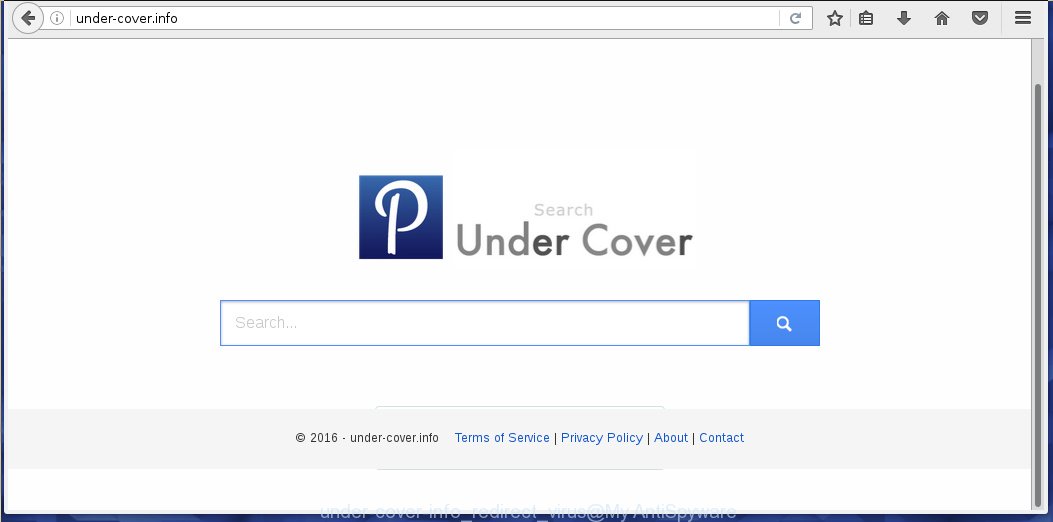
http://under-cover.info/ ‘Search the Web’
Most often, the Under-cover.info hijacker affects the most common browsers such as Internet Explorer, Chrome, Firefox and Microsoft Edge. But such browser hijacker infections as well may infect another internet browsers by changing its shortcuts (adding ‘http://under-cover.info/’ into Target field of a web-browser’s shortcut). So every time you start the web-browser, it will open Under-cover.info . Even if you setup your home page again, it’s still the first thing you see when you launch the internet browser will be the annoying Under-cover.info page.
In addition, the Under-cover.info browser hijacker can also modify the search engine selected in the browser. When you try to search on the infected browser, you will be presented with a fake search results, consisting of advertising and Google (or Yahoo, or Bing) search results for your query. Among these search results can occur very dangerous links that lead to malicious and misleading web-sites.
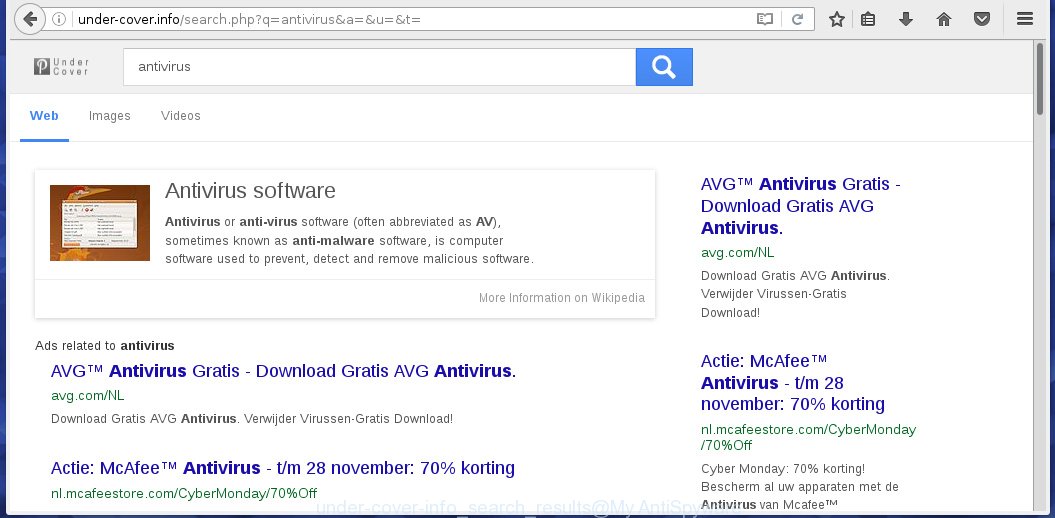
Under-cover.info – search results
The Under-cover.info browser hijacker is not a virus, but the virus behaves similarly. As a rootkit hides in the system, modifies browser settings, and blocks them from changing. Also this browser browser hijacker infection can install additional browser addons, extensions and modules that will display advertisements and popups. And finally, the Under-cover.info hijacker infection can collect a wide variety of personal information such as what sites you are opening, what you are looking for the Web and so on. This information, in the future, may be transferred to third parties. Therefore it is very important to disinfect your PC as quickly as possible and thereby remove Under-cover.info redirect, as well as other malware and ad supported software, which can be installed onto your system along with it.
How can you prevent the Under-cover.info hijacker
Probably this browser hijacker get installed onto your computer when you have installed a free applications such as E-Mail checker, PDF creator, video codec, etc. Because, most commonly Under-cover.info is bundled within the installation packages from Softonic, Cnet, Soft32, Brothersoft or other similar web pages. So, you should run any files downloaded from the World Wide Web with great caution! Always carefully read the ‘User agreement’, ‘Software license’ and ‘Terms of use’. In the process of installing a new program, you need to select a ‘Manual’, ‘Advanced’ or ‘Custom’ installation mode to control what components and optional software to be installed. Even removing the application which installs this browser hijacker, your web-browser settings will not be restored. Therefore, you must follow the guide below to restore your start page and search provider by default.
How to manually remove Under-cover.info
The simple answer is right here on this page. We have put together simplicity and efficiency. It will allow you easily to clean your system of browser hijacker. Moreover, you can choose manual or automatic removal method. If you are familiar with the system then use manual removal, otherwise use the free anti-malware tool designed specifically to remove browser hijacker such as Under-cover.info. Of course, you can combine both methods. Read this manual carefully, bookmark or print it, because you may need to close your internet browser or reboot your personal computer.
- Uninstall Under-cover.info associated software by using Windows Control Panel
- Disinfect the browser’s shortcuts to get rid of Under-cover.info search
- Uninstall Under-cover.info startpage from Firefox
- Remove Under-cover.info search from Google Chrome
- Delete Under-cover.info redirect from Internet Explorer
Uninstall Under-cover.info associated software by using Windows Control Panel
First, you should try to identify and remove the program that causes the appearance of unwanted ads or web-browser redirect, using the ‘Uninstall a program’ which is located in the ‘Control panel’.
Windows 8, 8.1, 10
 When the ‘Control Panel’ opens, press the ‘Uninstall a program’ link under Programs category as shown below.
When the ‘Control Panel’ opens, press the ‘Uninstall a program’ link under Programs category as shown below.  You will see the ‘Uninstall a program’ panel. Look on the example below.
You will see the ‘Uninstall a program’ panel. Look on the example below.  Very carefully look around the entire list of applications installed on your PC system. Most likely, one or more of them are responsible for the appearance of pop-up advertising links and web-browser redirect to the annoying Under-cover.info web-site. If you have many programs installed, you can help simplify the search of dangerous software by sort the list by date of installation. Once you have found a suspicious, unwanted or unused application, right click to it, after that click ‘Uninstall’.
Very carefully look around the entire list of applications installed on your PC system. Most likely, one or more of them are responsible for the appearance of pop-up advertising links and web-browser redirect to the annoying Under-cover.info web-site. If you have many programs installed, you can help simplify the search of dangerous software by sort the list by date of installation. Once you have found a suspicious, unwanted or unused application, right click to it, after that click ‘Uninstall’.
Windows XP, Vista, 7
 When the Windows ‘Control Panel’ opens, you need to press ‘Uninstall a program’ under ‘Programs’ as shown in the figure below.
When the Windows ‘Control Panel’ opens, you need to press ‘Uninstall a program’ under ‘Programs’ as shown in the figure below.  You will see a list of applications installed on your computer. We recommend to sort the list by date of installation to quickly find the software that were installed last. Most likely they responsibility for the appearance of pop-up advertising links and browser redirect. If you are in doubt, you can always check the program by doing a search for her name in Google, Yahoo or Bing. When the program which you need to delete is found, simply press on its name, and then click ‘Uninstall’ as shown on the screen below.
You will see a list of applications installed on your computer. We recommend to sort the list by date of installation to quickly find the software that were installed last. Most likely they responsibility for the appearance of pop-up advertising links and browser redirect. If you are in doubt, you can always check the program by doing a search for her name in Google, Yahoo or Bing. When the program which you need to delete is found, simply press on its name, and then click ‘Uninstall’ as shown on the screen below. 
Disinfect the browser’s shortcuts to get rid of Under-cover.info startpage
Once installed, this hijacker may add “http://under-cover.info/” into the Target property of the desktop shortcut for the Google Chrome, Mozilla Firefox, Internet Explorer and Edge. Due to this, every time you start the internet browser, it will open the unwanted homepage.
Right click on the browser’s shortcut, click Properties option. On the Shortcut tab, locate the Target field. Click inside, you will see a vertical line – arrow pointer, move it (using -> arrow key on your keyboard) to the right as possible. You will see a text “http://under-cover.info/” that has been added here. Remove everything after .exe. An example, for Google Chrome you should remove everything after chrome.exe.  To save changes, click OK . You need to clean all internet browser’s shortcuts. So, repeat this step for the Internet Explorer, Chrome, Firefox and Microsoft Edge.
To save changes, click OK . You need to clean all internet browser’s shortcuts. So, repeat this step for the Internet Explorer, Chrome, Firefox and Microsoft Edge.
Uninstall Under-cover.info startpage from Firefox
First, launch the FF. Open the main menu by clicking on the button in the form of three horizontal stripes (![]() ). It opens the drop-down menu. Next, click the Help button (
). It opens the drop-down menu. Next, click the Help button (![]() ).
).  In the Help menu click the “Troubleshooting Information”. In the upper-right corner of the “Troubleshooting Information” page click on “Refresh Firefox” button as shown on the image below.
In the Help menu click the “Troubleshooting Information”. In the upper-right corner of the “Troubleshooting Information” page click on “Refresh Firefox” button as shown on the image below.  Confirm your action. Click on the “Refresh Firefox”.
Confirm your action. Click on the “Refresh Firefox”.
Remove Under-cover.info search from Google Chrome
Reset Chrome settings is a simple way to remove the malware and adware extensions, as well as to restore the internet browser’s settings that have been modified by hijacker.

- Open the Chrome and click Menu button (small button in the form of three horizontal stripes).
- It will show the Chrome main menu. Select “Settings” option.
- You will see the Chrome’s settings page. Scroll down and click “Show advanced settings” link.
- Scroll down again. Press the “Reset settings” button.
- The Chrome will display the reset profile settings page as shown on the image above.
- Next press the “Reset” button.
- Once this task is finished, your browser’s homepage, new tab page and search engine by default will be restored to their original defaults.
- To learn more, read the post How to reset Google Chrome settings to default.
Delete Under-cover.info redirect from Internet Explorer
First, launch the IE. Next, open Tools menu by clicking on the button in the form of gear (![]() ). It opens the drop-down menu, click the “Internet Options”.
). It opens the drop-down menu, click the “Internet Options”.  In the Internet Options window click on the Advanced tab, then press the Reset button. The Internet Explorer will display the “Reset Internet Explorer settings” window. Select the “Delete personal settings” check box, then press “Reset” button.
In the Internet Options window click on the Advanced tab, then press the Reset button. The Internet Explorer will display the “Reset Internet Explorer settings” window. Select the “Delete personal settings” check box, then press “Reset” button.  You will now need to restart your computer for the changes to take effect.
You will now need to restart your computer for the changes to take effect.
How to remove Under-cover.info with Antimalware
Delete Under-cover.info browser hijacker manually is difficult and often the hijacker is not completely removed. Therefore, we recommend you to use the MalwareBytes Anti-malware Free that are completely clean your PC. Moreover, the free application will help you to remove adware and toolbars that your computer may be infected too.
- Download MalwareBytes Anti-malware (MBAM) from the link below. Malwarebytes Anti-malware
327268 downloads
Author: Malwarebytes
Category: Security tools
Update: April 15, 2020
- Close all programs and windows on your computer. Open a directory in which you saved it. Double-click on the icon that named mbam-setup.
- Further, click Next button and follow the prompts.
- Once installation is finished, click the “Scan Now” button to start scanning your PC for Under-cover.info browser hijacker infection. This procedure can take some time, so please be patient.
- When the scan is finished, make sure all entries have “checkmark” and click “Remove Selected”. Once disinfection is finished, you may be prompted to Restart.
The following video offers a instructions on how to get rid of browser hijacker with Malwarebytes Anti-malware.
How to block Under-cover.info
To increase your security and protect your system against new unwanted advertising and malicious web-pages, you need to use application that blocks access to dangerous advertising banners and web sites. Moreover, the software can block the show of intrusive advertising, which also leads to faster loading of sites and reduce the consumption of web traffic.
- Download AdGuard using the following link.
Adguard download
26901 downloads
Version: 6.4
Author: © Adguard
Category: Security tools
Update: November 15, 2018
- After the download is finished, run the downloaded file. You will see the “Setup Wizard” program window. Follow the prompts.
- Once the installation is finished, click “Skip” to close the installation program and use the default settings, or click “Get Started” to see an quick tutorial that will help you get to know AdGuard better.
- In most cases, the default settings are enough and you do not need to change anything. Each time, when you start your system, AdGuard will start automatically and block pop-up ads, sites such Under-cover.info, as well as other malicious or misleading pages. For an overview of all the features of the program, or to change its settings you can simply double-click on the icon named AdGuard, which is located on your desktop.
Delete Under-cover.info browser hijacker infection and malicious extensions with AdwCleaner.
If MalwareBytes Anti-malware cannot get rid of this browser hijacker infection, then we suggests to use the AdwCleaner. AdwCleaner is a free removal utility for browser hijackers, adware, PUPs, toolbars. Also you can ask for help our Myantispyware team below.
Download AdwCleaner from the link below.
225631 downloads
Version: 8.4.1
Author: Xplode, MalwareBytes
Category: Security tools
Update: October 5, 2024
Once complete, open a directory in which you saved it. You will see an icon like below.
Double click the AdwCleaner desktop icon. Once this tool is started, you will see a screen like below.

Further, click “Scan” button to perform a system scan for Under-cover.info infection and browser’s malicious extensions. Once AdwCleaner has done, it will open a scan report as on the image below.

Review the report and then click “Cleaning” button. It will open a dialog box as shown in the figure below.

Click “OK”. When the cleaning procedure is finished, the AdwCleaner may ask you to reboot your personal computer.

When your PC is started, you will see an AdwCleaner log.

How to ask for help the Myantispyware team
If you are seeking a help for Under-cover.info removal then follow these steps.
- Download HijackThis from the link below and save it to your Desktop. HijackThis download
5000 downloads
Version: 2.0.5
Author: OpenSource
Category: Security tools
Update: November 7, 2015
- Double-click on the HijackThis icon, and click the button labeled “Do a system scan only”.
- Once the scan is complete, the scan button will read “Save log”, click it. Save this log to your desktop
Create a Myantispyware account here. Once you’ve registered, check your e-mail for a confirmation link, and confirm your account. After that, login.
- Copy and paste the contents of the HijackThis log into your post. If you are posting for the first time, please start a new thread by using the “New Topic” button in the Spyware Removal forum. When posting your HJT log, try to give us some details about your problems, so we can try to help you more accurately.
- Wait for one of our trained “Security Team” or Site Administrator to provide you with knowledgeable assistance tailored to your problem with Under-cover.info removal.




















