The Hihikal.ru is classified as the web-browser hijacker (sometimes called hijackware). It’s a type of malicious software that modifies your personal computer’s browser settings such as home page, newtab page and search provider by default. Once started, this hijacker infection will modify the Google Chrome, Mozilla Firefox, Internet Explorer and Edge settings to Hihikal.ru startpage. Please ignore this site and refrain from clicking to any links on it and going to any web-pages mentioned on it. I suggest you to disinfect your PC and thereby back your homepage as soon as possible . Perform the step-by-step instructions below. The detailed removal guide will assist you on how to get rid of the Hihikal.ru homepage and protect your system from more dangerous malware and trojans.
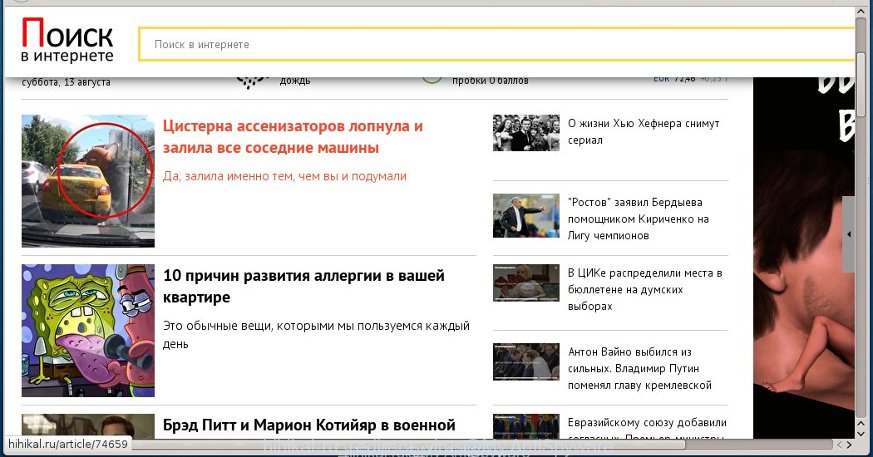
The Hihikal.ru hijacker can modify the settings of the Internet Explorer, Chrome, Firefox and Microsoft Edge, but often that a parasites such as this can also infect all types of web-browsers by changing their desktop shortcuts. Thus forcing the user each time open the browser to see Hihikal.ru annoying page.
Except that the Hihikal.ru changes internet browser’s home page, it also replaces a search engine, which leads to the fact that use of the web-browser’s search becomes impossible. The reason for this is that the search results will consist of tons of advertising, links to malicious and misleading web-sites and only the remaining part is search results for your query from the other, well-known search engines such as Google or Bing.
The Hihikal.ru browser hijacker infection is not a virus, but the virus behaves similarly. As a rootkit hides in the system, modifies web-browser settings, and blocks them from changing. Also this internet browser browser hijacker can install additional browser addons, extensions and modules that will display advertisements and popups. And finally, the Hihikal.ru browser hijacker can collect a wide variety of personal information such as what sites you are opening, what you are looking for the Web and so on. This information, in the future, may be transferred to third parties. Therefore it’s very important to clean your computer as quickly as possible. Thereby remove Hihikal.ru search, as well as other malware and adware, which can be installed onto your system along with it.
How to Hihikal.ru browser hijacker infection get installed onto system
Hihikal.ru browser hijacker usually gets onto personal computer by being attached to another program in the same download package. The risk of this is especially high for the various freeware downloaded from the World Wide Web. The creators of the applications are hoping that users will use the quick installation mode, that is simply to click the Next button, without paying attention to the information on the screen and don’t carefully considering every step of the installation procedure. Thus, the browser hijacker can infiltrate your PC system without your knowledge. Therefore, it is very important to read all the information that tells the program during installation, including the ‘Terms of Use’ and ‘Software license’. Use only the Manual, Custom or Advanced installation mode. This mode will allow you to disable all optional and unwanted software and components.
How to manually remove Hihikal.ru
The simple answer is right here on this page. We have put together simplicity and efficiency. It will allow you easily to clean your computer of hijacker infection. Moreover, you can choose manual or automatic removal method. If you are familiar with the computer then use manual removal, otherwise use the free anti-malware tool designed specifically to remove hijacker such as Hihikal.ru. Of course, you can combine both methods. Read this manual carefully, bookmark or print it, because you may need to close your browser or reboot your PC.
- Delete Hihikal.ru associated software by using Windows Control Panel
- Uninstall Hihikal.ru from Mozilla Firefox
- Get rid of Hihikal.ru homepage in Chrome
- Remove Hihikal.ru from Internet Explorer
- Disinfect the browser’s shortcuts to remove Hihikal.ru
Delete Hihikal.ru associated software by using Windows Control Panel
First, you should try to identify and remove the application that causes the appearance of annoying ads or browser redirect, using the ‘Uninstall a program’ which is located in the ‘Control panel’.
Windows 8, 8.1, 10
 When the ‘Control Panel’ opens, click the ‘Uninstall a program’ link under Programs category as shown below.
When the ‘Control Panel’ opens, click the ‘Uninstall a program’ link under Programs category as shown below.  You will see the ‘Uninstall a program’ panel. Look on the example below.
You will see the ‘Uninstall a program’ panel. Look on the example below.  Very carefully look around the entire list of applications installed on your computer. Most likely, one or more of them are responsible for the appearance of pop-up advertising links and browser redirect to the unwanted Hihikal.ru web page. If you have many programs installed, you can help simplify the search of malicious software by sort the list by date of installation. Once you have found a suspicious, unwanted or unused program, right click to it, after that click ‘Uninstall’.
Very carefully look around the entire list of applications installed on your computer. Most likely, one or more of them are responsible for the appearance of pop-up advertising links and browser redirect to the unwanted Hihikal.ru web page. If you have many programs installed, you can help simplify the search of malicious software by sort the list by date of installation. Once you have found a suspicious, unwanted or unused program, right click to it, after that click ‘Uninstall’.
Windows XP, Vista, 7
 When the Windows ‘Control Panel’ opens, you need to press ‘Uninstall a program’ under ‘Programs’ as shown in the figure below.
When the Windows ‘Control Panel’ opens, you need to press ‘Uninstall a program’ under ‘Programs’ as shown in the figure below.  You will see a list of programs installed on your computer. We recommend to sort the list by date of installation to quickly find the applications that were installed last. Most likely they responsibility for the appearance of pop-up advertising links and web-browser redirect. If you are in doubt, you can always check the program by doing a search for her name in Google, Yahoo or Bing. When the application which you need to delete is found, simply click on its name, and then click ‘Uninstall’ as shown on the screen below.
You will see a list of programs installed on your computer. We recommend to sort the list by date of installation to quickly find the applications that were installed last. Most likely they responsibility for the appearance of pop-up advertising links and web-browser redirect. If you are in doubt, you can always check the program by doing a search for her name in Google, Yahoo or Bing. When the application which you need to delete is found, simply click on its name, and then click ‘Uninstall’ as shown on the screen below. 
Uninstall Hihikal.ru from Mozilla Firefox
First, start the Mozilla Firefox. Open the main menu by clicking on the button in the form of three horizontal stripes (![]() ). It opens the drop-down menu. Next, click the Help button (
). It opens the drop-down menu. Next, click the Help button (![]() ).
).  In the Help menu click the “Troubleshooting Information”. In the upper-right corner of the “Troubleshooting Information” page click on “Refresh Firefox” button as shown on the image below.
In the Help menu click the “Troubleshooting Information”. In the upper-right corner of the “Troubleshooting Information” page click on “Refresh Firefox” button as shown on the image below.  Confirm your action. Click on the “Refresh Firefox”.
Confirm your action. Click on the “Refresh Firefox”.
Get rid of Hihikal.ru homepage in Chrome
Like other modern browsers, the Google Chrome has the ability to reset the settings to their default values and thus restore the start page and search provider by default that have been modified by the Hihikal.ru browser hijacker.
First launch the Chrome. Next click on the button in the form of three horizontal stripes (![]() ). It will appear the main menu. Click on the option named “Settings”. Another way to open the Chrome’s settings – type chrome://settings in the internet browser adress bar and press Enter.
). It will appear the main menu. Click on the option named “Settings”. Another way to open the Chrome’s settings – type chrome://settings in the internet browser adress bar and press Enter.  The web-browser will open the settings screen. Scroll down to the bottom of the page and click the “Show advanced settings” link. Now scroll down until the “Reset settings” section is visible, like below and press the “Reset settings” button.
The web-browser will open the settings screen. Scroll down to the bottom of the page and click the “Show advanced settings” link. Now scroll down until the “Reset settings” section is visible, like below and press the “Reset settings” button.  The Google Chrome will display the confirmation dialog box. You need to confirm your action. Press the “Reset” button. The web-browser will start the process of cleaning and when it’s finished, the browser’s settings including homepage, new tab page and search engine by default back to the values that have been when the Google Chrome was first installed on your PC.
The Google Chrome will display the confirmation dialog box. You need to confirm your action. Press the “Reset” button. The web-browser will start the process of cleaning and when it’s finished, the browser’s settings including homepage, new tab page and search engine by default back to the values that have been when the Google Chrome was first installed on your PC.
Remove Hihikal.ru from Internet Explorer
First, start the Microsoft Internet Explorer, click ![]() ). Click “Internet Options” as shown below.
). Click “Internet Options” as shown below.  In the “Internet Options” screen select the Advanced tab. Next, press Reset button. The Internet Explorer will open the Reset Internet Explorer settings prompt. Select the “Delete personal settings” check box and press Reset button.
In the “Internet Options” screen select the Advanced tab. Next, press Reset button. The Internet Explorer will open the Reset Internet Explorer settings prompt. Select the “Delete personal settings” check box and press Reset button.  You will now need to restart your system for the changes to take effect. It will remove Hihikal.ru browser hijacker, disable malicious and ad-supported browser’s extensions and restore the IE’s homepage to default state.
You will now need to restart your system for the changes to take effect. It will remove Hihikal.ru browser hijacker, disable malicious and ad-supported browser’s extensions and restore the IE’s homepage to default state.
Disinfect the browser’s shortcuts to remove Hihikal.ru search
Once installed, this hijacker may add “http://hihikal.ru/search” into the Target property of the desktop shortcut for the Google Chrome, Mozilla Firefox, Internet Explorer and Edge. Due to this, every time you launch the internet browser, it will show the annoying home page.
Right click on the browser’s shortcut, click Properties option. On the Shortcut tab, locate the Target field. Click inside, you will see a vertical line – arrow pointer, move it (using -> arrow key on your keyboard) to the right as possible. You will see a text “http://hihikal.ru” that has been added here. Remove everything after .exe. An example, for Google Chrome you should remove everything after chrome.exe.  To save changes, click OK . You need to clean all internet browser’s shortcuts. So, repeat this step for the Internet Explorer, Chrome, Firefox and Microsoft Edge.
To save changes, click OK . You need to clean all internet browser’s shortcuts. So, repeat this step for the Internet Explorer, Chrome, Firefox and Microsoft Edge.
How to remove Hihikal.ru with Antimalware
Delete Hihikal.ru hijacker manually is difficult and often the browser hijacker is not completely removed. Therefore, we recommend you to use the MalwareBytes Anti-malware Free that are completely clean your system. Moreover, the free application will help you to remove adware and toolbars that your personal computer may be infected too.
- Download MalwareBytes Anti-malware (MBAM) from the link below. Malwarebytes Anti-malware
327703 downloads
Author: Malwarebytes
Category: Security tools
Update: April 15, 2020
- Close all applications and windows on your PC. Open a directory in which you saved it. Double-click on the icon that named mbam-setup.
- Further, click Next button and follow the prompts.
- Once installation is finished, click the “Scan Now” button to begin scanning your computer for Hihikal.ru hijacker. This task can take some time, so please be patient.
- When the scan is finished, make sure all entries have “checkmark” and click “Remove Selected”. Once disinfection is finished, you may be prompted to Restart.
The following video offers a step-by-step guide on how to get rid of browser hijacker with Malwarebytes Anti-malware.
How to stop Hihikal.ru search
To increase your security and protect your PC system against new unwanted advertising and dangerous web-sites, you need to use program that blocks access to malicious advertising banners and web-pages. Moreover, the software can block the display of intrusive advertising, which also leads to faster loading of web sites and reduce the consumption of web traffic.
- Download AdGuard using the following link.
Adguard download
27033 downloads
Version: 6.4
Author: © Adguard
Category: Security tools
Update: November 15, 2018
- After the download is finished, run the downloaded file. You will see the “Setup Wizard” program window. Follow the prompts.
- Once the installation is finished, click “Skip” to close the installation program and use the default settings, or click “Get Started” to see an quick tutorial that will help you get to know AdGuard better.
- In most cases, the default settings are enough and you do not need to change anything. Each time, when you start your PC, AdGuard will start automatically and block pop-up ads, sites such Hihikal.ru, as well as other dangerous or misleading sites. For an overview of all the features of the program, or to change its settings you can simply double-click on the icon named AdGuard, which is located on your desktop.
Remove Hihikal.ru browser hijacker infection and malicious extensions with AdwCleaner.
If MalwareBytes Anti-malware cannot get rid of this browser hijacker infection, then we suggests to use the AdwCleaner. AdwCleaner is a free removal tool for browser hijackers, adware, PUPs, toolbars. Also you can ask for help our Myantispyware team below.
Download AdwCleaner from the link below.
225784 downloads
Version: 8.4.1
Author: Xplode, MalwareBytes
Category: Security tools
Update: October 5, 2024
Once finished, open a directory in which you saved it. You will see an icon like below.
Double click the AdwCleaner desktop icon. Once this tool is started, you will see a screen as on the image below.

Press “Scan” button to perform a system scan for Hihikal.ru browser hijacker infection and internet browser’s malicious extensions. Once AdwCleaner has finished, it will display a scan report as shown in the figure below.

Review the report and then click “Cleaning” button. It will show a prompt.

Click “OK”. When the cleaning process is complete, the AdwCleaner may ask you to reboot your system.

When your PC system is started, you will see an AdwCleaner log.

How to ask for help the Myantispyware team
If you are seeking a help for Hihikal.ru startpage removal then follow these steps.
- Download HijackThis from the link below and save it to your Desktop. HijackThis download
5304 downloads
Version: 2.0.5
Author: OpenSource
Category: Security tools
Update: November 7, 2015
- Double-click on the HijackThis icon, and click the button labeled “Do a system scan only”.
- Once the scan is complete, the scan button will read “Save log”, click it. Save this log to your desktop
Create a Myantispyware account here. Once you’ve registered, check your e-mail for a confirmation link, and confirm your account. After that, login.
- Copy and paste the contents of the HijackThis log into your post. If you are posting for the first time, please start a new thread by using the “New Topic” button in the Spyware Removal forum. When posting your HJT log, try to give us some details about your problems, so we can try to help you more accurately.
- Wait for one of our trained “Security Team” or Site Administrator to provide you with knowledgeable assistance tailored to your problem with Hihikal.ru removal.




















