Computer security experts have confirmed that the Tgmgo.com is a browser hijacker. When downloaded and launched onto a personal computer, this browser hijacker quickly alters the Chrome, FF, Microsoft Edge and IE browser’s settings like homepage, new tab page and default search provider to its own page without any permission. For this reason, every time you launch the affected internet browser, it being rerouted to the Tgmgo.com page. Even though you have removed its address from your web-browser’s settings, after restart your internet browser, the intrusive web-page still appears.
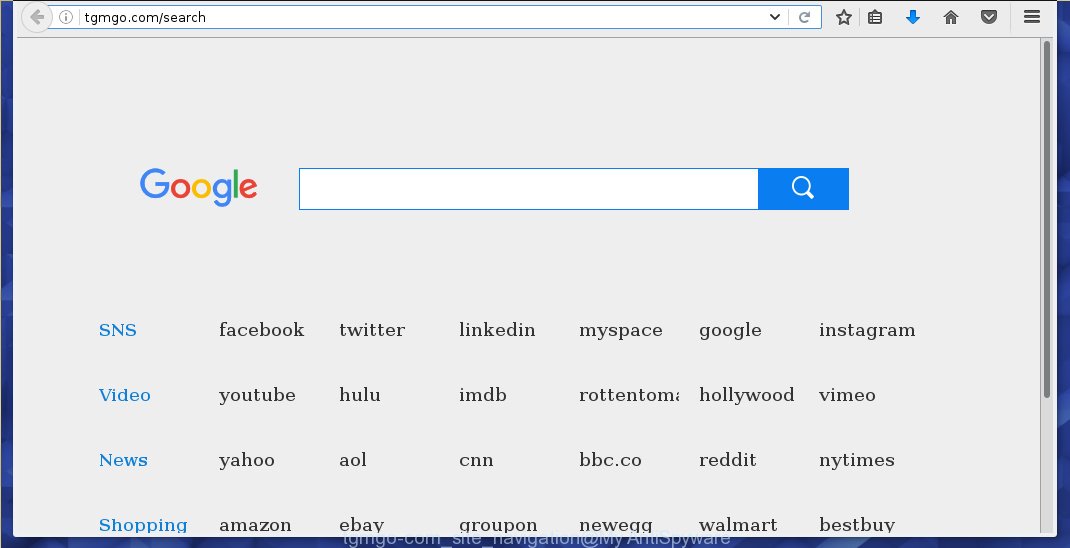
http://tgmgo.com/search
When you perform a search via Tgmgo.com, in addition to search results from Yahoo, Bing or Google Custom Search that provide links to web pages, news articles, images or videos you will also be shown lots of undesired advertisements. The devs behind Tgmgo.com doing this to make advertising revenue from these advertisements.
The Tgmgo.com browser hijacker is not a virus, but the virus behaves similarly. As a rootkit hides in the system, imposes changes to settings of installed browsers, and blocks them from changing. Also this browser hijacker can install additional web-browser add-ons and modules that will show ads and popups. And finally, the Tgmgo.com hijacker infection can gather lots of user data such as what web-sites you’re opening, what you are looking for the Web and so on. This information, in the future, can be used for marketing purposes.
The Tgmgo.com hijacker may modify browsers settings, but often that the unwanted software may also infect all types of browsers by changing their desktop shortcuts. Thus forcing the user to see Tgmgo.com intrusive web site every time launch the internet browser.
We recommend you to remove Tgmgo.com and free your personal computer of browser hijacker as quickly as possible, until the presence of the hijacker infection has not led to even worse consequences. You need to follow the few simple steps below that will help you to completely remove Tgmgo.com , using only the built-in Windows features and a few of specialized free tools.
Remove Tgmgo.com homepage
Most commonly hijackers requires more than a simple uninstall with the help of MS Windows Control panel in order to be fully removed. For that reason, our team developed several removal methods which we’ve summarized in a detailed guidance. Therefore, if you have the unwanted Tgmgo.com browser hijacker infection on your system and are currently trying to have it removed then feel free to follow the guidance below in order to resolve your problem. Read this manual carefully, bookmark or print it, because you may need to exit your web-browser or reboot your PC.
How to manually get rid of Tgmgo.com
The following instructions is a step-by-step guide, which will help you manually remove Tgmgo.com from the Chrome, Mozilla Firefox, Edge and IE.
Delete Tgmgo.com associated software by using Microsoft Windows Control Panel
We suggest that you start the machine cleaning process by checking the list of installed applications and uninstall all unknown or suspicious applications. This is a very important step, as mentioned above, very often the malicious programs such as adware and browser hijackers may be bundled with free programs. Remove the unwanted applications can remove the annoying ads or web-browser redirect.
Windows 8, 8.1, 10
First, click Windows button

Once the ‘Control Panel’ opens, click the ‘Uninstall a program’ link under Programs category as shown in the figure below.

You will see the ‘Uninstall a program’ panel as shown on the screen below.

Very carefully look around the entire list of software installed on your computer. Most likely, one or more of them are responsible for the appearance of pop ups and browser redirect to the unwanted Tgmgo.com site. If you have many programs installed, you can help simplify the search of malicious programs by sort the list by date of installation. Once you have found a suspicious, unwanted or unused program, right click to it, after that press ‘Uninstall’.
Windows XP, Vista, 7
First, press ‘Start’ button and select ‘Control Panel’ at right panel as shown on the screen below.

Once the Windows ‘Control Panel’ opens, you need to click ‘Uninstall a program’ under ‘Programs’ as shown on the screen below.

You will see a list of applications installed on your PC. We recommend to sort the list by date of installation to quickly find the software that were installed last. Most likely they responsibility for the appearance of pop-up ads and web-browser redirect. If you are in doubt, you can always check the application by doing a search for her name in Google, Yahoo or Bing. When the program which you need to remove is found, simply click on its name, and then click ‘Uninstall’ like below.

Fix infected browsers shortcuts to remove Tgmgo.com redirect
Once the hijacker is started, it can also change the web browser’s shortcuts, adding an argument similar “http://site.address” into the Target field. Due to this, every time you launch the browser, it will display an unwanted web site.
Open the properties of the web browser shortcut. Right click on the shortcut of infected internet browser and select the “Properties” option and it will display the properties of the shortcut. Next, select the “Shortcut” tab and have a look at the Target field as shown on the image below.

Normally, if the last word in the Target field is chrome.exe, iexplore.exe, firefox.exe. Be sure to pay attention to the extension, should be “exe”! All shortcuts that have been modified by hijacker infection such as Tgmgo.com usually point to .bat, .cmd or .url files instead of .exe as shown on the screen below

Another variant, an address has been added at the end of the line. In this case the Target field looks like …Application\chrome.exe” http://site.address as shown on the screen below.

In order to fix a shortcut, you need to insert right path to the Target field or remove an address (if it has been added at the end). You can use the following information to fix your shortcuts which have been altered by hijacker.
| Chrome | C:\Program Files (x86)\Google\Chrome\Application\chrome.exe |
| C:\Program Files\Google\Chrome\Application\chrome.exe | |
| FF | C:\Program Files\Mozilla Firefox\firefox.exe |
| Internet Explorer | C:\Program Files (x86)\Internet Explorer\iexplore.exe |
| C:\Program Files\Internet Explorer\iexplore.exe | |
| Opera | C:\Program Files (x86)\Opera\launcher.exe |
| C:\Program Files\Opera\launcher.exe |
Once is finished, click OK to save changes. Repeat the step for all internet browsers which are redirected to the Tgmgo.com undesired web page.
Remove Tgmgo.com from Internet Explorer
If you find that Internet Explorer web-browser settings such as home page, new tab page and search engine by default having been hijacked, then you may revert back your settings, via the reset browser procedure.
First, open the Microsoft Internet Explorer, press ![]() ) button. Next, click “Internet Options” as shown below.
) button. Next, click “Internet Options” as shown below.

In the “Internet Options” screen select the Advanced tab. Next, click Reset button. The IE will show the Reset Internet Explorer settings dialog box. Select the “Delete personal settings” check box and press Reset button.

You will now need to restart your PC system for the changes to take effect. It will get rid of Tgmgo.com browser hijacker, disable malicious and ad-supported browser’s extensions and restore the Internet Explorer’s settings like start page, new tab and search provider by default to default state.
Remove Tgmgo.com search from Chrome
In order to be sure that there is nothing left behind, we suggest you to reset Chrome browser. It’ll revert back Chrome settings including newtab page, homepage and search provider by default to defaults.

- First, start the Chrome and click the Menu icon (icon in the form of three horizontal stripes).
- It will display the Chrome main menu, click the “Settings” menu.
- Next, click “Show advanced settings” link, which located at the bottom of the Settings page.
- On the bottom of the “Advanced settings” page, click the “Reset settings” button.
- The Chrome will display the reset settings prompt as shown on the screen above.
- Confirm the browser’s reset by clicking on the “Reset” button.
- To learn more, read the article How to reset Chrome settings to default.
Delete Tgmgo.com from Firefox by resetting browser settings
Start the Mozilla Firefox and click the menu button (it looks like three stacked lines) at the top right of the web browser screen. Next, click the question-mark icon at the bottom of the drop-down menu. It will show the slide-out menu.

Select the “Troubleshooting information”. If you are unable to access the Help menu, then type “about:support” in your address bar and press Enter. It bring up the “Troubleshooting Information” page like below.

Click the “Refresh Firefox” button at the top right of the Troubleshooting Information page. Select “Refresh Firefox” in the confirmation prompt. The FF will start a task to fix your problems that caused by the Tgmgo.com browser hijacker. After, it’s done, press the “Finish” button.
Tgmgo.com automatic removal
There are not many good free antimalware applications with high detection ratio. The effectiveness of malicious software removal utilities depends on various factors, mostly on how often their virus/malware signatures DB are updated in order to effectively detect modern malicious software, adware, browser hijackers and other PUPs. We suggest to use several programs, not just one. These programs which listed below will allow you get rid of all components of the browser hijacker from your disk and Windows registry and thereby remove Tgmgo.com .
How to get rid of Tgmgo.com with Zemana Anti-malware
You can remove Tgmgo.com automatically with a help of Zemana Anti-malware. We recommend this malware removal utility because it can easily remove browser hijackers, PUPs, adware and toolbars with all their components such as folders, files and registry entries.
Download Zemana AntiMalware from the link below.
165041 downloads
Author: Zemana Ltd
Category: Security tools
Update: July 16, 2019
After the downloading process is finished, close all applications and windows on your personal computer. Open a directory in which you saved it. Double-click on the icon that’s called Zemana.AntiMalware.Setup as shown in the figure below.
![]()
When the install begins, you will see the “Setup wizard” that will help you install Zemana Anti Malware on your PC system.

Once setup is finished, you will see window as shown on the screen below.

Now click the “Scan” button to perform a system scan with this utility for the Tgmgo.com browser hijacker related files, folders and registry keys. Depending on your computer, the scan may take anywhere from a few minutes to close to an hour. While the program is scanning, you can see how many objects it has identified as threat.

After finished, it will show a scan report. When you are ready, click “Next” button.

The Zemana Anti-malware will remove browser hijacker infection that changes internet browser settings to replace your home page, new tab page and default search provider with Tgmgo.com web site and move items to the program’s quarantine.
Automatically remove Tgmgo.com homepage with Malwarebytes
We suggest using the Malwarebytes Free which are completely clean your machine of the hijacker infection. The free tool is an advanced malware removal program developed by (c) Malwarebytes lab. This application uses the world’s most popular anti-malware technology. It is able to help you remove hijackers, potentially unwanted programs, malware, ad-supported software, toolbars, ransomware and other security threats from your personal computer for free.
Download Malwarebytes Free on your system by clicking on the link below. Save it on your desktop.
327267 downloads
Author: Malwarebytes
Category: Security tools
Update: April 15, 2020
When the download is complete, close all windows on your personal computer. Further, open the file named mb3-setup. If the “User Account Control” dialog box pops up as shown on the screen below, click the “Yes” button.

It will open the “Setup wizard” which will allow you install Malwarebytes on the computer. Follow the prompts and do not make any changes to default settings.

Once installation is finished successfully, click Finish button. Then Malwarebytes will automatically start and you can see its main window like below.

Next, click the “Scan Now” button to perform a system scan for the Tgmgo.com browser hijacker infection and other web-browser’s malicious add-ons. This procedure can take quite a while, so please be patient. When a malicious software, ad-supported software or PUPs are detected, the number of the security threats will change accordingly.

When it completes the scan, you can check all items detected on your computer. Review the results once the utility has finished the system scan. If you think an entry should not be quarantined, then uncheck it. Otherwise, simply click “Quarantine Selected” button.

The Malwarebytes will start to remove hijacker that cause a redirect to Tgmgo.com site. Once disinfection is done, you may be prompted to restart your PC. We suggest you look at the following video, which completely explains the process of using the Malwarebytes to remove hijacker infections, adware and other malware.
Use AdwCleaner to remove Tgmgo.com startpage
AdwCleaner is a free removal utility that can scan your personal computer for a wide range of security threats such as ad-supported software, hijacker infections such as Tgmgo.com, potentially unwanted software as well as other malicious software. It will perform a deep scan of your computer including hard drives and Microsoft Windows registry. After a malicious software is found, it will help you to get rid of all detected threats from your computer with a simple click.

- Download AdwCleaner by clicking on the link below.
AdwCleaner download
225631 downloads
Version: 8.4.1
Author: Xplode, MalwareBytes
Category: Security tools
Update: October 5, 2024
- Once the downloading process is complete, double click the AdwCleaner icon. Once this utility is started, press “Scan” button for checking your computer for the browser hijacker which cause Tgmgo.com web page to appear. A scan can take anywhere from 10 to 30 minutes, depending on the number of files on your computer and the speed of your personal computer. When a threat is detected, the number of the security threats will change accordingly. Wait until the the scanning is done.
- When the scan get completed, it’ll open you the results. All found threats will be marked. You can remove them all by simply click “Clean” button. It will open a prompt, click “OK”.
These few simple steps are shown in detail in the following video guide.
How to stop Tgmgo.com
In order to increase your security and protect your system against new intrusive ads and malicious web-pages, you need to run ad-blocker application that stops an access to harmful ads and web pages. Moreover, the application may stop the display of intrusive advertising, which also leads to faster loading of web sites and reduce the consumption of web traffic.
Installing the AdGuard ad-blocking program is simple. First you’ll need to download AdGuard from the following link.
26901 downloads
Version: 6.4
Author: © Adguard
Category: Security tools
Update: November 15, 2018
When the downloading process is complete, double-click the downloaded file to run it. The “Setup Wizard” window will show up on the computer screen as shown on the image below.

Follow the prompts. AdGuard will then be installed and an icon will be placed on your desktop. A window will show up asking you to confirm that you want to see a quick guide as shown on the image below.

Click “Skip” button to close the window and use the default settings, or click “Get Started” to see an quick tutorial which will help you get to know AdGuard better.
Each time, when you start your machine, AdGuard will run automatically and block pop ups, web-pages such Tgmgo.com, as well as other harmful or misleading pages. For an overview of all the features of the program, or to change its settings you can simply double-click on the AdGuard icon, that is located on your desktop.
How was Tgmgo.com hijacker installed on PC system
The Tgmgo.com browser hijacker is bundled within various free programs. This means that you need to be very careful when installing software downloaded from the Net, even from a large proven hosting. Be sure to read the Terms of Use and the Software license, select only the Manual, Advanced or Custom installation mode, switch off all additional modules and applications are offered to install.
To sum up
Now your PC should be free of the Tgmgo.com . Remove AdwCleaner. We suggest that you keep AdGuard (to help you block unwanted pop-up advertisements and unwanted harmful web sites) and Malwarebytes (to periodically scan your PC system for new hijackers, malware and adware). Probably you are running an older version of Java or Adobe Flash Player. This can be a security risk, so download and install the latest version right now.
If you are still having problems while trying to delete Tgmgo.com from the Chrome, Firefox, MS Edge and Internet Explorer, then ask for help in our Spyware/Malware removal forum.




















