Are you launch your favorite web browser and don’t see usual homepage, which is set earlier? The Searchinme.com is the first thing that pop up once you start your web browser? It means that your web browser has become the victim of browser hijacker. If you get it on your computer, this malware can change some web browser’s settings such as home page, newtab and default search provider. So, the Searchinme.com may be opened when you create a new tab in your browser, or when you try to search for any information within the Chrome, Internet Explorer, Mozilla Firefox and MS Edge, because the hijacker infection changes the internet browser’s search engine.
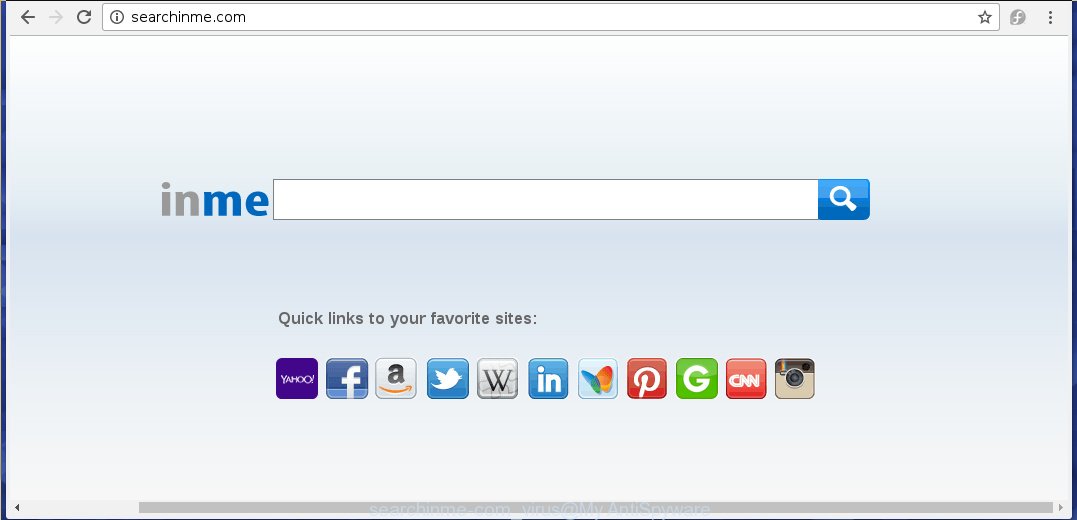
http://searchinme.com/
Most often, the Searchinme.com hijacker affects most common internet browsers like Chrome, Firefox, IE and Edge. But such hijackers as well can infect other internet browsers by changing its shortcuts (adding ‘http://site.address’ into Target field of web browser’s shortcut). So every time you launch the web-browser, it’ll open Searchinme.com web site. Even if you setup your home page again, the annoying Searchinme.com web page will be the first thing which you see when you run the web-browser.
Table of contents
- What is Searchinme.com
- Remove Searchinme.com redirect
- How to remove Searchinme.com startpage without any software
- Remove Searchinme.com related programs through the Control Panel of your system
- Fix infected web-browsers shortcuts to get rid of Searchinme.com startpage
- Remove Searchinme.com home page from Chrome
- Delete Searchinme.com homepage from Mozilla Firefox
- Get rid of Searchinme.com homepage from Internet Explorer
- How to remove Searchinme.com with free software
- How to remove Searchinme.com startpage without any software
- How to stop Searchinme.com redirect
- Where the Searchinme.com browser hijacker infection comes from
- To sum up
The Searchinme.com hijacker may also change the default search provider that will virtually block the possibility of finding information on the Net. The reason for this is that the Searchinme.com search results can display a huge number of advertisements, links to unwanted and ad web pages. Only the remaining part is the result of your search request, loaded from the major search engines like Google, Yahoo or Bing.
Some browser hijackers also contain adware (sometimes called ‘ad-supported’ software) that can be used to show annoying ads and or collect lots of personal info that can be sold to third parties. These unwanted ads may be displayed in the form of pop-unders, pop-ups, in-text ads, video ads, text links or banners or even massive full page ads. Most of the adware is created to show advertisements, but certain adware is form of spyware that often used to track users to gather user data.
So, it is very important to clean your PC of browser hijacker infection as quickly as possible. The step by step instructions, which is shown below, will allow you to get rid of Searchinme.com from the Chrome, Internet Explorer, Firefox and MS Edge and other browsers.
Remove Searchinme.com redirect
Fortunately, we have an effective solution which will help you manually or/and automatically remove Searchinme.com from your machine and bring your web-browser settings, including newtab, start page and search engine by default, back to normal. Below you will find a removal guide with all the steps you may need to successfully remove this hijacker infection and its components. Certain of the steps will require you to reboot your PC or close the web-page. So, read this guidance carefully, then bookmark or print it for later reference.
How to remove Searchinme.com startpage without any software
The useful removal steps for the Searchinme.com . The detailed procedure can be followed by anyone as it really does take you step-by-step. If you follow this process to remove Searchinme.com let us know how you managed by sending us your comments please.
Remove Searchinme.com related programs through the Control Panel of your system
First, you should try to identify and remove the application that causes the appearance of undesired advertisements or web-browser redirect, using the ‘Uninstall a program’ which is located in the ‘Control panel’.
Press Windows button ![]() , then press Search
, then press Search ![]() . Type “Control panel”and press Enter. If you using Windows XP or Windows 7, then press “Start” and select “Control Panel”. It will open the Windows Control Panel as shown in the figure below.
. Type “Control panel”and press Enter. If you using Windows XP or Windows 7, then press “Start” and select “Control Panel”. It will open the Windows Control Panel as shown in the figure below.

Further, click “Uninstall a program” ![]()
It will open a list of all programs installed on your computer. Scroll through the all list, and uninstall any suspicious and unknown software.
Fix infected web-browsers shortcuts to get rid of Searchinme.com home page
Now you need to clean up the web browser shortcuts. Check that the shortcut referring to the right exe-file of the web-browser, and not on any unknown file.
Right click to a desktop shortcut for your web browser. Choose the “Properties” option. It will open the Properties window. Select the “Shortcut” tab here, after that, look at the “Target” field. The browser hijacker infection can modify it. If you are seeing something similar “…exe http://site.address” then you need to remove “http…” and leave only, depending on the web-browser you are using:
- Google Chrome: chrome.exe
- Opera: opera.exe
- Firefox: firefox.exe
- Internet Explorer: iexplore.exe
Look at the example as shown below.

Once is finished, press the “OK” button to save the changes. Please repeat this step for browser shortcuts which redirects to an annoying web pages. When you have completed, go to next step.
Remove Searchinme.com home page from Chrome
Like other modern web browsers, the Google Chrome has the ability to reset the settings to their default values and thereby restore the web-browser home page, new tab page and default search provider that have been modified by the Searchinme.com hijacker.

- First run the Chrome and click Menu button (small button in the form of three horizontal stripes).
- It will show the Chrome main menu. Select “Settings” option.
- You will see the Google Chrome’s settings page. Scroll down and click “Show advanced settings” link.
- Scroll down again and click the “Reset settings” button.
- The Google Chrome will display the reset profile settings page as on the image above.
- Next click the “Reset” button.
- Once this process is complete, your web-browser’s homepage, new tab and default search provider will be restored to their original defaults.
- To learn more, read the article How to reset Google Chrome settings to default.
Delete Searchinme.com home page from Mozilla Firefox
If the Mozilla Firefox browser program is hijacked, then resetting its settings can help. The Reset feature is available on all modern version of Firefox. A reset can fix many issues by restoring Mozilla Firefox settings like new tab page, startpage and search provider by default to its default state. It will save your personal information like saved passwords, bookmarks, and open tabs.
Click the Menu button (looks like three horizontal lines), and click the blue Help icon located at the bottom of the drop down menu as shown below.

A small menu will appear, click the “Troubleshooting Information”. On this page, press “Refresh Firefox” button as on the image below.

Follow the onscreen procedure to return your Mozilla Firefox web browser settings to its original state.
Get rid of Searchinme.com startpage from Internet Explorer
By resetting Internet Explorer web browser you restore your browser settings to its default state. This is basic when troubleshooting problems that might have been caused by hijacker infection like Searchinme.com.
First, run the Internet Explorer, press ![]() ) button. Next, click “Internet Options” like below.
) button. Next, click “Internet Options” like below.

In the “Internet Options” screen select the Advanced tab. Next, click Reset button. The Internet Explorer will open the Reset Internet Explorer settings dialog box. Select the “Delete personal settings” check box and press Reset button.

You will now need to reboot your PC for the changes to take effect. It will delete Searchinme.com browser hijacker infection, disable malicious and ad-supported web-browser’s extensions and restore the IE’s settings like start page, new tab page and default search provider to default state.
How to remove Searchinme.com with free software
In order to completely delete Searchinme.com, you not only need to uninstall it from the web browsers, but also get rid of all its components in your PC system including Windows registry entries. We recommend to download and use free removal tools to automatically clean your PC system of Searchinme.com browser hijacker.
How to automatically remove Searchinme.com with Zemana Anti-malware
We suggest you to use the Zemana Anti-malware that are completely clean your machine. Moreover, the tool will help you to delete PUPs, malware, toolbars and ad supported software that your machine can be infected too.
Download Zemana anti malware on your machine from the link below. Save it on your Windows desktop or in any other place.
165524 downloads
Author: Zemana Ltd
Category: Security tools
Update: July 16, 2019
When downloading is finished, close all applications and windows on your system. Double-click the set up file named Zemana.AntiMalware.Setup. If the “User Account Control” prompt pops up as shown on the screen below, click the “Yes” button.

It will open the “Setup wizard” which will help you install Zemana anti-malware on your system. Follow the prompts and don’t make any changes to default settings.

Once installation is done successfully, Zemana antimalware will automatically start and you can see its main screen as on the image below.

Now click the “Scan” button to perform a system scan for the hijacker and web browser’s malicious extensions. This task can take quite a while, so please be patient. While the utility is scanning, you may see number of objects and files has already scanned.

When it has finished scanning your computer, a list of all threats detected is produced. In order to remove all items, simply click “Next” button. The Zemana anti malware will start removing Searchinme.com hijacker and other security threats. Once disinfection is complete, you may be prompted to restart the personal computer.
Use Malwarebytes to remove browser hijacker
We recommend using the Malwarebytes Free which are completely clean your machine of the hijacker. The free tool is an advanced malicious software removal application made by (c) Malwarebytes lab. This program uses the world’s most popular anti-malware technology. It’s able to help you remove hijackers, potentially unwanted software, malicious software, adware, toolbars, ransomware and other security threats from your personal computer for free.
Download Malwarebytes from the link below.
327743 downloads
Author: Malwarebytes
Category: Security tools
Update: April 15, 2020
Once downloading is complete, close all programs and windows on your machine. Open a directory in which you saved it. Double-click on the icon that’s named mb3-setup as shown in the figure below.
![]()
When the installation begins, you will see the “Setup wizard” that will help you install Malwarebytes on your PC.

Once installation is complete, you will see window as shown on the screen below.

Now press the “Scan Now” button to perform a system scan for the hijacker . A scan may take anywhere from 10 to 30 minutes, depending on the count of files on your PC and the speed of your PC. When a threat is found, the number of the security threats will change accordingly.

When it has finished scanning, the results are displayed in the scan report. In order to remove all items, simply click “Quarantine Selected” button.

The Malwarebytes will begin removing Searchinme.com hijacker related files, folders, registry keys. Once disinfection is complete, you may be prompted to restart your PC.
The following video explains step-by-step tutorial on how to remove hijacker infection and other malicious software with Malwarebytes Anti-malware.
Scan and clean your PC of browser hijacker with AdwCleaner
AdwCleaner is a free removal utility that can be downloaded and use to delete browser hijacker infections, adware, malicious software, potentially unwanted programs, toolbars and other threats from your system. You can run this tool to find threats even if you have an antivirus or any other security program.
Download AdwCleaner tool from the link below. Save it to your Desktop so that you can access the file easily.
225794 downloads
Version: 8.4.1
Author: Xplode, MalwareBytes
Category: Security tools
Update: October 5, 2024
After the download is finished, open the folder in which you saved it and double-click the AdwCleaner icon. It will run the AdwCleaner utility and you will see a screen as shown below. If the User Account Control prompt will ask you want to open the program, press Yes button to continue.

Next, click “Scan” to perform a system scan with this utility for the Searchinme.com hijacker which cause a redirect to Searchinme.com. A system scan can take anywhere from 5 to 30 minutes, depending on your machine. While the utility is scanning, you can see how many objects and files has already scanned.

When the system scan is finished is done, it will show a screen which contains a list of malicious software that has been detected as shown on the image below.

When you are ready, click “Clean” button. It will show a dialog box. Click “OK” to begin the cleaning process. Once the cleaning procedure is finished, the AdwCleaner may ask you to restart your PC system. After restart, the AdwCleaner will show the log file.
All the above steps are shown in detail in the following video instructions.
How to stop Searchinme.com redirect
We recommend to install an ad blocking application that may block Searchinme.com and other unwanted web pages. The ad blocking utility such as AdGuard is a application that basically removes advertising from the Internet and blocks access to malicious web sites. Moreover, security experts says that using adblocker programs is necessary to stay safe when surfing the World Wide Web.
Installing the AdGuard ad blocker program is simple. First you’ll need to download AdGuard by clicking on the following link.
27041 downloads
Version: 6.4
Author: © Adguard
Category: Security tools
Update: November 15, 2018
Once the downloading process is done, double-click the downloaded file to start it. The “Setup Wizard” window will show up on the computer screen as on the image below.

Follow the prompts. AdGuard will then be installed and an icon will be placed on your desktop. A window will show up asking you to confirm that you want to see a quick tutorial like below.

Click “Skip” button to close the window and use the default settings, or click “Get Started” to see an quick instructions that will allow you get to know AdGuard better.
Each time, when you start your PC system, AdGuard will start automatically and stop popups, web sites such Searchinme.com, as well as other harmful or misleading sites. For an overview of all the features of the application, or to change its settings you can simply double-click on the AdGuard icon, which is located on your desktop.
Where the Searchinme.com browser hijacker infection comes from
Most often, the Searchinme.com browser hijacker is bundled within the installers from a free hosting and file sharing web sites. So, install a free programs is a a good chance that you will find a bundled hijacker. If you don’t know how to avoid it, then use a simple trick. During the install, select the Custom or Advanced setup option. Next, press ‘Decline’ button and clear all checkboxes on offers that ask you to install additional software. Moreover, please carefully read Term of use and User agreement before installing any software or otherwise you can end up with another unwanted program on your personal computer like this hijacker.
To sum up
Now your system should be free of the Searchinme.com . Uninstall AdwCleaner. We suggest that you keep Malwarebytes (to periodically scan your personal computer for new malicious software, browser hijackers and ‘ad supported’ software) and AdGuard (to help you stop unwanted ads and harmful web-pages). Moreover, to prevent browser hijackers, please stay clear of unknown and third party programs, make sure that your antivirus application, turn on the option to find PUPs (potentially unwanted programs).
If you need more help with Searchinme.com homepage related issues, go to our Spyware/Malware removal forum.




















