The advancecomputerzone.online is classified as ad supported site. This web page is created to make money. It can show unwanted misleading ads that created to scare you into thinking that your computer have a lot of heavy problems with security, drivers, malware, Internet connection, etc and thus force you to call the remote tech support service (44-800-090-3843).
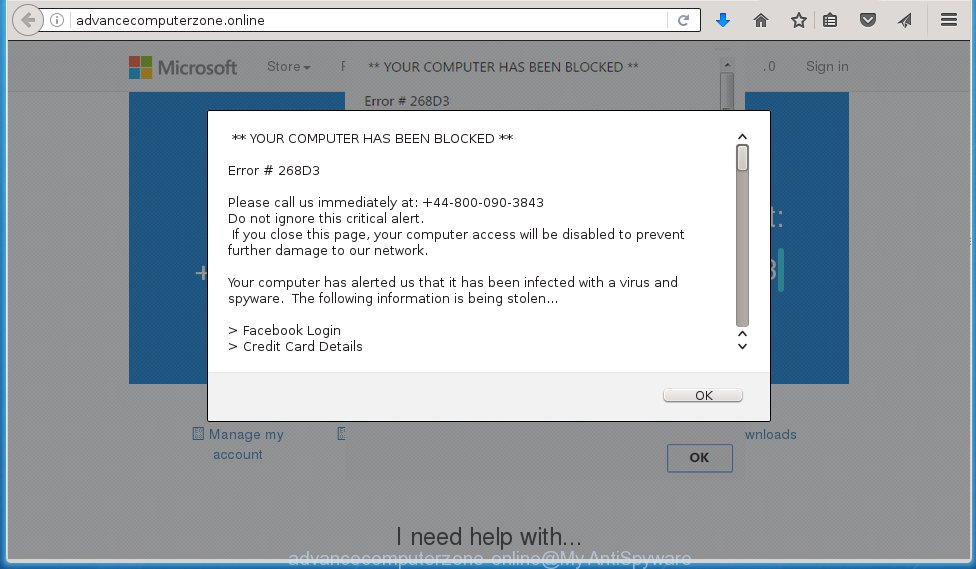
The text of the advancecomputerzone.online popup is:
** YOUR COMPUTER HAS BEEN BLOCKED ** Error # 268D3 Please call us immediately at: +44-800-090-3843 Do not ignore this critical alert. If you close this page, your computer access will be disabled to prevent further damage to our network. Your computer has alerted us that it has been infected with a virus and spyware. The following information is being stolen... > Facebook Login > Credit Card Details > Email Account Login > Photos stored on this computer You must contact us immediately so that our engineers can walk you through the removal process over the phone. Please call us within the next 5 minutes to prevent your computer from being disabled. Toll Free: +44-800-090-3843
In reality, you have no problems with any drivers, Windows registry or a malware error. So call to fake ‘Microsoft official support’ unnecessary anyway. The telephone (+44-800-090-3843), which is given in the message is a fake Windows tech support service. By calling it, you just lose your money and your time!
How does your computer get infected with advancecomputerzone.online pop-up ads
All of these advancecomputerzone.online misleading ads are caused by an adware or potentially unwanted program (PUP) that usually infects system through the use a free programs such as free pdf creator, free video player, free youtube downloader. So, when you have installed a free software that you need, this adware has been installed automatically too.
Most commonly, the adware is bundled within the installation packages from a free hosting and file sharing web sites. So, to protect yourself in the future, please read term of use and user agreement very carefully before installing any software or otherwise you can end up with another adware on your PC.
How to manually remove advancecomputerzone.online pop-ups
This useful removal guide for the advancecomputerzone.online redirect. The detailed procedure can be followed by anyone as it really does take you step-by-step. If you follow this process to remove advancecomputerzone.online ads let us know how you managed by sending us your comments please.
- Uninstall suspicious and unknown software by using Windows Control Panel
- Disinfect the browser’s shortcuts to remove advancecomputerzone.online redirect
- Remove advancecomputerzone.online from Chrome
- Remove advancecomputerzone.online from Firefox
- Uninstall advancecomputerzone.online from Internet Explorer
Uninstall suspicious and unknown software by using Windows Control Panel
Press Windows key ![]() , then click Search
, then click Search ![]() . Type “Control panel”and press Enter. If you using Windows XP or Windows 7, then click “Start” and select “Control Panel”. It will open the Windows Control Panel as shown below.
. Type “Control panel”and press Enter. If you using Windows XP or Windows 7, then click “Start” and select “Control Panel”. It will open the Windows Control Panel as shown below. 
Click “Uninstall a program” ![]() It will open a list of all programs. Scroll through the all list, and uninstall any suspicious and unknown programs.
It will open a list of all programs. Scroll through the all list, and uninstall any suspicious and unknown programs.
Disinfect the browser’s shortcuts to remove advancecomputerzone.online redirect
During the installation, the adware may also change the browser’s shortcuts, adding an argument like “http://site.address” into the Target field. Due to this, every time you start the browser, it will reroute to an unwanted ads.
To clear the browser shortcut, right-click to it and select Properties. On the Shortcut tab, locate the Target field. Click inside, you will see a vertical line – arrow pointer, move it (using -> arrow key on your keyboard) to the right as possible. You will see a text that begins with “http://” that has been added here. You need to remove it.  When the text is removed, press the OK button. You need to clean all shortcuts of all your browsers, as they may be infected too.
When the text is removed, press the OK button. You need to clean all shortcuts of all your browsers, as they may be infected too.
Remove advancecomputerzone.online from Chrome
Open the Google Chrome menu by clicking on the button in the form of three horizontal stripes (![]() ). It opens the drop-down menu. Click to Settings option.
). It opens the drop-down menu. Click to Settings option.  Scroll down to the bottom of the page and click on the “Show advanced settings” link. Now scroll down until the Reset settings section is visible, as shown below and click on the Reset settings button.
Scroll down to the bottom of the page and click on the “Show advanced settings” link. Now scroll down until the Reset settings section is visible, as shown below and click on the Reset settings button.  Confirm your action, click on the Reset button.
Confirm your action, click on the Reset button.
Remove advancecomputerzone.online from Firefox
If the Firefox settings have been changed by the adware, then resetting it to the default state can help you to remove the redirect onto advancecomputerzone.online advertisements.
Run the Firefox and press ![]() button to display the Tools menu. It opens the drop-down menu on the right-part of the browser. Click on the Help button (
button to display the Tools menu. It opens the drop-down menu on the right-part of the browser. Click on the Help button (![]() ).
).  In the Help menu, select the “Troubleshooting Information” option. Another way to open the “Troubleshooting Information” screen – type about:support in the browser adress bar and press Enter. It will show the “Troubleshooting Information” page. In the upper-right corner of this screen, press the “Refresh Firefox” button.
In the Help menu, select the “Troubleshooting Information” option. Another way to open the “Troubleshooting Information” screen – type about:support in the browser adress bar and press Enter. It will show the “Troubleshooting Information” page. In the upper-right corner of this screen, press the “Refresh Firefox” button.  It will display the confirmation dialog box. Click on the “Refresh Firefox” button. The FF will start a task to fix your problems that caused by the adware. Once, it’s done, press the “Finish” button
It will display the confirmation dialog box. Click on the “Refresh Firefox” button. The FF will start a task to fix your problems that caused by the adware. Once, it’s done, press the “Finish” button
Uninstall advancecomputerzone.online from Internet Explorer
To remove the advancecomputerzone.online ads you need to reset the Internet Explorer’s settings to the state, they were when the Windows OS was first installed on your system.
Launch the Internet Explorer. Open the Tools menu (click ‘gear’ icon ![]() ). It displays the drop-down menu on the right part of the web-browser, then click the “Internet Options”.
). It displays the drop-down menu on the right part of the web-browser, then click the “Internet Options”.  In the “Internet Options” dialog screen, you need to click on the “Advanced” tab, then press the “Reset” button. The IE will show the “Reset Internet Explorer settings” dialog box. Click on the “Delete personal settings” check box to select it. Next press the “Reset” button.
In the “Internet Options” dialog screen, you need to click on the “Advanced” tab, then press the “Reset” button. The IE will show the “Reset Internet Explorer settings” dialog box. Click on the “Delete personal settings” check box to select it. Next press the “Reset” button.  Once the task is done, click “Close” button, then close the IE. Restart your system for the changes to take effect. This step will help you to back your internet browser’s settings to default state and disable ad-supported browser’s extensions.
Once the task is done, click “Close” button, then close the IE. Restart your system for the changes to take effect. This step will help you to back your internet browser’s settings to default state and disable ad-supported browser’s extensions.
How to delete advancecomputerzone.online automatically
We recommend using the MalwareBytes Anti-malware Free. You can download and install MalwareBytes Anti-malware to detect advancecomputerzone.online threat and remove it, by clicking the download link below. When installed and updated, the Anti-malware will automatically scan and detect all threats present on the personal computer.
327760 downloads
Author: Malwarebytes
Category: Security tools
Update: April 15, 2020
Once installed, the MalwareBytes Anti-malware will try to update itself and when this task is done, click “Scan Now” button to perform a scan of your PC system. During the scan it will detect all threats present on your computer. In order to remove all threats, simply press “Remove Selected” button. The Anti-malware is a free software that you can use to remove all detected folders, files, services, registry entries and so on. To learn more about the MalwareBytes Anti-malware, we recommend you to read and follow the guide or the video guide below.
Stop advancecomputerzone.online popup ads and other unwanted web-pages
To increase your security and protect your computer against new annoying ads and malicious web sites, you need to use program that stops access to malicious advertisements and sites. Moreover, the software can block the open of intrusive advertising, which also leads to faster loading of sites and reduce the consumption of web traffic.
Download AdGuard program using the following link.
27047 downloads
Version: 6.4
Author: © Adguard
Category: Security tools
Update: November 15, 2018
After the download is complete, run the downloaded file. You will see the “Setup Wizard” screen as shown below.

Follow the prompts. After installation is complete, you will see a window as shown in the figure below.

You can click “Skip” to close the installation application and use the default settings, or press “Get Started” button to see an quick tutorial that will help you get to know AdGuard better.
In most cases, the default settings are enough and you do not need to change anything. Each time, when you start your PC, AdGuard will run automatically and block pop-up ads, pages such advancecomputerzone.online, as well as other dangerous or misleading pages. For an overview of all the features of the program, or to change its settings you can simply double-click on the AdGuard icon, which is located on your Windows desktop.
If the problem with advancecomputerzone.online ads is still remained
If MalwareBytes Anti-malware cannot remove the advancecomputerzone.online pop-up ads, then we suggests to use the AdwCleaner. AdwCleaner is a free removal tool for adware, browser hijackers, PUPs, toolbars. Also you can ask for help our Myantispyware team below.
- Download AdwCleaner from the link below. AdwCleaner download
225799 downloads
Version: 8.4.1
Author: Xplode, MalwareBytes
Category: Security tools
Update: October 5, 2024
- Double click the AdwCleaner icon. Once this tool is started, press “Scan” button to perform a system scan for the adware that generates the advancecomputerzone.online advertising links.
- Once AdwCleaner has finished, it will open a scan report. Review the report and then click “Cleaning” button. It will open a prompt. Click “OK”.
How to ask for help the Myantispyware team
If you are seeking a help for advancecomputerzone.online advertisements removal then follow these steps.
- Download HijackThis from the link below and save it to your Desktop. HijackThis download
5330 downloads
Version: 2.0.5
Author: OpenSource
Category: Security tools
Update: November 7, 2015
- Double-click on the HijackThis icon, and click the button labeled “Do a system scan only”.
- Once the scan is complete, the scan button will read “Save log”, click it. Save this log to your desktop
Create a Myantispyware account here. Once you’ve registered, check your e-mail for a confirmation link, and confirm your account. After that, login.
- Copy and paste the contents of the HijackThis log into your post. If you are posting for the first time, please start a new thread by using the “New Topic” button in the Spyware Removal forum. When posting your HJT log, try to give us some details about your problems, so we can try to help you more accurately.
- Wait for one of our trained “Security Team” or Site Administrator to provide you with knowledgeable assistance tailored to your problem with the redirect to the unwanted advancecomputerzone.online .



















