If the web-browser keep redirecting to the Iadah.co.uk, every time when you launch your browser, then it could mean your system is infected with a malware from the browser hijacker family. Once started, it will change the Internet Explorer, Chrome, Firefox and Microsoft Edge’s settings such as start page, search provider by default. So, while your PC is infected, you will see this unwanted web-site instead of your home page. To clean you system and remove Iadah.co.uk redirect , you need to perform the step-by-step guide below as soon as possible. It will get rid of hijacker infection and protect your computer from more dangerous software and trojans.
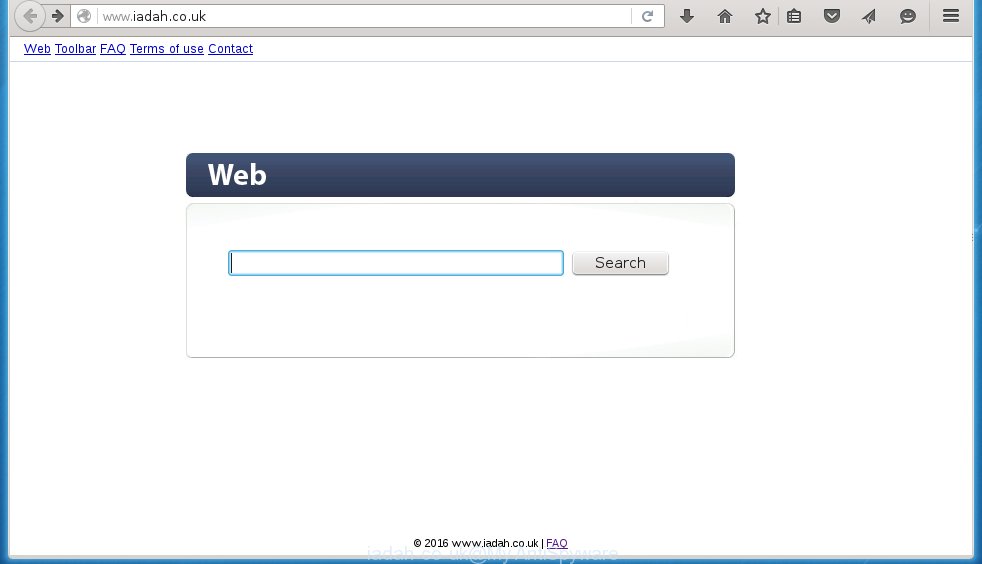
http://www.iadah.co.uk/
The Iadah.co.uk hijacker can change the settings of the Google Chrome, Mozilla Firefox, Internet Explorer and Edge, but often that a parasites like this can also infect all types of web-browsers by changing their desktop shortcuts. Thus forcing the user each time start the browser to see Iadah.co.uk annoying page.
As mentioned above, Iadah.co.uk hijacker infection also modifies the internet browser’s search engine. So, your web-browser, when searching something, will display a hodgepodge of advertising links, links to malicious and misleading web-sites and search results of a big search engines like Google or Bing. As a result, actual use of a web-browser’s search becomes impossible. Moreover, it may also lead to slowing or even freeze your internet browser.
Although, Iadah.co.uk browser hijacker is not a virus, but it does bad things, and it changes the settings of your browser. Moreover, with this hijacker infection, an adware can be additionally installed on to your system, that will open a tons of advertisements, hindering or completely blocking the work in the browser. Often such advertising may recommend to install other unknown and unwanted software or visit malicious sites. So, it’s very important to as quickly as possible to clean your personal computer. The instructions, which is shown below, will allow you to remove Iadah.co.uk search from the Internet Explorer, Chrome, Firefox and Microsoft Edge and other browsers.
How to Iadah.co.uk hijacker infection get installed onto PC system
The Iadah.co.uk infection spreads with a simple but quite effective way. It is integrated into the installation package of various free applications. Thus on the process of installation, it will infect your browser and change it’s settings on the Iadah.co.uk. To avoid browser hijacker infection, you just need to follow a few simple rules: carefully read the Terms of Use and the license, select only a Manual, Custom or Advanced installation mode, which enables you to make sure that the application you want to install, thereby protect your computer from the browser hijacker like the Iadah.co.uk.
How to manually remove Iadah.co.uk
If you perform exactly the guide below you should be able to remove the Iadah.co.uk homepage. Read it once, after doing so, please print this page as you may need to close your browser or reboot your computer.
- Remove Iadah.co.uk associated software by using Windows Control Panel
- Disinfect the browser’s shortcuts to remove Iadah.co.uk search
- Uninstall Iadah.co.uk startpage from Chrome
- Delete Iadah.co.uk from FF
- Remove Iadah.co.uk homepage from Internet Explorer
Remove Iadah.co.uk associated software by using Windows Control Panel
We recommend that you start the PC cleaning process by checking the list of installed programs and remove all unknown or suspicious applications. This is a very important step, as mentioned above, very often the malicious software such as adware and browser hijackers may be bundled with free programs. Uninstall the unwanted software may remove the unwanted ads or browser redirect to unknown or annoying sites.
Windows 8, 8.1, 10
Windows XP, Vista, 7

Click “Uninstall a program” ![]() It will display a list of all programs. Scroll through the all list, and delete any suspicious and unknown programs. To quickly find the latest installed software, we recommend sort applications by date in the Control panel.
It will display a list of all programs. Scroll through the all list, and delete any suspicious and unknown programs. To quickly find the latest installed software, we recommend sort applications by date in the Control panel.
Disinfect the browser’s shortcuts to remove Iadah.co.uk
During the installation, this browser hijacker may also change the web-browser’s shortcuts, adding “http://www.iadah.co.uk/” into the Target field. Due to this, every time you start the internet browser, it will open this unwanted web page.
To clear the web-browser shortcut, right-click to it and select Properties. On the Shortcut tab, locate the Target field. Click inside, you will see a vertical line – arrow pointer, move it (using -> arrow key on your keyboard) to the right as possible. You will see a text “http://www.iadah.co.uk/” that has been added here. You need to remove it.  When the text is removed, press the OK button. You need to clean all shortcuts of all your web-browsers, as they may be infected too.
When the text is removed, press the OK button. You need to clean all shortcuts of all your web-browsers, as they may be infected too.
Uninstall Iadah.co.uk startpage from Chrome
Reset Chrome settings is a simple way to remove the malware and adware extensions, as well as to restore the browser’s settings that have been modified by hijacker.

- Open the Chrome and press Menu button (small button in the form of three horizontal stripes).
- It will show the Chrome main menu. Select “Settings” option.
- You will see the Chrome’s settings page. Scroll down and click “Show advanced settings” link.
- Scroll down again. Press the “Reset settings” button.
- The Chrome will display the reset profile settings page as shown on the image above.
- Click on the “Reset” button.
- Once this task is done, your internet browser’s settings will be restored to their original defaults. This will reset your home page, newtab page and search provider by default.
- To learn more, read the article How to reset Google Chrome settings to default.
Delete Iadah.co.uk from FF
If the FF settings such as start page, search provider by default have been changed by the browser hijacker, then resetting it to the default state can help.
Run the Firefox and press ![]() button to display the Tools menu. It shows the drop-down menu on the right-part of the browser. Click on the Help button (
button to display the Tools menu. It shows the drop-down menu on the right-part of the browser. Click on the Help button (![]() ).
).  In the Help menu, select the “Troubleshooting Information” option. Another way to open the “Troubleshooting Information” screen – type about:support in the internet browser adress bar and press Enter. It will open the “Troubleshooting Information” page. In the upper-right corner of this screen, press the “Refresh Firefox” button.
In the Help menu, select the “Troubleshooting Information” option. Another way to open the “Troubleshooting Information” screen – type about:support in the internet browser adress bar and press Enter. It will open the “Troubleshooting Information” page. In the upper-right corner of this screen, press the “Refresh Firefox” button.  It will open the confirmation dialog box. Click on the “Refresh Firefox” button. The FF will start a task to fix your problems that caused by the Iadah.co.uk browser hijacker. Once, it’s done, press the “Finish” button
It will open the confirmation dialog box. Click on the “Refresh Firefox” button. The FF will start a task to fix your problems that caused by the Iadah.co.uk browser hijacker. Once, it’s done, press the “Finish” button
Remove Iadah.co.uk homepage from Internet Explorer
Open the IE tools menu by clicking on the button in the form of gear (![]() ). It opens the drop-down menu. Click on the “Internet Options”.
). It opens the drop-down menu. Click on the “Internet Options”.  In the Internet Options window click on the Advanced tab, then click the Reset button. The Internet Explorer will show the “Reset Internet Explorer settings” window. Select the “Delete personal settings” check box, then click on “Reset” button.
In the Internet Options window click on the Advanced tab, then click the Reset button. The Internet Explorer will show the “Reset Internet Explorer settings” window. Select the “Delete personal settings” check box, then click on “Reset” button.  You will now need to restart your computer for the changes to take effect.
You will now need to restart your computer for the changes to take effect.
How to remove Iadah.co.uk automatically
We recommend using the MalwareBytes Anti-malware Free. You can download and install MalwareBytes Anti-malware to detect Iadah.co.uk search and remove it, by clicking the download link below. When installed and updated, the Anti-malware will automatically scan and detect all threats present on the computer.
327730 downloads
Author: Malwarebytes
Category: Security tools
Update: April 15, 2020
Once installed, the MalwareBytes Anti-malware will try to update itself and when this task is done, click “Scan Now” button to perform a scan of your PC. During the scan it will detect all threats present on your system. In order to get rid of all threats, simply press “Remove Selected” button. The Anti-malware is a free software that you can use to get rid of all detected folders, files, services, registry entries and so on. To learn more about the MalwareBytes Anti-malware, we recommend you to read and follow the instructions or the video guide below.
How to stop Iadah.co.uk search
To increase your security and protect your system against new unwanted advertising links and malicious web-sites, you need to use program that blocks access to malicious advertising links and web-pages. Moreover, the software can stop the open of intrusive advertising, which also leads to faster loading of web sites and reduce the consumption of web traffic.
- Download AdGuard program using the following link.
Adguard download
27037 downloads
Version: 6.4
Author: © Adguard
Category: Security tools
Update: November 15, 2018
- After the download is complete, run the downloaded file. You will see the “Setup Wizard” program window. Follow the prompts.
- Once the installation is finished, click “Skip” to close the installation program and use the default settings, or press “Get Started” to see an quick tutorial that will help you get to know AdGuard better.
- In most cases, the default settings are enough and you do not need to change anything. Each time, when you start your personal computer, AdGuard will start automatically and block pop-up ads, sites such Iadah.co.uk, as well as other dangerous or misleading sites. For an overview of all the features of the application, or to change its settings you can simply double-click on the icon named AdGuard, which is located on your desktop.
Remove Iadah.co.uk hijacker and malicious extensions with AdwCleaner.
If MalwareBytes Anti-malware cannot remove this hijacker infection, then we suggests to use the AdwCleaner. AdwCleaner is a free removal tool for browser hijackers, adware, PUPs, toolbars. Also you can ask for help our Myantispyware team below.
Download AdwCleaner from the link below.
225790 downloads
Version: 8.4.1
Author: Xplode, MalwareBytes
Category: Security tools
Update: October 5, 2024
Once finished, open a directory in which you saved it. You will see an icon like below.
Double click the AdwCleaner desktop icon. Once this tool is started, you will see a screen like below.

Press “Start” button to perform a system scan for Iadah.co.uk hijacker infection and internet browser’s malicious extensions. Once AdwCleaner has finished, it will open a scan report as shown below.

Review the report and then click “Cleaning” button. It will open a prompt.

Click “OK”. When the cleaning process is finished, AdwCleaner may ask you to reboot your PC.

When your computer is started, you will see an AdwCleaner log.

How to ask for help the Myantispyware team
If you are seeking a help for Iadah.co.uk startpage removal then follow these steps.
- Download HijackThis from the link below and save it to your Desktop. HijackThis download
5319 downloads
Version: 2.0.5
Author: OpenSource
Category: Security tools
Update: November 7, 2015
- Double-click on the HijackThis icon, and click the button labeled “Do a system scan only”.
- Once the scan is complete, the scan button will read “Save log”, click it. Save this log to your desktop
Create a Myantispyware account here. Once you’ve registered, check your e-mail for a confirmation link, and confirm your account. After that, login.
- Copy and paste the contents of the HijackThis log into your post. If you are posting for the first time, please start a new thread by using the “New Topic” button in the Spyware Removal forum. When posting your HJT log, try to give us some details about your problems, so we can try to help you more accurately.
- Wait for one of our trained “Security Team” or Site Administrator to provide you with knowledgeable assistance tailored to your problem with Iadah.co.uk removal.



















