The Search.conduit.com is a hijacker infection from the big family of web-browser hijackers that affects web-browsers and modifies its settings such as startpage, new tab page and default search engine. It is currently very active spreading on the World Wide Web. Many users have problems with cleaning an Apple Mac from Search.conduit.com startpage and restoring the Chrome, Firefox and Safari settings.
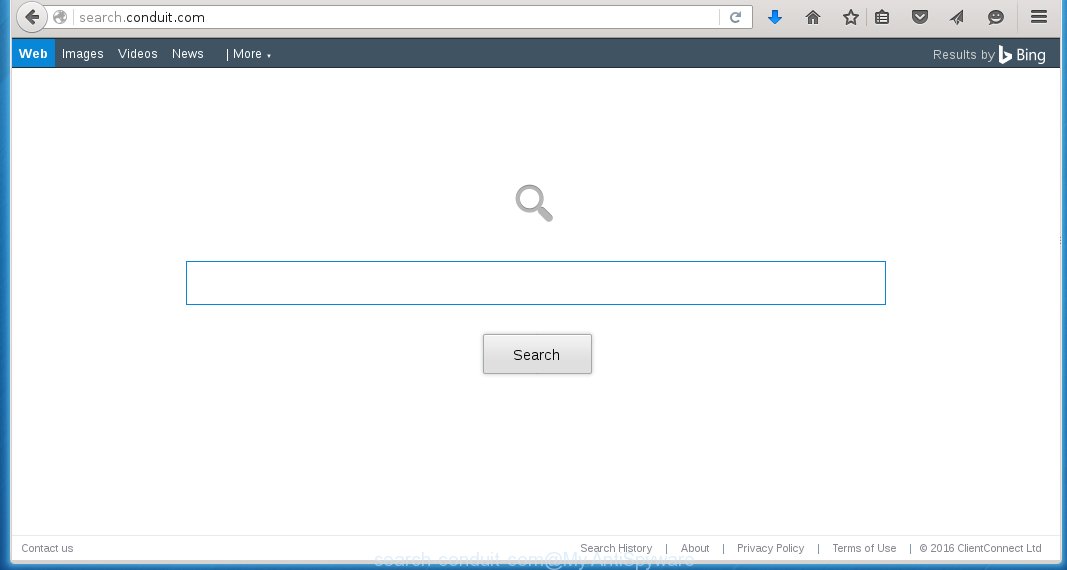
http://search.conduit.com/
Besides the fact that Search.conduit.com browser hijacker infection replaces your homepage, this annoying site can set yourself as your search engine. But, obviously, it does not give you a good search results, as they will consist of a lot of advertising and only the remaining part is search results for your query from the major search engines. Of course, the very fact that you encounter with the inability to properly search the Internet, is an unpleasant moment. Moreover, the Search.conduit.com hijacker may collect information about you, and in the future to transfer it to third parties. What creates the risk of theft of your personal data.
We suggest you to delete Search.conduit.com search and clean your computer as quickly as possible, until the presence of the hijacker infection has not led to even worse consequences. You need to follow the step-by-step instructions that will allow you to completely remove Search.conduit.com , using only the built-in system features and a few of specialized tools.
How to Search.conduit.com browser hijacker get installed onto Mac system
The Search.conduit.com hijacker spreads along with various freeware, as a supplement, which is installed automatically. This is certainly not an honest way to get installed onto your computer. To avoid infecting of your system and side effects in the form of changing your browser settings to Search.conduit.com new tab, you should always carefully read the Terms of Use and the Software license. Additionally, always select Manual, Custom or Advanced installation mode. This allows you to disable the installation of unnecessary and often harmful programs. Even if you uninstall the free programs from your Apple system, your web-browser’s settings will not be restored. This means that you should manually uninstall Search.conduit.com search from the Mozilla Firefox,Safari and Google Chrome by follow the instructions below.
How to manually remove Search.conduit.com
If you perform exactly the steps below you should be able to get rid of the Search.conduit.com homepage. Read it once, after doing so, please print this page as you may need to close your browser or reboot your PC.
- Uninstall unwanted and suspicios software
- Get rid of Search.conduit.com redirect in Safari, Mozilla Firefox and Google Chrome
- Remove Search.conduit.com with MalwareBytes Anti-malware for Mac
- Block Search.conduit.com and other unwanted sites
1. Uninstall unwanted and suspicios software
Open Finder and click Applications.

Look for the Search.conduit.com, right click to it and select Move to Trash or drag it from the Applications folder to the Trash. Most important, scroll through the all list, and move to trash any unknown and suspicios applications. Don’t forget, choose Finder -> Empty Trash.
2. Get rid of Search.conduit.com redirect in Safari, Mozilla Firefox and Google Chrome
Safari
Click Safai menu and select Preferences.

It will open the Safari Preferences window. Next, click the Extensions tab. Look for Search.conduit.com on left panel, select it, then click on the Uninstall button.Most important to remove all unknown extensions from Safari.
Once complete, click General tab. Change the Default Search Engine to Google.

Find the Homepage and type into textfield “https://www.google.com”.
Firefox
Open Firefox. Type into the address bar about:support
![]()
Press Enter. It will open the Troubleshooting Information screen as shown below.

Click on the Reset Firefox button. It will open the confirmation prompt. Click to Reset Firefox button once again.
Chrome
Click on Chrome’s main menu button (

It will open the Chrome settings screen. Scroll to the bottom of the screen and click on the Show advanced settings (look the example below).

Chrome’s advanced settings should now be displayed. Scroll down until the Reset browser settings. Next, click on the Reset browser settings button. It will open the confirmation prompt. Click to Reset button to continue.
3. Remove Search.conduit.com with MalwareBytes Anti-malware for Mac
Download MalwareBytes Anti-malware (MBAM) from the link below.
MalwareBytes Anti-malware for Mac download link
Once downloaded, click on the Scan button to start a system scan like a shown below.

When the scan is finished, make sure all entries have “checkmark” and click Remove Selected Items button. MalwareBytes Anti-malware for Mac will start to remove all malicious files and folders.
4. Block Search.conduit.com and other unwanted sites
To increase your security and protect your computer against new annoying ads and malicious web sites, you need to use an application that blocks access to dangerous ads and web-pages. Moreover, the software can block the display of intrusive advertising, which also leads to faster loading of websites and reduce the consumption of web traffic.
- Download AdGuard program using the following link.
AdGuard for Mac download
3903 downloads
Author: © Adguard
Category: Security tools
Update: January 17, 2018
- In most cases, the default settings are enough and you do not need to change anything. Each time, when you start your Apple Mac, AdGuard will start automatically and block Search.conduit.com, unwanted pop-up ads, as well as other malicious or misleading web page. For an overview of all the features of the program, or to change its settings you can simply click on the AdGuard icon.
The End
After completing these instructions, your Mac should be clean from Search.conduit.com browser hijacker, malware and adware. The Google Chrome, Mozilla Firefox and Safari will no longer show the advertising banners, pop-ups and unwanted ads. Unfortunately, the authors of malware are constantly updating malware and adware, making difficult to clean your computer. Therefore, if this step-by-step guide does not help you, then you have caught a new type of malicious software, and then the best option – ask for help on our forum.


















