What is EasyPDFCombine?
The IT security specialists have determined that EasyPDFCombine is a PUP (potentially unwanted program) that belongs to the group of browser hijackers. A browser hijacker is a form of software whose motive is to generate revenue for its creator. It have various methods of earning by displaying ads forcibly to its victims. Browser hijackers can display unwanted advertisements, alter the victim’s internet browser search engine and home page, or redirect the victim’s internet browser to unrequested web sites. Below we are discussing ways which are very effective in uninstalling browser hijackers. The step-by-step instructions will also help you to remove EasyPDFCombine from your web browser.
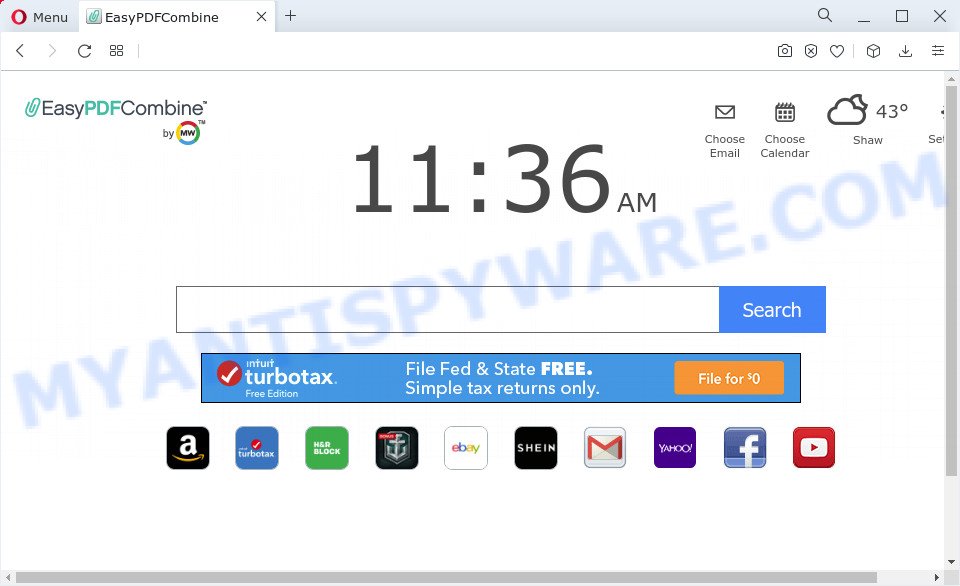
Most often, browser hijackers and PUPs promote a specially created websites by setting their address as the default search engine. In this case, the hijacker installs search.myway.com as a search engine. This means that users whose web browser is hijacked with the hijacker are forced to visit search.myway.com each time they search in the Net, open a new window or tab. The authors of this browser hijacker do so in order to generate profit via Bing, Google AdSense or another third-party ad network. Thus every your click on advertisements which placed on myway.com earns profit for them.
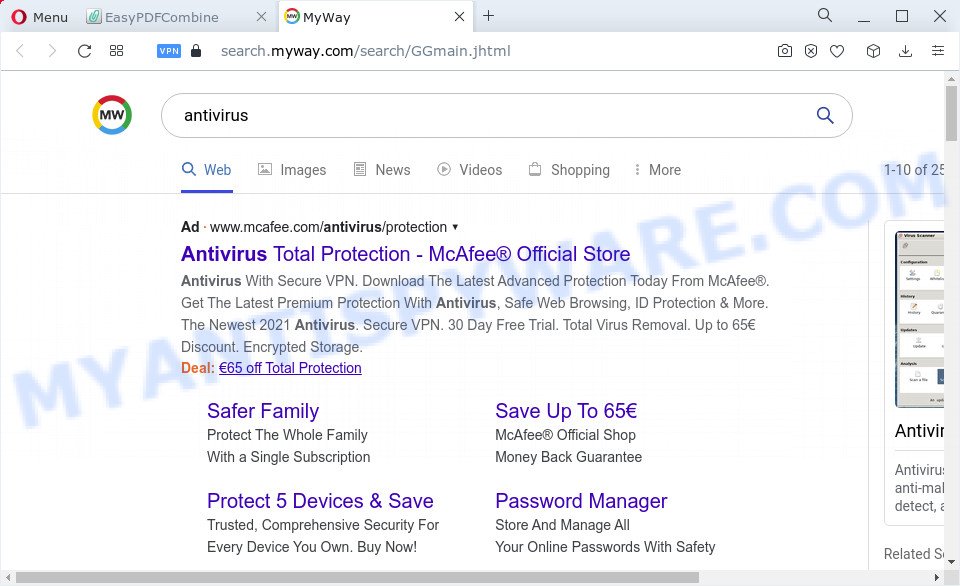
Another reason why you need to delete EasyPDFCombine is its online data-tracking activity. It can gather sensitive info, including:
- IP addresses;
- URLs visited;
- search queries/terms;
- clicks on links and ads;
- web-browser version information.
If you are unfortunate have browser hijacker, adware software or malicious software running on your personal computer, you can follow the suggestions here to remove EasyPDFCombine from the personal computer.
How can a browser hijacker get on your personal computer
PUPs and browser hijackers such as EasyPDFCombine most likely to occur during the setup of free programs due the fact that PUPs like this are mostly hidden in the setup file. Thus, if you have installed some free applications using Quick(Standard) mode, you may have let a hijacker get inside the PC system. Keep in mind that the Quick mode is unreliable because it do not warn about additional applications. Thus, additional programs will be installed automatically unless you select Advanced/Custom method and uncheck its installation.
Threat Summary
| Name | EasyPDFCombine, EasyPDFCombine extension, “EasyPDFCombine by MW” |
| Type | PUP, search engine hijacker, redirect virus, start page hijacker, browser hijacker |
| Associated web-domains | search.myway.com, hp.myway.com |
| Affected Browser Settings | search provider, start page, newtab URL |
| Distribution | fake updaters, free software installers, misleading popup ads |
| Symptoms | Advertising pop ups won’t go away. When you go to a web site, you’re often rerouted to another webpage that you do not intend to visit. There is an unwanted program in the ‘App & Features’ section of MS Windows settings. Unwanted web-browser toolbar(s) Your browser homepage has changed without your permission. |
| Removal | EasyPDFCombine removal guide |
How to remove EasyPDFCombine browser hijacker
If you have unwanted start page or search provider, consistent pop ups or advertisements, slow computer, freezing computer problems, you are in need of hijacker removal assistance. The few simple steps below will guide you forward to get EasyPDFCombine browser hijacker removed and will assist you get your computer operating at peak capacity again.
To remove EasyPDFCombine, follow the steps below:
- How to manually remove EasyPDFCombine
- Automatic Removal of EasyPDFCombine
- How to stop EasyPDFCombine redirects
How to manually remove EasyPDFCombine
Most common hijackers may be removed without any antivirus apps. The manual hijacker removal is guidance that will teach you how to delete browser hijacker. If you do not want to get rid of EasyPDFCombine in the manually due to the fact that you are an unskilled computer user, then you can use free removal utilities listed below.
Delete unwanted or recently added apps
Some potentially unwanted programs, browser hijacking software and adware may be deleted by uninstalling the free applications they came with. If this way does not succeed, then looking them up in the list of installed applications in MS Windows Control Panel. Use the “Uninstall” command in order to remove them.
Windows 8, 8.1, 10
First, press Windows button

After the ‘Control Panel’ opens, click the ‘Uninstall a program’ link under Programs category like the one below.

You will see the ‘Uninstall a program’ panel as displayed on the image below.

Very carefully look around the entire list of applications installed on your PC system. Most probably, one of them is the EasyPDFCombine hijacker. If you’ve many applications installed, you can help simplify the search of harmful software by sort the list by date of installation. Once you have found a questionable, unwanted or unused application, right click to it, after that click ‘Uninstall’.
Windows XP, Vista, 7
First, click ‘Start’ button and select ‘Control Panel’ at right panel as shown in the following example.

Once the Windows ‘Control Panel’ opens, you need to click ‘Uninstall a program’ under ‘Programs’ as shown on the screen below.

You will see a list of apps installed on your PC system. We recommend to sort the list by date of installation to quickly find the apps that were installed last. Most probably, it’s the EasyPDFCombine hijacker. If you’re in doubt, you can always check the program by doing a search for her name in Google, Yahoo or Bing. Once the application which you need to delete is found, simply click on its name, and then click ‘Uninstall’ as displayed in the figure below.

Delete EasyPDFCombine from Mozilla Firefox by resetting browser settings
The Mozilla Firefox reset will get rid of unwanted search engine and homepage such as EasyPDFCombine, modified preferences, extensions and security settings. However, your saved passwords and bookmarks will not be changed, deleted or cleared.
First, open the Mozilla Firefox. Next, click the button in the form of three horizontal stripes (![]() ). It will display the drop-down menu. Next, click the Help button (
). It will display the drop-down menu. Next, click the Help button (![]() ).
).

In the Help menu press the “Troubleshooting Information”. In the upper-right corner of the “Troubleshooting Information” page click on “Refresh Firefox” button as shown in the following example.

Confirm your action, press the “Refresh Firefox”.
Remove EasyPDFCombine from Chrome
If you have browser hijacker, pop-up advertisements problems or Chrome is running slow, then reset Chrome can help you. In this guidance we’ll show you the way to reset your Google Chrome settings and data to original state without reinstall.
First launch the Google Chrome. Next, click the button in the form of three horizontal dots (![]() ).
).
It will open the Chrome menu. Select More Tools, then click Extensions. Carefully browse through the list of installed add-ons. If the list has the addon signed with “Installed by enterprise policy” or “Installed by your administrator”, then complete the following tutorial: Remove Google Chrome extensions installed by enterprise policy.
Open the Chrome menu once again. Further, press the option called “Settings”.

The internet browser will display the settings screen. Another method to display the Chrome’s settings – type chrome://settings in the web-browser adress bar and press Enter
Scroll down to the bottom of the page and press the “Advanced” link. Now scroll down until the “Reset” section is visible, like below and click the “Reset settings to their original defaults” button.

The Google Chrome will open the confirmation prompt as displayed in the following example.

You need to confirm your action, click the “Reset” button. The browser will launch the process of cleaning. After it’s finished, the internet browser’s settings including new tab, homepage and default search provider back to the values which have been when the Chrome was first installed on your computer.
Get rid of EasyPDFCombine browser hijacker from Internet Explorer
If you find that IE browser settings like default search engine, newtab and homepage had been hijacked, then you may revert back your settings, via the reset internet browser procedure.
First, launch the Microsoft Internet Explorer, then press ‘gear’ icon ![]() . It will show the Tools drop-down menu on the right part of the internet browser, then click the “Internet Options” as shown below.
. It will show the Tools drop-down menu on the right part of the internet browser, then click the “Internet Options” as shown below.

In the “Internet Options” screen, select the “Advanced” tab, then click the “Reset” button. The Internet Explorer will display the “Reset Internet Explorer settings” dialog box. Further, click the “Delete personal settings” check box to select it. Next, click the “Reset” button like below.

Once the task is done, click “Close” button. Close the Internet Explorer and restart your computer for the changes to take effect. This step will help you to restore your browser’s newtab page, home page and search provider to default state.
Automatic Removal of EasyPDFCombine
Computer security researchers have built efficient malicious software removal tools to aid users in removing browser hijackers , adware software and PUPs. Below we will share with you the best malware removal utilities with the ability to look for and uninstall EasyPDFCombine and other PUPs.
Run Zemana Free to remove EasyPDFCombine hijacker
Zemana AntiMalware (ZAM) is free full featured malware removal utility. It can scan your files and MS Windows registry in real-time. Zemana Anti-Malware can help to get rid of EasyPDFCombine hijacker, other PUPs and adware. It uses 1% of your computer resources. This utility has got simple and beautiful interface and at the same time effective protection for your computer.
Visit the following page to download Zemana Anti Malware (ZAM). Save it to your Desktop so that you can access the file easily.
165094 downloads
Author: Zemana Ltd
Category: Security tools
Update: July 16, 2019
Once the downloading process is complete, close all programs and windows on your computer. Open a directory in which you saved it. Double-click on the icon that’s called Zemana.AntiMalware.Setup such as the one below.
![]()
When the install starts, you will see the “Setup wizard” that will help you install Zemana on your computer.

Once installation is done, you will see window as shown on the image below.

Now click the “Scan” button to perform a system scan for the EasyPDFCombine hijacker. When a threat is detected, the number of the security threats will change accordingly. Wait until the the checking is complete.

When the scanning is done, Zemana Anti-Malware will display a scan report. You may delete threats (move to Quarantine) by simply click “Next” button.

The Zemana will begin to delete EasyPDFCombine browser hijacker.
Get rid of EasyPDFCombine hijacker from browsers with Hitman Pro
Hitman Pro frees your PC system from adware software, potentially unwanted apps, unwanted toolbars, web-browser extensions and other unwanted apps such as EasyPDFCombine hijacker. The free removal utility will help you enjoy your PC to its fullest. Hitman Pro uses advanced behavioral detection technologies to search for if there are unwanted applications in your computer. You can review the scan results, and select the items you want to erase.
Please go to the link below to download Hitman Pro. Save it on your Windows desktop.
When the downloading process is complete, open the folder in which you saved it and double-click the Hitman Pro icon. It will launch the HitmanPro utility. If the User Account Control prompt will ask you want to launch the program, press Yes button to continue.

Next, press “Next” to perform a system scan for the EasyPDFCombine browser hijacker. This process can take quite a while, so please be patient. While the Hitman Pro tool is checking, you can see count of objects it has identified as being affected by malware.

When HitmanPro is finished scanning your personal computer, it will open the Scan Results as shown in the following example.

When you’re ready, click “Next” button. It will show a dialog box, click the “Activate free license” button. The HitmanPro will remove EasyPDFCombine hijacker and move the selected threats to the program’s quarantine. Once disinfection is complete, the utility may ask you to restart your computer.
Remove EasyPDFCombine hijacker with MalwareBytes Anti Malware (MBAM)
Manual EasyPDFCombine hijacker removal requires some computer skills. Some files and registry entries that created by the hijacker may be not fully removed. We suggest that run the MalwareBytes Free that are completely free your computer of browser hijacker. Moreover, this free application will allow you to get rid of malware, PUPs, adware software and toolbars that your computer can be infected too.
MalwareBytes AntiMalware (MBAM) can be downloaded from the following link. Save it to your Desktop so that you can access the file easily.
327319 downloads
Author: Malwarebytes
Category: Security tools
Update: April 15, 2020
Once the downloading process is complete, close all windows on your PC. Further, open the file named MBSetup. If the “User Account Control” dialog box pops up as displayed below, click the “Yes” button.

It will show the Setup wizard which will help you set up MalwareBytes AntiMalware (MBAM) on the personal computer. Follow the prompts and do not make any changes to default settings.

Once install is done successfully, press “Get Started” button. Then MalwareBytes Anti Malware (MBAM) will automatically launch and you can see its main window like below.

Next, click the “Scan” button to perform a system scan with this utility for the EasyPDFCombine hijacker. Depending on your computer, the scan may take anywhere from a few minutes to close to an hour. While the tool is scanning, you can see how many objects and files has already scanned.

After the system scan is finished, a list of all threats detected is produced. When you’re ready, press “Quarantine” button.

The MalwareBytes AntiMalware will remove EasyPDFCombine browser hijacker. After the process is complete, you can be prompted to restart your PC system. We suggest you look at the following video, which completely explains the procedure of using the MalwareBytes Anti-Malware to remove browser hijackers, adware software and other malware.
How to stop EasyPDFCombine redirects
By installing an ad blocker program such as AdGuard, you’re able to block EasyPDFCombine redirects, stop autoplaying video ads and remove lots of distracting and unwanted ads on webpages.
- AdGuard can be downloaded from the following link. Save it directly to your MS Windows Desktop.
Adguard download
26913 downloads
Version: 6.4
Author: © Adguard
Category: Security tools
Update: November 15, 2018
- Once the download is finished, start the downloaded file. You will see the “Setup Wizard” program window. Follow the prompts.
- After the setup is finished, click “Skip” to close the installation program and use the default settings, or press “Get Started” to see an quick tutorial which will help you get to know AdGuard better.
- In most cases, the default settings are enough and you do not need to change anything. Each time, when you run your computer, AdGuard will run automatically and stop unwanted advertisements, block EasyPDFCombine redirects, as well as other malicious or misleading websites. For an overview of all the features of the program, or to change its settings you can simply double-click on the icon called AdGuard, which is located on your desktop.
To sum up
Once you’ve complete the steps above, your computer should be clean from this browser hijacker and other PUPs. The Microsoft Internet Explorer, Microsoft Edge, Firefox and Chrome will no longer display the EasyPDFCombine web-site on startup. Unfortunately, if the steps does not help you, then you have caught a new hijacker, and then the best way – ask for help.
Please create a new question by using the “Ask Question” button in the Questions and Answers. Try to give us some details about your problems, so we can try to help you more accurately. Wait for one of our trained “Security Team” or Site Administrator to provide you with knowledgeable assistance tailored to your problem with the EasyPDFCombine extension.




















My computer became infected with the EasyPDFCombine hijacker and after closely following your guide, I had it back to normal in a much shorter time than I anticipated! Thank you so muh. People just follow the instructions step by step…