What is liveadexchanger.com
If you keep receiving the liveadexchanger.com redirect, when you surf the Web with the Chrome, Firefox, IE and MS Edge, then it could mean your PC system is infected with a malware from the ad supported software family. Once started, it may install into the internet browser a malicious extension that generates a large number of ads or change the browser’s settings to show ads on all pages that you are opening in the internet browser, even on those web pages where before you did not see any advertising. To clean you PC and get rid of the redirect to liveadexchanger.com, you need to perform the few simple steps below as soon as possible. It will remove the unwanted advertising and protect your system from more malicious software and trojans.
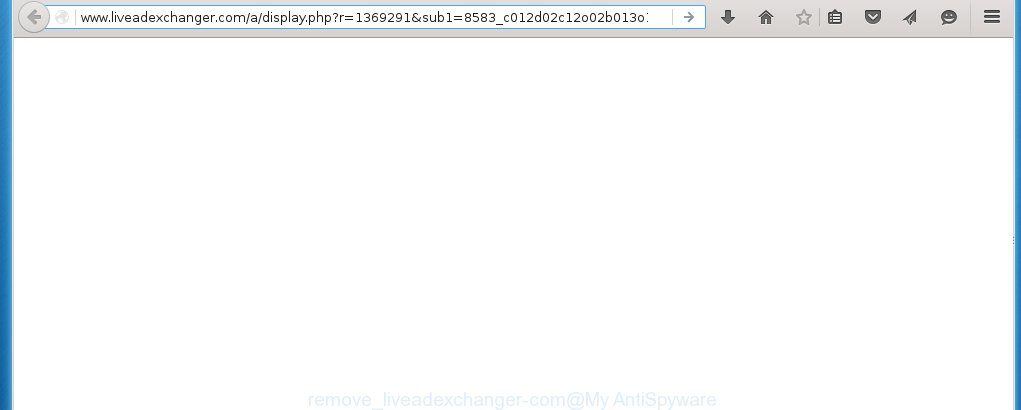
http://www.liveadexchanger.com/a/display.php?r= …
Most often, the adware affects the most common internet browsers such as Internet Explorer, Chrome, Firefox and Microsoft Edge. But such the malicious software as well may infect another internet browsers by changing its shortcuts (adding ‘http://liveadexchanger.com’ into Target field of a internet browser’s shortcut). So every time you run the internet browser, it will redirect to the annoying liveadexchanger.com page. Even if you setup a new start page, an unwanted web page will be the first thing you see when you open the Mozilla Firefox, Internet Explorer, Google Chrome and Microsoft Edge.
While your system is infected with the ad supported software, the Mozilla Firefox, Internet Explorer, Google Chrome and Microsoft Edge may be rerouted to liveadexchanger.com unwanted web page. Of course, the ad supported software may not cause damages to your files or Windows system, but it may show a lot of unwanted advertising. These advertising will be injected within the content of web sites that are you opening in your browser. The advertising can be varied: pop-up ads, in-text ads, different sized banners, offers to install an questionable software. The ads will appear on all web pages, including web pages where previously you have never seen any advertising. In this case, when you open any site, you may see in your internet browser’s status bar the following messages: ‘Waiting for liveadexchanger.com’, ‘Transferring data from liveadexchanger.com’, ‘Looking up liveadexchanger.com’, ‘Read liveadexchanger.com’, ‘Connected to liveadexchanger.com’.
We recommend to get rid of the adware, which redirects your web-browser on the liveadexchanger.com unwanted web site, as soon as you found this problem, as it can direct you to web-resources which may load other malicious software on your PC system.
How does liveadexchanger.com advertisements get installed onto PC system
Probably, the ad supported software get installed onto your system when you have installed a free software like E-Mail checker, PDF creator, video codec, etc. Because, most commonly the ad supported software is bundled within the installation packages from Softonic, Cnet, Soft32, Brothersoft or other similar web-pages. Even removing the program that contains an adware, does not help you get rid of the liveadexchanger.com ads. Therefore, you must follow the step-by-step instructions below to remove all unwanted advertising.
How to manually remove liveadexchanger.com
If you perform exactly the few simple steps below you should be able to get rid of the liveadexchanger.com popup ads. Read it once, after doing so, please print this page as you may need to close your browser or reboot your computer.
- Get rid of suspicious and unknown software by using Windows Control Panel
- Disinfect the browser’s shortcuts to remove liveadexchanger.com redirect
- Delete liveadexchanger.com pop-up ads from Chrome
- Get rid of liveadexchanger.com ads from Mozilla Firefox
- Remove liveadexchanger.com redirect from Internet Explorer
Get rid of suspicious and unknown software by using Windows Control Panel
We recommend that you start the PC system cleaning process by checking the list of installed programs and remove all unknown or suspicious applications. This is a very important step, as mentioned above, very often the malicious software such as adware and browser hijackers may be bundled with freeware. Uninstall the unwanted software may remove the annoying advertisements or internet browser redirect to unknown or unwanted pages.
Windows 8, 8.1, 10
Windows XP, Vista, 7

Click “Uninstall a program” ![]() It will open a list of all programs. Scroll through the all list, and remove any suspicious and unknown programs. To quickly find the latest installed software, we recommend sort aplications by date in the Control panel.
It will open a list of all programs. Scroll through the all list, and remove any suspicious and unknown programs. To quickly find the latest installed software, we recommend sort aplications by date in the Control panel.
Disinfect the browser’s shortcuts to remove liveadexchanger.com redirect
Now you need to clean up the web-browser shortcuts. Check that the shortcut referring to the right exe-file of the browser, and not on any unknown file. Right click to a desktop shortcut for your web-browser. Choose the “Properties” option.
It will open the Properties window. Select the “Shortcut” tab here, after that, look at the “Target” field. The ad supported software can replace it. If you are seeing something like “…exe http://liveadexchanger.com” then you need to remove “http…” and leave only, depending on the internet browser you are using:
- Google Chrome: chrome.exe
- Opera: opera.exe
- Firefox: firefox.exe
Look at the example on the screen below.  Once is done, press the “OK” button to save the changes. Please repeat this step for web-browser shortcuts which redirects to an annoying web pages. When you have completed, go to next step.
Once is done, press the “OK” button to save the changes. Please repeat this step for web-browser shortcuts which redirects to an annoying web pages. When you have completed, go to next step.
Delete liveadexchanger.com pop-up ads from Chrome
Open the Google Chrome menu by clicking on the button in the form of three horizontal stripes (![]() ). It opens the drop-down menu. Click to Settings option.
). It opens the drop-down menu. Click to Settings option.  Scroll down to the bottom of the page and click on the “Show advanced settings” link. Now scroll down until the Reset settings section is visible, as shown below and click on the Reset settings button.
Scroll down to the bottom of the page and click on the “Show advanced settings” link. Now scroll down until the Reset settings section is visible, as shown below and click on the Reset settings button.  Confirm your action, click on the Reset button.
Confirm your action, click on the Reset button.
Get rid of liveadexchanger.com ads from Mozilla Firefox
Open the Firefox menu by clicking on the button in the form of three horizontal stripes (![]() ). It opens the drop-down menu. Click on the Help button (
). It opens the drop-down menu. Click on the Help button (![]() ).
).  In the Help menu click on the “Troubleshooting Information”. In the upper-right corner of the “Troubleshooting Information” page click on “Refresh Firefox” button.
In the Help menu click on the “Troubleshooting Information”. In the upper-right corner of the “Troubleshooting Information” page click on “Refresh Firefox” button.  Confirm your action. Click on the “Refresh Firefox”.
Confirm your action. Click on the “Refresh Firefox”.
Remove liveadexchanger.com redirect from Internet Explorer
To remove the liveadexchanger.com advertisements you need to reset the Internet Explorer’s settings to the state, they were when the Windows OS was first installed on your personal computer.
Launch the Microsoft Internet Explorer. Open the Tools menu (click ‘gear’ icon ![]() ). It shows the drop-down menu on the right part of the web-browser, then click the “Internet Options”.
). It shows the drop-down menu on the right part of the web-browser, then click the “Internet Options”.  In the “Internet Options” dialog screen, you need to click on the “Advanced” tab, then press the “Reset” button. The IE will show the “Reset Internet Explorer settings” dialog box. Click on the “Delete personal settings” check box to select it. Next press the “Reset” button.
In the “Internet Options” dialog screen, you need to click on the “Advanced” tab, then press the “Reset” button. The IE will show the “Reset Internet Explorer settings” dialog box. Click on the “Delete personal settings” check box to select it. Next press the “Reset” button.  Once the task is done, click “Close” button, then close the IE. Restart your PC for the changes to take effect. This step will help you to back your internet browser’s settings to default state and disable ad-supported browser’s extensions.
Once the task is done, click “Close” button, then close the IE. Restart your PC for the changes to take effect. This step will help you to back your internet browser’s settings to default state and disable ad-supported browser’s extensions.
Get rid of liveadexchanger.com advertising with MalwareBytes Anti-malware
Remove liveadexchanger.com advertisements manually is difficult and often the adware is not completely removed. Therefore, we recommend you to use the MalwareBytes Anti-malware Free that are completely clean your system. The MalwareBytes Anti-malware is a reputable malware removal software. It can automatically detect and remove the ad supported software of the your PC. Moreover, this free software will help you to delete web-browser hijackers, malware and toolbars that your PC may be infected too. You can follow these simple steps below to eliminate the liveadexchanger.com annoying advertisements completely.
Download MalwareBytes Anti-malware (MBAM) from the link below.
327309 downloads
Author: Malwarebytes
Category: Security tools
Update: April 15, 2020
Once downloaded, close all programs and windows on your PC system. Open a directory in which you saved it. Double-click on the icon that named mbam-setup like below.

When the installation begins, you will see the “Setup wizard” that will help you install MalwareBytes Anti-malware on your personal computer.

Once installation is complete, you will see window similar to the one below.

Now click on the “Scan Now” button to start scanning your PC for the adware which causes the redirect to liveadexchanger.com web-page. This procedure can take some time, so please be patient.

When the scan is finished, make sure all entries have “checkmark” and click “Remove Selected” button. The MalwareBytes Anti-malware will start to remove the adware related files, folders, registry keys. Once disinfection is completed, you may be prompted to Restart.
How to block liveadexchanger.com
To increase your security and protect your PC system against new unwanted advertising and malicious web-pages, you need to use an application that blocks access to dangerous advertisements and web sites. Moreover, the software can block the show of intrusive advertising, which also leads to faster loading of web-pages and reduce the consumption of web traffic.
- Download AdGuard program using the following link.
Adguard download
26910 downloads
Version: 6.4
Author: © Adguard
Category: Security tools
Update: November 15, 2018
- After the download is complete, run the downloaded file. You will see the “Setup Wizard” program window. Follow the prompts.
- Once the installation is finished, click “Skip” to close the installation program and use the default settings, or press “Get Started” to see an quick tutorial that will help you get to know AdGuard better.
- In most cases, the default settings are enough and you do not need to change anything. Each time, when you start your personal computer, AdGuard will start automatically and block pop-up ads, liveadexchanger.com redirects, as well as other malicious or misleading web-pages. For an overview of all the features of the program, or to change its settings you can simply double-click on the icon AdGuard, which is located on your desktop.
If the problem with liveadexchanger.com ads is still remained
If MalwareBytes Anti-malware cannot remove the redirect to liveadexchanger.com advertising, then we suggests to use the AdwCleaner. AdwCleaner is a free removal tool for adware, browser hijackers, PUPs, toolbars. Also you can ask for help our Myantispyware team below.
- Download AdwCleaner from the link below. AdwCleaner download
225644 downloads
Version: 8.4.1
Author: Xplode, MalwareBytes
Category: Security tools
Update: October 5, 2024
- Double click the AdwCleaner icon. Once this tool is started, press “Scan” button to perform a system scan for the adware that generates the liveadexchanger.com advertisements.
- Once AdwCleaner has finished, it will open a scan report. Review the report and then click “Cleaning” button. It will display a prompt. Click “OK”.
How to ask for help the Myantispyware team
If you are seeking a help for liveadexchanger.com ads removal then follow these steps.
- Download HijackThis from the link below and save it to your Desktop. HijackThis download
5018 downloads
Version: 2.0.5
Author: OpenSource
Category: Security tools
Update: November 7, 2015
- Double-click on the HijackThis icon, and click the button labeled “Do a system scan only”.
- Once the scan is complete, the scan button will read “Save log”, click it. Save this log to your desktop
- Copy and paste the contents of the HijackThis log into your post. If you are posting for the first time, please start a new thread by using the “New Topic” button in the Spyware Removal forum. When posting your HJT log, try to give us some details about your problems, so we can try to help you more accurately.
- Wait for one of our trained “Security Team” or Site Administrator to provide you with knowledgeable assistance tailored to your problem with the redirect to the annoying liveadexchanger.com ads.
Create a Myantispyware account here. Once you’ve registered, check your e-mail for a confirmation link, and confirm your account. After that, login.





















I keep getting the liveadexchanger.com malware popup even after sweeping my computer with 3 different programs. I have reset my chrome browser and nothing seems to work. What should I try to do next? I have looked to manually uninstall it but no suspicious programs have been spotted. What do I do?
Jacob, you need to check the Task Scheduler Library. Press Windows and R keys on the keyboard. It will open a prompt. Type taskschd.msc and press Enter. You will see a Task Scheduler window. In the left part of window click Task Scheduler Library. In the middle part you will see a list of installed tasks. Select the first task, its properties will be open just below automatically. Next, click the Actions tab. Pay attention to that it launches on your PC. Found something like “explorer.exe hxxp://site.address” or “chrome.exe hxxp://liveadexchanger.com ” then you need delete it.
I have also ran multiple software to remove this adware, reset and reinstalled my browsers and continue to still receive the popup in my tabs. I cannot find anything through the manual removal process as well. I have tried Patrick’s suggestion to look in the task scheduler library and I still can’t find anything suspicious.
Kam, try to detect the liveadexchanger adware with the help of HijackThis. Download this free program from link above. Run it. Click “Do a system scan only” button. Once the scan is done, in the scan results, carefully review all the lines. Pay special attention to section O4, which describes the automatic launch of programs. Check the programs that are launched through the use of search engine (google its name). If you find an unknown or a virus, then select this line with a checkmark on the left. Then click on the Fix checked button and confirm your actions by clicking on the YES button.
If you can not figure out what to delete and what to leave, then, ask for help on our forum.
you need to delete the proxy setting. This is how they manage to get you the popup everytime.
first step delete the link in your browser shortcut, make sure you have check every shortcut of every browser, then delete the proxy they have entered.
Done