What is the Google Membership Rewards? The “Google Membership Rewards” is a misleading advertising, which can be opened while browsing online. If your web browser opens automatically to the “Google Membership Rewards” site, then you unintentionally installed undesired software from the adware (sometimes called ‘ad-supported’ software) family on your computer. In most cases the ad-supported software was set on your personal computer without your consent. Because, the adware is often used to show a large amount of annoying pop up ads within the IE, Chrome, Microsoft Edge and Mozilla Firefox’s screen. Below we explain how to get rid of adware and thereby get rid of “Google Membership Rewards” undesired popup ads from your internet browser.
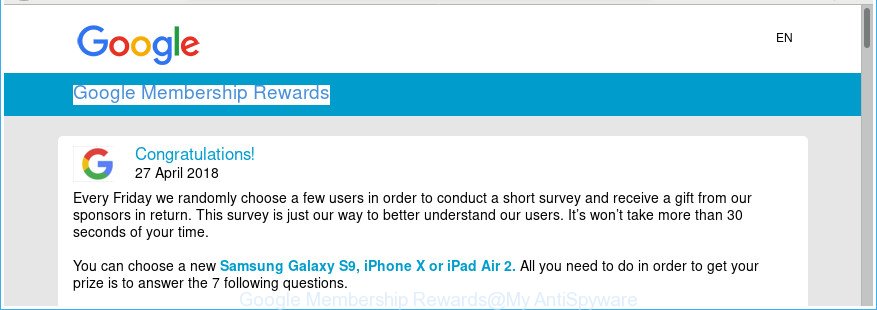
The “Google Membership Rewards” is a misleading advertising
The full text of the misleading advertising is:
Google Membership Rewards Congratulations! Every Saturday we randomly choose a few users in order to conduct a short survey and receive a gift from our sponsors in return. This survey is just our way to better understand our users. It’s won’t take more than 30 seconds of your time. You can choose a new Samsung Galaxy S9, iPhone X or iPad Air 2. All you need to do in order to get your prize is to answer the 7 following questions. Note: 100 randomly chosen users got this invitation and there is a limited amount of prizes available. You just have 3 minutes and 58 seconds to answer the following questions before we give the prizes to another lucky user! Good luck! Which device are you currently using? PC/Notebook Mobile Phone Tablet
The adware that responsible for internet browser redirect to the unwanted “Google Membership Rewards” scam, is the part of the software that is used as an online promotional tool. It is developed with the sole purpose to open dozens of advertisements, and thus to promote the goods and services in an open browser window. Moreover, the ad-supported software can substitute the legitimate advertising banners on misleading or even banners that can offer to visit malicious web-pages.
As well as unwanted browser redirects to “Google Membership Rewards” scam, the ad supported software can gather your World Wide Web surfing activity by saving URLs visited, IP addresses, web-browser version and type, cookie information, Internet Service Provider (ISP) and web-sites visited. Such kind of behavior can lead to serious security problems or user info theft. This is another reason why the adware responsible for Google Membership Rewards pop-up ads, is categorized as PUP (potentially unwanted program).
The instructions below explaining steps to remove “Google Membership Rewards” pop ups problem. Feel free to use it for removal of the adware that may attack Google Chrome, Firefox, Internet Explorer and Microsoft Edge and other popular browsers. The steps will help you remove adware and thereby clean your browser from all undesired advertisements.
Remove “Google Membership Rewards” pop-ups (removal steps)
When the adware gets installed on your PC without your knowledge, it’s not easy to remove. Most commonly, there is no Uninstall program which simply delete the adware that causes multiple unwanted popups from your PC system. So, we recommend using several well-proven free specialized tools such as Zemana AntiMalware, MalwareBytes or Hitman Pro. But the best method to remove “Google Membership Rewards” popup advertisements will be to perform several manual steps, after that additionally run antimalware utilities.
To remove “Google Membership Rewards” scam, use the steps below:
- Manual “Google Membership Rewards” pop-up advertisements removal
- Delete “Google Membership Rewards” associated software by using Microsoft Windows Control Panel
- Delete “Google Membership Rewards” from Firefox by resetting browser settings
- Get rid of “Google Membership Rewards” pop ups from IE
- Remove “Google Membership Rewards” pop-up advertisements from Google Chrome
- How to remove “Google Membership Rewards” popups with free software
- Block “Google Membership Rewards” popup advertisements and other annoying web sites
- How did “Google Membership Rewards” pop-ups get on your personal computer
- Finish words
Manual “Google Membership Rewards” pop-up advertisements removal
If you perform exactly the guidance below you should be able to remove the “Google Membership Rewards” popups from the MS Edge, Internet Explorer, Mozilla Firefox and Google Chrome web-browsers.
Delete “Google Membership Rewards” associated software by using Microsoft Windows Control Panel
The process of ‘ad supported’ software removal is generally the same across all versions of Windows OS from 10 to XP. To start with, it is necessary to check the list of installed apps on your system and delete all unused, unknown and suspicious software.
Windows 8, 8.1, 10
First, click the Windows button
Windows XP, Vista, 7
First, click “Start” and select “Control Panel”.
It will open the Windows Control Panel like below.

Next, press “Uninstall a program” ![]()
It will display a list of all software installed on your PC system. Scroll through the all list, and remove any suspicious and unknown programs. To quickly find the latest installed apps, we recommend sort programs by date in the Control panel.
Delete “Google Membership Rewards” from Firefox by resetting browser settings
If the Firefox web browser is redirected to “Google Membership Rewards” and you want to restore the Firefox settings back to their original state, then you should follow the steps below. It’ll save your personal information like saved passwords, bookmarks, auto-fill data and open tabs.
First, run the Firefox. Next, click the button in the form of three horizontal stripes (![]() ). It will open the drop-down menu. Next, press the Help button (
). It will open the drop-down menu. Next, press the Help button (![]() ).
).

In the Help menu click the “Troubleshooting Information”. In the upper-right corner of the “Troubleshooting Information” page click on “Refresh Firefox” button like below.

Confirm your action, press the “Refresh Firefox”.
Get rid of “Google Membership Rewards” pop ups from IE
If you find that Internet Explorer browser settings like homepage, default search engine and new tab page had been changed by adware that responsible for browser redirect to the annoying “Google Membership Rewards” page, then you may revert back your settings, via the reset internet browser procedure.
First, open the Microsoft Internet Explorer, click ![]() ) button. Next, click “Internet Options” as displayed below.
) button. Next, click “Internet Options” as displayed below.

In the “Internet Options” screen select the Advanced tab. Next, press Reset button. The Internet Explorer will show the Reset Internet Explorer settings dialog box. Select the “Delete personal settings” check box and press Reset button.

You will now need to restart your system for the changes to take effect. It will delete adware which redirects your web browser to annoying “Google Membership Rewards” web site, disable malicious and ad-supported web browser’s extensions and restore the Microsoft Internet Explorer’s settings like newtab, start page and search provider to default state.
Remove “Google Membership Rewards” pop-up advertisements from Google Chrome
Like other modern internet browsers, the Google Chrome has the ability to reset the settings to their default values and thereby recover the web-browser’s settings such as default search provider, start page and newtab that have been modified by the adware that cause unwanted “Google Membership Rewards” pop ups to appear.
First open the Google Chrome. Next, click the button in the form of three horizontal dots (![]() ).
).
It will display the Chrome menu. Select More Tools, then click Extensions. Carefully browse through the list of installed plugins. If the list has the extension signed with “Installed by enterprise policy” or “Installed by your administrator”, then complete the following guide: Remove Chrome extensions installed by enterprise policy.
Open the Google Chrome menu once again. Further, click the option named “Settings”.

The web-browser will open the settings screen. Another solution to display the Chrome’s settings – type chrome://settings in the internet browser adress bar and press Enter
Scroll down to the bottom of the page and press the “Advanced” link. Now scroll down until the “Reset” section is visible, as displayed in the figure below and press the “Reset settings to their original defaults” button.

The Google Chrome will display the confirmation prompt as displayed on the image below.

You need to confirm your action, click the “Reset” button. The internet browser will start the procedure of cleaning. After it’s complete, the web-browser’s settings including newtab page, start page and search provider back to the values that have been when the Google Chrome was first installed on your computer.
How to remove “Google Membership Rewards” popups with free software
Manual removal guide does not always help to completely delete the adware, as it is not easy to identify and remove components of ad supported software and all malicious files from hard disk. Therefore, it is recommended that you run malware removal tool to completely delete “Google Membership Rewards” off your web browser. Several free malware removal tools are currently available that may be used against the adware. The optimum way would be to use Zemana, MalwareBytes and Hitman Pro.
Run Zemana Anti-malware to remove “Google Membership Rewards” advertisements
Zemana Anti-malware is a utility that can remove ‘ad supported’ software, potentially unwanted apps, browser hijackers and other malware from your computer easily and for free. Zemana Anti-malware is compatible with most antivirus software. It works under Windows (10 – XP, 32 and 64 bit) and uses minimum of PC system resources.

- Download Zemana Anti-Malware (ZAM) on your Windows Desktop from the link below.
Zemana AntiMalware
165086 downloads
Author: Zemana Ltd
Category: Security tools
Update: July 16, 2019
- After the downloading process is complete, close all applications and windows on your computer. Open a file location. Double-click on the icon that’s named Zemana.AntiMalware.Setup.
- Further, click Next button and follow the prompts.
- Once installation is finished, click the “Scan” button to perform a system scan for the adware which cause intrusive “Google Membership Rewards” advertisements to appear. A system scan can take anywhere from 5 to 30 minutes, depending on your computer. During the scan Zemana Free will find threats exist on your machine.
- After that process is finished, the results are displayed in the scan report. All found items will be marked. You can remove them all by simply click “Next”. Once disinfection is complete, you may be prompted to restart your computer.
Get rid of “Google Membership Rewards” pop up ads from internet browsers with Hitman Pro
Hitman Pro is a free removal tool that can be downloaded and run to remove ad supported software responsible for redirects to “Google Membership Rewards”, hijacker infections, malware, potentially unwanted software, toolbars and other threats from your system. You may run this utility to scan for threats even if you have an antivirus or any other security program.
Click the link below to download the latest version of Hitman Pro for Windows. Save it to your Desktop.
When downloading is complete, open the directory in which you saved it and double-click the Hitman Pro icon. It will launch the Hitman Pro tool. If the User Account Control dialog box will ask you want to run the application, press Yes button to continue.

Next, click “Next” to perform a system scan for the ‘ad supported’ software responsible for “Google Membership Rewards” advertisements.

When that process is finished, Hitman Pro will open a list of detected threats like below.

Review the report and then click “Next” button. It will display a prompt, click the “Activate free license” button. The HitmanPro will start to delete adware that causes web-browsers to show undesired “Google Membership Rewards” pop up ads. Once disinfection is complete, the utility may ask you to reboot your PC.
Scan and clean your PC of ‘ad supported’ software with Malwarebytes
You can get rid of “Google Membership Rewards” pop-ups automatically with a help of Malwarebytes Free. We suggest this free malware removal utility because it can easily get rid of browser hijackers, ad-supported software, potentially unwanted programs and toolbars with all their components such as files, folders and registry entries.
MalwareBytes can be downloaded from the following link. Save it on your Desktop.
327305 downloads
Author: Malwarebytes
Category: Security tools
Update: April 15, 2020
Once the downloading process is finished, close all windows on your PC. Further, start the file called mb3-setup. If the “User Account Control” dialog box pops up as on the image below, click the “Yes” button.

It will open the “Setup wizard” that will assist you install MalwareBytes on the system. Follow the prompts and do not make any changes to default settings.

Once installation is finished successfully, press Finish button. Then MalwareBytes AntiMalware will automatically start and you can see its main window as displayed on the image below.

Next, click the “Scan Now” button . MalwareBytes AntiMalware (MBAM) application will scan through the whole personal computer for the adware related to “Google Membership Rewards” pop up advertisements. When a malware, adware or potentially unwanted programs are detected, the number of the security threats will change accordingly.

As the scanning ends, MalwareBytes will prepare a list of undesired and adware. Review the scan results and then click “Quarantine Selected” button.

The MalwareBytes will remove ad-supported software which cause unwanted “Google Membership Rewards” pop up advertisements to appear and move items to the program’s quarantine. Once finished, you can be prompted to restart your computer. We suggest you look at the following video, which completely explains the process of using the MalwareBytes Anti-Malware to delete hijackers, ad-supported software and other malicious software.
Block “Google Membership Rewards” popup advertisements and other annoying web sites
The AdGuard is a very good ad blocking application for the Firefox, Internet Explorer, Google Chrome and Microsoft Edge, with active user support. It does a great job by removing certain types of intrusive advertisements, popunders, pop ups, annoying new tabs, and even full page ads and website overlay layers. Of course, the AdGuard can block the “Google Membership Rewards” pop-up ads automatically or by using a custom filter rule.
- Installing the AdGuard is simple. First you will need to download AdGuard from the following link. Save it to your Desktop.
Adguard download
26910 downloads
Version: 6.4
Author: © Adguard
Category: Security tools
Update: November 15, 2018
- After the downloading process is finished, run the downloaded file. You will see the “Setup Wizard” program window. Follow the prompts.
- When the install is finished, click “Skip” to close the installation program and use the default settings, or click “Get Started” to see an quick tutorial which will help you get to know AdGuard better.
- In most cases, the default settings are enough and you do not need to change anything. Each time, when you start your personal computer, AdGuard will start automatically and stop unwanted pop-up advertisements, “Google Membership Rewards” scam, as well as other harmful or misleading webpages. For an overview of all the features of the program, or to change its settings you can simply double-click on the icon called AdGuard, which is located on your desktop.
How did “Google Membership Rewards” pop-ups get on your personal computer
Usually, adware gets into your computer as part of a bundle with free applications, sharing files and other unsafe software which you downloaded from the World Wide Web. The authors of this ad-supported software pays software makers for distributing ‘ad supported’ software within their apps. So, additional programs is often included as part of the setup file. In order to avoid the installation of any ad supported software: choose only Manual, Custom or Advanced install option and uncheck all bundled apps in which you are unsure.
Finish words
Now your PC should be free of the ad-supported software that causes web-browsers to display intrusive “Google Membership Rewards” advertisements. We suggest that you keep Zemana (to periodically scan your system for new adwares and other malware) and AdGuard (to help you stop undesired pop up ads and malicious sites). Moreover, to prevent any ‘ad supported’ software, please stay clear of unknown and third party software, make sure that your antivirus application, turn on the option to scan for potentially unwanted apps.
If you need more help with “Google Membership Rewards” pop-ups related issues, go to our Spyware/Malware removal forum.


















