Also known as: Iyi123.com homepage, Iyi123.com new tab, Iyi123.com redirect, Iyi123.com search, Iyi123.com startpage
Type: Browser hijacker
What is Iyi123.com
Have you become that your browser permanently opens Iyi123.com site instead of your home page? It is a sign that your browser’s settings changed and your computer is infected with the browser hijacker. You need to perform the steps below as soon as possible to remove this infection and block the ability to penetrate the computer more dangerous viruses and trojans.
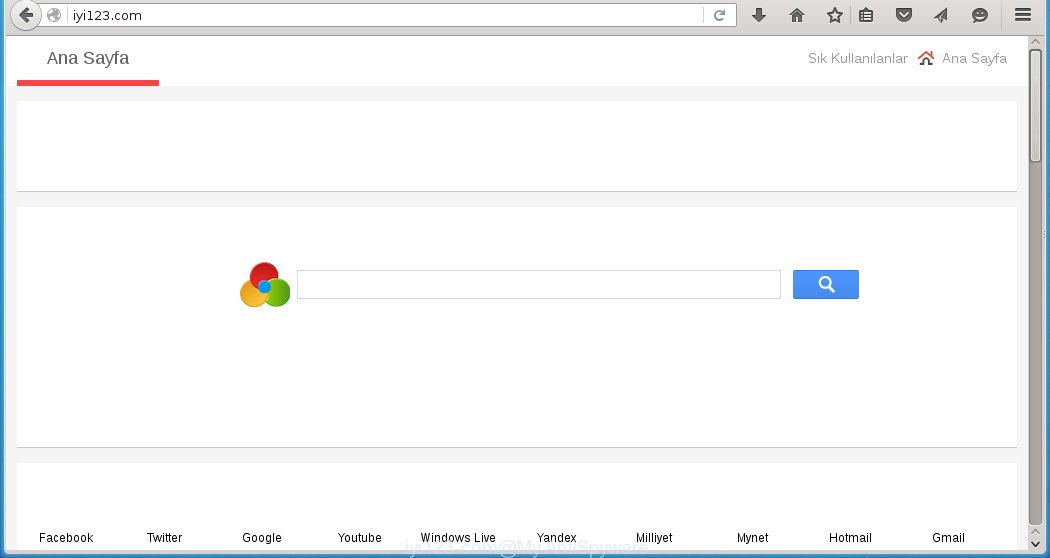
http://iyi123.com/
The infection, which set the Iyi123.com unwanted site as your home page can also may set this site as your search engine. You will encounter the fact that the search in the browser has become impossible to use, because the search results will consist of a huge number of advertising links, links to malicious and misleading websites and a small amount of regular links, which are obtained from a search in the major search engines. Therefore, look for something using Iyi123.com would be a waste of time or worse, it can lead to even more infected computers.
How to Iyi123.com infection get installed onto computer
Iyi123.com infection actively distributed with free software, since it is part of the installer of these programs. Therefore it is very important when installing unknown programs even downloaded from known or big hostings, read the terms of use and the license, as well as to choose the manual or custom installation mode. In this mode, you can disable the installation of unneeded modules and programs and protect your computer from such infections as Iyi123.com.
Unfortunately, most users when installing unknown programs, simply click the Next button, and do not read any information that a program tells them during its installation. This leads to the fact that the browser’s settings are changed and browser’s home page and search engine set to the Iyi123.com page.
Even removing the free software that contains this browser hijacker, your browser’s settings will not be restored. Therefore, you must follow the steps below to restore your homepage and search engine.
How to manually remove Iyi123.com
The following instructions is a step-by-step guide, which will help you manually remove Iyi123.com browser hijacker from Mozilla Firefox, Internet Explorer and Google Chrome.
- Uninstall Iyi123.com associated software by using Windows Control Panel
- Disinfect the browser’s shortcuts to remove Iyi123.com redirect
- Remove Iyi123.com from Chrome
- Remove Iyi123.com from Firefox
- Remove Iyi123.com from Internet Explorer
Uninstall Iyi123.com associated software by using Windows Control Panel
Press Windows key ![]() , then click Search
, then click Search ![]() . Type Control panel and press Enter. If you using Windows XP or Windows 7, then click Start and select Control Panel. It will open the Windows Control Panel as shown below.
. Type Control panel and press Enter. If you using Windows XP or Windows 7, then click Start and select Control Panel. It will open the Windows Control Panel as shown below.

Click Uninstall a program ![]()
It will open a list of all programs. Scroll through the all list, and uninstall any suspicious and unknown programs.
Disinfect the browser’s shortcuts to remove Iyi123.com redirect
When breaking into a computer, this browser hijacker may also change a desktop shortcut for Chrome, Firefox and IE, adding “http://Iyi123.com” into the Target field. Due to this, every time you start the browser, it will open this annoying web-site.
To clear a browser shortcut, right-click to it and select Properties. On the Shortcut tab, locate the Target field. Click inside, you will see a vertical line – arrow pointer, move it (using -> arrow key on your keyboard) to the right as possible. You will see a text “http://Iyi123.com” that has been added here. You need to remove it.

When the text is removed, press the OK button. You need to clean all shortcuts of all your browsers, as they may be infected too.
Remove Iyi123.com from Chrome
Open the Google Chrome menu by clicking on the button in the form of three horizontal stripes (![]() ). It opens the drop-down menu. Click to Settings option.
). It opens the drop-down menu. Click to Settings option.

Scroll down to the bottom of the page and click on the “Show advanced settings” link. Now scroll down until the Reset settings section is visible, as shown below and click on the Reset settings button.

Confirm your action, click on the Reset button.
Remove Iyi123.com from Firefox
Open Mozilla Firefox menu by clicking on the button in the form of three horizontal stripes (![]() ). It opens the drop-down menu. Click on the Help button (
). It opens the drop-down menu. Click on the Help button (![]() ).
).

In the Help menu click on the “Troubleshooting Information”. In the upper-right corner of the “Troubleshooting Information” page click on Refresh Firefox button.

Confirm your action. Click on the Refresh Firefox.
Remove Iyi123.com from Internet Explorer
Open the Internet Explorer tools menu by clicking on the button in the form of gear (![]() ). It opens the drop-down menu. Click on the Internet Options.
). It opens the drop-down menu. Click on the Internet Options.

In the Internet Options window click on the Advanced tab, then click the Reset button. The Internet Explorer will show the Reset Internet Explorer settings window. Select the Delete personal settings check box, then click on Reset button.

You will now need to restart your computer for the changes to take effect.
How to remove Iyi123.com with Antimalware
Remove Iyi123.com manually is difficult and often infection is not completely removed. Therefore, we recommend you to use the MalwareBytes Anti-malware Free that are completely clean your computer. Moreover, the free software will help you to remove adware and toolbars that your computer may be infected too.
- Download MalwareBytes Anti-malware (MBAM) from the link below.
Malwarebytes Anti-malware
327304 downloads
Author: Malwarebytes
Category: Security tools
Update: April 15, 2020
- Close all programs and windows on your computer. Open a directory in which you saved it. Double-click on the icon that named mbam-setup.
- Click Next and follow the prompts.
- Once installation is complete, click on the “Scan Now” button to start scanning your computer for Iyi123.com infection. This procedure can take some time, so please be patient.
- When the scan is finished, make sure all entries have “checkmark” and click “Remove Selected”. Once disinfection is completed, you may be prompted to Restart.















